Halloween Voice Changer: Guide for an Easy Use
Elevate your Halloween pranks with Vozard’s Voice Changer, transforming your voice into spooky characters like Ghostface or Jigsaw. Simple to use and compatible with games and apps, Vozard adds frightful fun to your celebrations.
Halloween Voice Changer: Guide for an Easy Use
- 180+ lifelike VST and AI voice effects.
- 3 flexible voice-changing methods.
- Compatible with 13 popular third-party platforms.
Available for both Win & Mac
Halloween brings out the playful spirit in all of us, a season filled with jokes and unexpected delights. Do you want to make your pranks even better? Try the Vozard Halloween Voice Changer.
Whether for fun videos or gaming, Vozard adds a cool twist. It’s simple to use and works with many games and apps.
This guide shows you an app that changes your voice to the sound of famous scary characters like Ghostface or Jigsaw. It’s easy to use for fun pranks.
Vozard not only makes voice transformation simple but also integrates with your favorite games and apps. Join us in exploring what Vozard can do. It adds excitement to Halloween for all.
Let’s start with how to get a horror voice with a Vozard Halloween voice changer.
Table of ContentsHide
Part 1: Get a Horror Voice with Vozard Halloween Voice Changer
Vozard is a voice changer that promotes your voice with an impressive 180+ real sound effects collection. Whether gaming or live streaming, Vozard simplifies adding a ghostly touch by offering 15 horror voiceovers. Also, it provides you with:
- Built-in AI technology
- 100% Safety
- 24/7 Customer services
Free Download for all windows & 100% safe Free Download for all mac & 100% safe
Free Download100% Clean & Safe
Horror Voice with Vozard Halloween Voice Changer
Let’s explore Vozard with its Halloween Voice Changer feature. To get the horror effects into your voice follow the simple steps mentioned below:
- Get into real-time mode
- Explore the “Feature” category
- Select the horror voiceover section
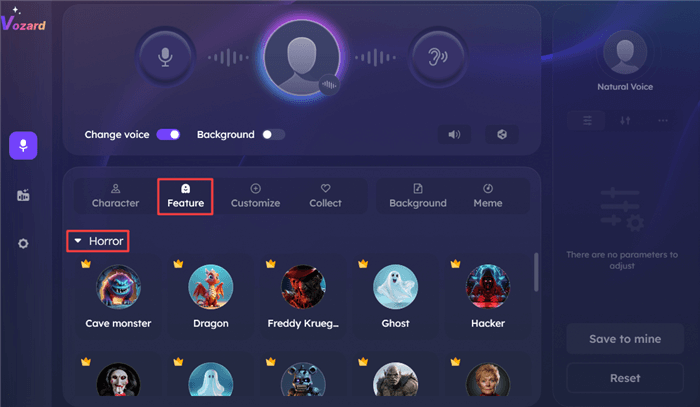
Discover Horror Voiceover in the ‘Feature’ Category
You can get mysterious voiceovers in the horror section, including a Ghostface and Jigsaw voice changer. Let’s have a look at these two, one by one.
Ghostface Voice Changer
Vozard allows you to have fun with everyone using the Ghostface voice changer. This feature not only makes you sound like a Ghost but also lets you:
- Create a super terrifying vibe
- Create suspense in your audience
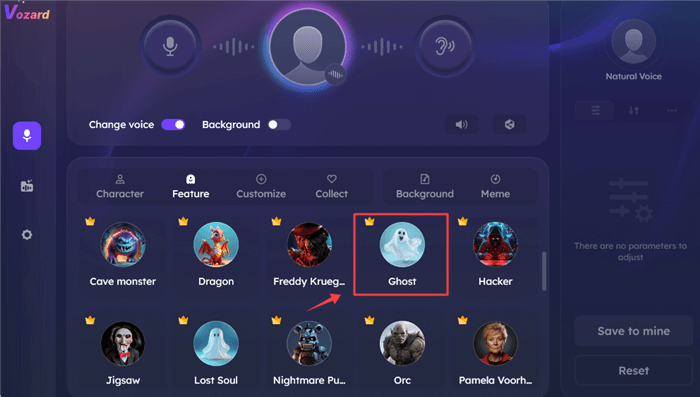
Ghostface Voice Changer in Vozard’s Horror Section
Jigsaw voice changer
Transform your voice to match the puzzling Jigsaw character using the Vozard Jigsaw voice changer. This versatile feature introduces changes perfect for gaming, streaming, or enhancing horror content.
You can access it conveniently from the “Horror” section in the “Feature” category.
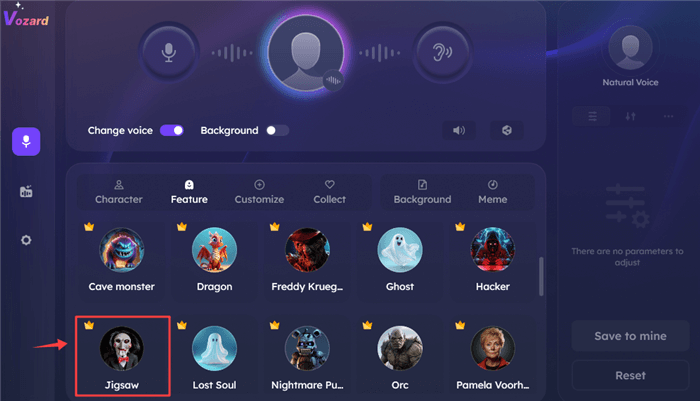
Jigsaw Voice Changer in Vozard’s Horror Section
As we move forward, let’s explore the use of the Vozard Halloween Voice Changer.
Part 2: How to Use Vozard Halloween Voice Changer?
Transforming your real-time voices or recorded audio into horror voiceovers becomes easy with Vozard.
Vozard opens up endless possibilities to your online chatting, gaming, and live streaming experiences. It also provides a user-friendly experience with multiple audio input methods.
Whether you’re creating spooky sound effects or adding unique characteristics to your voice, Vozard puts everything under your control.
Let’s start with the usage guidelines with simple steps to create horror voiceovers using Vozard.
Steps to Make Horror Voice Overs with Vozard
Here’s an easy stepwise guide on using Vozard’s voice-changing methods.
Step 1. Download and Install Vozard from your browser.
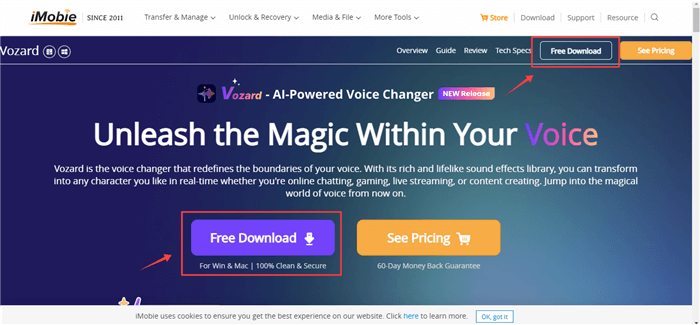
Download Vozard from Your Browser
Step 2. After installing, choose the volume level of your microphone and speaker.
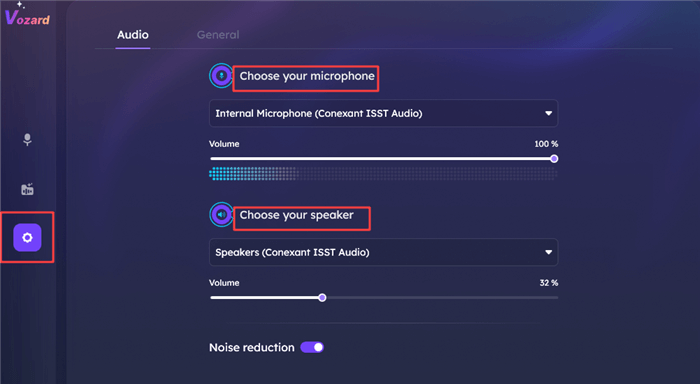
Setting up Microphone and Speaker Levels
Step 3. Once the volume levels are set, you can change your voice using two methods.
The first method is the Real-time Mode, by which you can convert your live voice into certain AI-modified voices.
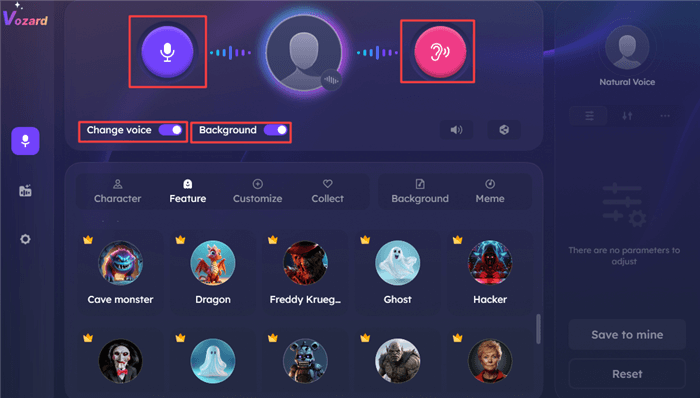
Setup of Real-time Mode
Step 4. The other method is the recorded mode method. You have to first record your voice and then tap into the finish option.
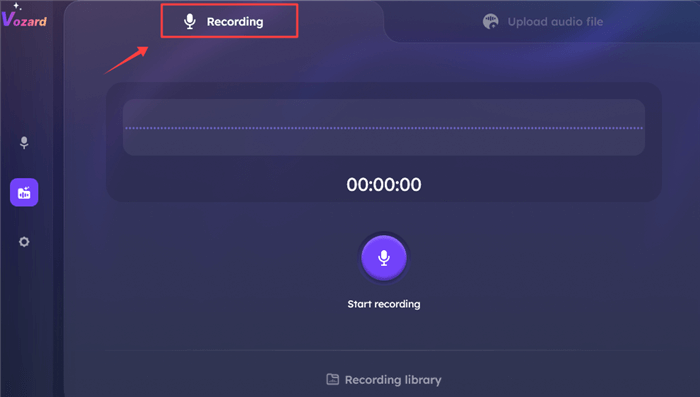
Record Your Voice Which You Want to Convert
Step 5. Now, after recording your voice you can adjust the pitch, dryness, and much more features with Vozard.
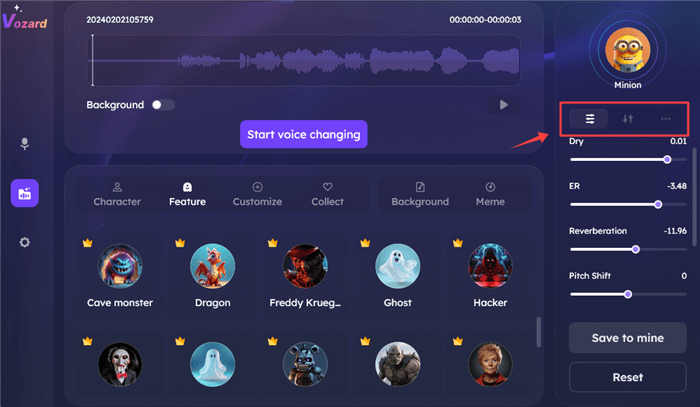
Setting up of Extra Features
Step 6. After setting the features, tap on the “Export voice changing file” to finish.
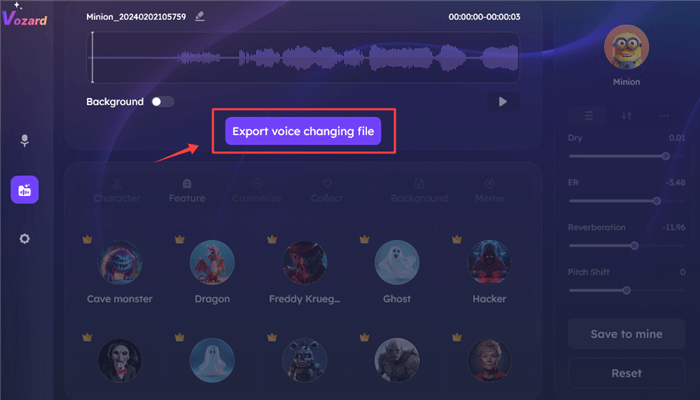
Export Voice Changing the File to Finish
Step 7. The voiceover will be saved automatically in the “Recording library”.
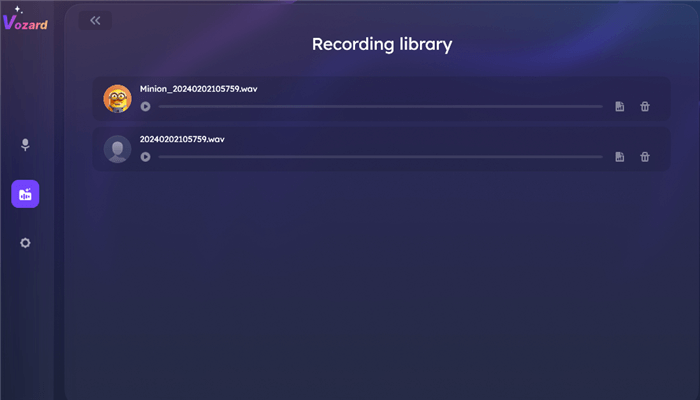
Voiceovers Saved Library
Step 8. If you want to convert your already recorded audio files, choose the “Upload audio file” option in Recorded mode.
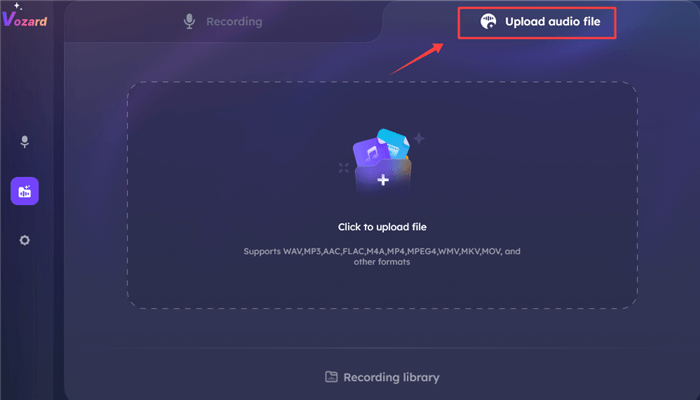
Upload Audio Files from Your Device
Are you excited to explore more with Vozard? Let’s see how it transforms your voice in games and apps like YouTube.
Part 3: How to Use Vozard Voice Changer on Other Games & Apps?
Vozard isn’t just for pranks; it also integrates with your favorite platforms.
Connect to games and apps for live voice transformations.
This section provides a brief guide on how to connect Vozard with supported games or apps.
Follow easy steps to use Vozard with YouTube for a unique live experience.
Steps to Use Vozard on YouTube
Here are step-by-step guidelines to help you use Vozard on YouTube.
Step 1. After finishing all standard settings, go to the YouTube app, tap the “Create” option, and choose “Go live”.
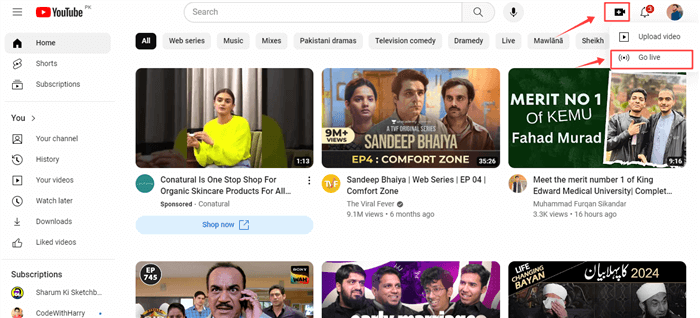
Select “Create” and Choose “Go Live”
Step 2. Complete the live broadcast settings and hit “Continue”.
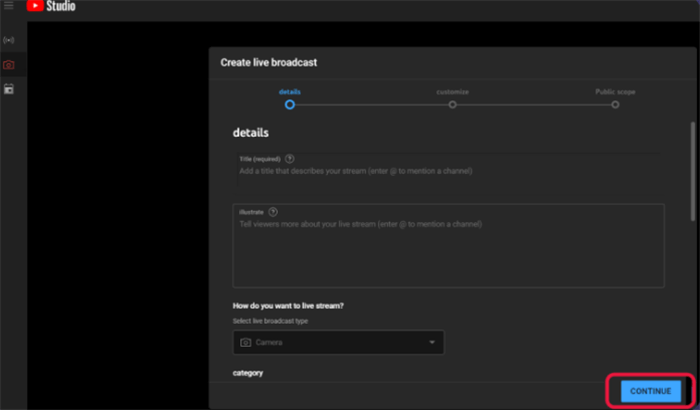
Set the Settings and Choose “Continue”
Step 3. Select the Vozard Microphone from the available options on the Live Preview page.
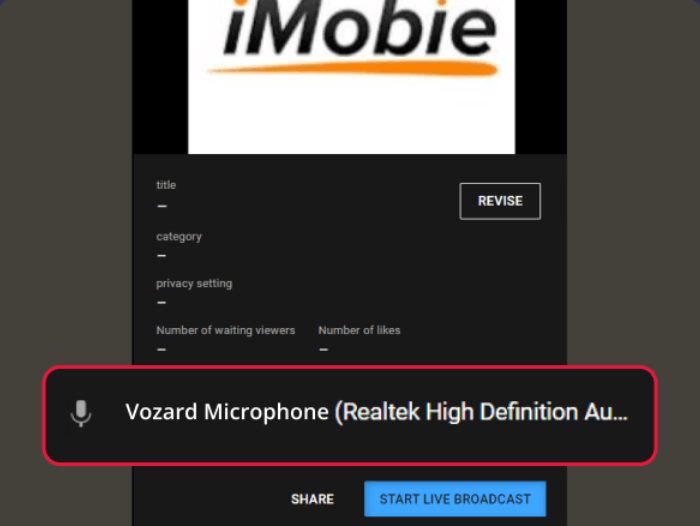
Choose a Vozard Microphone to Enjoy Fun
Remember, you can only connect Vozard to other apps using the “Real-Time Mode.
That’s it! This is all how you can use the iMobie Vozard – Halloween voice changer to change your voice.
Now, let’s finish our talk.
Final Thoughts
People like voice changers for games and creating content. They use these to hide their real voices, either for safety or because they’re shy. Vozard makes changing your voice super easy with its simple interface. You can experience Ghostface’s vibes and Jigsaw’s mysterious tones in the Vozard app horror category.
In this guide, we mentioned the detailed steps to simplify the transformation of your real-time or recorded voice through Vozard.
Also, you will get to know how to connect Vozard to third-party platforms for real-time voice transformations. So, get ready to treat with the ultimate Halloween voice changer, Vozard!
Vozard -AI-Powered Voice Changer
Free download Vozard voice changer software to change your voice into anyone you want to enhance online chatting, gaming, live streaming, and content creation experiences.
Product-related questions? Contact Our Support Team to Get Quick Solution >

