How to Share Microsoft Exchange Calendar with iCloud Easily
Trying to share your exchange calendar with iCloud account? Read this article and then you will know how to share Microsoft exchange calendar with iCloud.
Microsoft is very welcomed by numerous companies in the modern life, and many enterprises use the Microsoft exchange calendar to arrange the future schedule. And if you want to get the calendar information, you need to enter your company’s exchange server. But if your company forbid any access of phones, you cannot enter the exchange and will miss some calendar arrangements, it is regrettable. So you may be want to share your exchange calendar with iCloud, and then you can get the information anywhere. In this article, we will show you a way to share the exchange calendar with iCloud calendar to enable you to get the calendar schedule on any of your iOS devices.
How to Share Microsoft Exchange Calendar with iCloud
Step 1. Open Settings on your iOS device > Calendar > Add account.
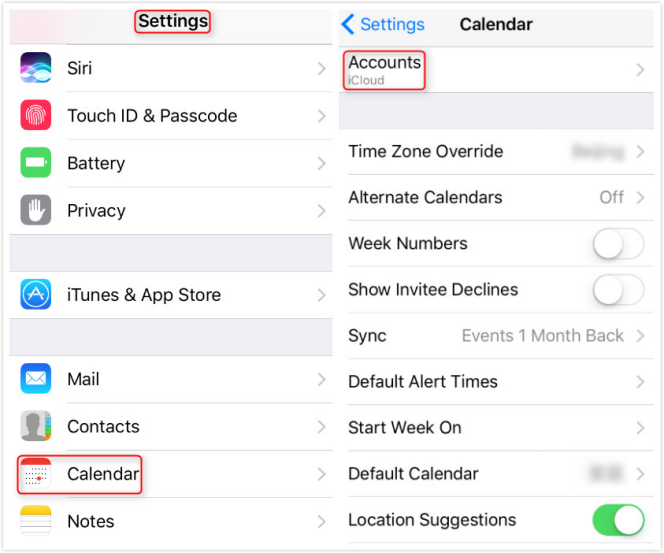
How to Share Exchange Calendar with iCloud – Step 1
Step 2. Select Exchange, and tape your Exchange account and password.
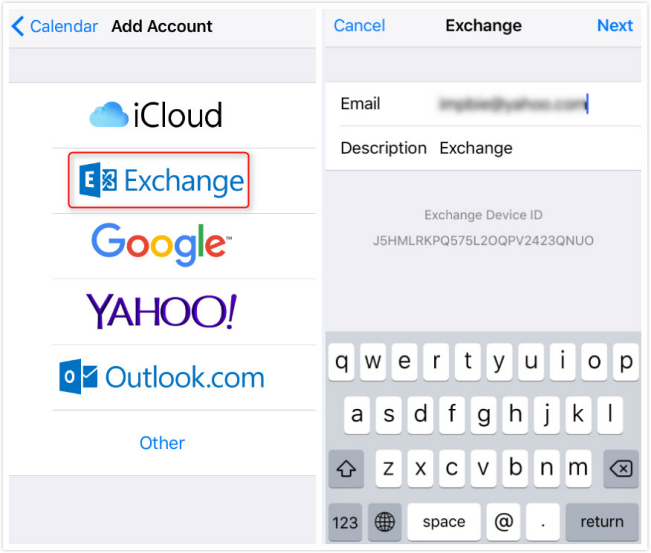
How to Share Exchange Calendar with iCloud – Step 2
Step 3. Enter the server and username, and then open the Calendar to sync.
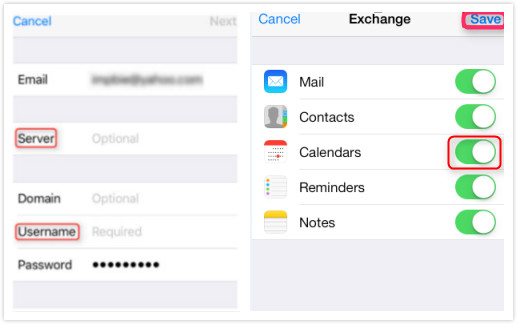
How to Share Exchange Calendar with iCloud – Step 2
Step 4. Open Settings on your iDevice, and enter iCloud, and then open Calendar sync.
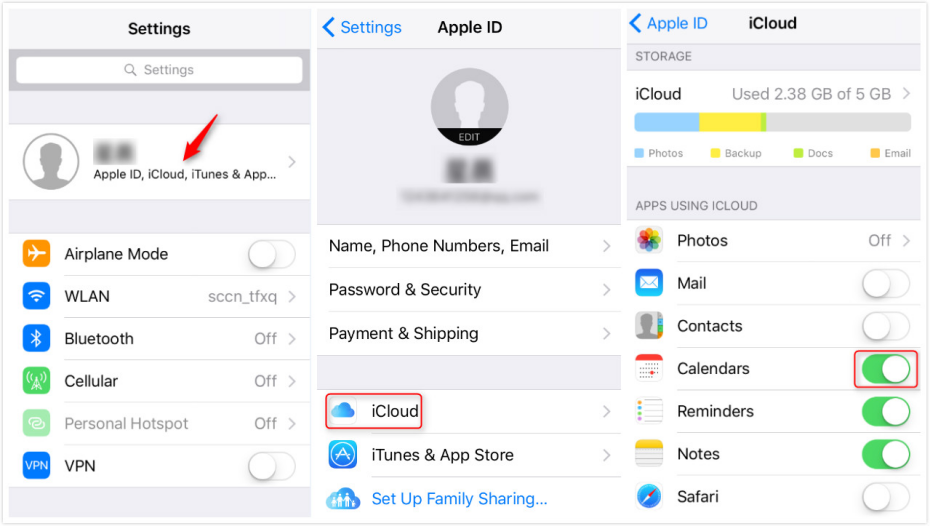
How to Share Exchange Calendar with iCloud – Step 4
Bonus Tip: How to Download Calendar from iCloud Backup Easily
We always use Calendar App to help us arrange our future in order and ahead to save our time, and the calendar content including event, location and note will be stored in iCloud if we backup iDevice content to iCloud. Frankly speaking, all of us know how to backup calendar to iCloud. But we may be sucked in how to export the calendar from iCloud backup to computer. So in this article, we will show you the way to extract calendar from iCloud backup in detail with AnyTrans.
AnyTrans is a professional iOS content transfer tool, and it also enables you to access iCloud content, including the synced data and iCloud backups. With it, you can download the iCloud backup data to computer easily, including calendar, contacts, messages, notes and so on. Besides, AnyTrans also enables you to transfer content from the iOS device to iCloud directly without effort. How about having a try with AnyTrans?
How to Export Calendar from iCloud Backup
Step 1. Download AnyTrans and launch it > Click “iCloud Manager”> Log in iCloud account.
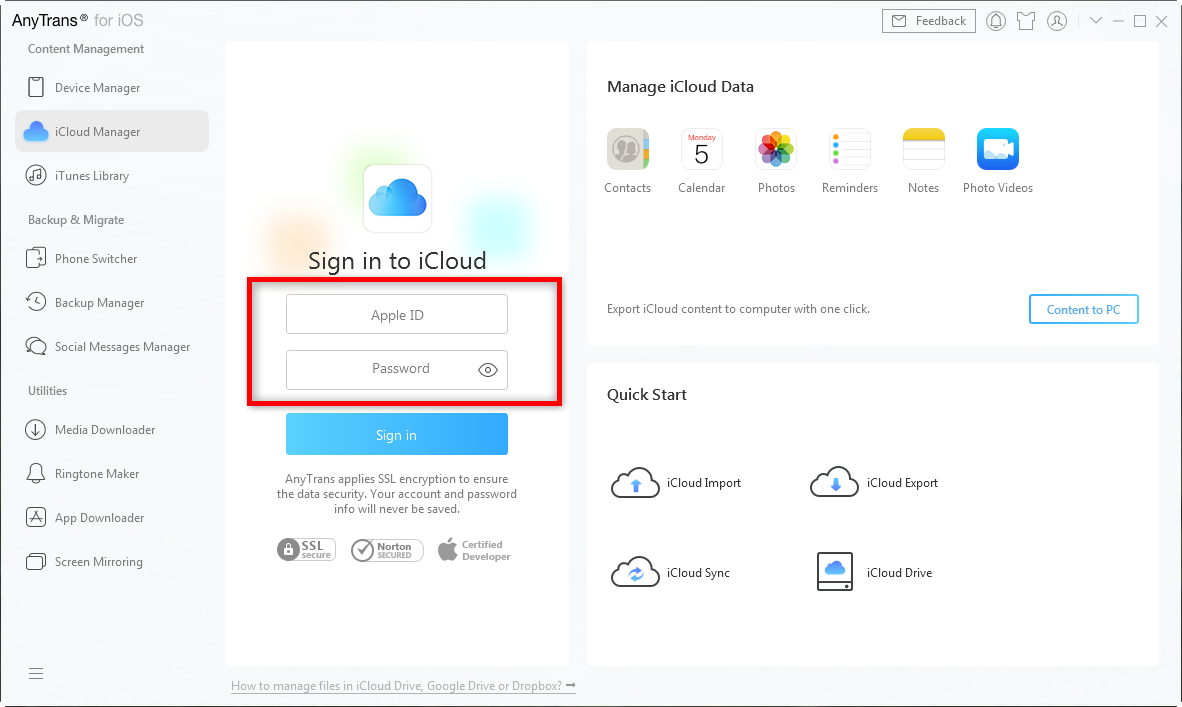
How to Download Calendar from iCloud Backup Easily – Step 1
Step 2. Click “iCloud Export”.
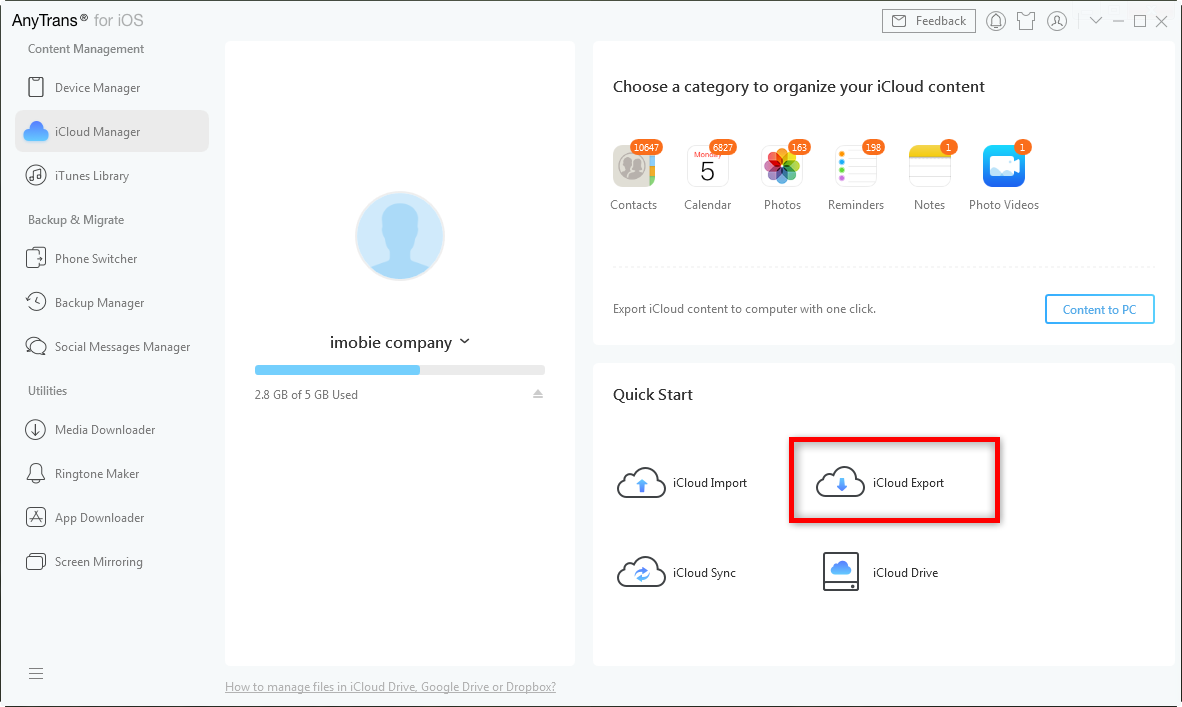
How to Download Calendar from iCloud Backup Easily – Step 2
Step 3. Choose the “Calender” > click on “Select” to export to your computer.
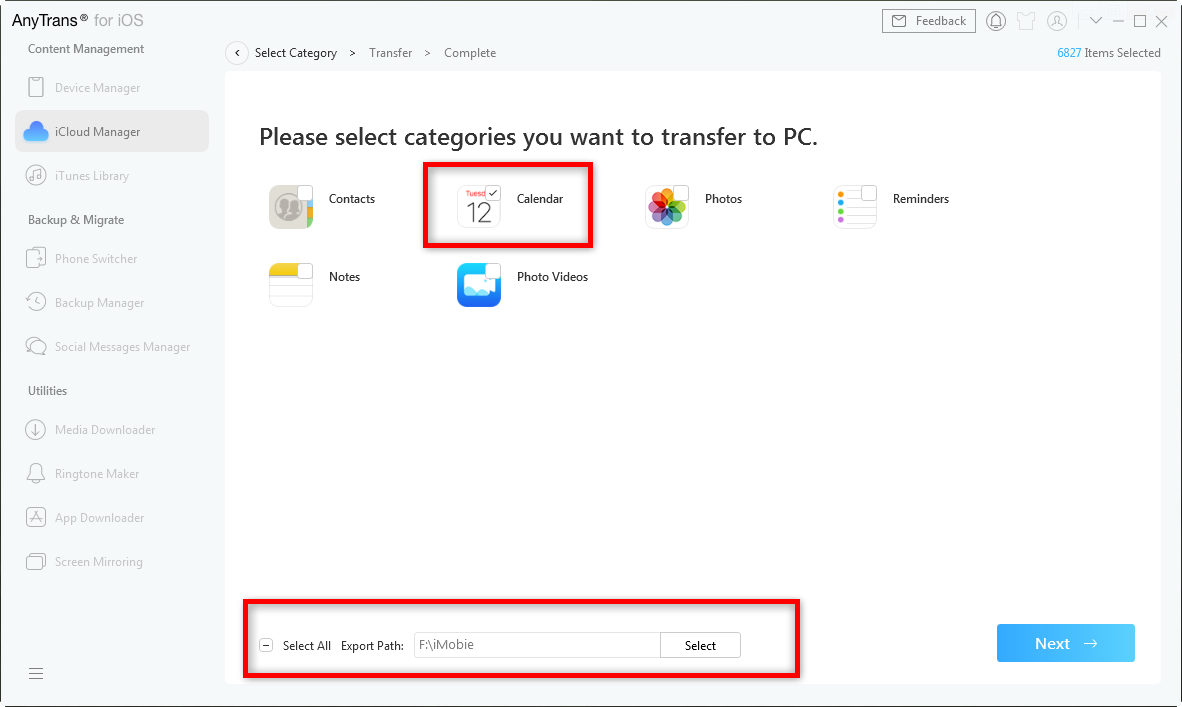
How to Download Calendar from iCloud Backup Easily – Step 3
Step 4. Once it finished the export, you can see this page on your screen.
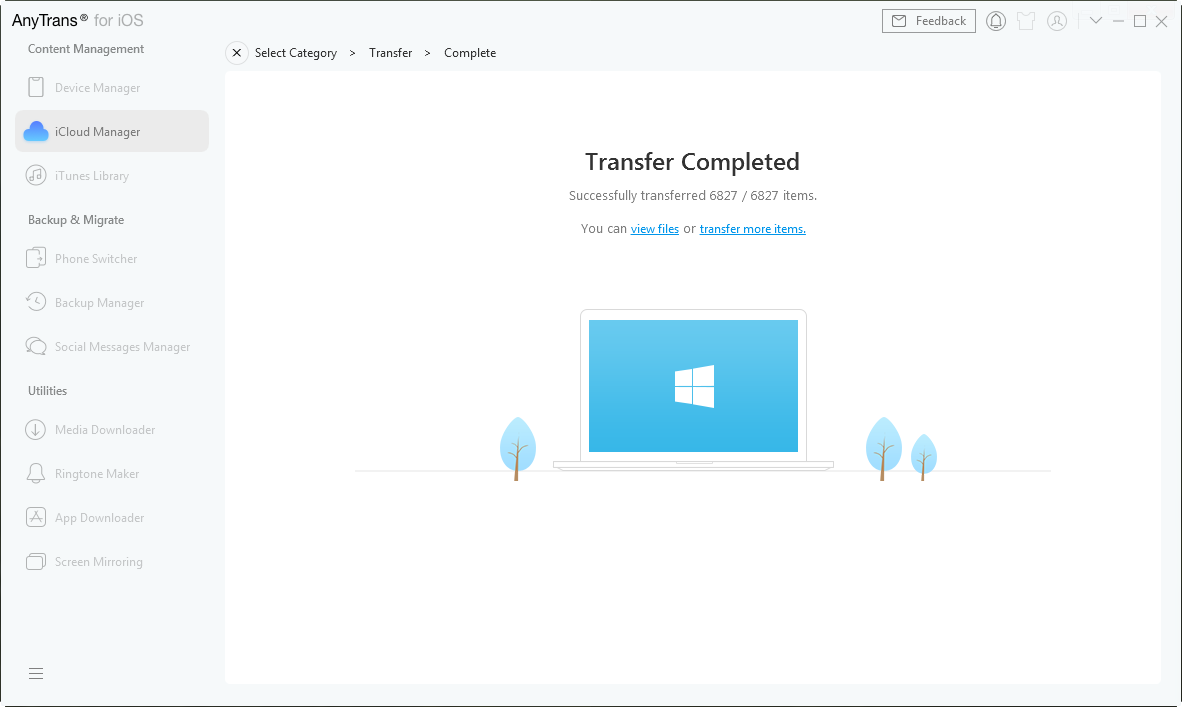
How to Download Calendar from iCloud Backup Easily – Step 4
You can click the Setting button to set the output format of calendar, the export path, and the backup path.
The Bottom Line
You can learn the way to share your exchange calendar with iCloud with this post. And if you want to download the calendar from iCloud backup, please try AnyTrans.
Product-related questions? Contact Our Support Team to Get Quick Solution >

