7 Tips to Fix Google Drive Not Loading Problem
Will your Google Drive not load? It’s a surprisingly common problem. The good news is that it can be solved relatively easily, and we give you some helpful tips here. Soon, your Google Drive will be functioning again and you’ll be able to upload your files and folders.
Is your Google Drive not loading? You’re not alone. In fact, lots of people seem to have this problem quite frequently. It can be very problematic if you’re having difficulty loading your Google Drive, especially when you’re trying to upload an urgent file or access documents remotely.
The good news is that Google Drive not loading error can be resolved. Here in the article, we offer you the possible solutions to help you fix the problem so you can get back to business. Keep reading to check more details.
Also Read: How to Recover Deleted Files from Google Drive >
How to Fix Google Drive Not Loading Error
Method 1. Clear the Caches and Cookies
Too much-cached data will cause the browser to delay displaying the loaded content. So, you need to open your Chrome browser and clear the caches and cookies.
Step 1. Go to Settings in your Chrome.
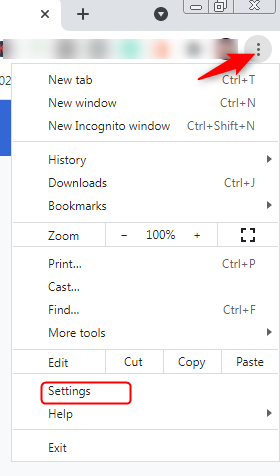
Find and Tap Settings in your Chrome
Step 2. Tap on Privacy and security > Clear browsing data.
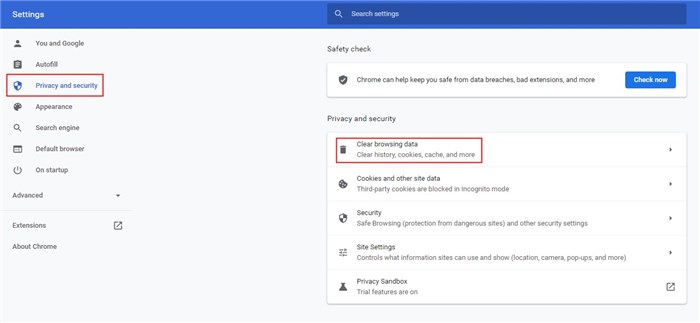
Click the Clear Browsing Data
Method 2. Check for Update
Ensure that both the browser and operating system are currently running on their latest version. If not, update them.
Method 3. Disable Browser’s Plugins
You can also try to disable the browser’s plugins or extensions to avoid the plugins to prevent your browser from loading Google Drive.
Method 4. Restart Google Drive
You can try to quit and restart the Google Drive app on your Android phone if there is nothing wrong with your internet connection. Or you can reset your Google Chrome browser’s settings.
Method 5. Try another Browser
If you still can’t load Google Drive by using the current browser, just try another browser to see either problem in the browser or in Google Drive.
Method 6. Try an Incognito Window
Try an incognito or private window to open Google Drive.
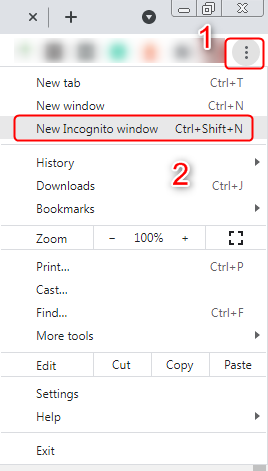
Try Incognito Window
Alternative Way: Fix Google Drive Not Loading Error via AnyDrive
If the above basic ways fail to fix your Google Drive not loading error and you still can’t open Google Drive using the above method, why not get the data in Google Drive by another way?
AnyDrive enables you to access all the files and documents on your Google Drive. Check the key features that come with the tool firstly:
- Enable you to access your Google Drive files and documents with no Google Drive, not loading problem.
- 100% privacy and security guarantee keeps your Google Drive account info and all files private and secure.
- Also, support fast speed to upload files or folders to Google Drive from the computer.
- Also allow you to share Google Drive files and folders via email, Facebook, Twitter, Google+, message, or WhatsApp.
- Besides Google Drive, Dropbox, iCloud Drive, OneDrive, Box, pCloud and more are supported as well.
Here are the steps to access your Google Drive files and documents without the Google Drive app or website.
Step 1. Download and install the AnyDrive app on the computer. Open it and log into your AnyTrans account.
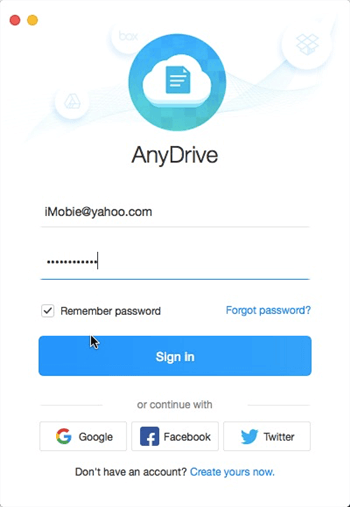
Fix Google Drive Not Loading
Step 2. Click on the “+” button and choose Google Drive to add to AnyDrive. And follow the screen instructions to log into your Google Drive account.
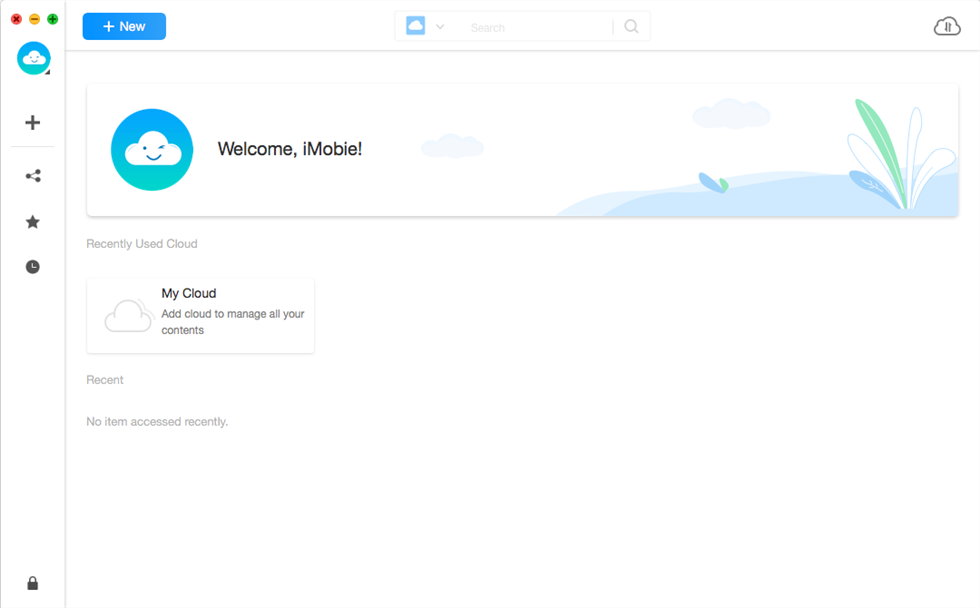
Fix Google Drive Not Loading
Step 3. Hit the Google Drive icon on the left sidebar and now you have access to your Google Drive.
Nowadays, more and more users prefer to save photos on Google Drive. If you’re an iPhone user and saving HEIC photos on Google Drive, you may encounter some problems when you want to view these photos on your computer or device, which is resulting from its incomplete compatibility. In this case, here are details about how to convert HEIC photos on Google Drive to JPG that can help you out.
What is the Purpose of a Cloud Drive?
- Afraid of accidentally losing the data stored on your phone and hard drive.
- There is not enough space locally for backup.
- Back up all your data to the cloud offsite, never lose data, and recover them from any PC.
The Bottom Line
That’s all for the fix for Google Drive not loading. If you have tried the basic tips and get no luck, AnyDrive is an extra helper. It integrates with Google Drive, Dropbox, iCloud Drive, OneDrive, Box, etc., proving to be quite convenient for you to manage multiple cloud drives from one place. Now download AnyDrive to have a try >
Product-related questions? Contact Our Support Team to Get Quick Solution >

