User Guide of AnyMiro
Learn how to mirror your iOS or Android screen to a computer in real time with AnyMiro, featuring 4K resolution and synchronized audio, capture screenshots, record, and annotate your mirrored display.Download and try it now.
Free DownloadFor Win & Mac | 100% Clean & Secure
Download & Install
AnyMiro is a screen mirroring software designed for mobile game and streamers. You can enjoy smooth and 4K resolution mirroring with auto-sync audio in real time. If AnyMiro meets your needs, welcome to download and try it now.

Tech Specs
| Windows | Windows 7, 8, 10, 11 (both 32bit and 64bit) |
| Mac | macOS 10.13 (High Sierra) and above |
| iOS | iOS 11 and later |
| iPadOS | iPadOS 13 and later |
| Android | Android 5 and later |
Part 1. Download & Install AnyMiro on Windows Computer.
Step 1. Download AnyMiro from Our Official Website.
Click the download link of AnyMiro on your Windows computer. After downloading it successfully, please double click “anymiro-en-setup.exe”.

Download AnyMiro
Step 2. Install AnyMiro on Windows Computer.
Please read the End User License Agreement and accept it. Then click the Install button.
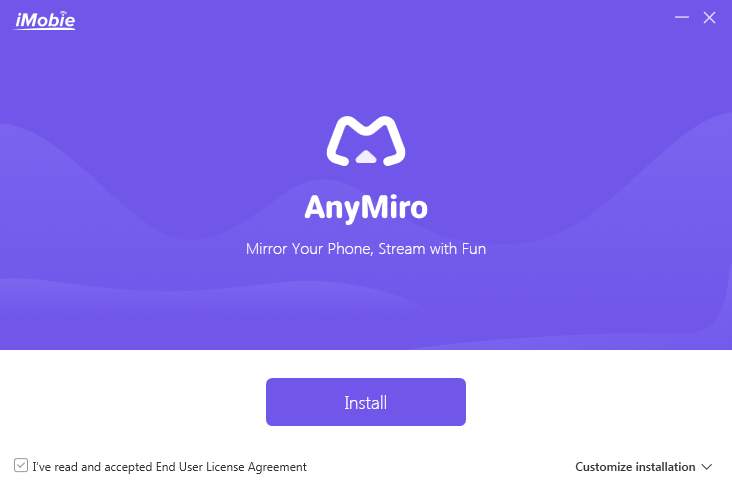
Click Install Button
After you click Install button, the installation process will start automatically.
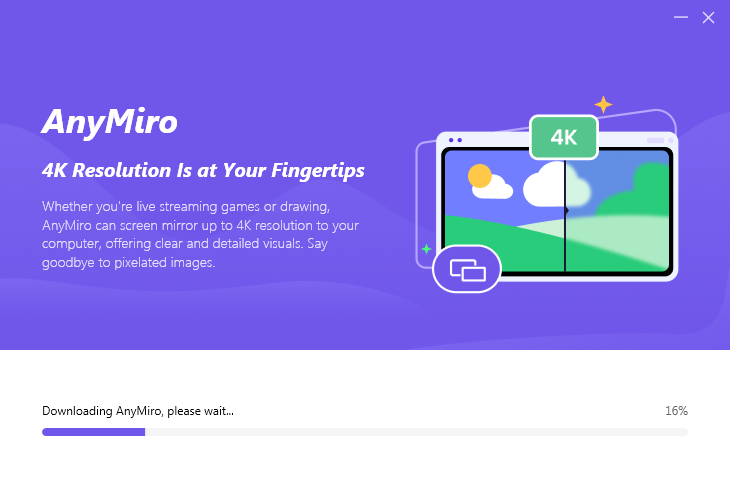
Installation Process Begins
Once the installation process finishes, the interface will be displayed as below.
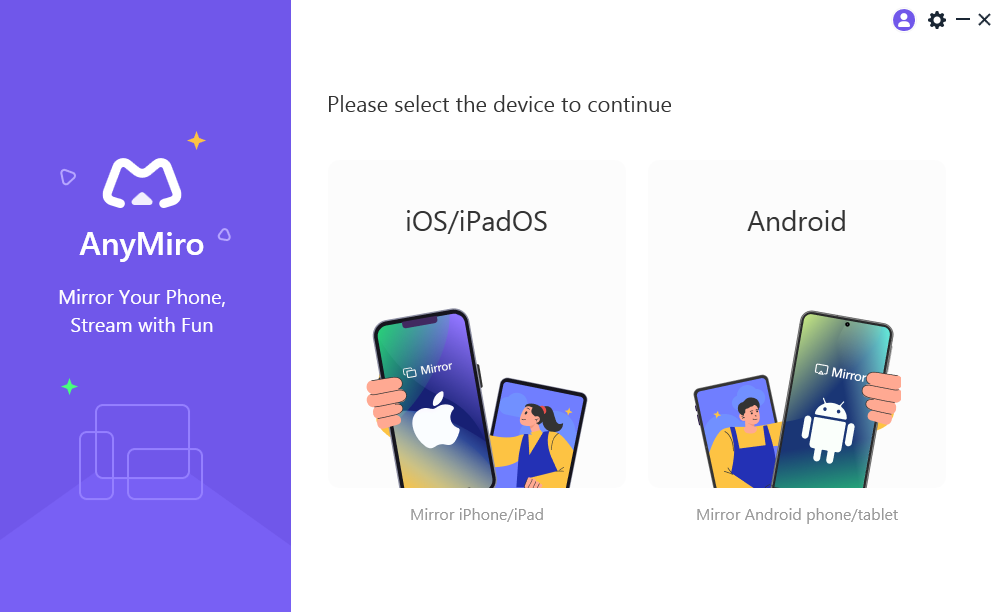
The Installation Process Finishes
Part 2. Download and Install AnyMiro on Mac Computer.
Step 1. Download AnyMiro from Our Official Website.
Click the download link of AnyMiro on your Mac computer. After downloading it successfully, please find “anymiro-en-mac.dmg” in the browser and open it.

Click Download Link of AnyMiro
Step 2. Install AnyMiro on Mac Computer.
Double-click the AnyMiro icon to start the AnyMiro installation process.
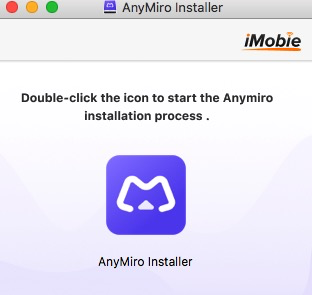
Double Click the AnyMiro Icon
Then, please click the Install Now button.
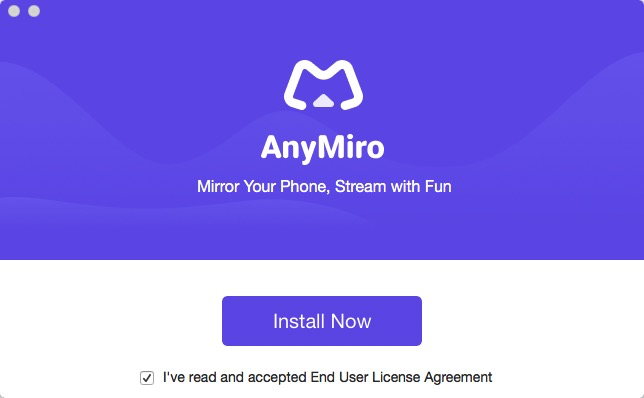
Click Install Now Icon
After that, the installation process will be initiated automatically. It may take a few seconds to install it, so please just keep patient.
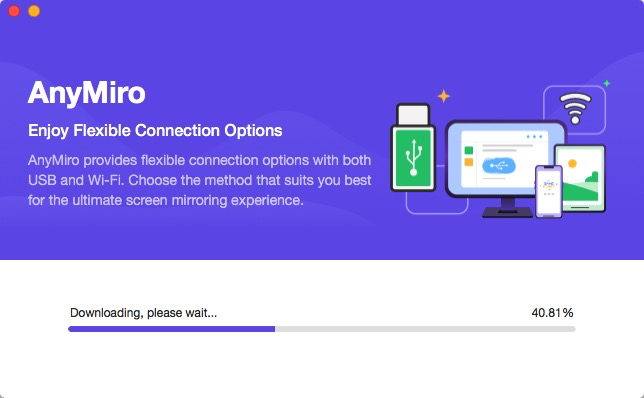
Installation Process Begins
Once the installation process completes, the interface will be displayed as below.
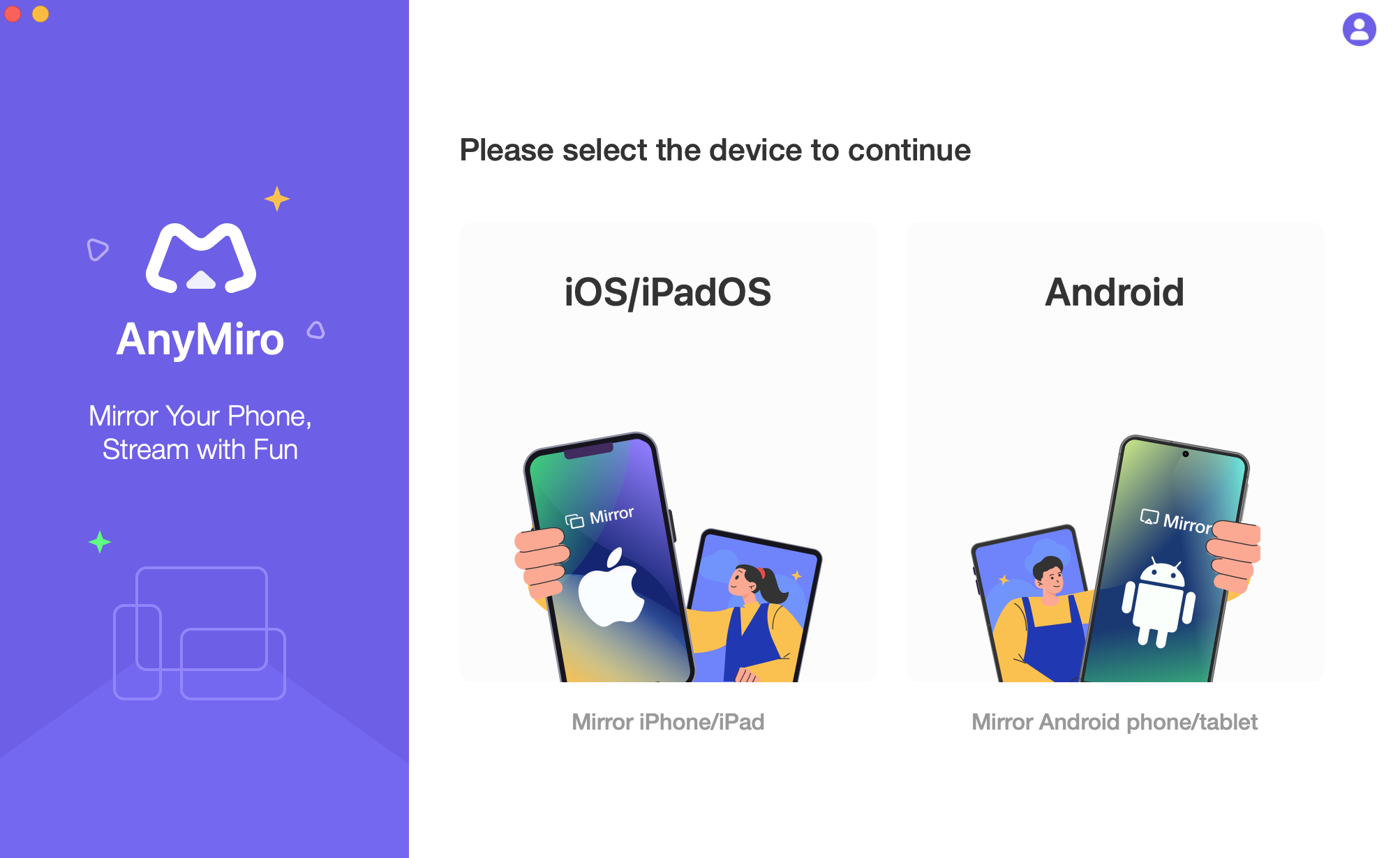
the Installation Process Finishes
Part 3. Download and Install AnyMiro Mobile App on Your Android Phone/Tablet.
Step 1. Download AnyMiro Directly Or Search AnyMiro in Google Play.
You can just visit the link to download AnyMiro app on your Android device directly. Or you can go to Google Play on your device and type AnyMiro in the Search bar. Then, it will show the related search results on your device.
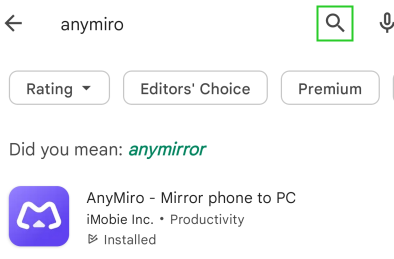
Search AnyMiro in Google Play
And please choose AnyMiro and tap Install.
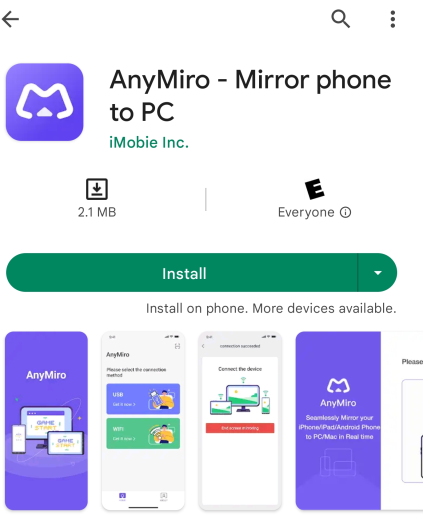
Choose AnyMiro and Tap Install
Step 2. Install AnyMiro App on Your Android Device.
After tapping Install, the installation process will start automatically. It will take a few seconds to install it. Please wait for it. After the installation process finishes, you can find the AnyMiro app on your Android device.

Find the AnyMiro App on Android Device
If you still have questions after reading this guide, please refer to this FAQs page to check more solutions. Or you can contact our Support Team to get further help. We are here to help you!

Try It Out & Share Your Feedback!

We'd love to hear how AnyMiro is working for you.
Give it a try and share your thoughts—your feedback helps us keep improving.
If you're enjoying AnyMiro, we'd be so grateful if you could leave us a review on Trustpilot. Your support helps others discover AnyMiro and motivates our team!
Thank you for being part of the iMobie community — we couldn’t do it without you!
Try It Out & Share Your Feedback!

We'd love to hear how AnyMiro is working for you.
Give it a try and share your thoughts—your feedback helps us keep improving.
If you're enjoying AnyMiro, we'd be so grateful if you could leave us a review on Trustpilot. Your support helps others discover AnyMiro and motivates our team!
Thank you for being part of the iMobie community — we couldn’t do it without you!