User Guide of AnyMiro
Learn how to mirror your iOS or Android screen to a computer in real time with AnyMiro, featuring 4K resolution and synchronized audio, capture screenshots, record, and annotate your mirrored display.Download and try it now.
Free DownloadFor Win & Mac | 100% Clean & Secure
Manage Account
We would like to share some questions we collected.
“I need to sign in AnyMiro. Can you help me?”
“How can I use the Pro version of AnyMiro?”
If you just encounter the similar situation above, don't worry. The following instructions will help you do it.

Different Privileges among Guest, Standard and Pro Version
| Privileges | Guest | Standard | Pro |
| Display resolution (highest) | 1080P | 1080P | 4K |
| Mirror audio | |||
| Supports popular live streaming tools | |||
| Auto-rotate screen mirroring | |||
| Add/Remove device frame | |||
| Zoom in/out interface | |||
| No watermark | |||
| Free mirroring time per day | 20 minutes | 40 minutes | No limits |
| Number of logged-in computers | / | 1 | 5 |
Part 1. Sign in AnyMiro.
To enjoy more features of AnyMiro, you need to sign in AnyMiro.
Here are the sign-in (or sign-up, for new users) methods available to you:
Method 1: Create an iMobie ID.
Download and install AnyMiro on your computer. Click the Avatar icon in the upper right corner of the screen and click Create an Account.
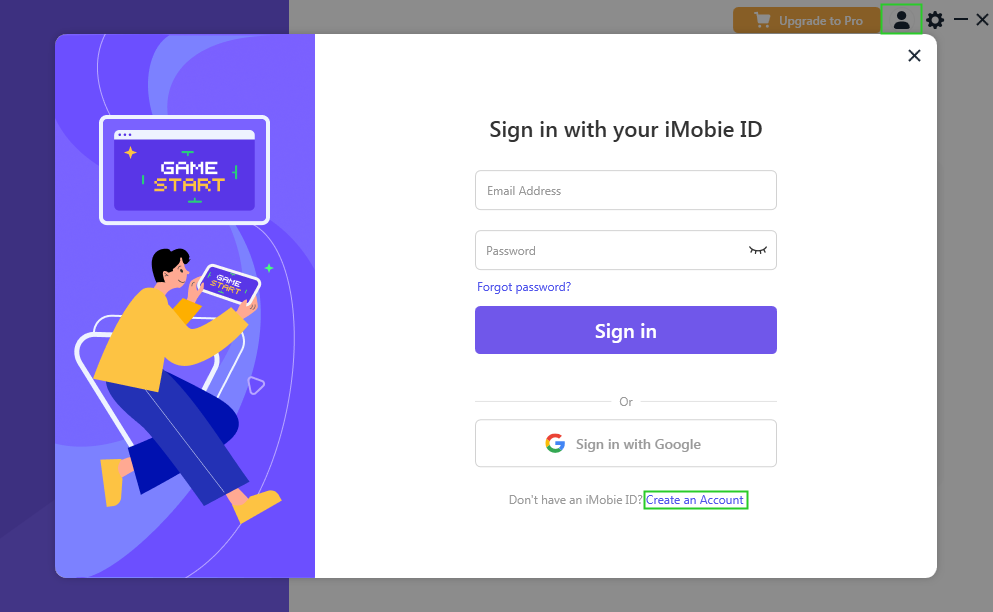
Create an Account
Please enter email address, set and confirm the password. Then click Sign up to create an iMobie ID immediately.
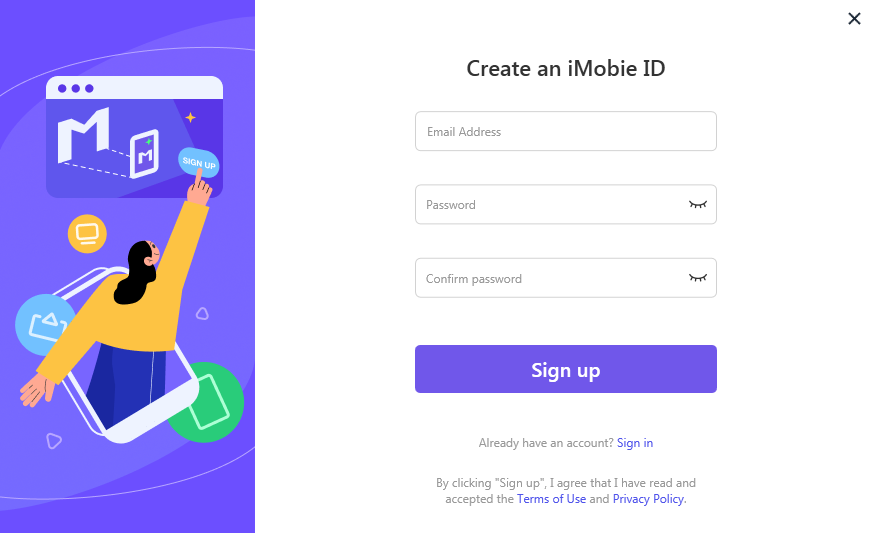
Create an iMobie ID
If you already have an account, please enter your address and password to sign in directly.
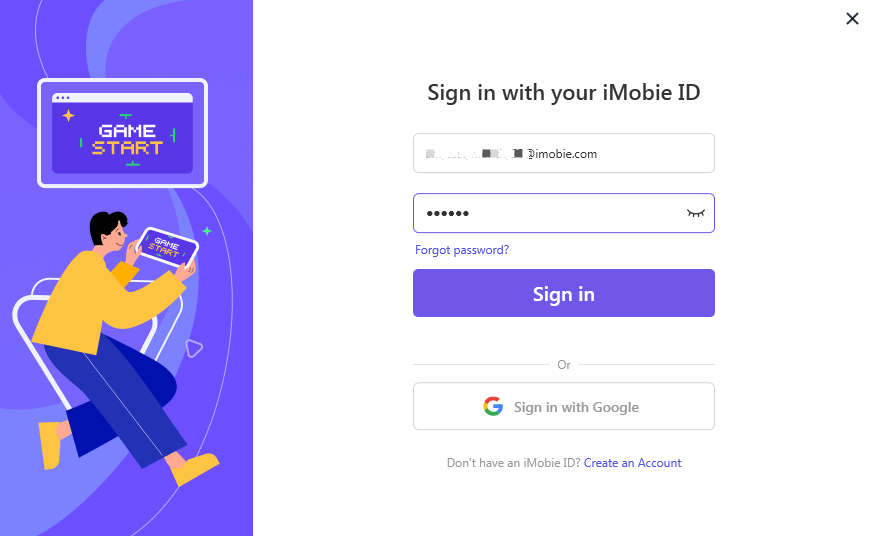
Sign in AnyMiro
Method 2: Sign in with Google.
Please select “Sign in with Google” to sign in AnyMiro.
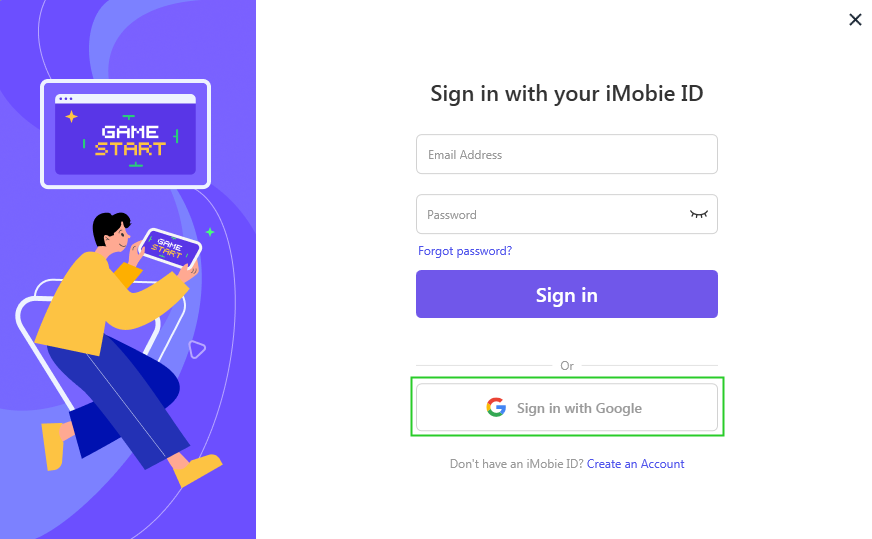
Sign in with Google
Part 2. Activate AnyMiro.
To enjoy all benefits of AnyMiro, you need to upgrade to the VIP Membership version (See Pricing). After the order is placed successfully, your iMobie ID will become the VIP Membership automatically.
Then, please click Upgrade to Pro button to enter the email address and the password. Please also connect your computer to the Internet when activating AnyMiro.
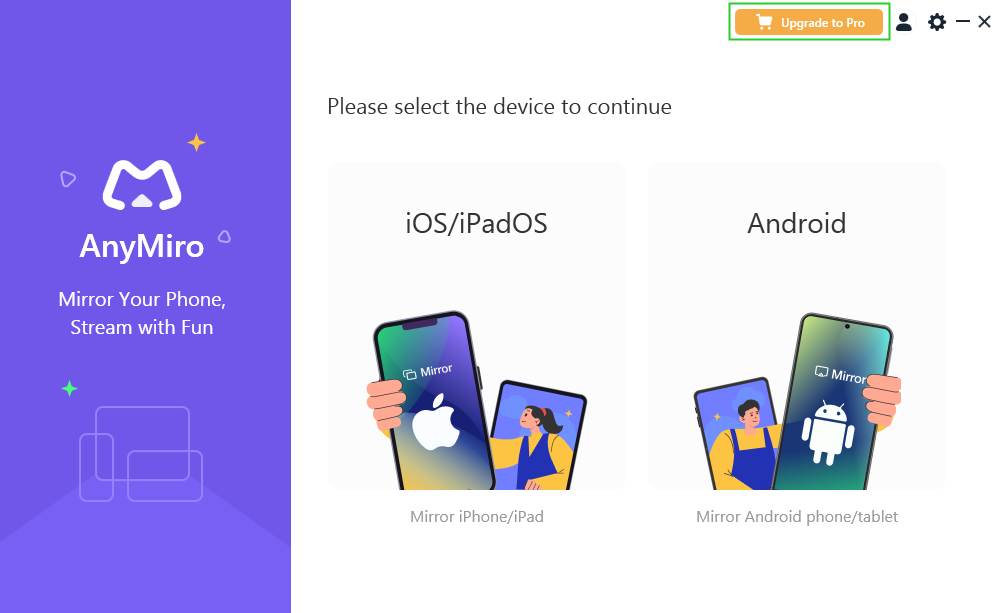
Up to Pro Version
If you are using a different address from the purchased one, you can switch the account by clicking Switch Account button.
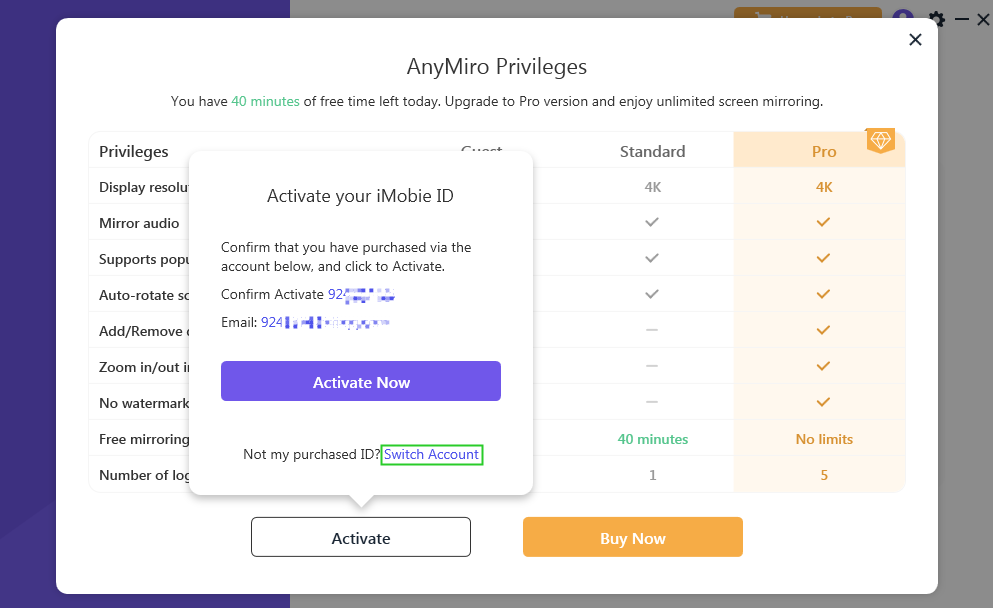
Switch Account
After upgrading to the Pro version, you can check the purchase information under this account by clicking the Avatar icon.
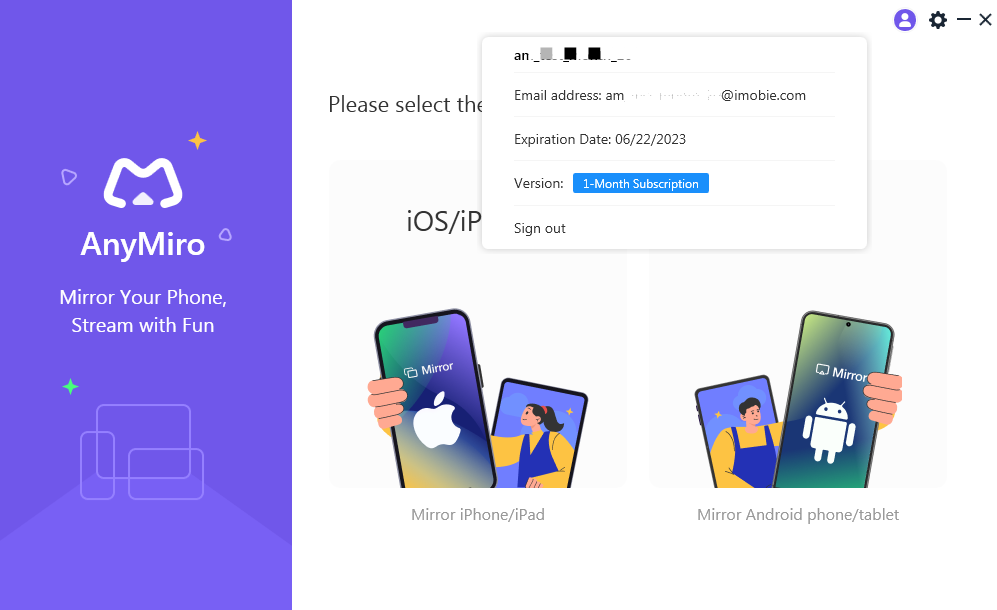
Check Account Info
If you still have questions after reading this guide, please refer to this FAQs page to check more solutions. Or you can contact our Support Team to get further help. We are here to help you!

Try It Out & Share Your Feedback!

We'd love to hear how AnyMiro is working for you.
Give it a try and share your thoughts—your feedback helps us keep improving.
If you're enjoying AnyMiro, we'd be so grateful if you could leave us a review on Trustpilot. Your support helps others discover AnyMiro and motivates our team!
Thank you for being part of the iMobie community — we couldn’t do it without you!
Try It Out & Share Your Feedback!

We'd love to hear how AnyMiro is working for you.
Give it a try and share your thoughts—your feedback helps us keep improving.
If you're enjoying AnyMiro, we'd be so grateful if you could leave us a review on Trustpilot. Your support helps others discover AnyMiro and motivates our team!
Thank you for being part of the iMobie community — we couldn’t do it without you!