Download AnyUnlock to Remove Various Locks from iOS Device
Free Download For Win & Mac | 100% Clean & Secure
 Basic Information
Basic Information Unlock Screen Passcode
Unlock Screen Passcode Unlock Apple ID
Unlock Apple ID  Bypass iCloud Activation
Bypass iCloud Activation  Bypass MDM
Bypass MDM Remove SIM Lock
Remove SIM Lock Unlock Screen Time Passcode
Unlock Screen Time Passcode Remove iTunes Backup Encryption
Remove iTunes Backup Encryption Turn Off Camera Sound
Turn Off Camera Sound iOS Password Manager
iOS Password Manager iTunes Backup Password Recovery
iTunes Backup Password Recovery Find Apple ID
Find Apple ID iDevice Verification
iDevice Verification Turn off Find My iPhone
Turn off Find My iPhone  FAQs
FAQs Need Further Help?
Need Further Help?
Find Apple ID
To protect user’s privacy and data safety, Apple adds protection to Apple ID in the Activation Lock interface, and the complete Apple ID could not be seen. How to do if you just forget the Apple ID?
Firstly, we would like to share some problems our customers encountered:
“ I forget my Apple ID on my iPhone X.”
“ How do I find my Apple ID for my iPad.”
If you just encounter the similar situation above (forget Apple ID and password), don’t worry. You can try “Find Apple ID” mode to find Apple ID with a few clicks. The following instructions will help you do it.

Tech Specs
| Windows OS | Windows 11, 10, 8, 7, Vista, both 32bit and 64bit |
| macOS | macOS 10.13 (High Sierra) and above |
Important Information You May Concern
We take your satisfaction in priority. We truly hope you will have a happy experience with iMobie. Thus, we highly recommend you to read the restrictions before purchasing AnyUnlock - iCloud Activation Unlocker. If your device or iOS version is not supported, please do not purchase it.
| Supported iOS Version | Device Model | Jailbreak Effect |
| iOS 12.0 - iOS 15 (iOS 12.4.5 & 12.4.6 excluded) |
iPhone 5s to iPhone X iPad 4 - iPad 7 iPod touch 6 - iPod touch 7 |
1. Cannot use SIM cards to make calls and use cellular data to surf the Internet. 2. Cannot make FaceTime and send iMessages. 3. Cannot log in to a new iCloud account in the account settings. 4. Cannot be used with iTunes. |
Differences between Free & Activated Version
| Benefits | Free Version | Activated Version |
| Find Apple ID |
Step 1. Download AnyUnlock - iPhone Password Unlocker on Computer.
Before you start to find Apple ID, get the tool downloaded on your computer. Please make sure the network is stable while downloading and installing AnyUnlock - iPhone Password Unlocker on your computer.
Step 2. Connect Your iPhone/iPad/iPod touch to Computer via a USB Cable.
When the installing process is completed, please launch it on your computer and choose “More Tools” Mode.
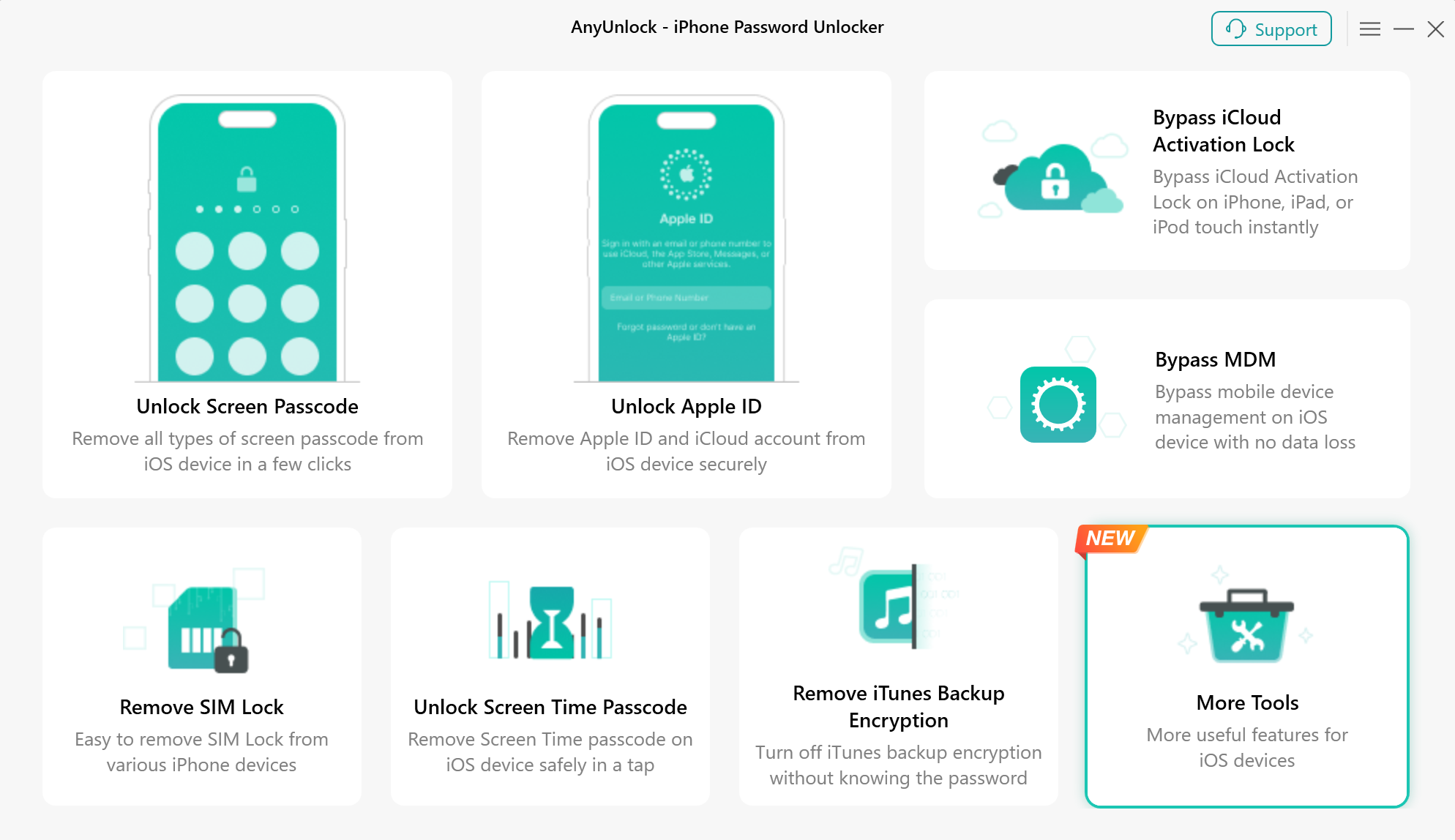
Choose More Tools Mode
Then, please choose the “Find Apple ID” mode to use the function.
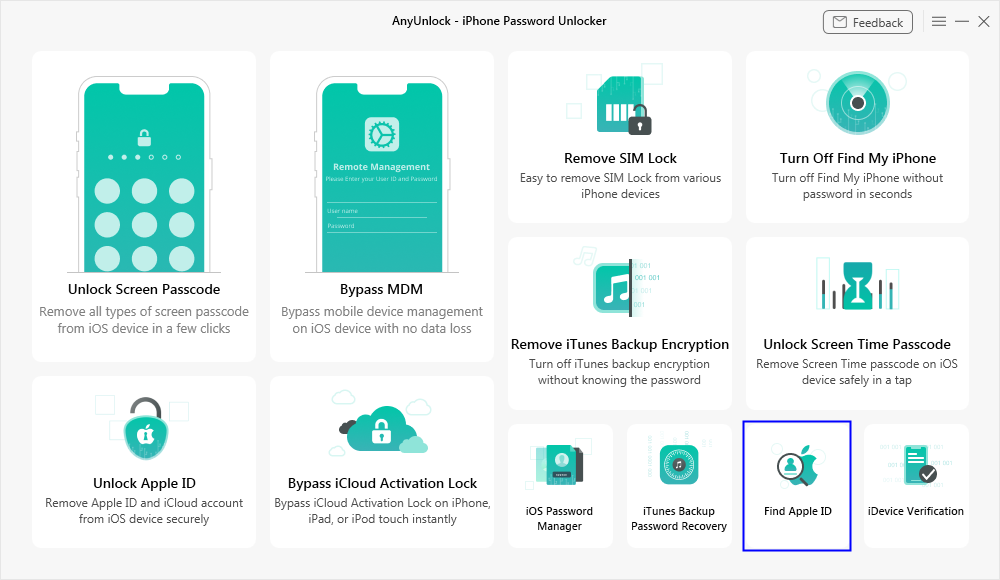
Choose Find Apple ID Mode
Currently, Find Apple ID mode only supports devices running iOS 12.0 - iOS 15 (iOS 12.4.5 & 12.4.6 excluded).These are the supported device models:
1. iPhone 5s to iPhone X
2. iPad 4 to iPad 7
3. iPod touch 6 to iPod touch 7
Please connect your iOS device to computer via a USB cable. Once your device is detected, you will see the interface as below.
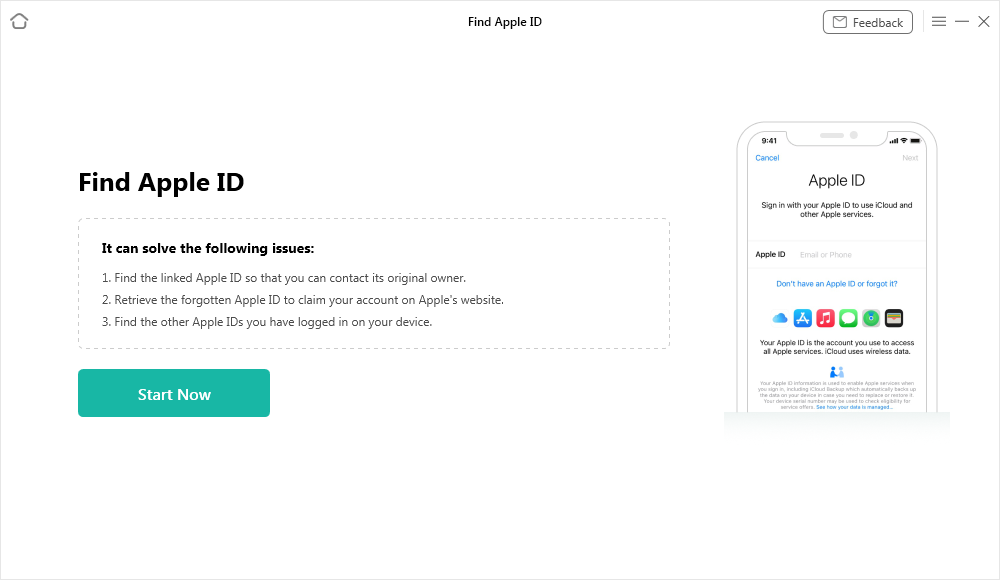
Your Device is Detected by AnyUnlock - iPhone Password Unlocker
Then, please click “Jailbreak Now” button and read the “Terms of Use” carefully before using. If you agree to it, please check the option.
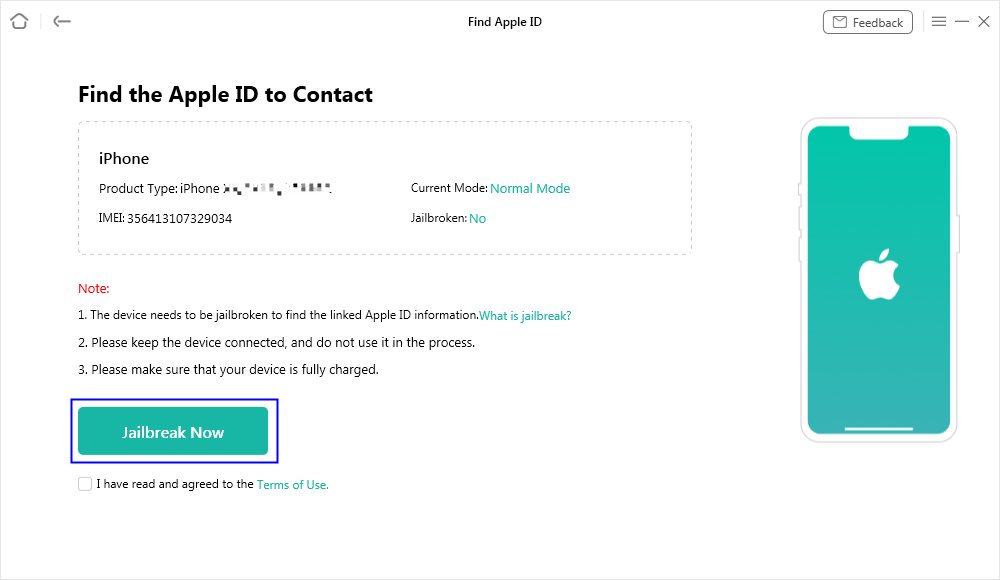
Click Jailbreak Button
Step 3. Jailbreak Your iOS Device.
Then, you will see the interface below. You can jailbreak your iOS device by yourself or use our recommended jailbreak tutorial to do it.
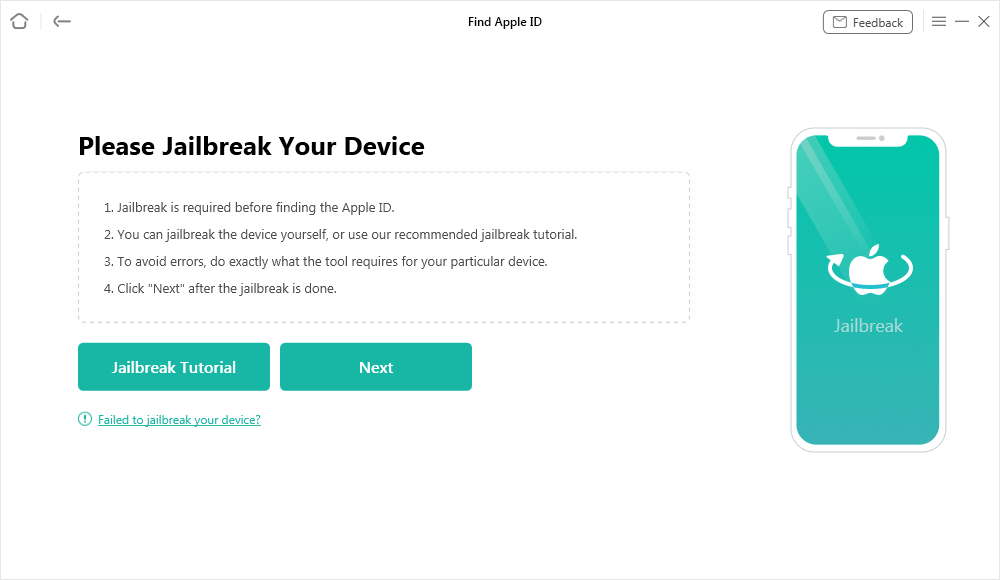
Jailbreak Interface
After the jailbreak is done, please click “Next” button.
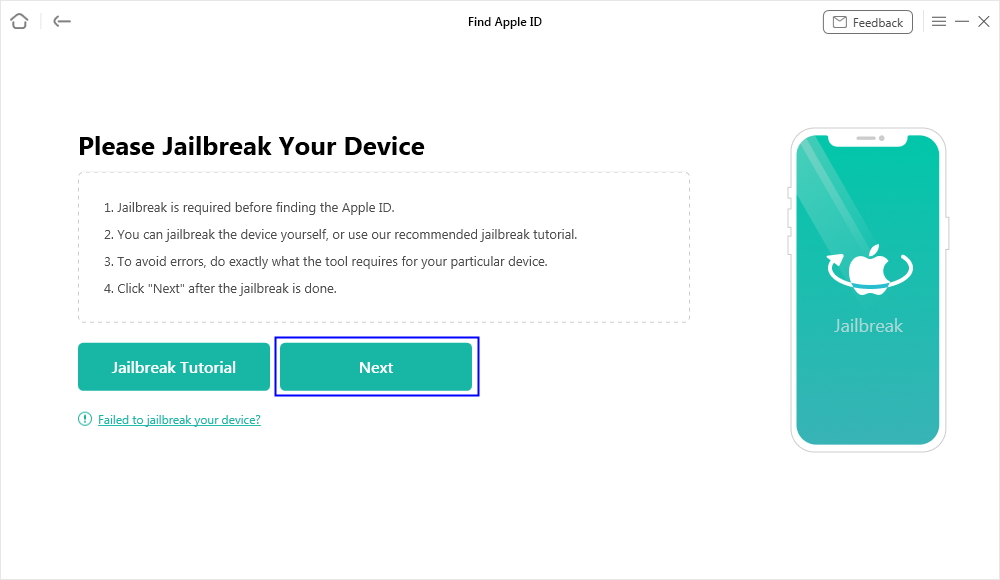
Jailbreak is Done
The possible effects after the jailbreaking:
a. Cannot use the iOS device's function of Phone Call, Cellular Data.
b. Cannot make FaceTime calls or send iMessages.
c. Cannot sign in to iCloud with your new Apple ID from Settings.
d. Cannot be used with iTunes.
Step 4. Start to Find Apple ID.
After you click the “Next” button, you will see the interface as below. And you can view the basic info about your device. Then, please click “Find Now” button.
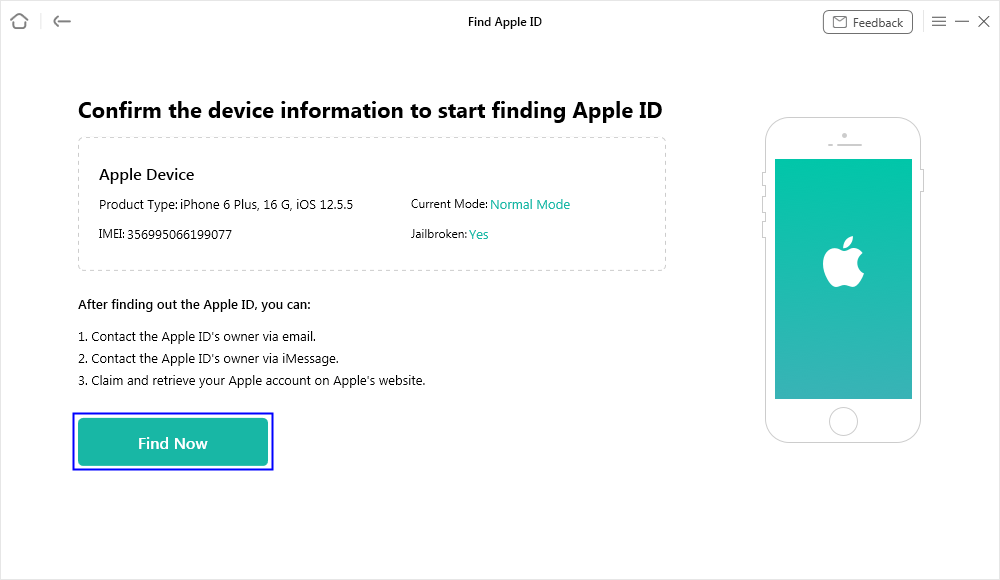
Click Find Now Button
After selecting the option, our software will start to find Apple ID automatically. Please keep your device connected to computer via the USB cable during the process.
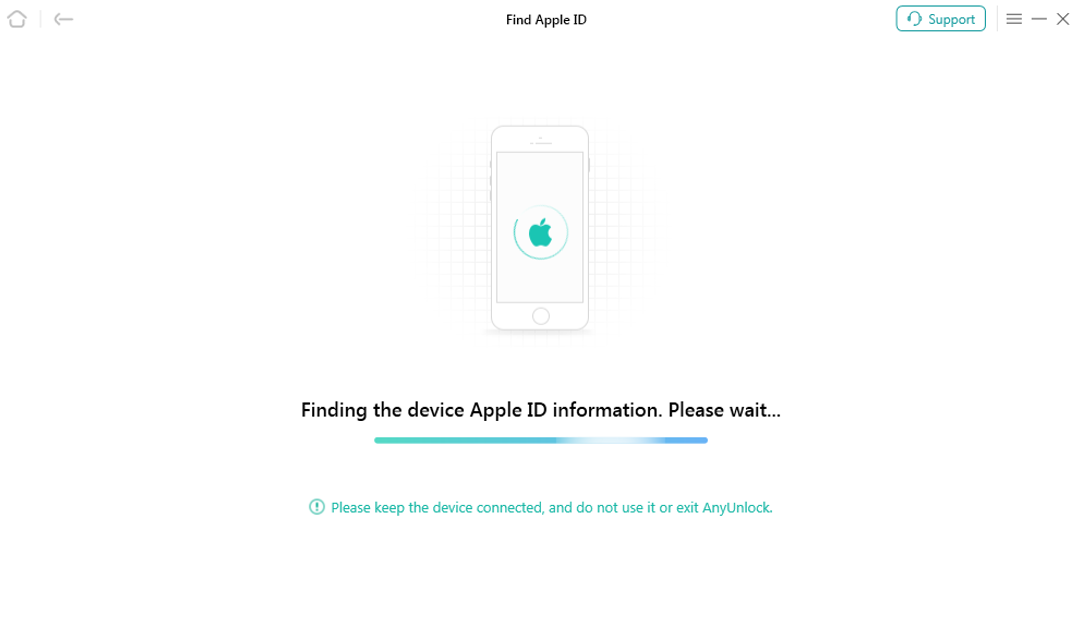
Start to Find Apple ID
Step 5. Succeed in Finding Apple ID.
When the process is finished, you can view the detailed Apple ID account information in the list. You can click “Export as TXT Format” option to download the info, or click “Done” option to exit the interface.
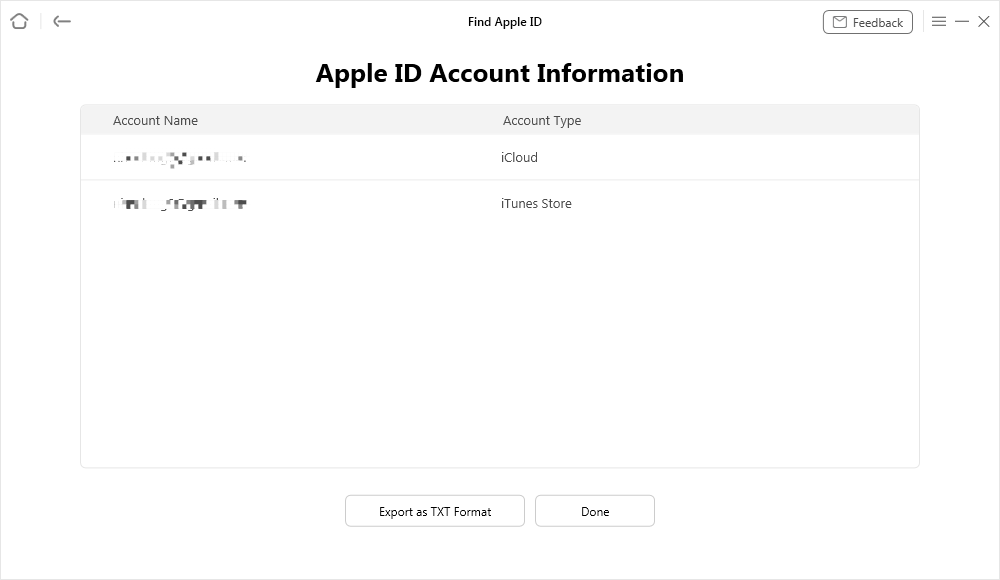
Apple ID Account Information
1. If your device data had been erased before, AnyUnlock - iPhone Password Unlocker is unable to help you get account information.
2. If your iOS device gets bricked in the jailbreak process and there is a device data loss, AnyUnlock - iPhone Password Unlocker is also unable to help you get account information.

Try It Out & Share Your Feedback!

We'd love to hear how AnyUnlock is working for you.
Give it a try and share your thoughts—your feedback helps us keep improving.
If you're enjoying AnyUnlock, we'd be so grateful if you could leave us a review on Trustpilot. Your support helps others discover AnyUnlock and motivates our team!
Thank you for being part of the iMobie community — we couldn’t do it without you!
Try It Out & Share Your Feedback!

We'd love to hear how AnyUnlock is working for you.
Give it a try and share your thoughts—your feedback helps us keep improving.
If you're enjoying AnyUnlock, we'd be so grateful if you could leave us a review on Trustpilot. Your support helps others discover AnyUnlock and motivates our team!
Thank you for being part of the iMobie community — we couldn’t do it without you!