How to Decrypt WhatsApp from Google Backup?
Please refer to the detailed instructions to decrypt WhatsApp from Google Backup.
Step 1: Please sign in your Google account.
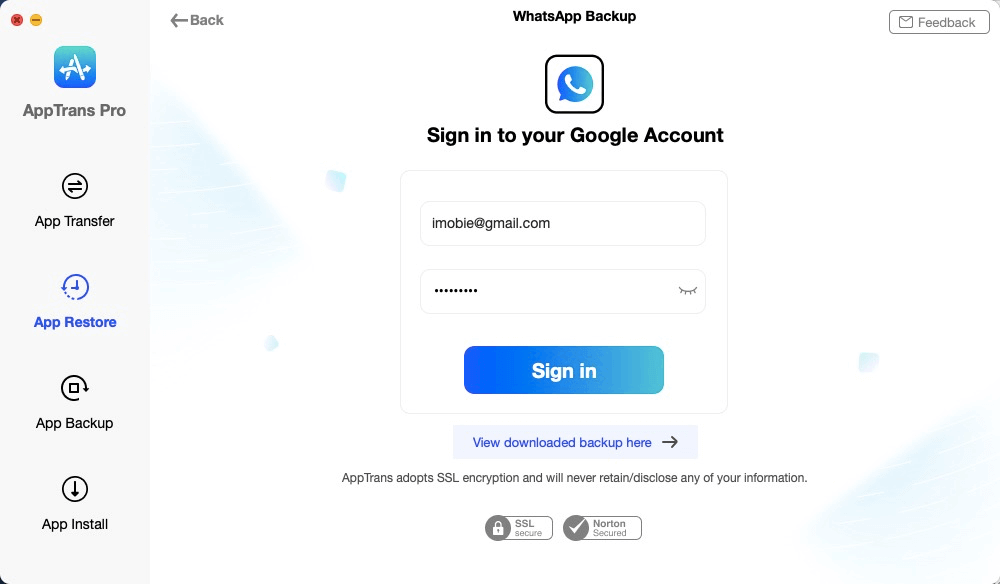
Sign in Google Account
Step 2: After log in your Google account successfully, all the backups will display. You can view the content in your backup by clicking View button. And you can select a backup and click Restore button to restore backup.
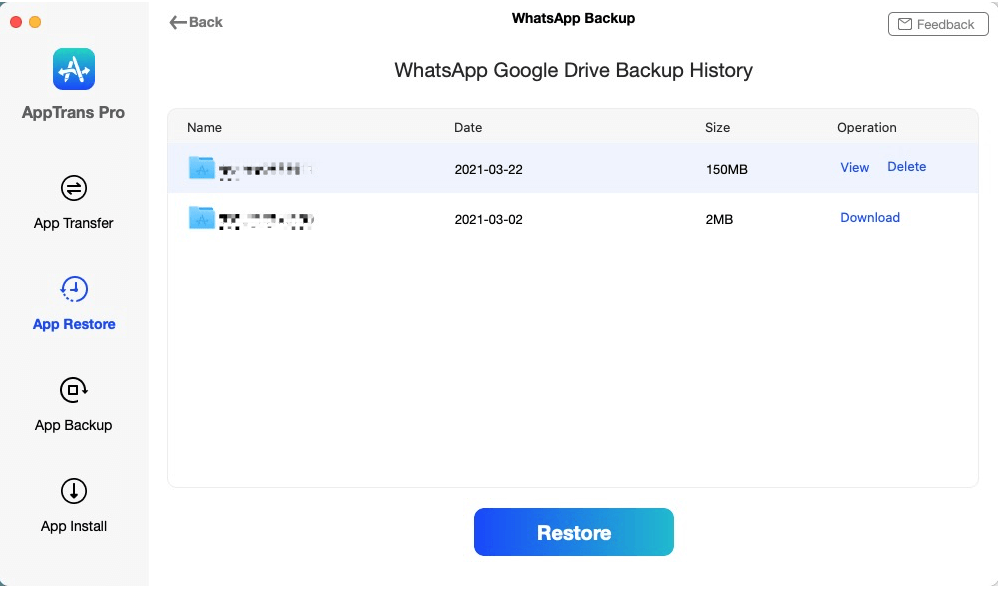
Select WhatsApp Google Backup
Step 3: If you want to restore Calls and Messages, you need to decrypt these two types of data. Please click View button. Take Messages as an example, please choose Messages.
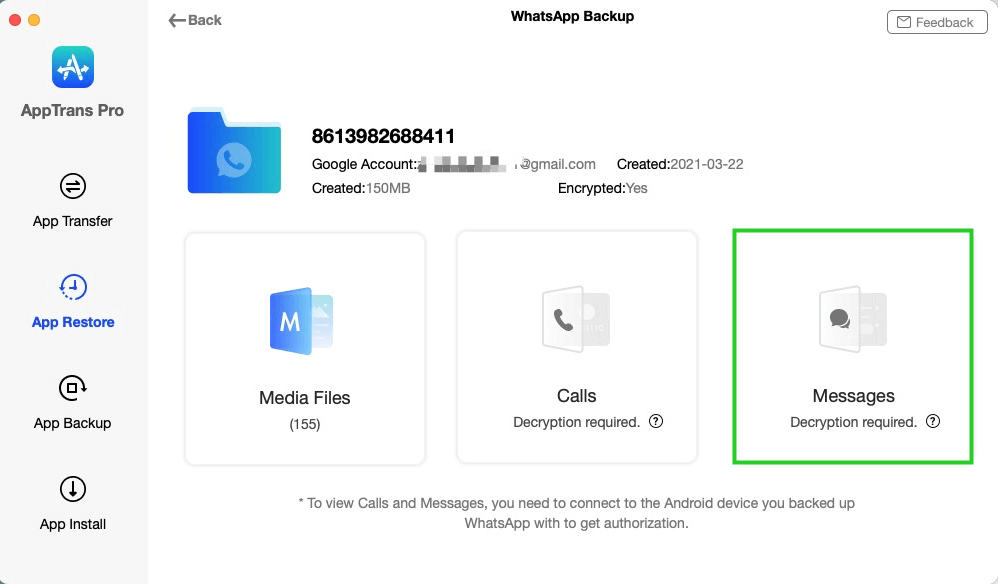
Choose Messages
Step 4: Then, please connect your Android device to your computer and click Decrypt Now button.
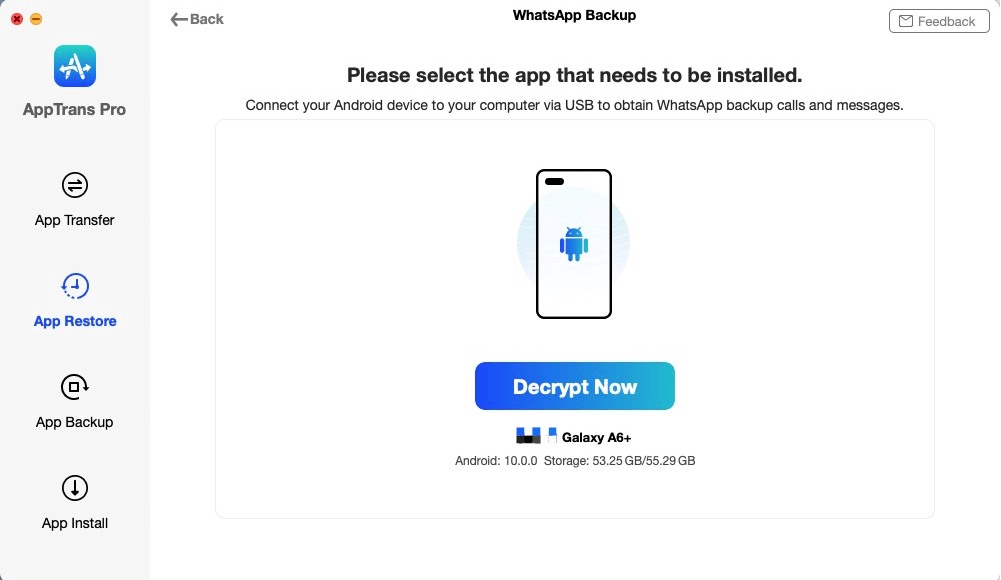
Click Decrypt Now Button
Step 5: Next, please follow the instructions to install the WhatsApp Custom Version on your Android device to extract WhatsApp data.
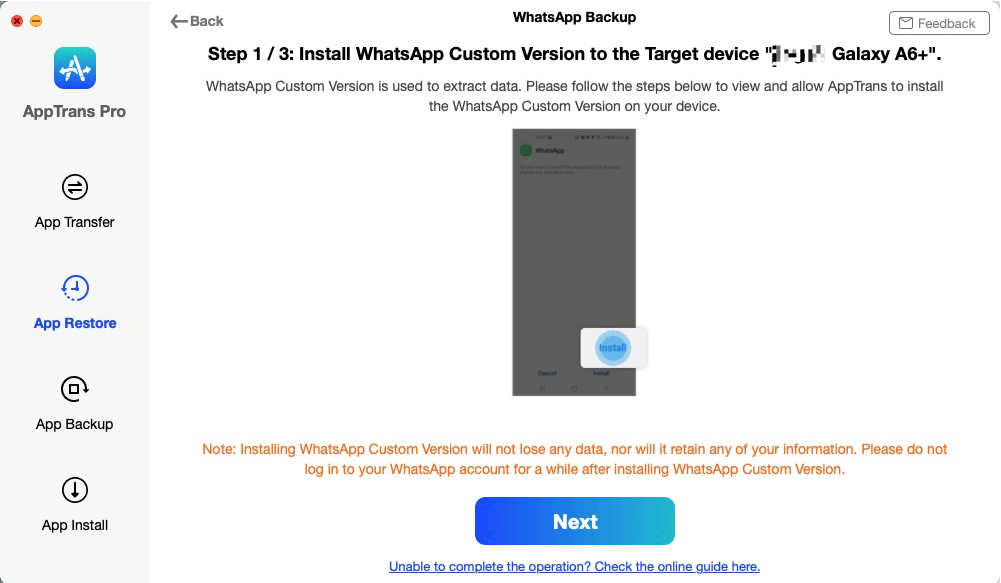
Install WhatsApp Custom Version to the Target Device
Step 6: After installing WhatsApp Customer Version on your Android device successfully, please refer to below instructions to complete authorization on Android Phone: Go Settings >Find WhatApps Custom > Turn on Storage option. After that, the decrypted process completes.
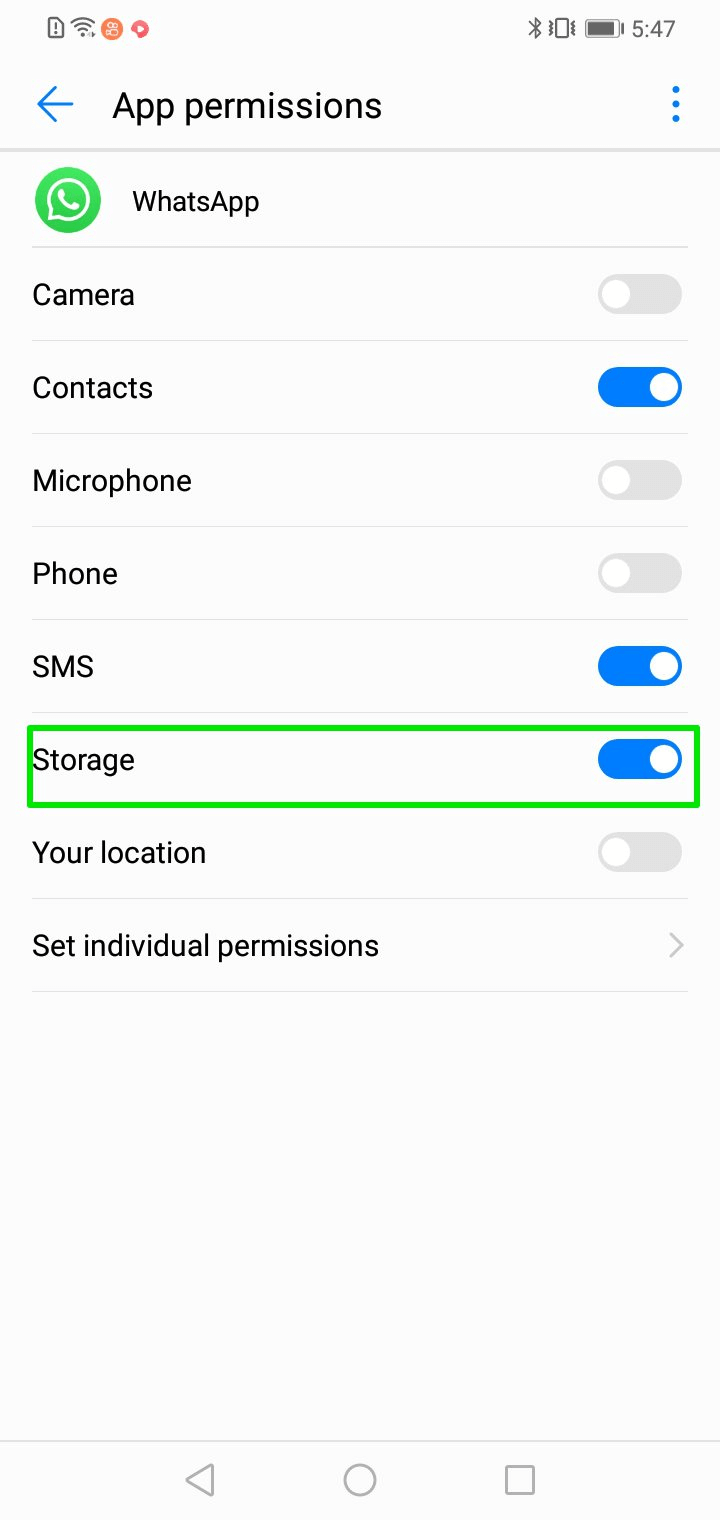
Complete Settings