Download AppTrans to transfer apps.
Learn how to transfer apps and app data from one Android device/iPhone to another phone or computer, back up & restore app and app data including WhatsApp on your Android device/iPhone and install apps to your Android or iOS devices. Download and try it now.
Free Download For Win & Mac | 100% Clean & Secure
Basic Information
Know everything you need to help you use AppTrans easier.
Compatibility of Computer System
| Windows | Windows 11, 10, 8, 7 (64 bit) |
| Mac | macOS 10.13 (High Sierra) and above |
Supported Device Systems
| iOS | All iOS Devices with iOS 7 and above |
| Android | Android 5.0 and above |
Differences between Trial Version & Activated Version
| Functions | Features | Specific Features | Trial Version | Activated Version |
|---|---|---|---|---|
| App Transfer | Transfer to Phone | Transfer app and app data between iOS devices | ||
| Transfer apps between Android devices | ||||
| Transfer app and app data between iOS and Android devices | ||||
| Transfer to Computer | Transfer apps from device to computer | |||
| App Restore | AppTrans Backup Restore/iTunes backup Restore | View backup data | ||
| Restore iOS Backup to iOS device | ||||
| Restore Android Backup to Android device | ||||
| Restore iOS Backup to Android device (Not including WhatsApp) | ||||
| Restore Android Backup to iOS device (Not including WhatsApp) | ||||
| Restore iOS WhatsApp backup to Android device | ||||
| Restore Android WhatsApp backup to iOS device | ||||
| Export app data (Not including WhatsApp data) | ||||
| Export WhatsApp data | ||||
| Print WhatsApp data | ||||
| Google Backup WhatsApp Restore | View WhatsApp Backup | |||
| Export WhatsApp data | ||||
| Print WhatsApp data | ||||
| Restore WhatsApp data | ||||
| App Backup | / | All features | ||
| App Install | - | All features |
Basics
After launching AppTrans on your computer, you will see the main interface as below. Please simply choose the function based on your need.
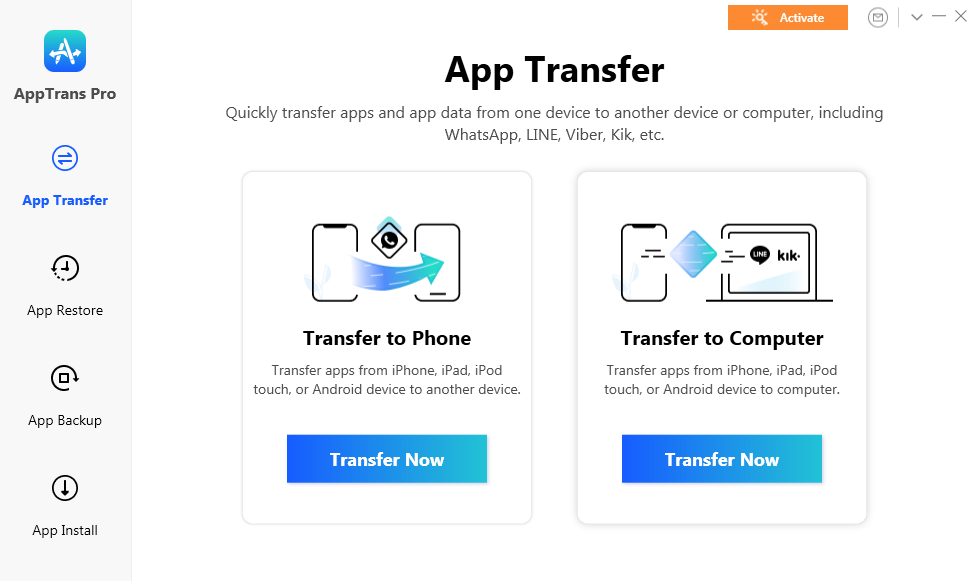
The Main Interface of AppTrans
Settings
To make good use of AppTrans, please learn how to set up AppTrans prior to your use. AppTrans supports 5 languages (English, Japanese, German, French and Arabic). You can choose preferred language when you firstly launch AppTrans or change it from the menu bar.
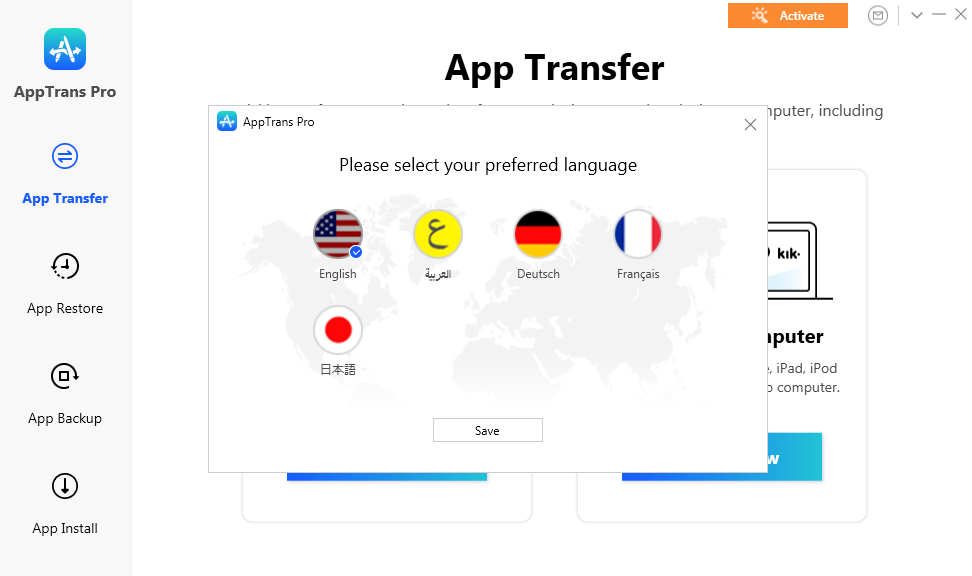
Set Language for AppTrans
Activation
If AppTrans meets your needs, welcome to download and give it a try. To enjoy all benefits of AppTrans, you need to upgrade to the registered version (See Pricing). After the order is placed successfully, you will receive Account and Activation Code within several seconds to minutes. Please click “Activate” button.
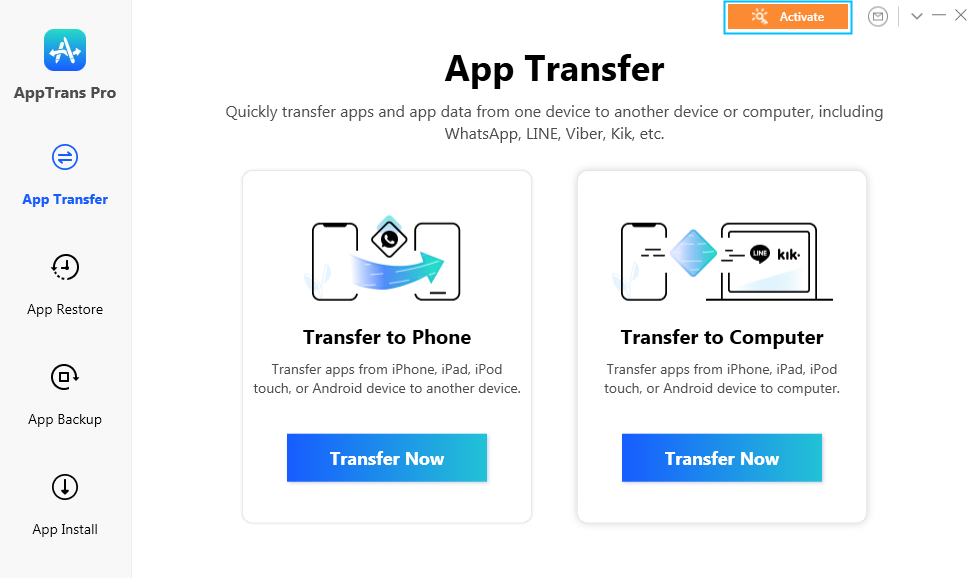
Click Activate Button of AppTrans
You can view the priority in the full version. Then, please click “Activate Now” button to enter email address and the activation code you received. Please copy & paste the Activation Code to avoid any typing mistakes. Please also connect your computer to the Internet when activating AppTrans and make sure that the Internet connection is good.
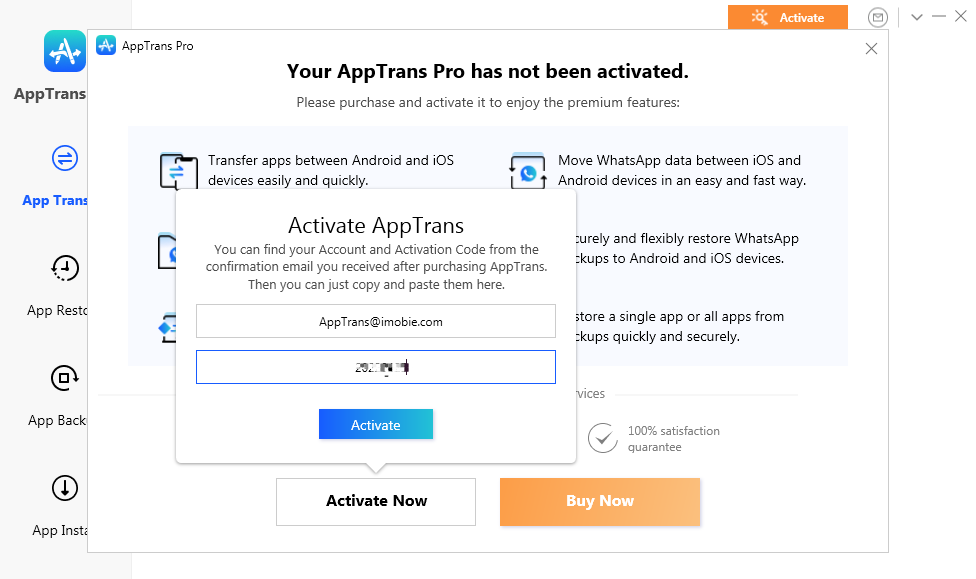
Enter your Account and Activation Code of AppTrans
Then, please click “Activate” button. After completing activating process successfully, you will see the interface below.
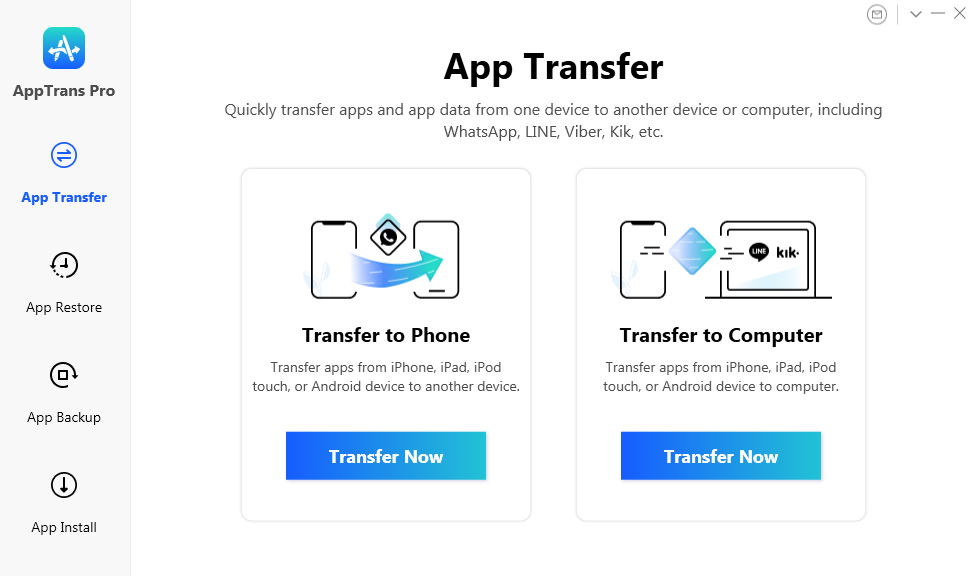
AppTrans Activation Completed
If you still did not receive Activation Code after completing the payment, please contact Support Team to get a solution immediately. All you request will be replied within 24 hours on work days and 48 hours on weekends.

Try It Out & Share Your Feedback!

We'd love to hear how AppTrans is working for you.
Give it a try and share your thoughts—your feedback helps us keep improving.
If you're enjoying AppTrans, we'd be so grateful if you could leave us a review on Trustpilot. Your support helps others discover AppTrans and motivates our team!
Thank you for being part of the iMobie community — we couldn’t do it without you!
Try It Out & Share Your Feedback!

We'd love to hear how AppTrans is working for you.
Give it a try and share your thoughts—your feedback helps us keep improving.
If you're enjoying AppTrans, we'd be so grateful if you could leave us a review on Trustpilot. Your support helps others discover AppTrans and motivates our team!
Thank you for being part of the iMobie community — we couldn’t do it without you!