Solutions on iTunes Driver not Installed on Windows 10
In this post, several effective methods are given to fix the iTunes driver not installed issue at ease. If you are looking for ways to fix the iTunes driver not installed window 10 issue, just click in and get these methods!
When connecting your iPhone or some other iOS devices to iTunes, iTunes failed to recognize your iPhone, and some other iOS devices and it pops up a warning message “Driver not installed, iTunes is waiting for Windows update to install the driver for this iPhone. You may need to use the Windows Settings app to check for updates.”
Actually, when you connect your iPhone to iTunes, Windows will automatically install the necessary drivers, updates, and firmware to successfully connect your iPhone to iTunes. However, for some reason, sometimes, it may fail to download the updates required. To put more specific, the corrupt or outdated driver, corrupt iTunes, and USB cable, as well as Windows, failed to fetch the updates on the system may be the reasons.
Don’t worry if you encountered such a problem. Just keep reading the below part to get several efficient methods to fix it!
In the following part, I will show you some effective methods to fix the driver not installed iTunes on Windows 10 issue. Please follow the below step-by-step tutorial to fix the issue simply and efficiently.
Troubleshoot the Issue with the Most Reliable Issue Troubleshooter
This would be the most effective method to fix this “iTunes Not Installed” problem. That’s why I would love to recommend this at the beginning. It is AnyFix, the most efficient iOS/iTunes trouble killer, which commits to solving iPhone iTunes problems easily in seconds. Let’s check out how to fix this iTunes not installed problem via AnyFix in detail.
First of all, download the latest version of AnyFix and install it on your computer.
Step 1. Run AnyFix on your computer > Click on the iTunes Repair on the right.

Click iTunes Repair
Step 2. Once it turns into the second page, click on the iTunes Installation/Download/Update Errors > tap on Scan Now to go on.
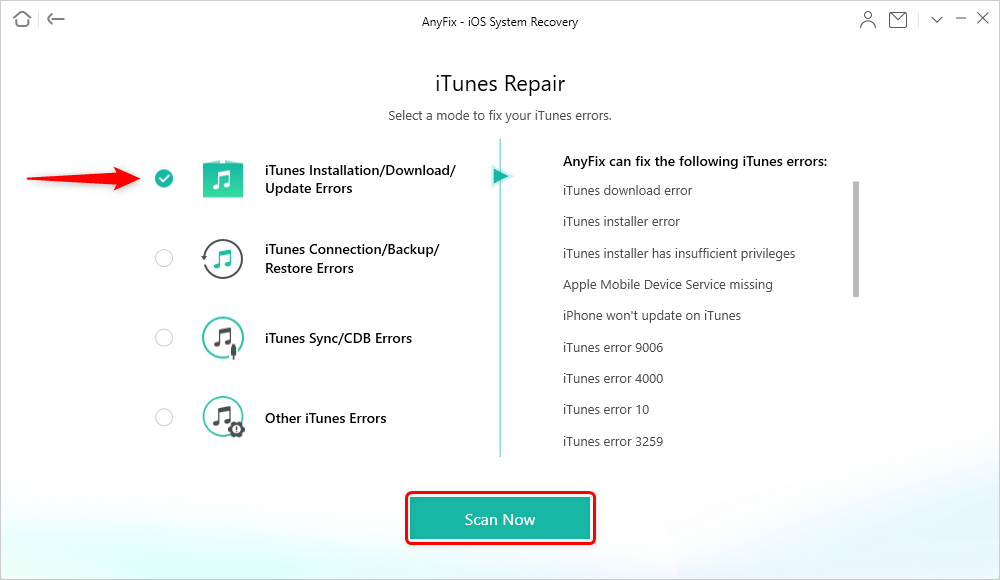
Choose Installation/Download/Update Errors
Step 3. When AnyFix completed the issue scanning, it will show you what the problem is. Then follow the instruction on the screen. Minutes later, you will see there is a successfully repaired note on the screen.
And that’s quite easy to follow as there are only several steps to keep following.
Reconnect iPhone to iTunes
As mentioned above, when connecting your iPhone to iTunes, your Windows PC will immediately fetch the required updates to connect your iPhone to iTunes so that your iTunes can easily recognize your device. If iTunes is waiting for a windows update to install the driver for this iPhone message pops up, it means Windows hasn’t found the updates available on the system.
Here, the first method I recommend is to reconnect your device to iTunes via USB cable once again so as to figure out whether it is a problem that occurs by accident or some other reason. If you reconnect it, and the problem fixed, that’s the best and simplest solution!
Update iTunes Driver Manually via Device Manager
If the iTunes driver not installed issue is caused by your Windows which failed to fetch the updates on the system, I give you the second way to fix it, that’s to say, you are able to update your iTunes driver manually via device manager.
Just follow the following steps to update the iTunes driver manually.
Please connect your device to iTunes when you are updating iTunes driver manually via Device Manager so that you can find your device when using Device Manager.
Step 1. Right-click the Start button on your Windows PC’s taskbar > click Device Manager > your PC will immediately pop up the Device Manager window.
Step 2. Scroll down and find the Portable Device button > click the Portable Device button.
Step 3. Right-click your iPhone device > click Update driver to manually update the driver so as to fix the driver not installed iTunes issue.
Step 4. Close Device Manager window > launch iTunes to have to connect your device to it.
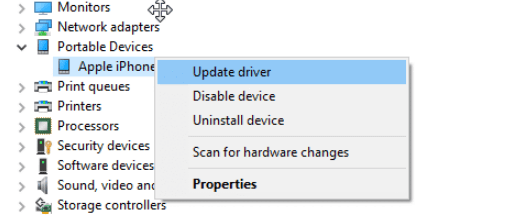
How to Fix iTunes Driver Not Installed Windows 10 Issue
Update the Computer Operating System
The outdated firmware of windows OS may also hinder Windows to fetch the updates needed for iTunes’ recognition of its device. Under such circumstances, you shall update your Windows 10 operating system to the latest updates. Here, I will show you how to install the latest updates for Windows 10.
Step 1: Go to Settings of your Windows PC > click Update & Security option > tap Windows update option.
Step 2: Click Open option > click Check for updates on the right side of the interface to update the latest firmware to your Windows.
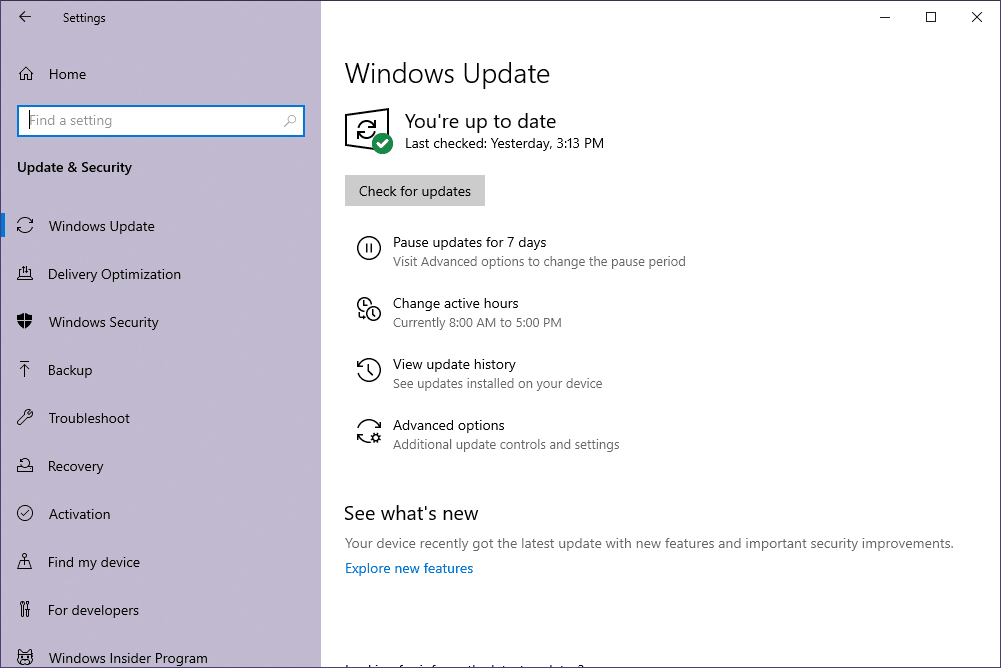
Update Windows 10 to the Latest Version
Update iTunes
The above two methods focus on solving the iTunes driver not installed on Windows 10 from the perspective of Windows, the next two methods I will mention mainly centered on a perspective of iTunes.
Here are two ways you can update iTunes, one is to update iTunes via iTunes, and the other is to update iTunes through the Windows store.
#1. Update iTunes Through Windows Store
Go to the taskbar of your PC > open Windows Store > select More option > choose Download & Updates option > tap Get Updates option on the right upper corner of the interface to check whether there are iTunes updates available > if there are, please click download and then install it on your PC.
If you haven’t seen Windows Store on your taskbar, you can search for Windows Store via the search box on the taskbar.
#2. How to Update iTunes on iTunes
Run iTunes on your computer > click the Help option from the menu bar of iTunes > choose Check for Updates > download and install the latest iTunes version.
Reinstall iTunes
Reinstall iTunes is also one of the methods that might fix the driver not installed iTunes issue.
You can reinstall iTunes from Windows store and Apple.com, but I recommend reinstalling it via Windows store. The reason is that the iTunes downloaded and installed via Windows store is equipped with firmware that is designed for Windows users so that you can easily connect your device to iTunes.
How to Uninstall Install iTunes on Windows
Move the mouse to the taskbar > right-click the Start icon > click the Apps & Features option > find iTunes from the listed apps > click iTunes and click Uninstall iTunes option to uninstall it.
Please restart your PC after you have uninstalled PC to make full preparation for reinstalling iTunes on your Windows.
How to Reinstall iTunes via Windows Store
Restart PC > head to Windows Store > download and install iTunes > log into iTunes via your Apple ID > connect your device to iTunes to check whether it works.
The Bottom Line
In this post, five methods are introduced to help you fix the iTunes driver not installed on Windows 10 issue. Hope this post can help you! If you have any new solutions, please comment to let us know as well.
Product-related questions? Contact Our Support Team to Get Quick Solution >

