How to Fix TrueDepth Camera Not Working (Fast)
“Just wanted to drop in and say my iPhones Face ID disabled with so event prompting it (i.e. a drop, water damage, etc.) one minute Face ID was working, the next there was an issue with the true depth camera.” – Reddit
It’s happened to many of you: your phone gets splashed with water, or you get caught in the rain. At first, everything seems fine, but after a few days, you find that Face ID is disabled and the TrueDepth camera is also not working. What should you do now? For users who rely on Face ID for daily unlocking and payments, this can be a big inconvenience. Not only does it prevent easy access to your phone, but it also raises concerns about data security and privacy.
In this article, we’ll explore common reasons that may cause the TrueDepth camera to stop working and provide step-by-step solutions to get your TrueDepth camera and Face ID back up and running.
What is TrueDepth Camera?
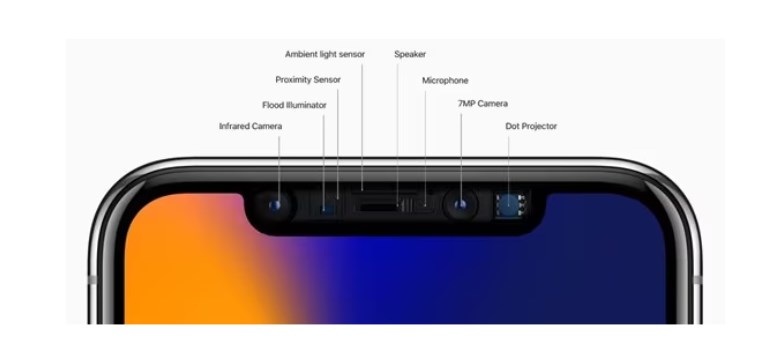
what is truedepth camera
The TrueDepth camera is a sophisticated camera system developed by Apple and first introduced in iPhone X. The system combines a variety of advanced hardware components and software algorithms to capture highly accurate facial data.
Components of the TrueDepth Camera System:
| Component | Description |
| Dot Projector | Projects over 30,000 invisible infrared dots onto the user’s face to create a precise 3D map. |
| Infrared Camera | Captures the infrared dots reflected back from the face to generate a depth map. |
| Flood Illuminator | Emits infrared light to illuminate the face in low light conditions, ensuring the system works accurately regardless of lighting. |
| Front Camera | Takes 2D images of the user’s face to complement the depth data and provide high-quality selfies. |
After understanding what a TrueDepth camera is, it is more important to understand how a TrueDepth camera works.
How Does TrueDepth Camera Work?
Let me use a simple example to show you how TrueDepth Camera works:
When you use Face ID to unlock your phone, the TrueDepth camera system creates an accurate depth map of your face by projecting infrared dots of light onto your face and capturing the reflections. This map, along with a 2D image of your face, is fed into a software algorithm inside the device for processing. The algorithm compares the depth map of your face with the stored facial data to ensure a match. If the match is successful, the phone will unlock and allow you access.
In short, the TrueDepth camera works by relying on the following factors:
- Infrared dot projection: Infrared dots of light are projected onto your face through a dot projector.
- Reflection capture: The infrared camera captures the reflections of the dots of light to create a depth map of your face.
- Software algorithm processing: The software algorithm analyzes the depth map and 2D image and compares them with the stored facial data.
- Match authentication: The system unlocks the device based on the comparison results and allows access.
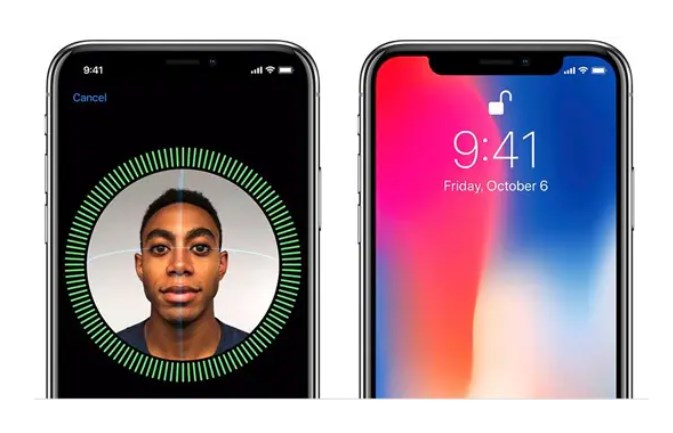
how does truedepth camera work
In addition to using the TrueDepth camera for facial unlocking, what else can the TrueDepth camera do?
What does the TrueDepth Camera System do?
The TrueDepth camera system has several key uses and supports a wide range of features on Apple devices. The TrueDepth camera system features include:
- Face ID
- Augmented Reality (AR)
- Animoji and Memoji
- Portrait Mode and Selfies
- Security and Privacy
Overall, the TrueDepth camera system represents a significant technological advancement in facial recognition, augmented reality, and photography, providing users with innovative capabilities and enhanced security on Apple devices.
We have already explained the features of TrueDepth Camera above. It goes without saying that TrueDepth Camera is very important to the iPhone. However, the TrueDepth Camera Not Working problem is actually very common, and many users search for solutions on reddit.
“I still can’t get over the fact that Face ID automatically disables itself when I’m watching a movie with it… This is my first Apple product and I bought it with my own savings. Repairing the camera system is impossible because Apple charges 3/4 of the original price.”
If you are in the same situation as above, don’t worry. Try the following solutions first.
How to Fix TrueDepth Camera Not Working(Basic)
If your iPhone’s TrueDepth camera is having issues, it can be a hassle, especially if you need to use features like Face ID and Animoji. Before you rush to spend a fortune on a repair, here are some practical solutions, from basic checks to more advanced fixes, to get your TrueDepth camera working again.
Method 1. Cleaning the Camera Assembly
Dust or debris on the camera assembly can affect its functionality. Use a soft, dry cloth to gently wipe the area around the front-facing camera, the TrueDepth camera, and the TrueDepth camera sensor.
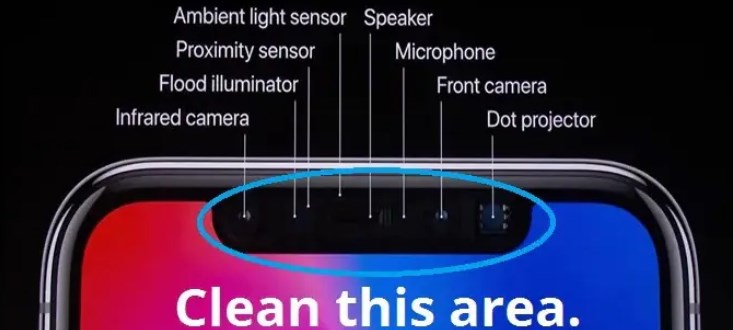
cleaning the camera assembly
Method 2. Remove Your Screen Protector or Case
Sometimes, phone cases can have more of an impact on your camera than we think. A screen protector or case covering the TrueDepth camera area may interfere with its operation.
Method 3. Reset Face ID
If cleaning and checking the case doesn’t fix the problem, try resetting Face ID. Go to Settings > Face ID & Passcode, then tap Reset Face ID and set it up again from scratch.
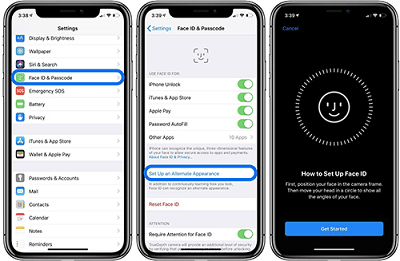
Reset Face ID
Method 4. Restart Your iPhone
A simple restart can sometimes fix temporary glitches. Turn off your device, wait a few seconds, and then turn it back on. Check again to see if the TrueDepth camera is back to normal operation.
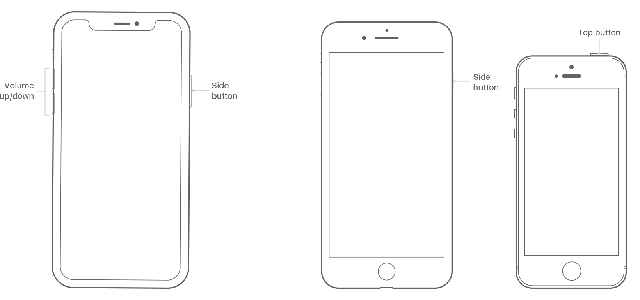
Restart your iPhone
Method 5. Update iOS Version
Make sure your device has the latest version of iOS or iPadOS.
Settings > General > Software Update
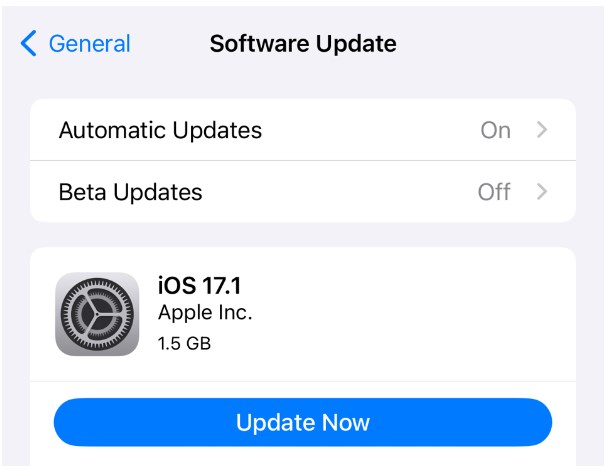
Update the iOS version
Method 6. Factory Reset
If none of the above steps work, you can perform a factory reset on your device. Be sure to back up your data first, as this will erase all content and settings on your device. Go to Settings > General > Reset > Erase All Content and Settings.
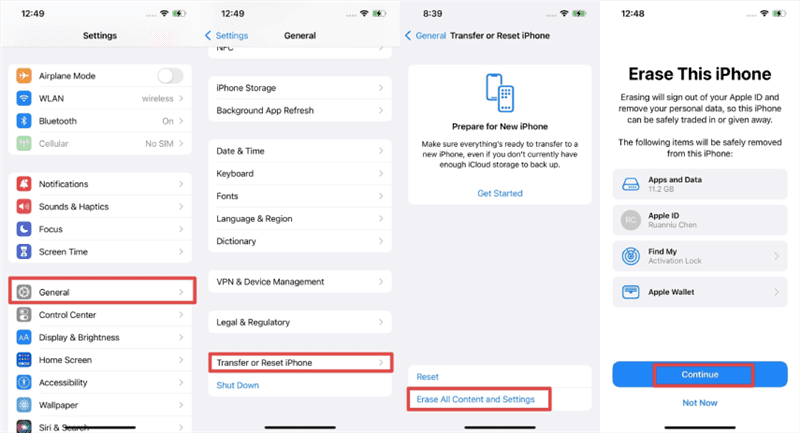
Factory Reset iPhone with Erase
How to Fix TrueDepth Camera Not Working(Advanced)
If the basic methods don’t fix your iPhone’s TrueDepth camera issues, then it’s time to dive into more advanced solutions.
Method 7. Fix TrueDepth Camera Not Working with AnyFix
AnyFix iOS System Repair is the top rated home iOS system repair and recovery software. It can fix more than 150 iOS, iPadOS and tvOS system issues, such as iPhone 11 black line on screen, iPhone calendar search not working, liquid detected in lightning connector, etc.
Main Features:
- Can quickly fix TrueDepth camera not working
- Support iOS 26
- No need for large repair costs
- No professional knowledge required
The steps to use AnyFix to Fix “TrueDepth Camera Not Working” are as follows:
Free Download * 100% Clean & Safe
Step 1. Download AnyFix and run it on your computer > connect your iPhone to the computer > and choose System Repair.

AnyFix System Repair
Step 2. Follow the guide on the screen to select the corresponding question. Then click Start Now button.

AnyFix System Repair Device Bug
Step 3. Select a mode to repair your device. AnyFix provides you with three modes based on different situations. If you need to fix problems but don’t want to lose data, Standard Repair mode is recommended. And Standard Repair supports the most common system issues.

Choose Standard Repair Mode
Step 4. After clicking the standard repair button, you will see the below interface. Click on the Download button.

AnyFix System Repair Firmware Finish Downloading
Step 5. As the firmware download completes, you will see the below page. Click the Start Standard Repair button.

AnyFix System Repair Firmware Finish Downloading
Step 6. Then AnyFix will start to repair automatically. Wait a minute and it will show you the Repair Completed page as below. Check your camera then!

Repair Completed Page
FAQ about the TruedDepth camera not working
1. Why has Face ID suddenly stopped working?
Face ID may suddenly stop working due to a software update, system glitch, hardware issue, or obstruction of the TrueDepth camera by dirt or debris.
2. Why has my Face ID been disabled?
Face ID can be disabled if there are multiple unsuccessful attempts to recognize a face, if the device has been restarted, if the passcode has not been used for an extended period, or if a new face has not been enrolled correctly.
3. Why did my Face ID stop working overnight?
Reasons why Face ID might stop working overnight include: changes in lighting or camera obstructions, software updates, system glitches, or changes to device settings.
Final Thought
In conclusion, you can take the above-mentioned measures to deal with the TrueDepth camera not working problem. If you don’t want to spend a lot of time and money, you can also use AnyFix, which can effectively restore the functionality of the TrueDepth camera.
Free Download * 100% Clean & Safe
Product-related questions? Contact Our Support Team to Get Quick Solution >

