5 Ways to Quick Fix iTunes Error 1646
The update and restore with iTunes are usually smooth, however, it’s a different story if there is iTunes error 1646 showing up? If you have no idea to fix this error, keep reading this post and you’ll get an idea about iTunes error 1646, including why does it happen and how to fix it.
PhoneRescue – iOS Data Recovery
Based on custom-designed technologies, PhoneRescue comes as the ONLY lifesaver to safely rescue you from any iOS data disasters at the first moment. Like photos, messages, contacts, or just any piece of iPhone data you can’t live without, we bring them all back for you, in the most straightforward, efficient and secure manner.
For iOS users, you may update or restore your iPhone/iPad/iPod with iTunes. The processes are usually smooth and you just need to operate step by step, however, sometimes there may be something unfamiliar happening suddenly. For example, you may have no idea what to do if some strange error codes show up, such as iTunes error 1646. So this article will tell you some details about iTunes error 1646.
Firstly, what does it mean? it pops up when iTunes expects the devices to be in a different state, for example, to be booted into iOS rather than jumping to iBEC. So how to fix iTunes error 1646? Then you are going to learn about 6 solutions if you keep reading this post.
How to Fix iTunes Error 1646 with 5 Tips
Tip 1: Use Another USB Cable
Indeed, Apple asserts that iTunes errors 1643-1650 appear because there is something wrong with the USB connection. So the first thing you should do is to check your USB connection, such as the USB cables. Then you’d better change your USB cable if it is broken or comes from other manufacturers except for Apple.

iTunes Error 1646 – Use Another USB Cable
Tip 2: Change USB Port
Due to the same reason as the first method, disconnect your iDevice from the USB port and plug it into another one.
Tip 3: Disconnect Other Devices
The connection between other devices and the computer may have negative effects on the communication between your iPhone and the computer. So please unplug other unnecessary devices.
Tip 4: Check Your Third-Party Security Software
Also, security software may cause the issue in the communication between your iDevice and your computer. At this time, first update your security software. If the error doesn’t disappear, see if it works by turning off or even uninstalling your security software.

iTunes Error 1646 – Check Your Security Software
Tip 5: Close Virtualization Apps
Your virtualization may cause bad influence on USB connection if it’s running. Therefore, shut down VMware and Parallels when you connect your iDevice to the computer.

How to Fix iTunes Error 1646 – Close Virtualization Apps
Tip 6: Fix iTunes Error 1646 with a Few Clicks
Receiving the error code on your computer indicates that there was a malfunction in your operation system. If the mentioned methods still fail to deal with the error, don’t feel upset since AnyFix–iOS System Recovery tool is right here to help you out of the dilemma in minutes. AnyFix can offer one-stop solution to fix various iOS/iPadOS/tvOS/iTunes issues in minutes and bring your iTunes and Apple devices back to normal without data loss. Now, it is time to free download AnyFix an follow the following instructions to fix iTunes error 1646.
Free Download * 100% Clean & Safe
Step 1. Get and install AnyFix on your computer. Then click iTunes Repair mode to fix iTunes related issues.

Tap on iTunes Repair from Homepage
Step 2. Then you are expected to choose iTunes Installation/Download/Update Errors to fix iTunes error 1646 and kick Scan Now to start analyzing.
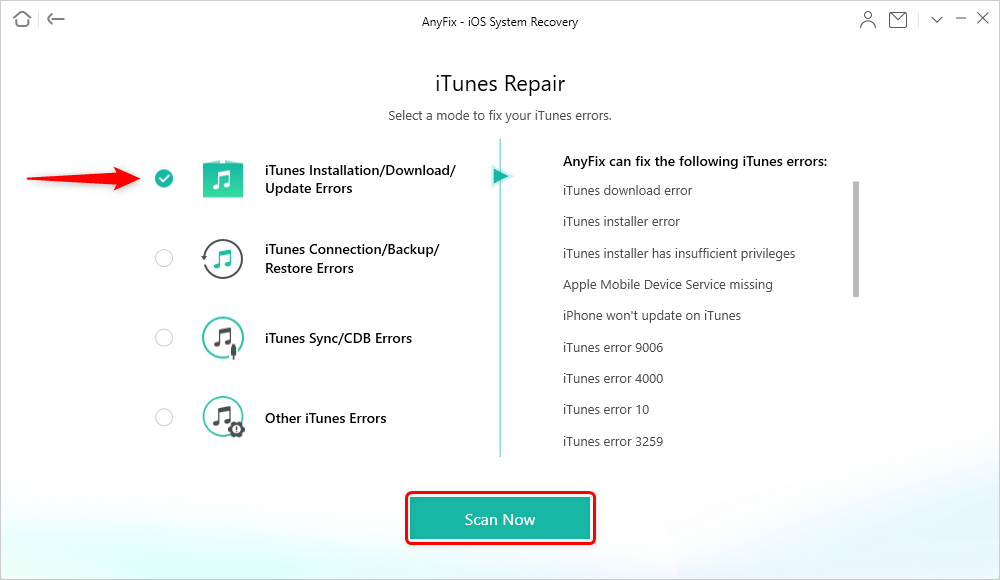
Choose Installation/Download/Update Errors
Step 3. AnyFix will analyze your components and figure out errors. Once the problems are detected, please click Fix Now to start fixing the issues.

iTunes Component Errors will be Detected
Step 4. Then you will see the repairing process page. Once the process is completed, you will see the Repair Completed page as follows.

Repair Completed Page
Bonus Tip: Restore iOS Device with iTunes Alternative
As you know, there are kinds of error codes generated by iTunes. You have to try many different solutions as you encounter one of them. What’s worse, you have to take the risk of data erasing when you operate some of those methods. Therefore, you can restore your iOS data with an iTunes alternative. PhoneRescue is highly recommended. It’s a user-friendly data recovery tool. Within just 3 steps, you can restore almost all your iOS data completely. Moreover, it enables you to restore data from iOS device directly as well as iCloud. Why not download it and follow the steps below to have a try.
Free Download * 100% Clean & Safe
Step 1. Install it and connect your iOS device to the computer. As the interface below appears, click Recover from iTunes Backup and Next.

Fix iPhone Disconnects Errors During Restore by Using PhoneRescue – Step 2
Step 2. Choose an appropriate iTunes backup and types of data you want to restore.
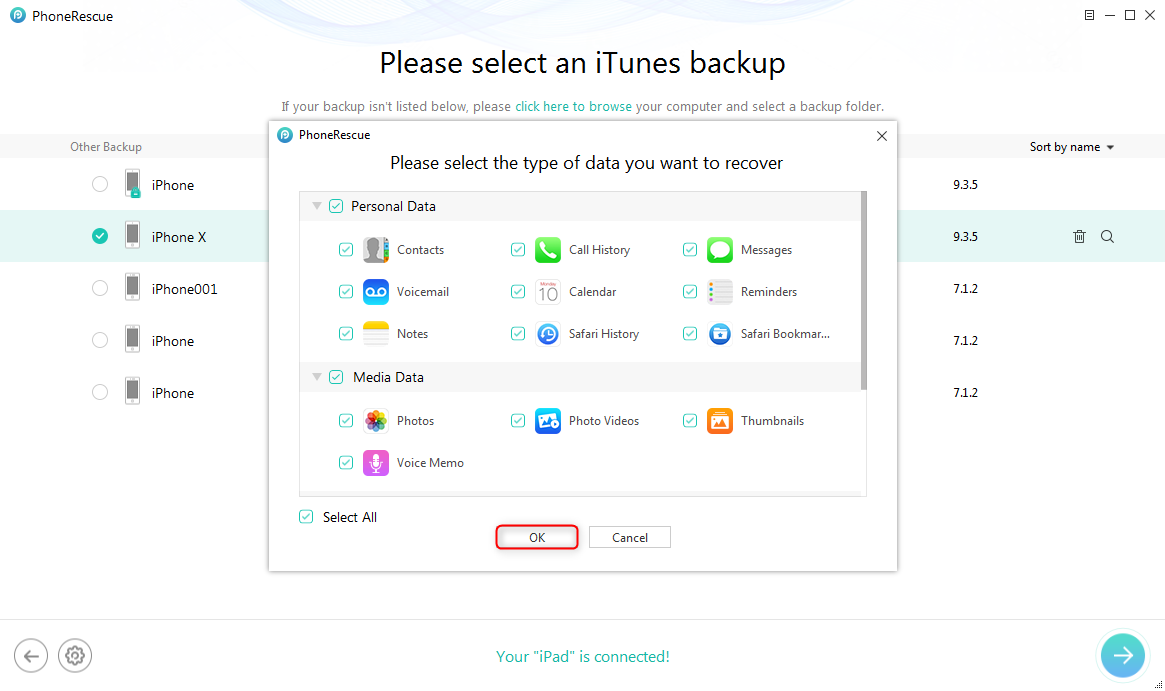
Restore Data from iTunes Backup with iTunes Alternative – Step 2
Step 3. Select items you want to restore > Choose recover to device or to computer.
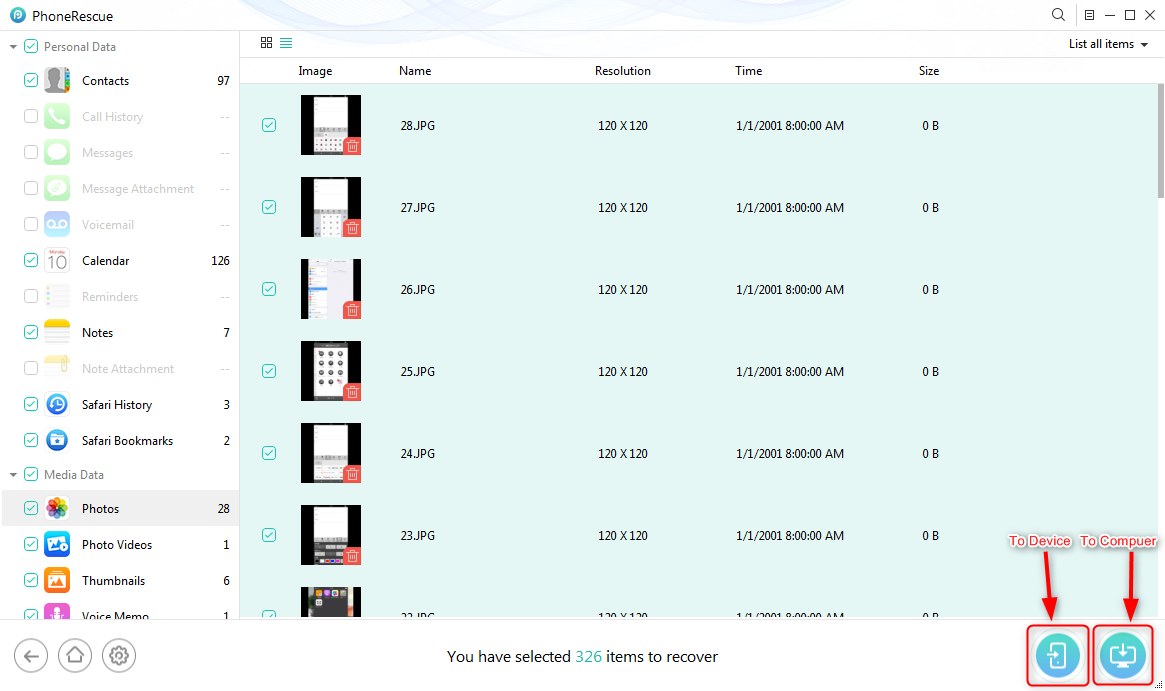
Restore Data from iTunes Backup with iTunes Alternative – Step 3
The Bottom Line
You don’t have to be annoyed when you’ve known about the information about iTunes error 1646, including its causes and its solutions. Please leave your comments if you have further questions about iTunes error 1646 and AnyFix—iOS System Recovery tool.
Product-related questions? Contact Our Support Team to Get Quick Solution >

