How to Transfer iTunes Music to Samsung
Just want to simply transfer iTunes music to your Samsung in a direct and seamless way? Just have a look at this guide and you would get the best solution to meet your need.
iTunes as a media player and media library is widely used by iOS users, which offers numerous online songs on iTunes store and is able to sync automatically with the iOS devices. When you get bored of iDevices and switch to a new Samsung phone like the latest Samsung S9/S9 Plus, you found that, however, most of your digital music collection is still tied with your iTunes.
For the Samsung that does not support the iTunes, you get stuck in the bothersome problem: how to transfer iTunes music to Samsung easily and directly? This question becomes a huge problem for you who wants to enjoy music on your Samsung unequipped with iTunes.
But there’s no need to worry about it, you can settle this question by using a great data management software – AnyTrans for Android. As a professional Android data management tool that proffers you one-stop solution, it is an efficient and excellent tool that is of great help on how to transfer iTunes music to Samsung.
Without the time-consuming process of drag and drop music files from iTunes library, AnyTrans for Android can help you transfer music from iTunes to Samsung simply and easily with these features:
- Transferring music speedily. AnyTrans for Android supports you transfer more than 1000 songs in minutes.
- Multiple kinds of media can be managed. Besides iTunes music, AnyTrans for Android is capable of managing all your iTunes media including movies, TV shows, podcasts, playlists, etc.
- More than iTunes music, on AnyTrans for Android, you can manage all kinds of Android data like ringtones, videos, contacts, messages, etc.
- AnyTrans for Android can help you transfer manifold kinds of Android data including music from iTunes to Android device, from Android device to computer and vice versa.
- No leak or loss of data. AnyTrans for Android can assure that all the data in the process of transferring would not be leaked or lost.
Now why not download it and have a try by following the steps below to get the best solution on how to transfer iTunes music to Samsung.
Free Download * 100% Clean & Safe
How to Transfer iTunes Music to Samsung
Step 1Launch AnyTrans for Android > Plug your Samsung into computer via USB.
Step 2Click iTunes Library.
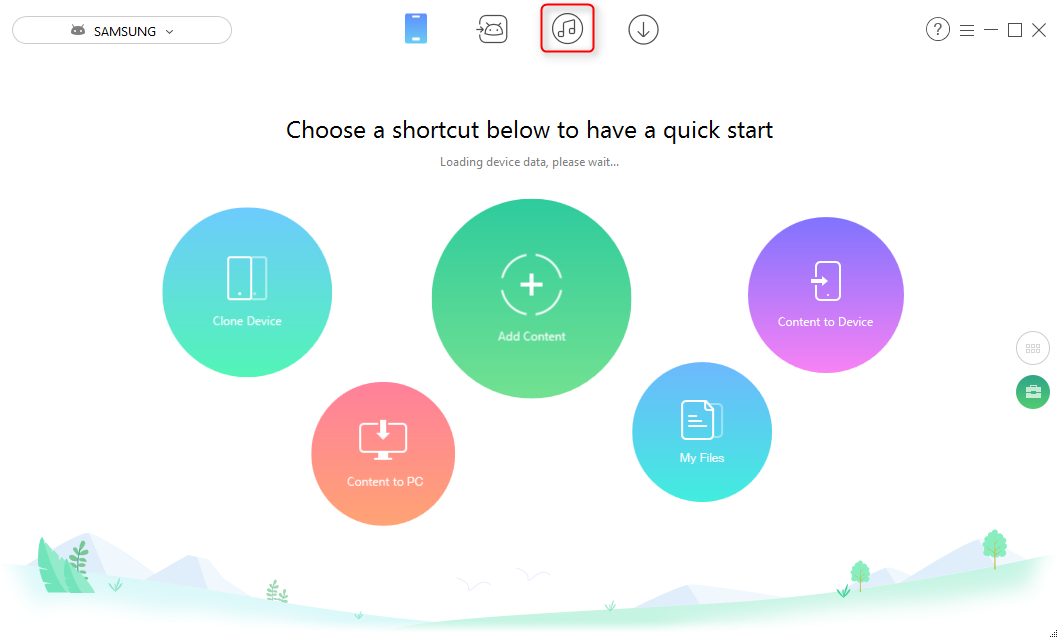
How to Transfer iTunes Music to Samsung S7/S8/S9
Step 3Select the music you want to transfer > Click Send to Device button on the submenu > Start transfer.
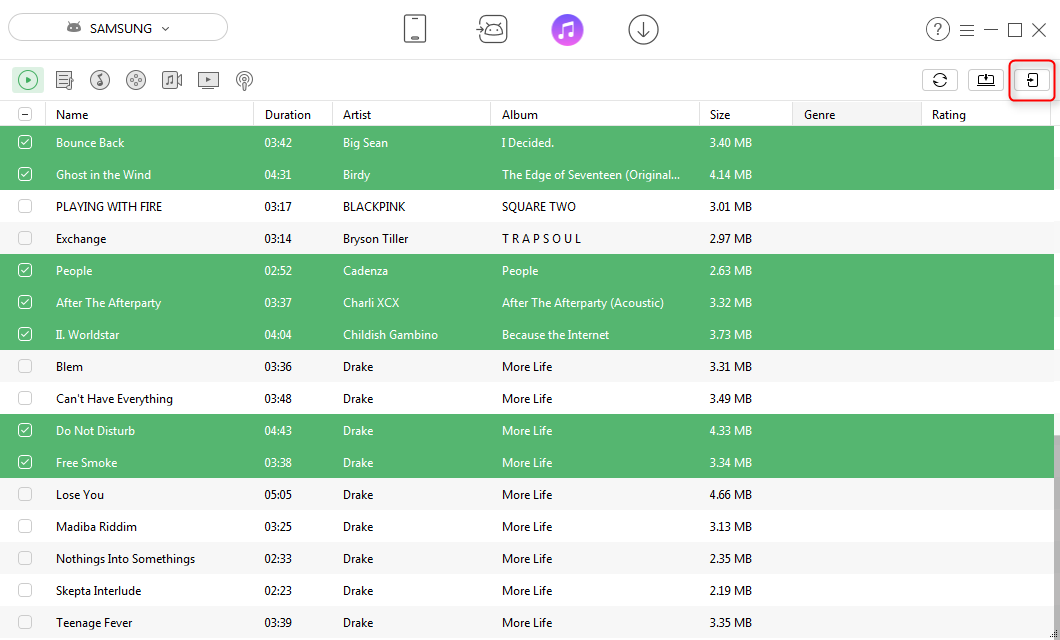
Transfer Music from iTunes to Samsung
The Bottom Line
As you can see in this guide, AnyTrans for Android can proffer you the perfect experience with no worry about how to transfer iTunes music to Samsung. By using AnyTrans for Android, you can also directly transfer your iOS data to your Samsung, manage multiple kinds of Android data with ease and without complication. Now download it and have your free trial!
Product-related questions? Contact Our Support Team to Get Quick Solution >
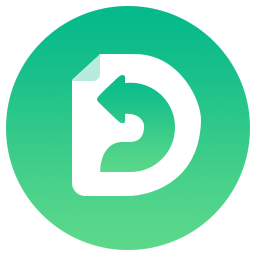
AnyDroid
The best tool to transfer, back up and manage your Android data: to computer, to another Android device, add from computer.
- * 100% Clean & Safe
