How to Fix iPhone Headphone Not Working
Are you trying to search a simple solution that would fix the “headphone control not working” issue then we can help you. We have gathered some fixes that would resolve the iPhone headphone controls not working problem.
There are quite a few users who have experienced the same thing and reported an issue stating “headphone controls not working on iPhone”. Mainly, the issue might be a hardware issue, but sometimes it can also be caused by dust and dirt in the buttons, jack, or due to some other reasons. Sometimes the iPhone users get confused between the headphone control not working and headphone volume control not working too. But don’t worry, these issues have common solutions.
So, before you go and visit the Apple Store, we are providing you with some simple tricks that would be effective in your condition. So, let’s try them out and see which fix will work for you.
How to Fix Headphone Controls Not Working on iPhone
Among all the methods that can fix the headphone, not working issues, we will discuss the most common ones at first.
Method 1. Clean the Volume Buttons
The easiest fix you can try is to check the volume buttons for dust and dirt particles. If there is dust, then you can remove it using a vacuum nozzle, a q-tip, or by rubbing alcohol. The buttons are pretty sensitive so if you find dirt around the buttons then remove it carefully.
Method 2. Check the Charging Port and the Headphone Jack
After having a check on the Volume buttons, you must give a check to the Charging Port and the Headphone jack. Sometimes, the normal issue is around the connector and hence you can clean it by using a toothpick. You just have to ensure that you removed the debris and dirt entirely and then give the headphone control another try. This fix will most probably solve the “headphone volume control not working iPhone” problem.
Method 3. Press the Volume Buttons Several Times
Another simple method that you can try is to press the volume buttons several times. Sometimes it is the buttons that get stuck inside, and it is preventing your headphone volume control to work as well. So, pressing the buttons might get the buttons back to the normal position and will fix the issue instantly.
Method 4. Use the Ring/Silent Button
The toggling of the Ring/Silent button also has some chances to fix the headphone control not working issue. For some users, this method resolved the problem and their headphones started working normally.
Method 5. Change your Headphones
There is a chance that it is your headphones that are faulty. And that’s the main reason the controls are not working properly. So, make sure that you are using the original iPhone headphones. You can also use some quality earphones that have volume controls in them. You can try to raise and lower the volume with those buttons and the ‘headphone controls not working on iPhone” will most certainly be fixed.
Further Reading: How to Fix iPhone/iPad Stuck in Headphone Mode >
Method 6. Restart your iPhone
If the simple tricks are not working for you then the possibility is that your software or the hardware might be resulting in the issue. The Restart method may seem too simple to try but it is an effective one.
In the Restart option for iPhone 6 and earlier models, you can press and hold the Side/Top button with Home Button and the Slider will appear on your screen. You will have to drag the slider to turn off your iPhone and then press and hold the Side/Top button again to turn it on. For iPhone 7, you only need to press the Sleep/Wake button to turn your iPhone 7 on or off.
If you have an iPhone X and 8 and looking for some answers to the same problem, then you can also restart your iPhone by pressing and holding the Side button along with any of the Volume button and the slider will appear. Drag the slider and turn off your iPhone and then restart it following the same method.
Whether the problem is in iPhone 6 headphones volume control not working, or any new model of the iPhone, the restart will significantly fix the issue.
Method 7. Use the Assistive Touch
The Assistive Touch option can also be used to fix the headphone control not working on iPhone. Follow the steps below:
Step 1. Open the Settings app on your iPhone and go to General Settings > Select the Accessibility option.
Step 2. Toggle the Assistive Touch to enable it.
Step 3. Now tap on it and then click on the “Device” option. The Volume up and down option will appear on the screen. Tap on the option several times and then close the dialog box.
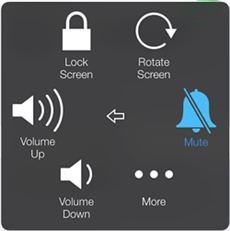
Control Headphone with AssistiveTouch
At last, give it a try with the Volume controls and hopefully, the method will work.
Method 8. Update iOS
The headphone volume controls not working on the iPhone can also be a software issue. So, download the latest iOS version and install it.
Step 1. Go to the Settings app and open General settings and select the Software Update option. Remember to plug in the charger before you start the update.
Step 2. Tap on the Download option and when the download completes, install the latest software version.
As soon as you will install the latest version, fortunately, it will make the headphone controls work. Otherwise, all there is left to do is perform a factory reset.
Method 9. Restore iPhone to Factory Settings
At last, you can give the Factory Reset a try to erase every single thing on your iPhone that might be resulting in the problem. Before you “Reset” your iPhone, backup every data on iTunes or iCloud so that you will be able to recover it.
To reset your iPhone, follow the steps:
Step 1. Full charge your iPhone and ensure that you have a stable internet connection otherwise your iPhone will be stuck in recovery mode.
Step 2. Connect your iPhone to the computer using a USB cable and launch iTunes on your computer.
Step 3. In the Summary tab, click on the Restore option and iTunes will download the essential firmware. You will have to wait for a while until the process is completed.
Finally, set up your iPhone as if it is new.
The Bottom Line
It doesn’t matter which iPhone you have, whether it is an older iPhone or the latest iPhone 16/17. Every tech device is susceptible to issues. So, if the headphone volume controls not working on your iPhone model then you can try the above-listed methods to fix it. If the problem still persists after trying them all, then it is time that you take your iPhone to the Apple Store.
Product-related questions? Contact Our Support Team to Get Quick Solution >

