How to Transfer Videos from Samsung to Computer
Want to know how to transfer videos from Samsung to computer easily and quickly? Check this guide to move all of your video files on Samsung phone or tablet to computer within just three steps.
How do I get videos I have recorded off my Galaxy phone and onto my computer? I connected to my computer, I have searched all the folders ( I think) and did not see my videos in any folder so I could drag and save to my computer. I also tried the “import” method but all it imported to my computers was over a 1,000 icons and pics from my surfing the web. Anyone know how to? Thanks much! – A User from Android Central Forum Asking for Help
Normally to move videos from Samsung devices to computer is just a piece of cake, with the USB cable, and you can drag and drop any items on your Samsung device to anywhere on your computer.
However, the problem is, just like the description that the user above has mentioned, that it is super hard to find what you really need among hundreds and thousands of files on Samsung phones and tablets. Because you can only access the folders when you connect your Samsung device to a computer with USB. The data is not organized by types, like contacts, messages, photos, songs, videos, etc. You never know which folder contains the videos you need. So is there a way to help us easily find and transfer videos from Samsung to computer?
Absolutely YES if we get help from the application – AnyDroid – a professional Android data manager.
- AnyDroid will show you all data on Samsung device, with data types, so you can quickly find the videos you want to transfer to computer.
- Fast transferring speed guaranteed. No matter how much GB you need to move, it can make it in minutes.
- Not just video type, it also supports managing contacts, messages, songs, calendars, photos, and more, on Samsung devices, like transferring to PC/Mac, or vise versa, or to another Android device, etc.
How to Transfer Videos from Samsung to Computer
Step 1Download and install AnyDroid on your PC/Mac > Run it > Connect your Samsung device to it.
Free Download * 100% Clean & Safe
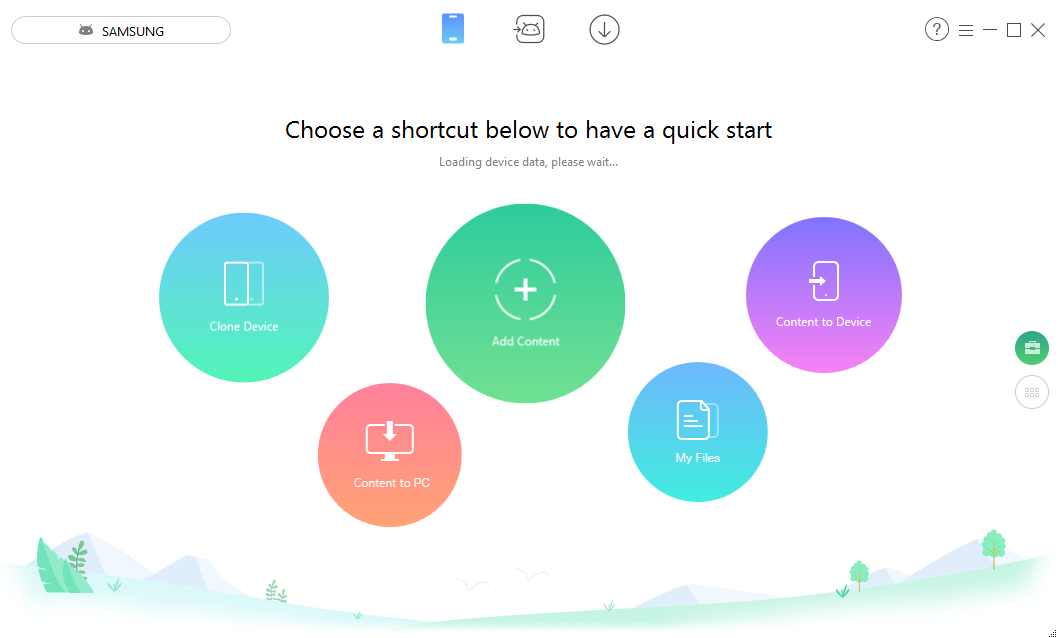
How to Transfer Videos from Samsung to Computer – Step 1
Step 2Scroll down to the category page > Choose Movies tab.
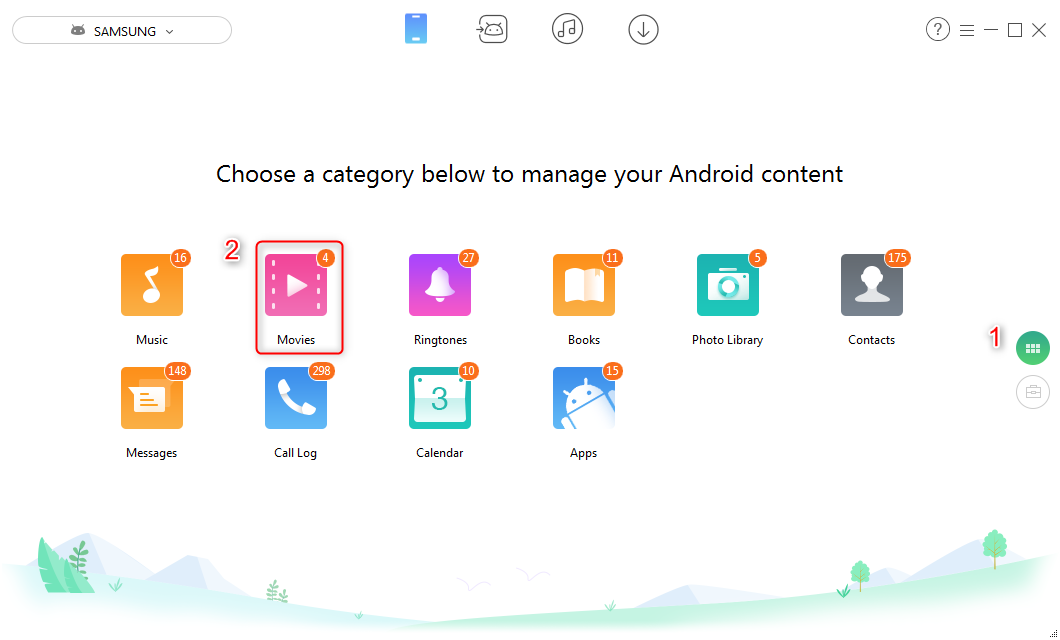
How to Transfer Videos from Samsung to Computer – Step 2
Step 3Then all videos on Samsung would be displayed > Choose the items you want to transfer to the computer > Click Settings button to choose the export destination > Then click Send to PC (or Mac) button to start transferring.
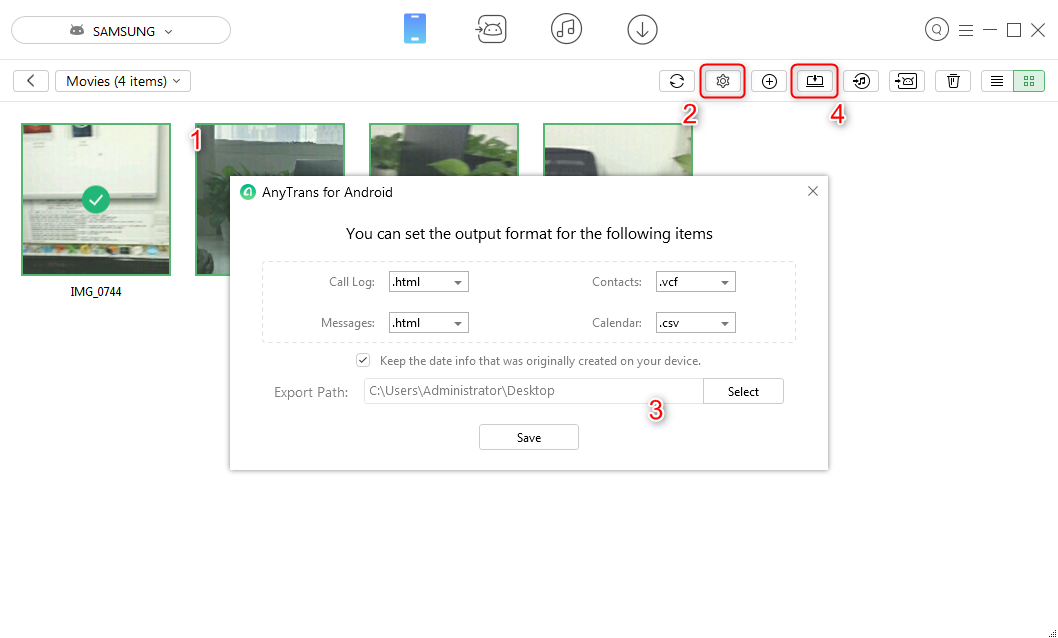
How to Transfer Videos from Samsung to Computer – Step 3
The Bottom Line
As you can see, with AnyDroid, there just 3 steps needed to transfer videos from Samsung to PC/Mac computer. Why not give AnyDroid a try now? If you have any question about AnyDroid, you can contact us via email, and we will answer you as soon as possible.
Product-related questions? Contact Our Support Team to Get Quick Solution >
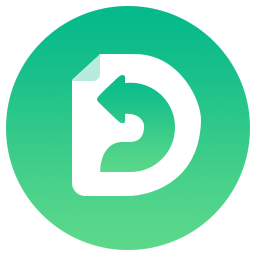
AnyDroid
The best tool to transfer, back up and manage your Android data: to computer, to another Android device, add from computer.
- * 100% Clean & Safe
