How to Transfer Photos from iPhone to Huawei
How to transfer photos from iPhone to Huawei? Read the post below and learn how to transfer photos from iPhone to Huawei device in four different ways.
Phone to Phone Transfer Tips
The outstanding features of Huawei P30 definitely made the people consider buying it, even some iOS users. Switching from iOS to Android brings a hassle of transferring the data, especially memorable photos from old device to new phone. It is challenging as iOS and Android are completely different operating systems. But, that doesn’t mean that there are no easy solutions to move photos from iPhone to Huawei device. Continue reading the post to learn four hassle-free ways to transfer photos from your iPhone to a new Huawei device.
Method 1: Transfer Photos from iPhone to Huawei – Drag and Drop
Drag and Drop is a traditional way of transferring photos from the iPhone’s default photo folder to Android’s pictures folder. Once you’re able to connect both your iPhone and Huawei devices to your computer, you can simply drag and drop the content from iPhone to Huawei.
To learn how to move pictures from iPhone to Huawei using drag and drop, grab the two working USB cables and then follow the below steps:
Step 1: To start with, connect both your iPhone and Huawei phone to the computer with the help of USB cables. Let the computer detects both the devices.
Step 2: Once the computer recognizes the devices, you’ll see them under Portable Devices (Go to “My Computer/This PC”>” Portable Devices).
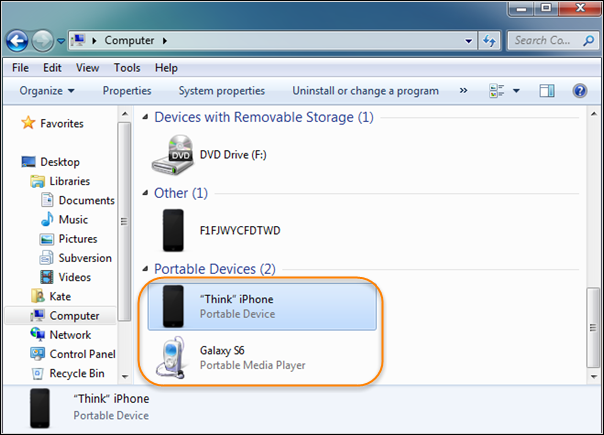
How to Transfer Photos from iPhone to Huawei via Drag & Drop- Step 2
Step 3: Under Portable Devices, click on your iPhone to access its storage. And also, open your Huawei device in the new window and go to your Huawei’s images folder.
Step 4: On your iPhone’s storage, find the DCIM folder, and then select the target photos you would like to transfer. After selecting, simply drag them from the iPhone pictures folder and drop them on your Huawei pictures folder.
Step 5: Let the transfer completes.
Method 2: Transfer Photos from iPhone to Huawei with AnyDroid
If you don’t find a drag & drop hassle-free way to transfer photos from iPhone to Huawei, then we recommend you give a try to AnyDroid. This all-in-one Android data manager & transfer tool offers a one-tap solution to migrate the content from iPhone to Android. Not only it will help you transfer photos, but numerous other file types such as videos, documents, audios, etc. The best part of using AnyTrans is that it even lets you manage content on your Android efficiently.
Want to try AnyDroid? Download it on your computer (be it Windows PC or Mac) and then follow the below steps:
Step 1: Open AnyDroid on your computer and connect both your iPhone and the new Huawei phone to the computer using digital cables.
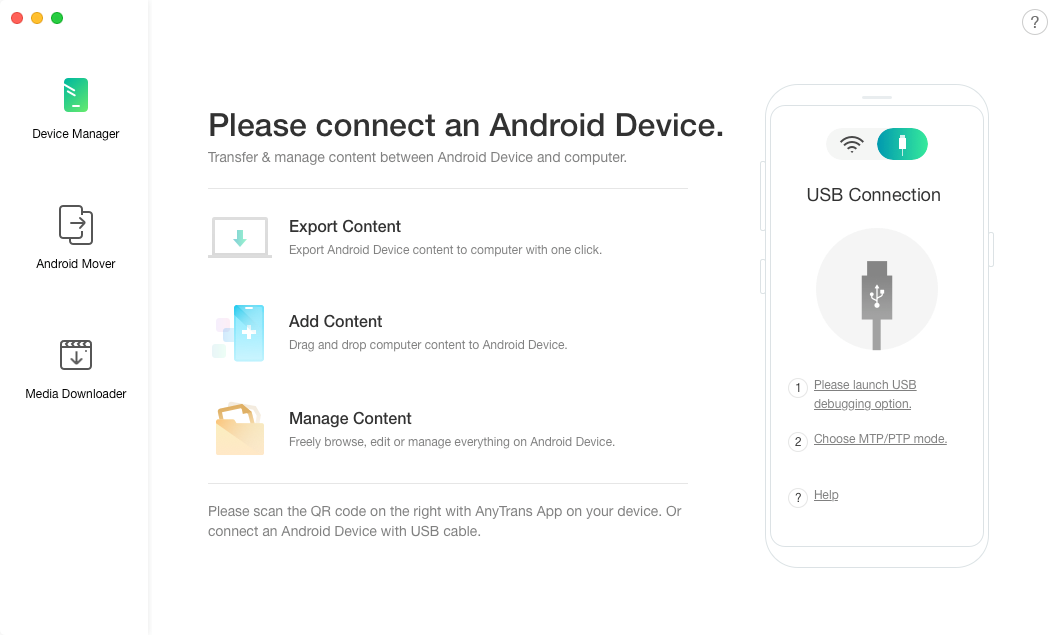
How to Transfer Photos from iPhone to Huawei via AnyTrans – Step 1
Step 2: Let the software detects both devices. From the main interface, click the “Android Mover”>” iOS to Android” option to get started.
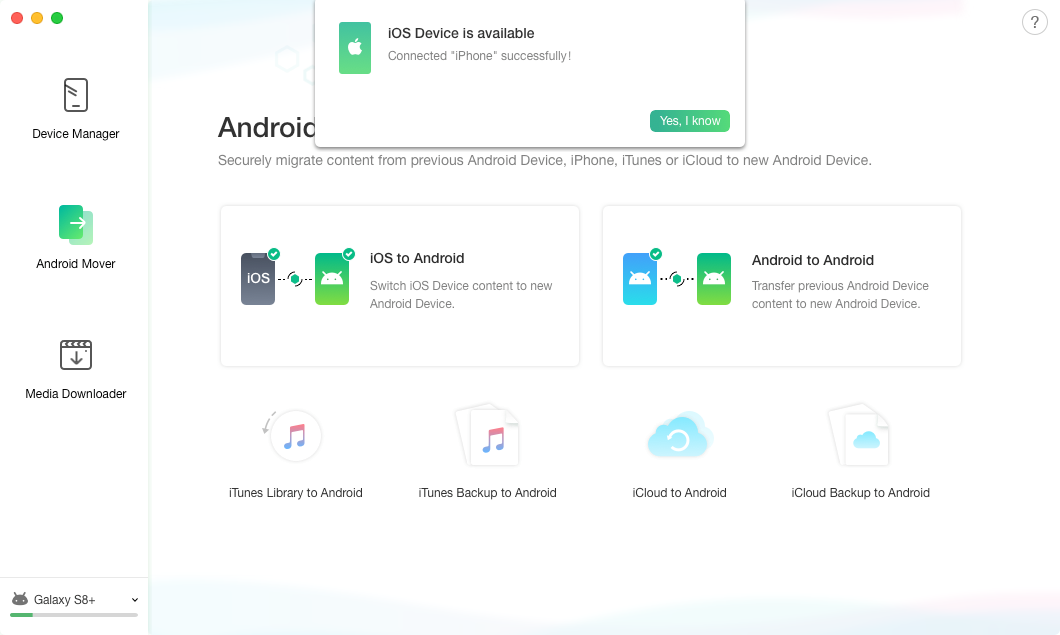
How to Transfer Photos from iPhone to Huawei via AnyTrans – Step 2
Step 3: Select the file type (for instance, Camera Roll or Photo Library to transfer photos) you want to move to your Huawei device from iPhone.
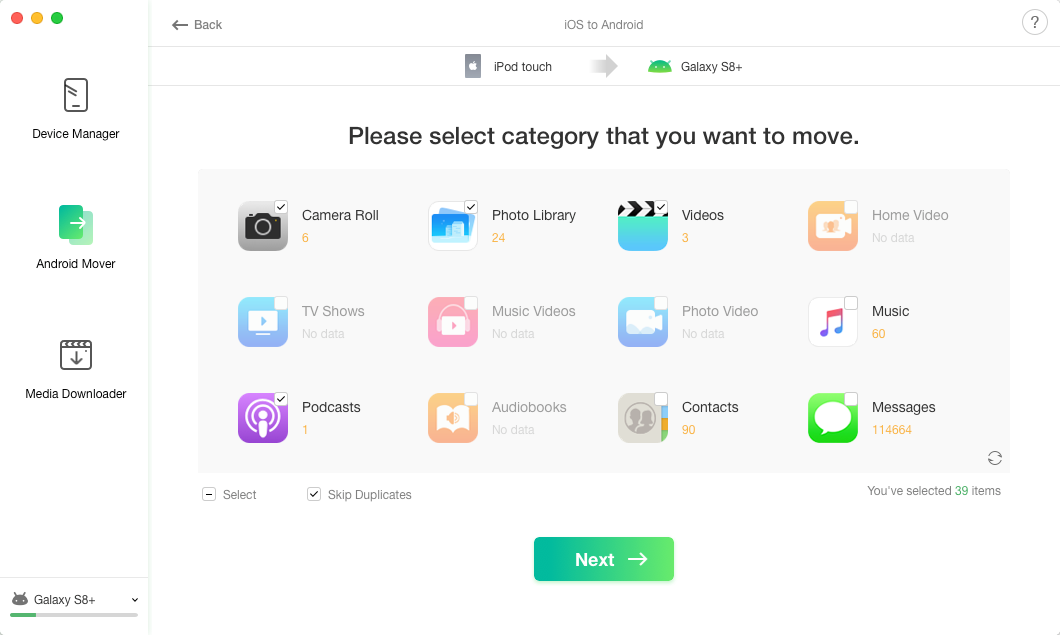
How to Transfer Photos from iPhone to Huawei via AnyTrans – Step 3
Step 4: Once you click the “Next” button, the software will start transferring the selected data from the iPhone to the Android device.
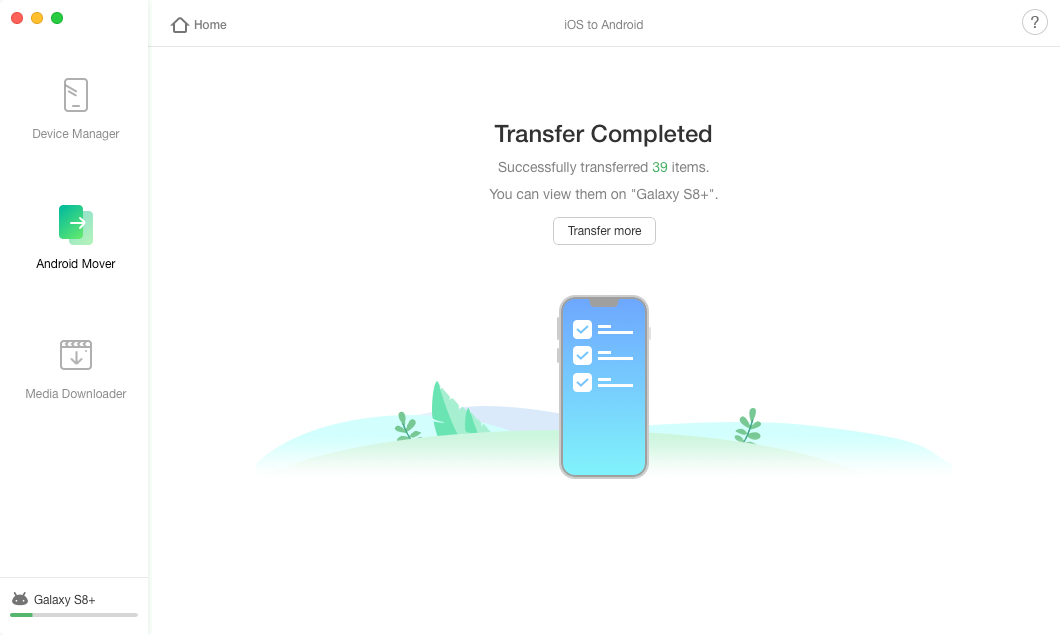
How to Transfer Photos from iPhone to Huawei via AnyTrans – Step 4
You’ll see the “Transfer Completed” message when the transfer is completed.
Method 3: Transfer Photos from iPhone to Huawei with iCloud
Transferring photos from iPhone to Huawei device through iCloud requires you to have enough iCloud storage to store all pictures that you would like to transfer. If it’s not sufficient, then ensure to make room beforehand. Also, you need a reliable Wi-Fi connection.
Below is the step-by-step guide to transfer pictures from iPhone to Huawei using iCloud:
Step 1: On your iPhone, open “Settings”>” [Your Name]’>”iCloud”.
Step 2: Turn on “Photos”. Then, click “Backup”>” Turn on iCloud Backup”>” Back Up Now” (Ensure that your iPhone is connected to a good internet connection).
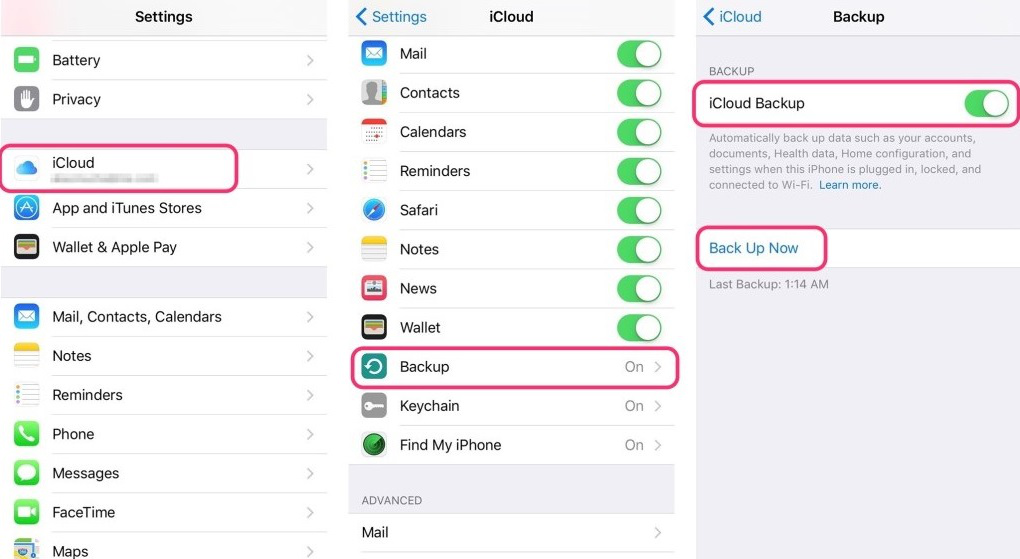
How to Transfer Photos from iPhone to Huawei via iCloud – Step 2
Step 3: Access the iCloud.com on your computer (using the browser) and enter your Apple ID & passcode to sign in. From the main window of iCloud, go to “Photos” and select the target pictures you want to transfer to your Huawei phone.
From the right corner, click on the “download” icon and it will then download the target pictures to the computer.
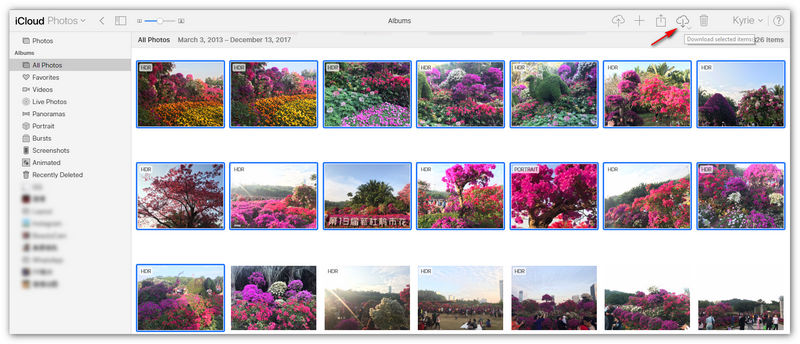
How to Transfer Photos from iPhone to Huawei via iCloud – Step 3
Step 4: Connect your Huawei device to the computer using a USB cable. Finally, transfer the recently downloaded photos from the computer to your Huawei using drag and drop.
Method 4: Transfer Photos from iPhone to Huawei with Bluetooth
Bluetooth is a way to go when you want to transfer photos from iPhone to your new Huawei phone wirelessly. Not to mention, this method may or may not work. So, if you still want to give a try to it, then follow the below steps:
Step 1: On your iPhone, open “Settings” and then locate “Bluetooth” to turn it on. Similarly, do the same on your Huawei phone.
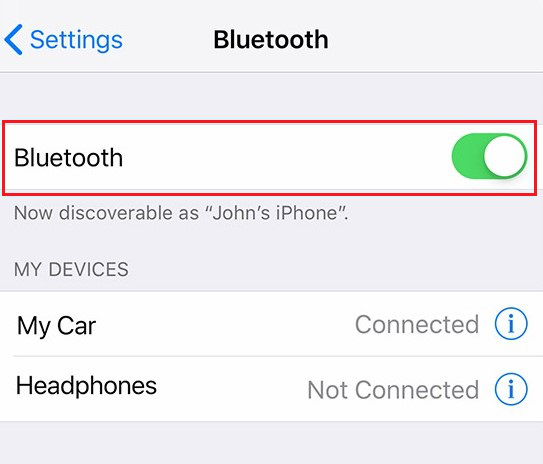
How to Transfer Photos from iPhone to Huawei via Bluetooth – Step 1
Step 2: Ensure that both your iPhone and Huawei phones are in close vicinity. And on your iPhone, select your Huawei device from the list of available devices.
A pop-up will appear on your Huawei phone to ask you whether you want to grant the pairing, just accept to pair both the devices.
Step 3: Once the devices are paired, you’re all set to transfer photos. For that, select the photos you want to transfer on your iPhone, click the Share icon, and select the paired device (your Huawei phone).
The Bottom Line
That’s how to transfer photos from iPhone to Huawei. As you can now see that transferring photos from iPhone to an Android device is no hassle if you know the right way to do. On top of all, solutions like AnyDroid make the transfer job quicker and easier. So, start relying on AnyDroid to manage your Android device’s data more efficiently.
Product-related questions? Contact Our Support Team to Get Quick Solution >

