Download AnyDroid to Start Android Contents Management Experience!
View guides to manage your music, photos, videos, contacts, messages, files and more data for Android devices, and transfer Android data between Android device & computer, as well as moving or restoring iOS/Android device data, iTunes or iCloud data to Android device directly. Download and try it now.
Free Download For Win & Mac | 100% Clean & Secure
Basic Information of AnyDroid
Know everything you need to help you use AnyDroid easier.
Tech Specs
| Windows OS | Windows 11, 10, 8, 7, Vista (both 32bit and 64bit) |
| macOS | macOS 10.13 (High Sierra) and above |
| Android Version | Android 5.0 and above |
| iOS Version | All iOS Devices with iOS Version 5 and above |
| Resolution | 1024x768 display or above |
| CPU | Pentium IV 2.4 GHz or above |
| RAM | 512MB system memory |
| Display Card | Accelerated 3D graphics - 64MB RAM |
| Sound Card | Windows-compatible sound card |
| Hard Disk | 100 MB and above free space |
| Others (Android) | USB Driver and ADB Device Driver |
| Others (iOS) | iTunes 9.0 or above; iTunesMobileDevice driver installed |
Supported Android File Types
| Personal Data | Contacts, Messages, Call Log, Calendar, Books, Apps |
| Media Data | Music, Ringtones, Photo Library, Movies |
Supported iOS File Types
| Personal Data | Contacts, Messages, Call History, Calendar |
| Media Data | Music, Audiobooks, Movies, Home Videos, TV Shows, Music Videos, Podcasts, iTunes U, Photo Video, Camera Roll, Photo Library, Books |
Differences between Trial Version & Activated Version
iMobie takes your satisfaction in priority. We sincerely hope you would have a happy experience with AnyDroid. Thus, we highly recommend you to read the detailed differences before choosing AnyDroid.
| Benefits | Trial Version | Activated Version |
| Photo | Transfer 30 items within 3 days | |
| Music | Transfer 30 items within 3 days | |
| Videos | Transfer 30 items within 3 days | |
| Ringtone | Transfer 30 items within 3 days | |
| Contacts | Transfer 30 items within 3 days | |
| Messages | Transfer 30 items within 3 days | |
| Call Log | Transfer 30 items within 3 days | |
| Calendar | Transfer 30 items within 3 days | |
| Document | Transfer 30 items within 3 days | |
| Apps | Transfer 30 items within 3 days | |
| APK Files | Transfer 30 items within 3 days | |
| Zipped Files | Transfer 30 items within 3 days | |
| Android Mover |
Activation Instructions
If AnyDroid meets your expectation, welcome to download and give it a try. To enjoy all benefits of activated version, you need to purchase AnyDroid (See Pricing). After completing the payment, you will receive Account and Activation Code with in several seconds to minutes. Please click Activate button.
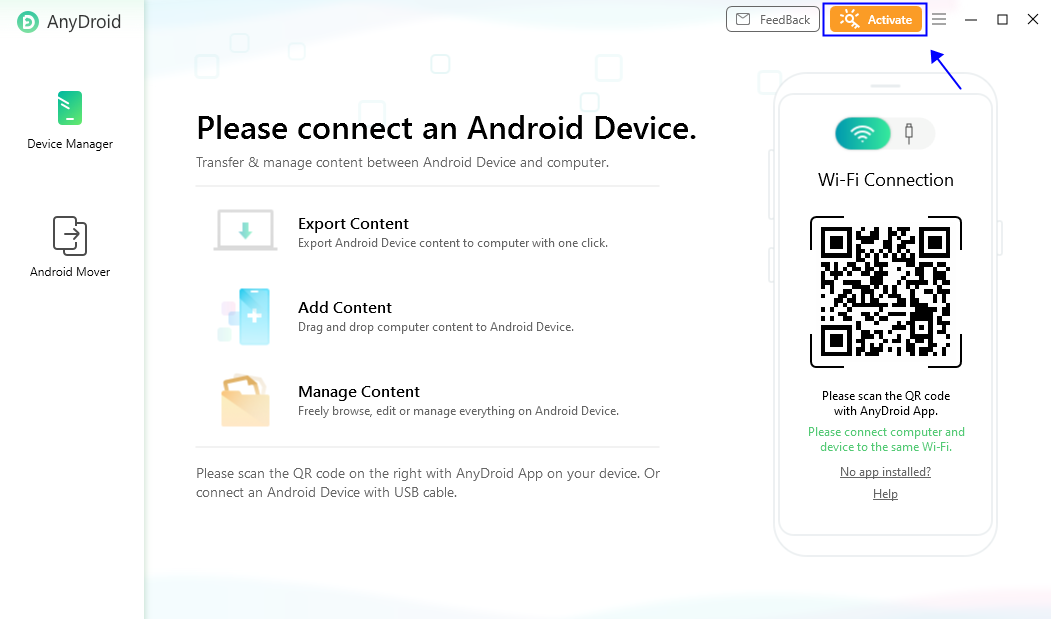
Click Activate Button
If you have any questions or problems while downloading or installing AnyDroid on computer, please try the detailed instructions to solve this issue.
You can view the priority in the paid version. Then, please click Activate Now button to enter Account and the activation code you received. Please copy & paste the Activation Code to avoid any typing mistakes. Please also connect your computer to the Internet when activating AnyDriod.
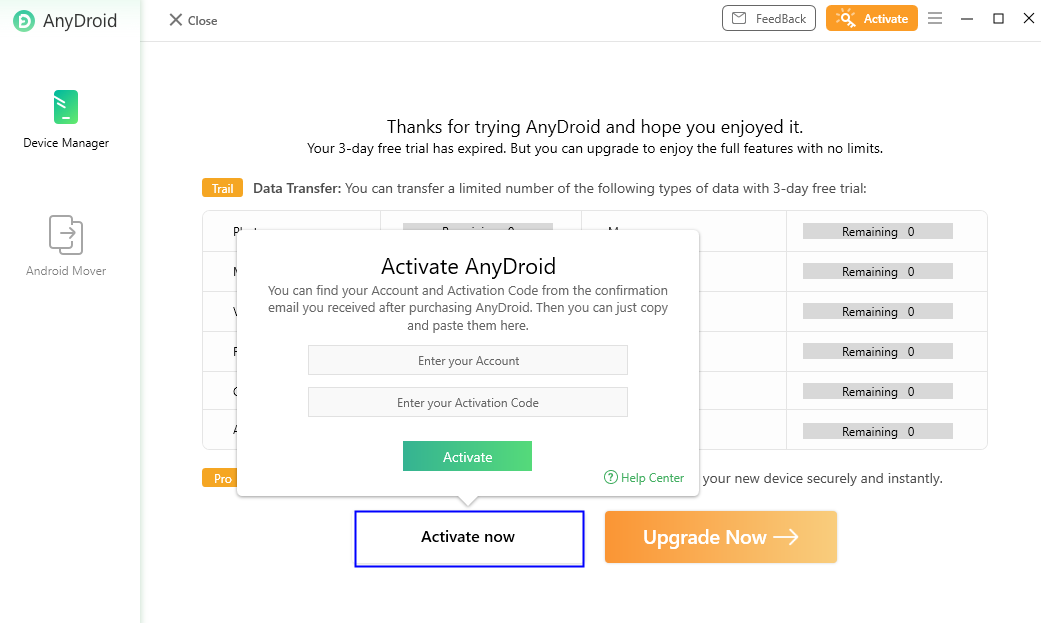
Enter Account and the Activation Code
Then, please click Activate button. After completing activating process successfully, you will see the interface below.
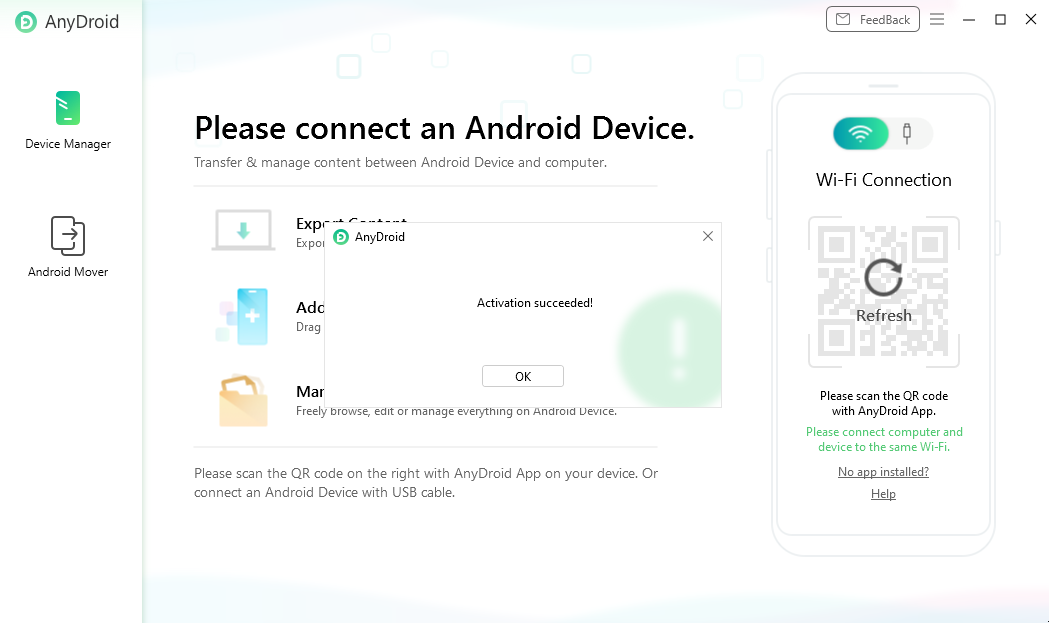
Activate Successfully
If you still did not receive Activation Code after completing the payment, please contact Support Team to get a solution immediately. All your requests will be replied within 24 hours on work days and 48 hours on weekends.
Basics
AnyDroid is a desktop-based software. Please install & launch it on your computer. Once connect your Android device, the main interface will display. And you can click Full button to display AnyDroid in full screen as you need.
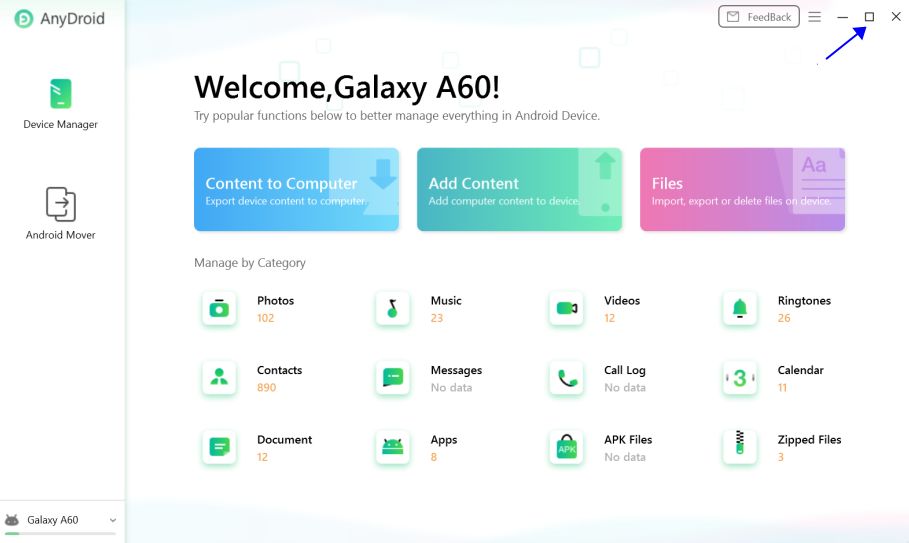
Device Connected Interface
In the particular file management interface, you can manage your files by clicking function buttons on the upper right corner as you need.
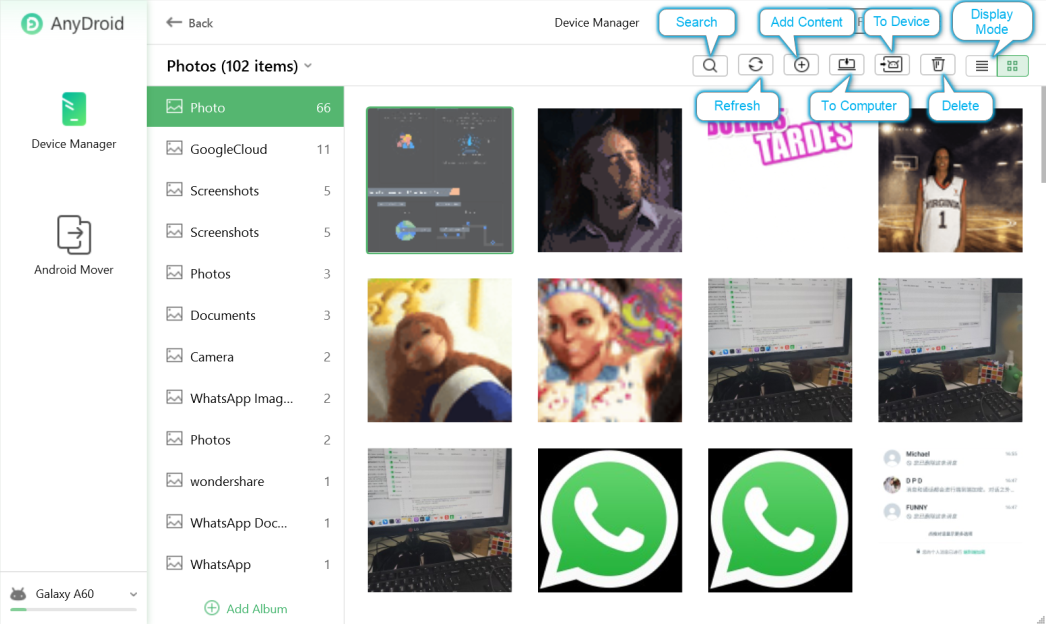
Data Management Buttons
Settings
To make good use of AnyDroid, please learn how to set up AnyDroid prior to your use. Here you can unfold the three line bar to:
About AnyDroid: Know AnyDroid version.
AnyDroid Home: Visit AnyDroid home page.
Settings: Set language and export preference.
Check for Updates: Check if there is a newer version of the app.
Cancel Authorization: Cancel activated status to back to free version.
Others: Link to other pages.
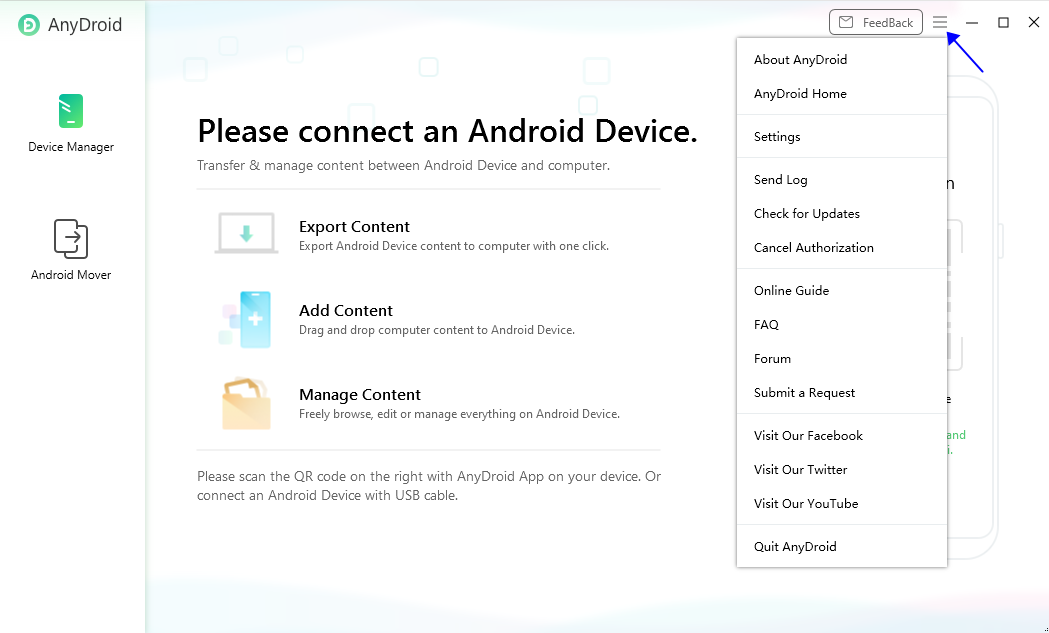
About Settings
At present, AnyDroid supports 6 languages (English, Japanese, German, French, Spanish and Arabic). You can choose your preferred language when you firstly launch AnyDroid or change it from the menu bar.
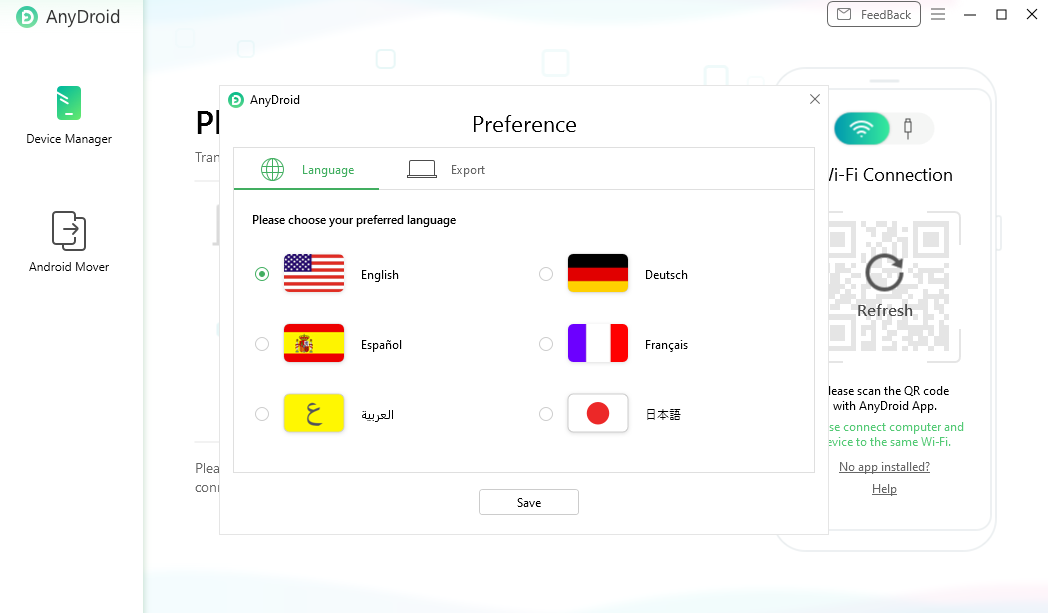
Choose Preferred Language
You can set the export path and the output format for your personal data, including Contacts, Call log, Calendar and Messages.
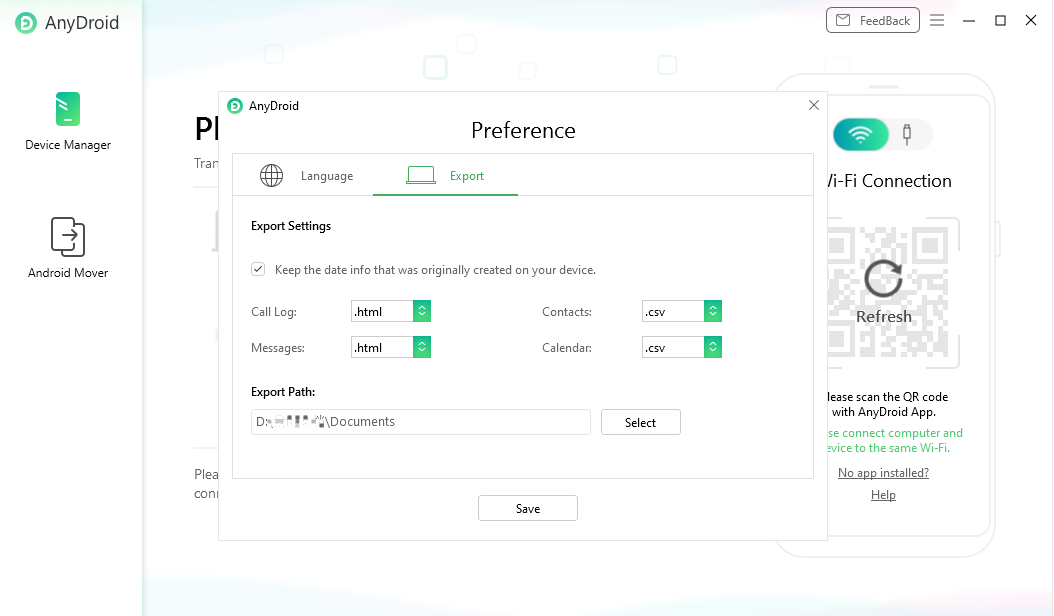
Set Export Path and Format
Connection
AnyDroid will detect your device once you connect your device to computer with USB cable.
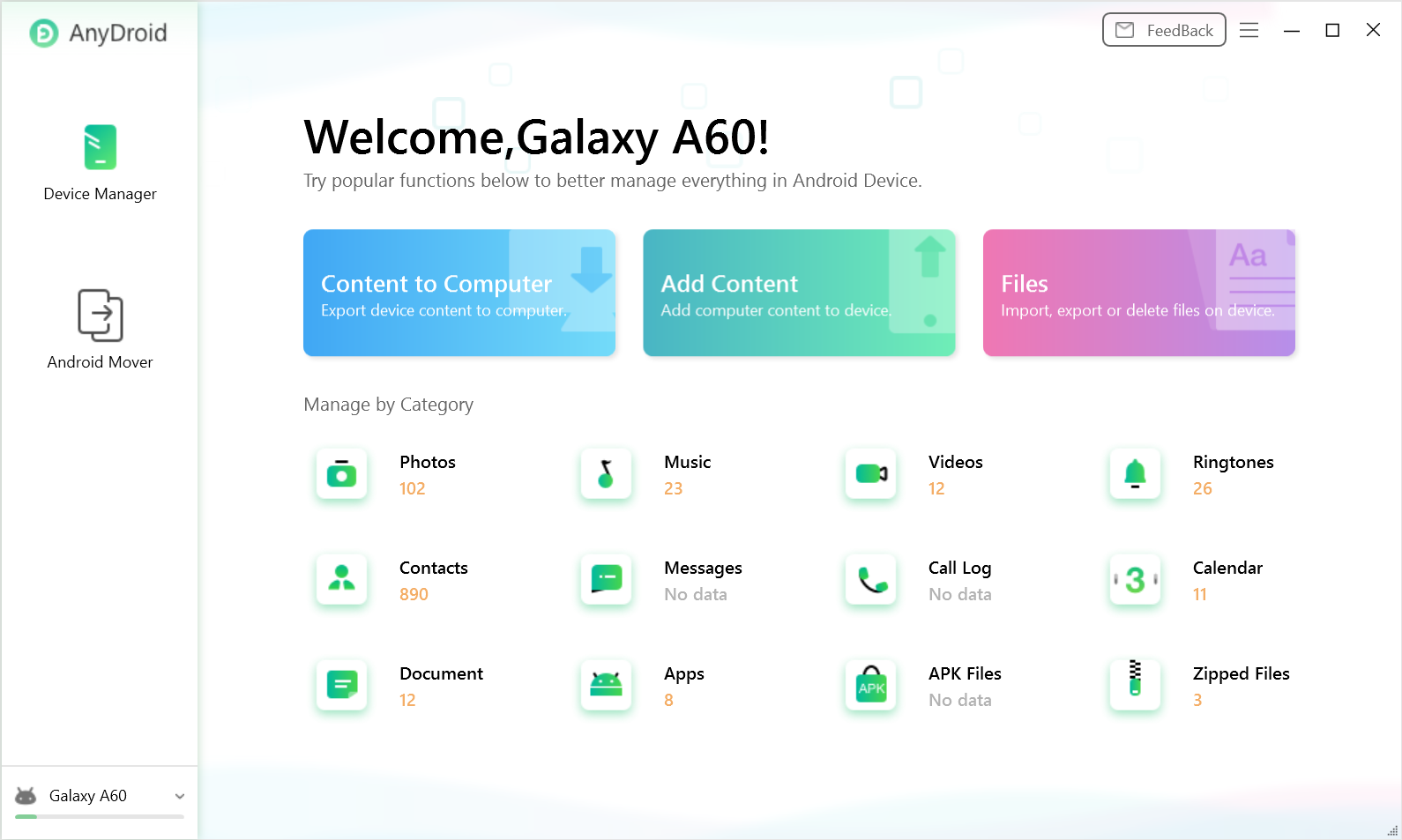
Device Detected Screen
If AnyDroid is unable to detect Android Device with USB Connection, please refer to this post to solve this issue.
If you do not want to open USB debugging option and install USB Driver on computer, please try Wi-Fi Connection to connect your phone to computer. Please use AnyDroid App on your phone to scan the QR code on the interface below.
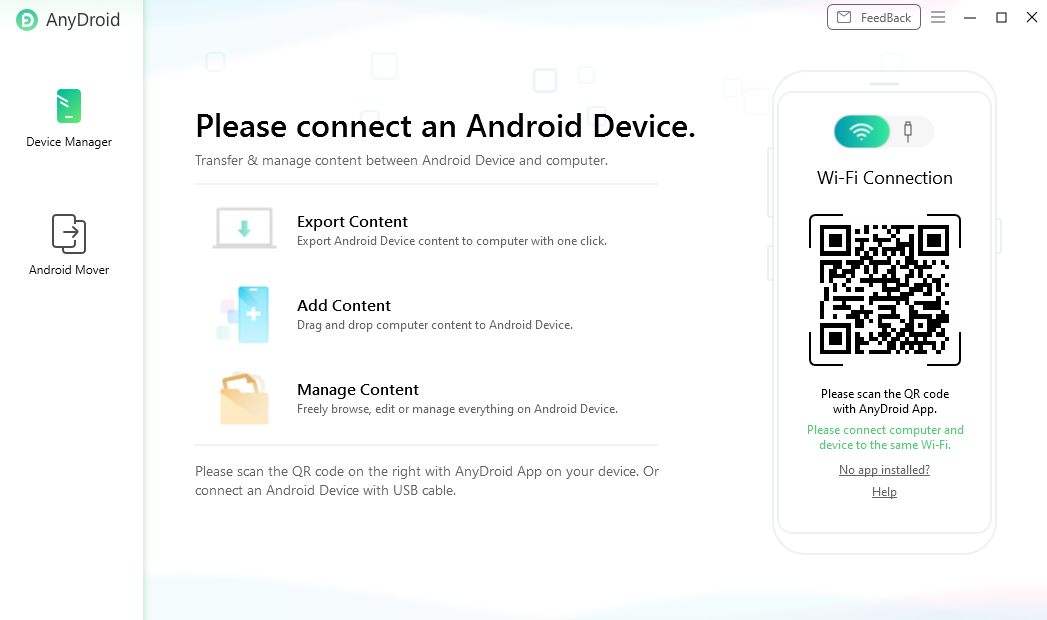
Wi-Fi Connection Screen
Once your device is detected, the following interface will display:
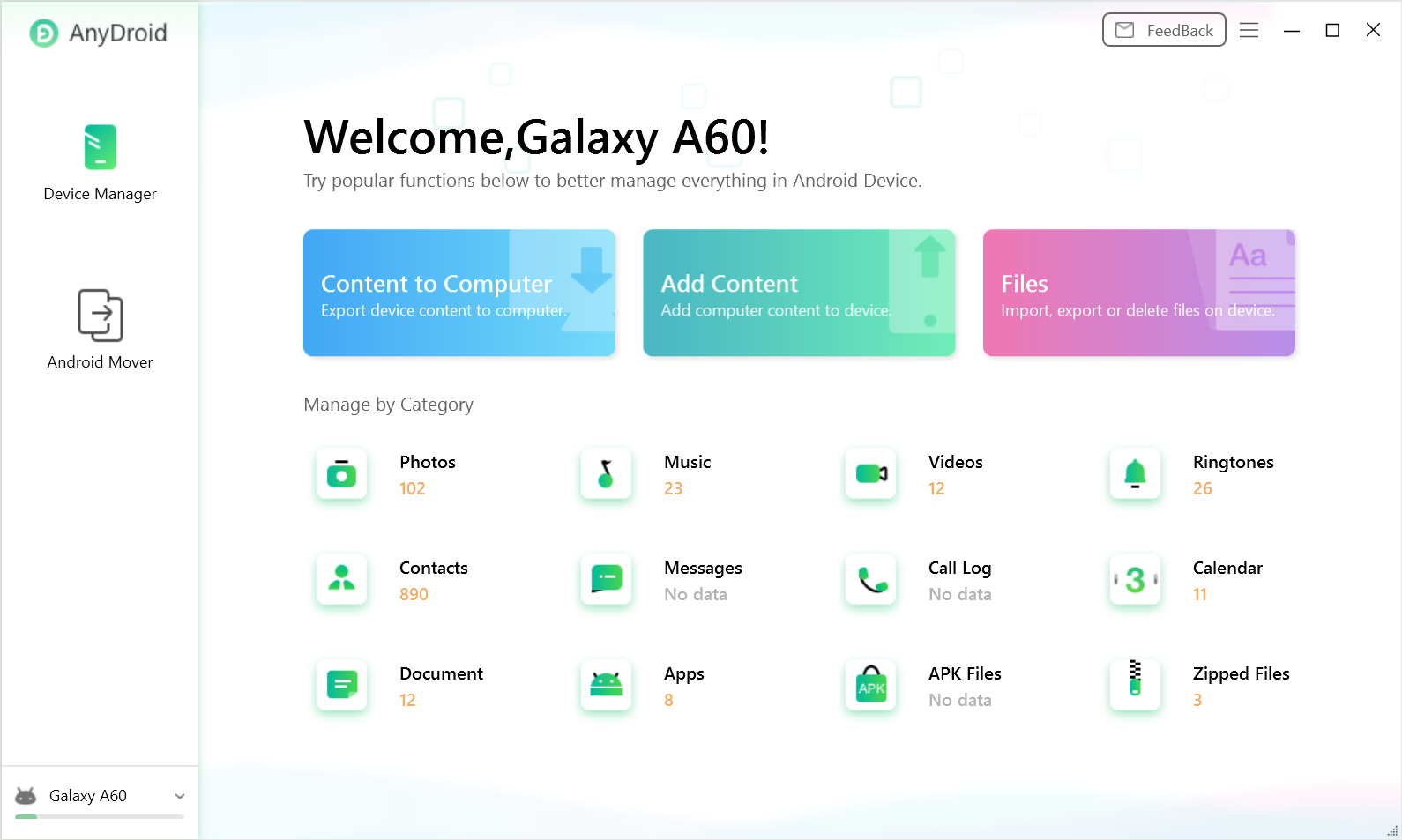
Device Detected Screen
If you do not install AnyDroid App on your phone yet, please click "No app installed" option to install it at first.

Try It Out & Share Your Feedback!

We'd love to hear how AnyDroid is working for you.
Give it a try and share your thoughts—your feedback helps us keep improving.
If you're enjoying AnyDroid, we'd be so grateful if you could leave us a review on Trustpilot. Your support helps others discover AnyDroid and motivates our team!
Thank you for being part of the iMobie community — we couldn’t do it without you!
Try It Out & Share Your Feedback!

We'd love to hear how AnyDroid is working for you.
Give it a try and share your thoughts—your feedback helps us keep improving.
If you're enjoying AnyDroid, we'd be so grateful if you could leave us a review on Trustpilot. Your support helps others discover AnyDroid and motivates our team!
Thank you for being part of the iMobie community — we couldn’t do it without you!