Download AnyTrans to Start Your iOS Contents Management Experience!
View the most comprehensive guides to transfer and manage Music, Photos, Messages, WhatsApp or other data, safely back up any iOS device data, manage iTunes & iCloud data and backups, move data to new iPhone, arrange home screen, customize ringtones, search & download apps for iOS device and mirror iPhone screen to computer. Download and try it now.
Free Download For Win & Mac | 100% Clean & Secure
Basic Information
One-Click Quick Transfer
Photos
Audio
Videos
Personal Data
iCloud Manager
iTunes Library
Phone Switcher
Backup Manager
-
Social Messages Manager
-
Image Converter
-
Ringtone Maker
-
App Downloader
-
Screen Mirroring
FAQs
Need Further Help
Basic Information of AnyTrans
Know everything you need to help you use AnyTrans easier.
Tech Specs
| Windows OS | Windows 11, 10, 8, 7, Vista (both 32bit and 64bit) |
| macOS | macOS 10.13 (High Sierra) and above |
| iOS | All iOS Devices with iOS Version 5 and above |
| Android Version | Android 5.0 and above |
| Resolution | 1024x768 display or above |
| CPU | Pentium IV 2.4 GHz or above |
| RAM | 512MB system memory |
| Display Card | Accelerated 3D graphics - 64MB RAM |
| Sound Card | Windows-compatible sound card |
| Hard Disk | 100 MB hard drive space |
| Others (iOS) | iTunes 9.0 or above; iTunesMobileDevice driver installed |
| Others (Android) | USB Driver and ADB Device Driver |
1. Before using the Windows version of AnyTrans, you're supposed to download the iTunes on your computer to help detect iPhone/iPad/iPod touch. (iTunes 9.0 or above, including the latest iTunes.)
2. If you want to get more info about the tech specs, please refer to this page.
Supported iOS File Types
| Media Data | Music, Playlist, Audio Books, Movies, Home Video, TV Shows, Music Videos, Photo Video, Time-lapse, Slow-Mo, Podcasts, iTunes U, Ringtones, Voice Memo |
| Personal Info | Contacts, Messages, Voice Mail, Books, Notes, Calendars, Safari Bookmarks, Safari History, Apps, WhatsApp Messages, LINE Messages, Viber Messages |
| Photos | Camera Roll, Photo Stream, Photo Library, Photo Share, Albums, Bursts, Panoramas |
Supported Android File Types
| Media Data | Music, Movies, Ringtones, Photo Library |
| Personal Info | Contacts, Messages, Call Log, Calendars, Zipped Files, Document, Books |
Differences between Trial Version & Activated Version
iMobie takes your satisfaction in priority. We sincerely hope you would have a happy experience with AnyTrans. Thus, we highly recommend you to read the detailed differences before choosing AnyTrans.
| Benefits | Trial Version | Activated Version |
| Media Downloader | ||
| App Downloader | ||
| Ringtone Maker | ||
| Unlimited Backup | ||
| Screen Mirroring | ||
| iCloud Content Manager | ||
| Photo | Transfer 30 items within 3 days | |
| Music | Transfer 30 items within 3 days | |
| Videos | Transfer 30 items within 3 days | |
| Messages | Transfer 30 items within 3 days | |
| Apps | Transfer 30 items within 3 days | |
| Contacts | Transfer 30 items within 3 days | |
| Notes | Transfer 30 items within 3 days | |
| Call History | Transfer 30 items within 3 days | |
| Books | Transfer 30 items within 3 days | |
| Ringtones | Transfer 30 items within 3 days | |
| Podcasts | Transfer 30 items within 3 days | |
| Safari Bookmarks | Transfer 30 items within 3 days | |
| Voice Memos | Transfer 30 items within 3 days | |
| Safari History | Transfer 30 items within 3 days | |
| Calendar | Transfer 30 items within 3 days | |
| Reminders | Transfer 30 items within 3 days | |
| iTunes U | Transfer 30 items within 3 days | |
| Voice Mail | Transfer 30 items within 3 days | |
| Files System | Transfer 30 items within 3 days | |
| Transfer 30 items within 3 days | ||
| Line | Transfer 30 items within 3 days | |
| Viber | Transfer 30 items within 3 days | |
| Phone Switcher | ||
| Unlimited Data Transfer | ||
| Restore Backup | ||
| Multi - iCloud Sync | ||
| WhatsApp/Line/Viber Restore | ||
| WhatsApp/Line/Viber to iPhone |
Activation Instructions
If AnyTrans meets your expectation, welcome to download and give it a try. To enjoy all benefits of activated version, you need to purchase AnyTrans (See Pricing). After completing the payment, you will receive Account and Activation Code within several seconds to minutes. Please click Activate button.
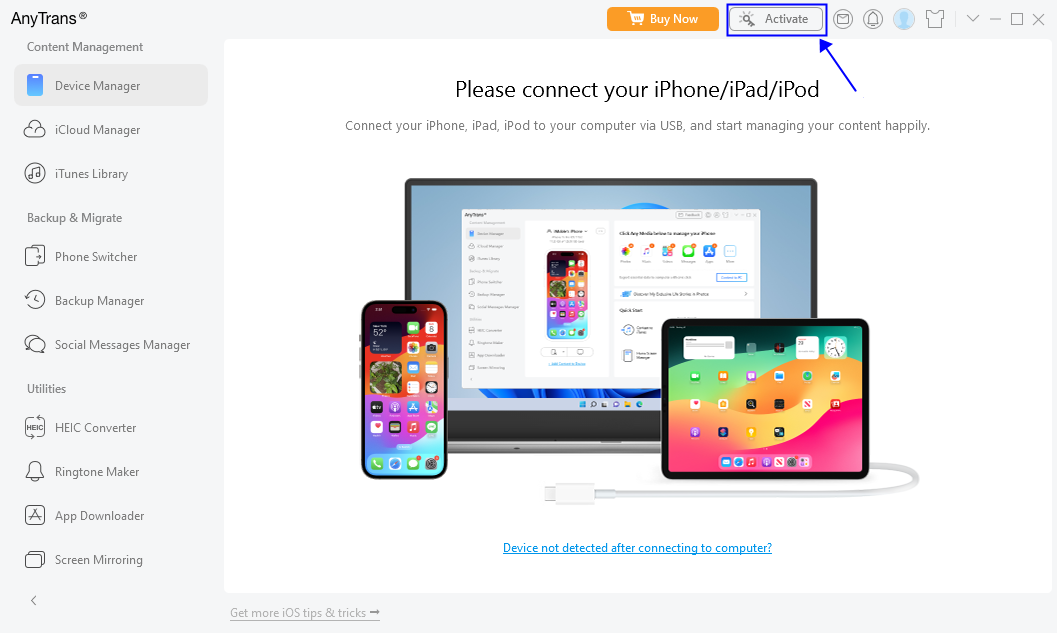
Click Activate Button
If you have any questions or problems while downloading or installing AnyTrans on computer, please try the detailed instructions to solve this issue.
You can view the priority in the paid version. Then, please click Activate Now button to enter email address and the activation code you received. Please copy & paste the Activation Code to avoid any typing mistakes. Please also connect your computer to the Internet when activating AnyTrans and make sure that the Internet connection is good.
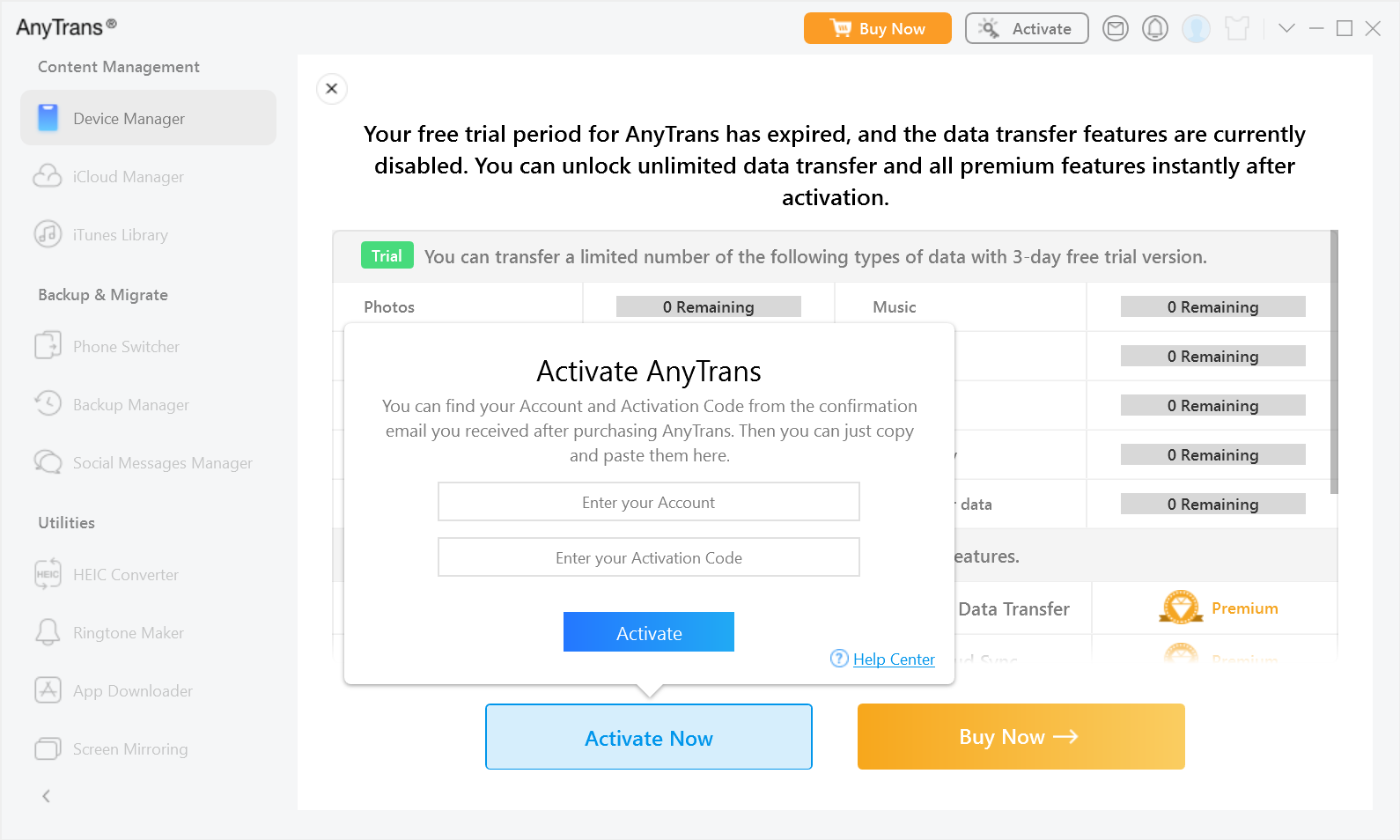
Enter Email Address And the Activation Code
Then, please click Activate button. After completing activating process successfully, you will see the interface below.
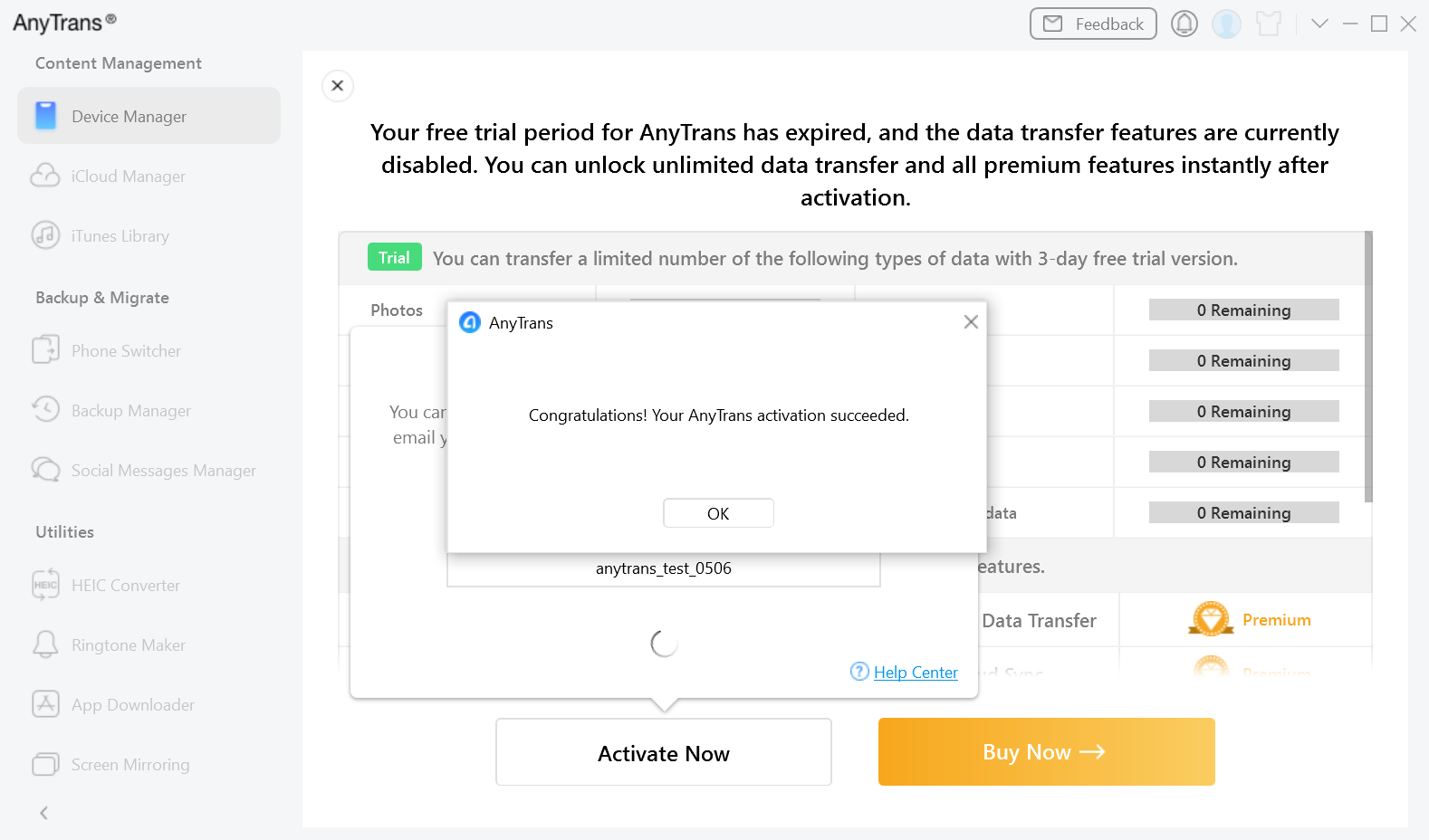
Activate Successfully
If you still did not receive Activation Code after completing the payment, please contact Support Team to get a solution immediately. All your requests will be replied within 24 hours on work days and 48 hours on weekends.
Basics
Please launch AnyTrans on your computer and connect your iOS or Android device after installing it successfully. Then, the main interface will display. And you can click Full button to display AnyTrans in full screen as you need.
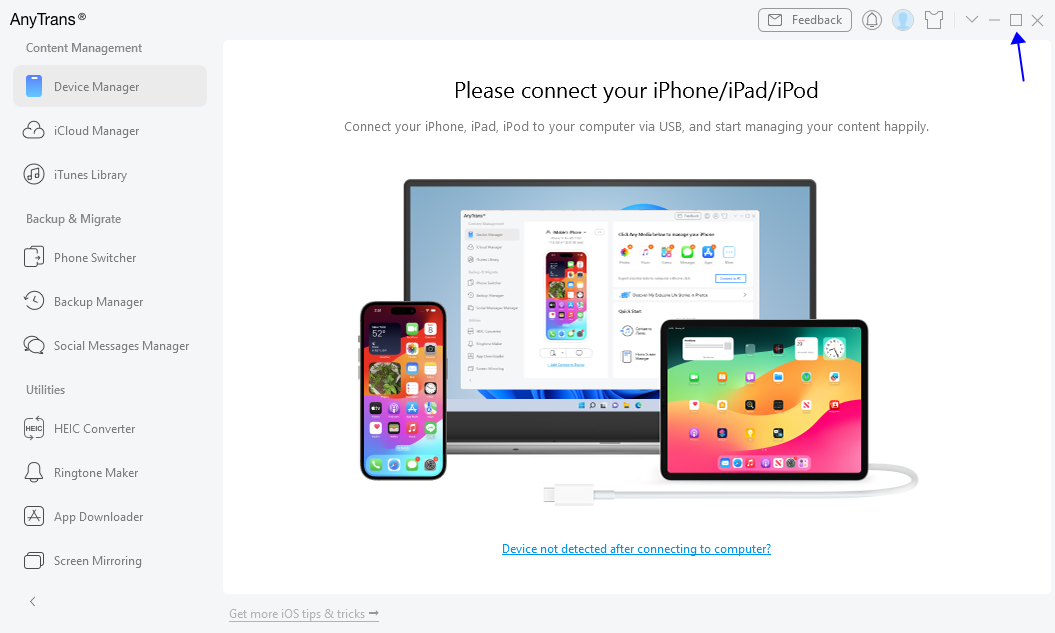
Click the Full Button
To view more file types supported via AnyTrans, please click More button.
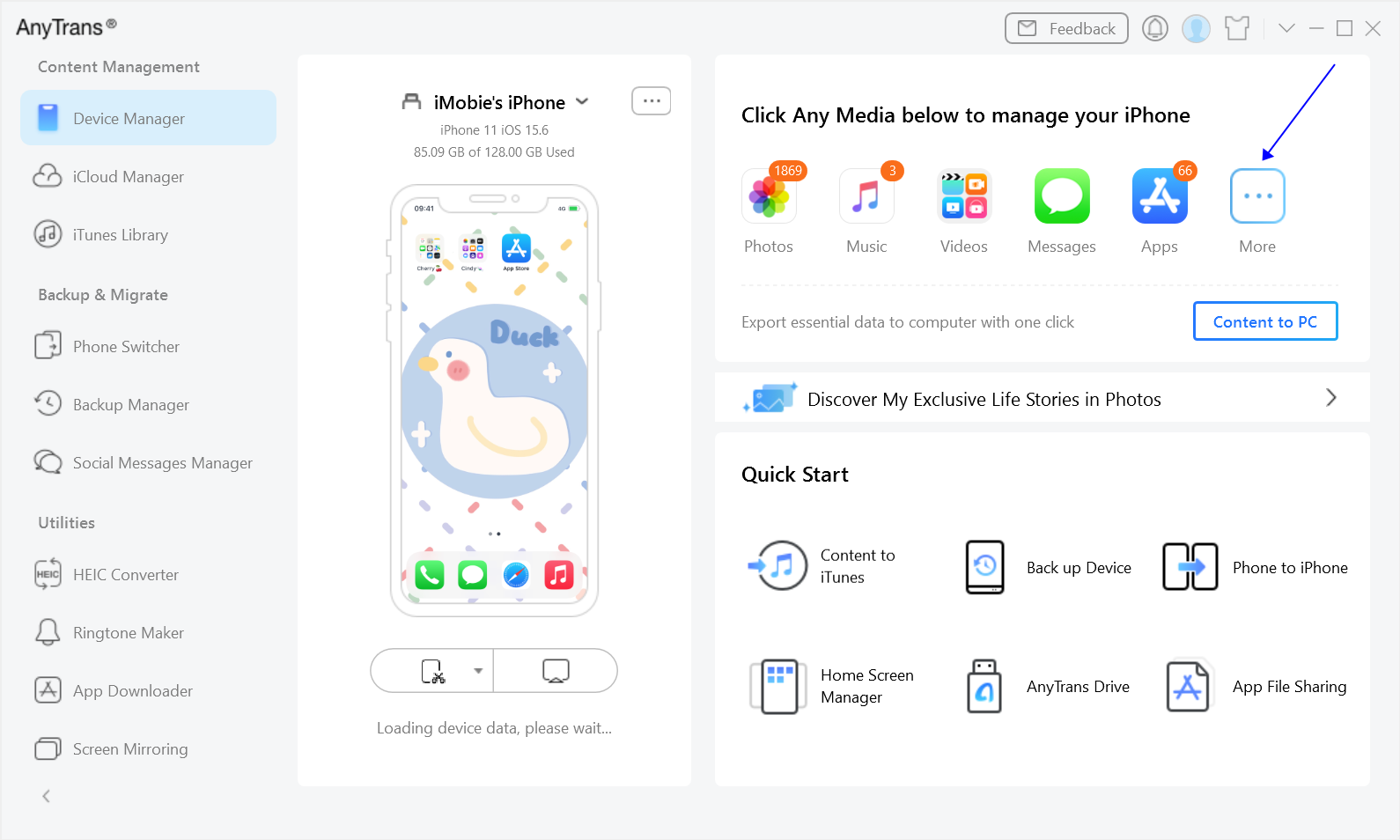
Click the More Button
To make use of more functions of AnyTrans, please click other function icon on left-navigation. If you want to hide the left-navigation, please click Shrink button.
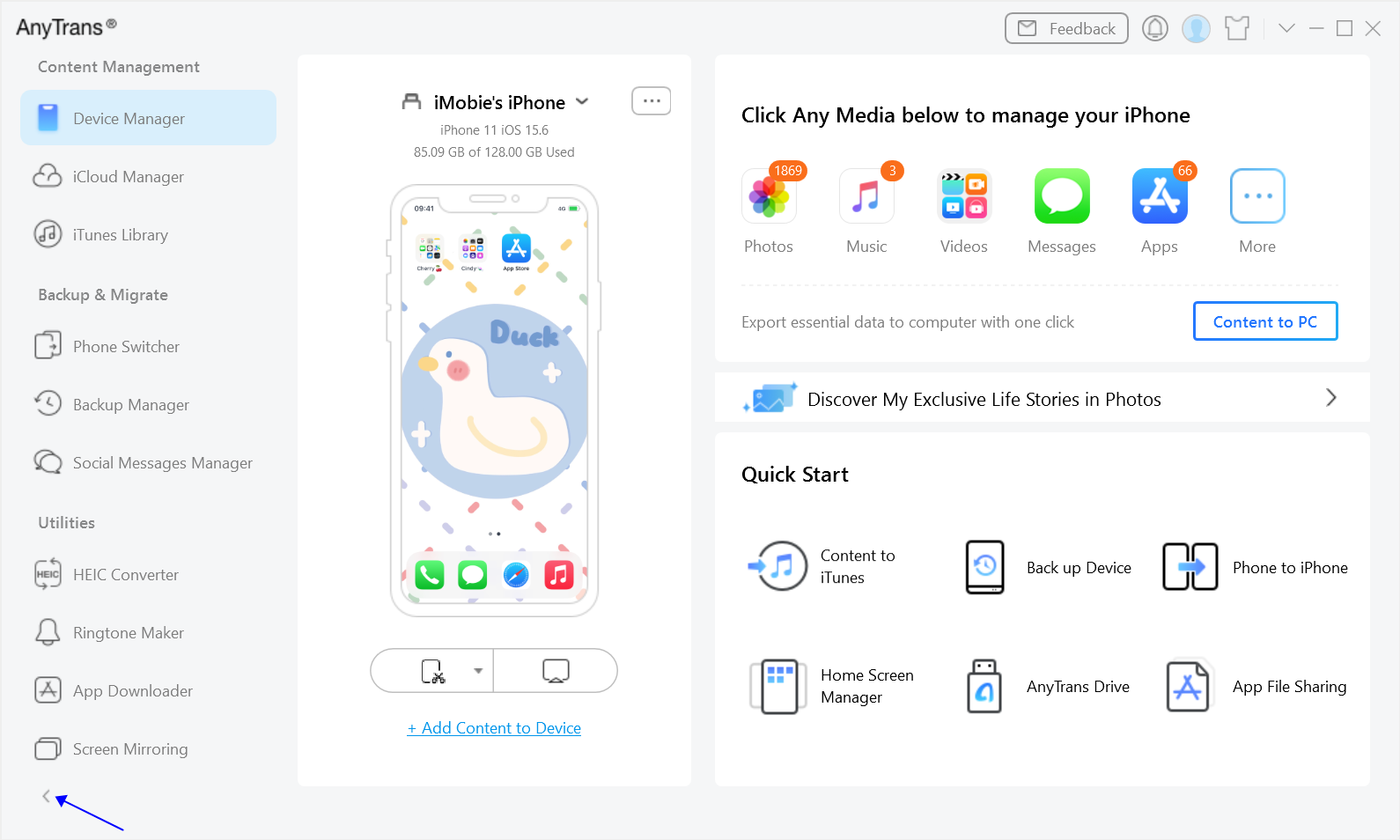
Click the Shrink Button
Settings
To make good use of AnyTrans, please learn how to set up AnyTrans prior to your use. AnyTrans supports 11 languages (English, Japanese, German, French, Spanish, Simplified Chinese, Arabic, Italian, Portuguese, Korean and Traditional Chinese). You can choose your preferred language when you firstly launch AnyTrans or change the language from the menu bar.
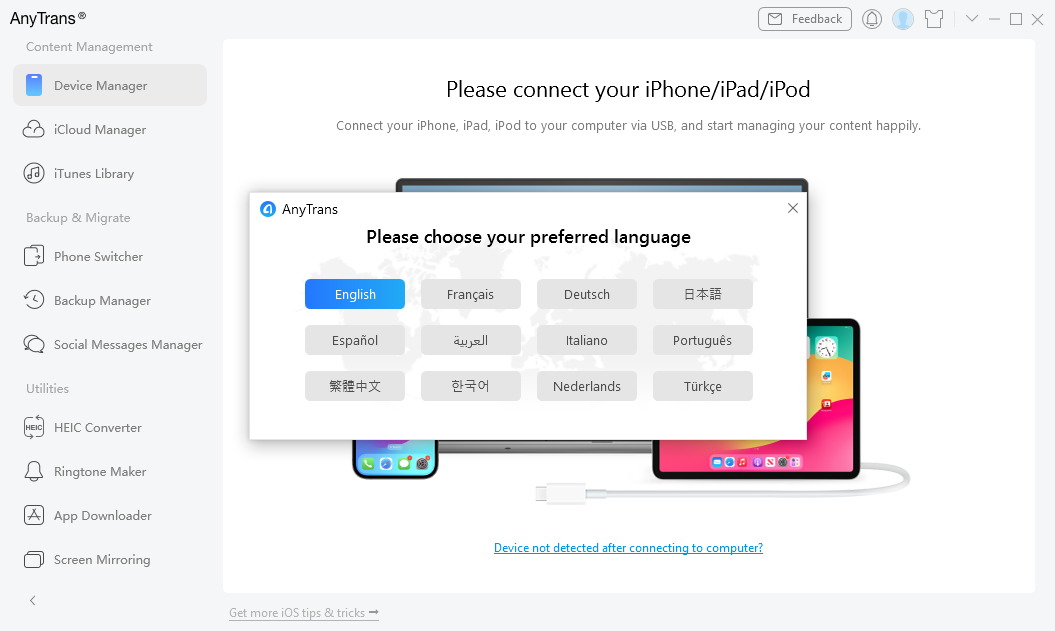
Choose Your Preferred Language
You can also change your preferred settings for export path, exported photos, imported ringtones and transcoding of video & audio formats under Preferences in the menu bar.
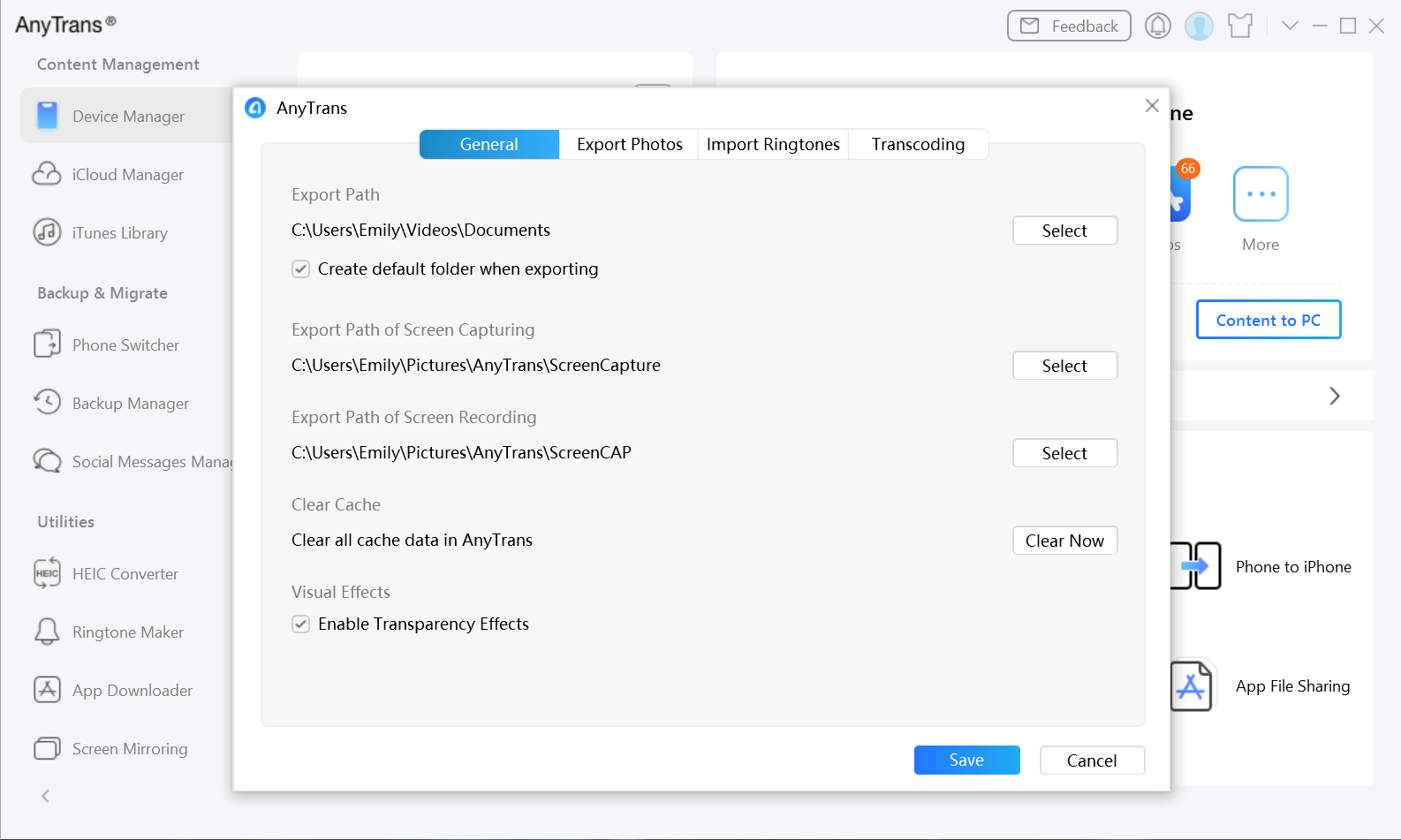
Change Preferred Settings
By clicking To PC/Mac button, you can set the output format for your personal data, including Safari History, Safari Bookmarks, Contacts, Call History, Calendar, Messages and Notes.
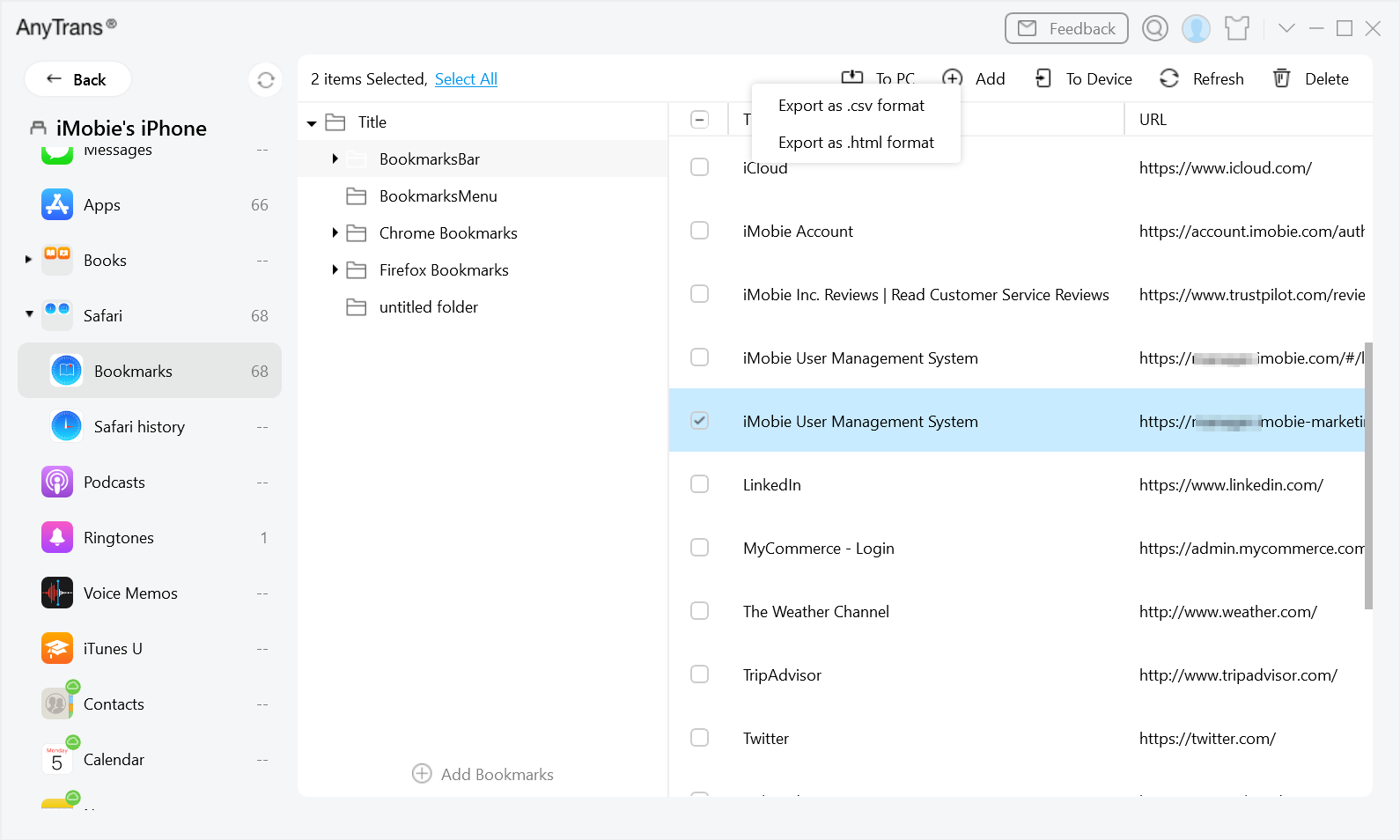
Set the Output Format For Your Personal Data
Mission Board
After launching AnyTrans, you will see the mission board of AnyTrans on the lower right corner of the screen (AnyTrans icon will be on the upper right corner of the screen of Mac computer.). You can control AnyTrans by clicking Display AnyTrans, Check Backup History and More. By clicking More option, you can Enable Daily Tips, Display Air Backup Status, Launch AnyTrans Automatically and Exit AnyTrans.
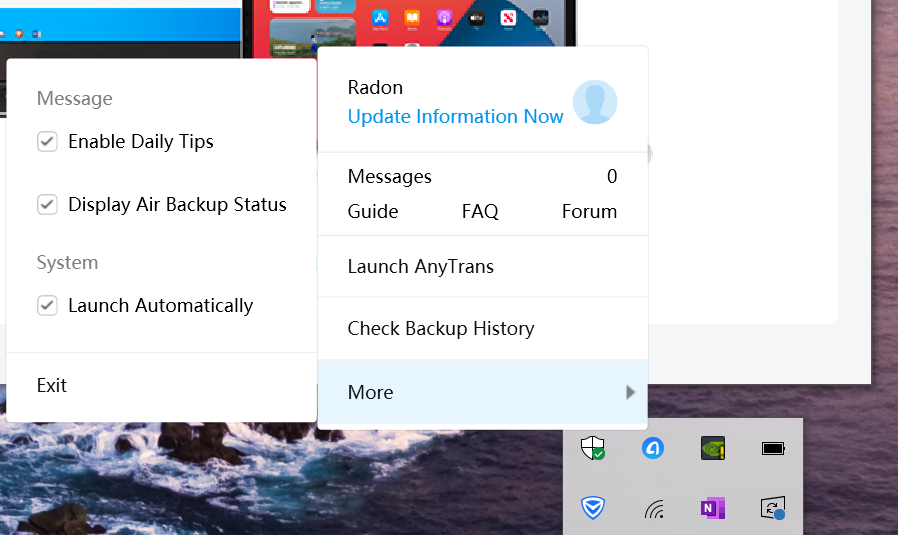
The Mission Board of AnyTrans

Try It Out & Share Your Feedback!

We'd love to hear how AnyTrans is working for you.
Give it a try and share your thoughts—your feedback helps us keep improving.
If you're enjoying AnyTrans, we'd be so grateful if you could leave us a review on Trustpilot. Your support helps others discover AnyTrans and motivates our team!
Thank you for being part of the iMobie community — we couldn’t do it without you!
Try It Out & Share Your Feedback!

We'd love to hear how AnyTrans is working for you.
Give it a try and share your thoughts—your feedback helps us keep improving.
If you're enjoying AnyTrans, we'd be so grateful if you could leave us a review on Trustpilot. Your support helps others discover AnyTrans and motivates our team!
Thank you for being part of the iMobie community — we couldn’t do it without you!