Download AnyDroid to Start Android Contents Management Experience!
View guides to manage your music, photos, videos, contacts, messages, files and more data for Android devices, and transfer Android data between Android device & computer, as well as moving or restoring iOS/Android device data, iTunes or iCloud data to Android device directly. Download and try it now.
Free Download For Win & Mac | 100% Clean & Secure
Android to Android
Whether you encounter the similar situations below?
“How to transfer transfer photos from my Samsung A71 to my Samsung A12?”
“I’d like to transfer messages between my Android devices. Could you please give me the user guide?”
If you just encounter the similar issue above, don't worry. You can try “Android to Android” mode to transfer data between Android devices. The following instructions will help you do it.
Tech Specs
| Windows OS | Windows 11, 10, 8, 7, Vista, both 32bit and 64bit |
| macOS | macOS 10.13 (High Sierra) and above |
Supported Android File Types
| Media Data | Music, Videos, Ringtones |
| Personal Info | Contacts, Messages, Call Log, Calendar, Ducument, Apps, APK Files, Zipped Files |
| Photos | Photos |
Differences between Trial Version & Activated Version
| Benefits | Trial Version | Activated Version |
| Transfer Data between Android Devices |
Step 1. Download AnyDroid on Your Computer.
Before you start to transfer data between Android devices, get the tool downloaded and installed on your computer. Please make sure the network is stable while downloading and installing AnyDroid on your computer.
Step 2. Connect Your Android Devices to Computer via USB Cables or Wi-Fi.
By default, AnyDroid will detect your Android devices automatically. If you don’t connect your Android devices to computer or your Android devices are not recognized, you will see the interface below.
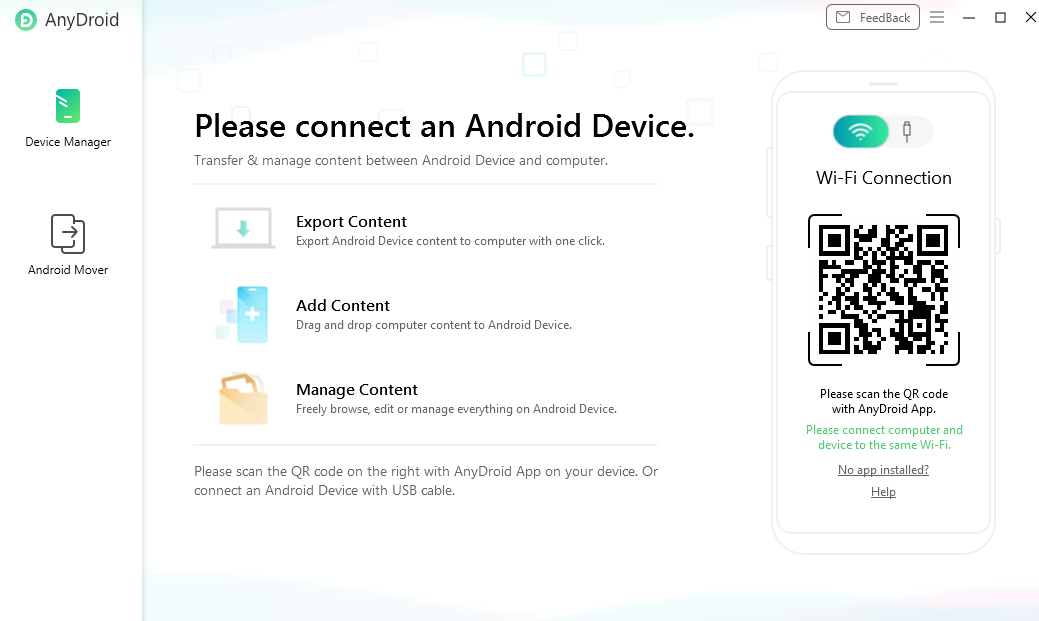
Connect Your Android Devices to Computer
Connecting Android device to PC at the first time, your computer will install USB Driver automatically.
Once your Android devices are recognized, the main interface will display.
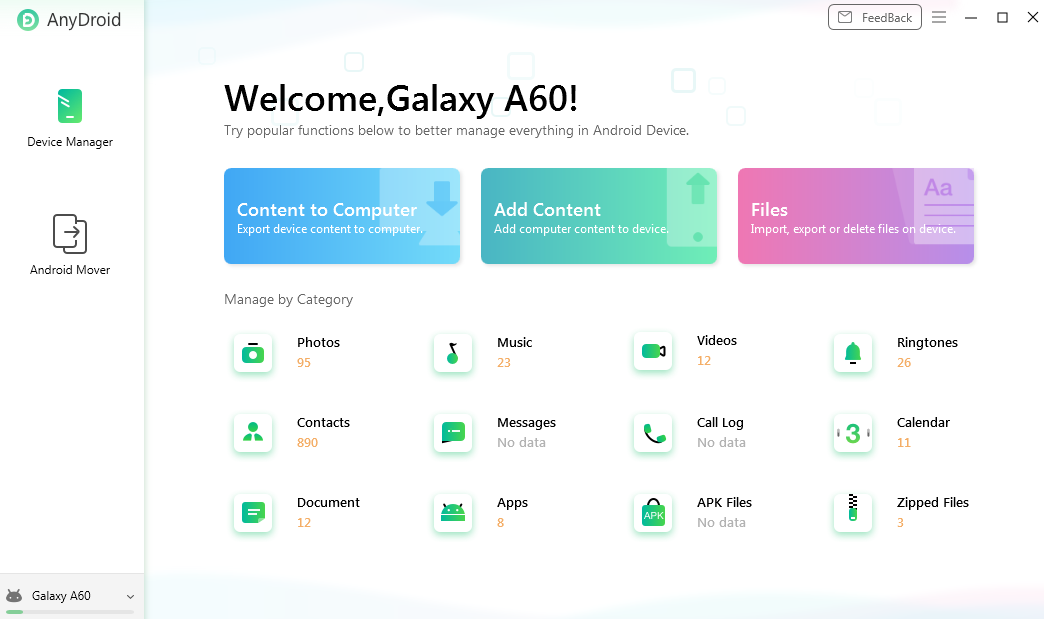
Devices Detected Interface
1. If AnyDroid is unable to recognize your Android device via USB cable, you may try these troubleshooting steps to solve it.
2. If AnyDroid is unable to recognize your Android device via Wi-Fi, please refer to the troubleshooting steps to solve this problem.
Step 3. Click Android to Android Option.
Once the data is loaded completely, please click Android to Android option under Android Mover function.
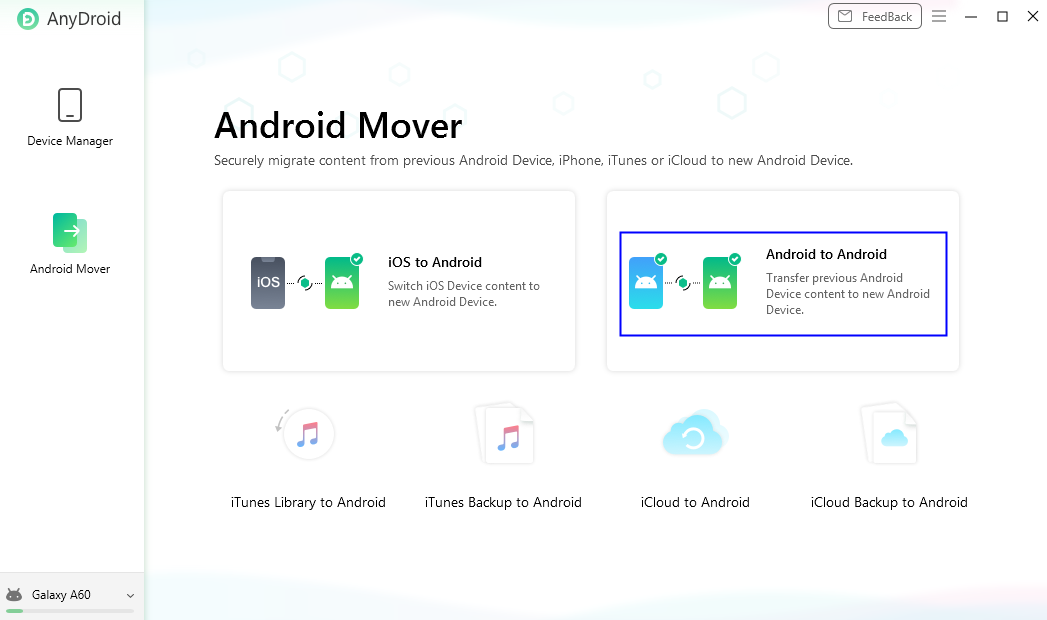
Click Android to Android Option
After clicking Android to Android option, AnyDroid will load all your files in source Android phone automatically. If it shows no data beside category icons, that means there is no such files in your source Android phone.
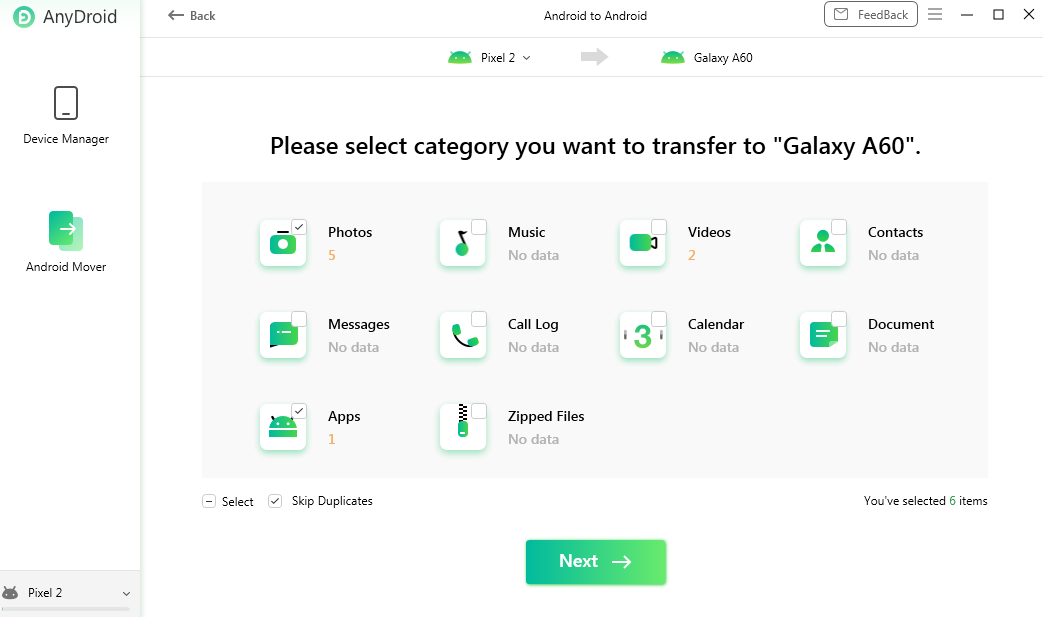
Load Data Type in Android to Android Option
“Skip Duplicates” option is selected by default. If you want to keep duplicated files, please uncheck “Skip Duplicates” option.
Step 4. Choose File Category You Want to Transfer.
After the loading process is completed, please choose the file category you want to transfer and click Next button.
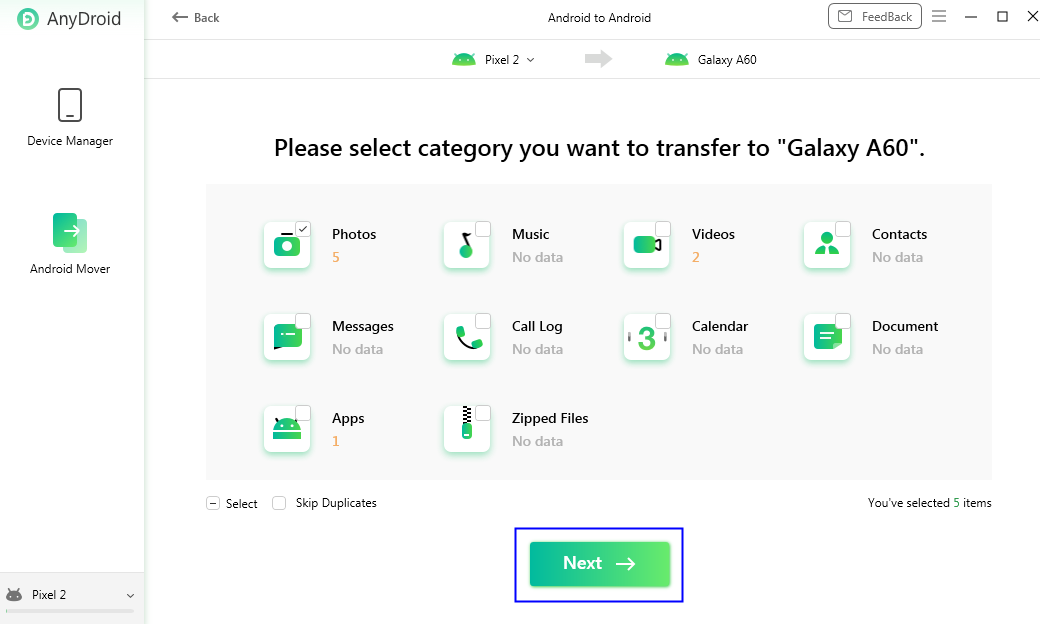
Choose the File Category
Step 5. Wait for the Transferring Process.
After clicking Next button, the transferring process will be initiated. The transferring time may vary based on the size of your selected data. Please keep patient.
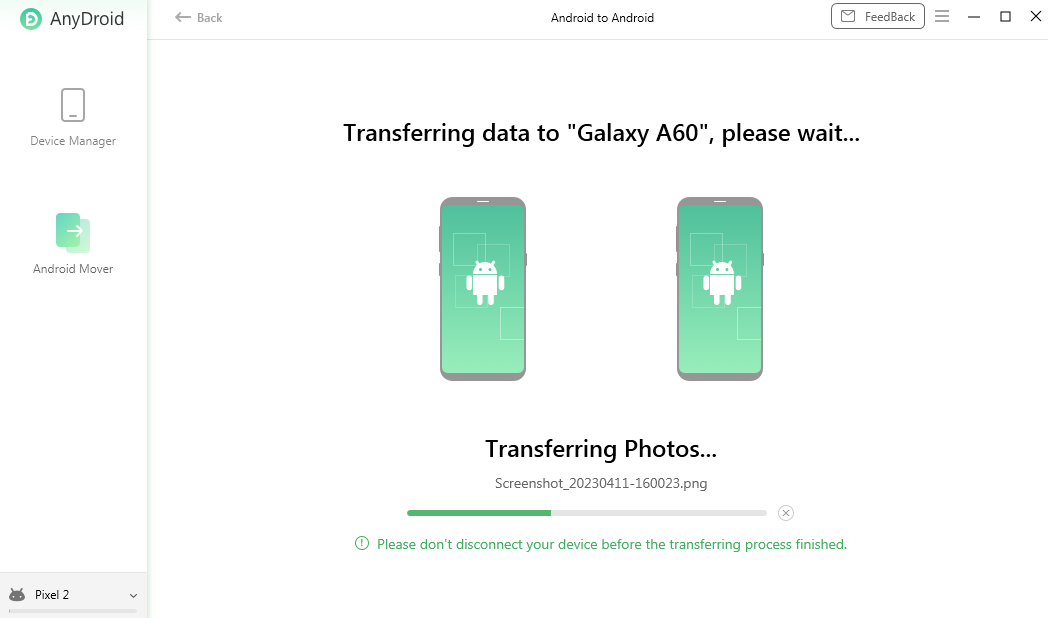
Transferrring Data between Android Devices
Step 6. Transfer Completed.
Once the transferring process is completed, you will see Transfer Completed page. To locate the transferred files, please check them in your target Android device. If you want to go back to the main interface, please click Transfer more or Home button.
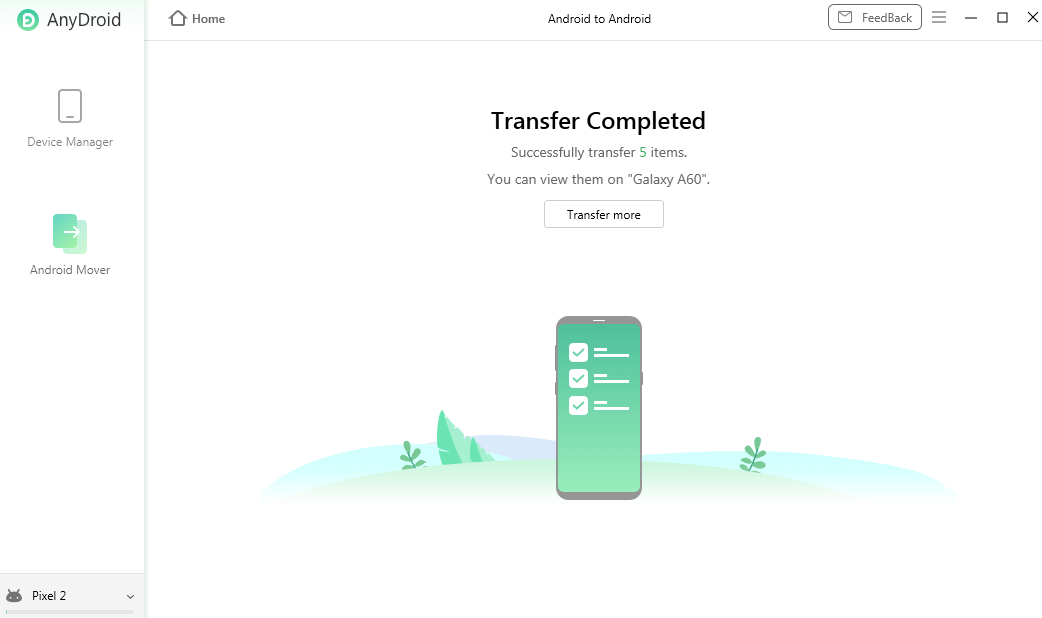
Transfer Completed
If you still have questions after reading this guide, please refer to FAQs page to check more solutions. Or you can contact our Support Team to get further help. We are here to help you!

Try It Out & Share Your Feedback!

We'd love to hear how AnyDroid is working for you.
Give it a try and share your thoughts—your feedback helps us keep improving.
If you're enjoying AnyDroid, we'd be so grateful if you could leave us a review on Trustpilot. Your support helps others discover AnyDroid and motivates our team!
Thank you for being part of the iMobie community — we couldn’t do it without you!
Try It Out & Share Your Feedback!

We'd love to hear how AnyDroid is working for you.
Give it a try and share your thoughts—your feedback helps us keep improving.
If you're enjoying AnyDroid, we'd be so grateful if you could leave us a review on Trustpilot. Your support helps others discover AnyDroid and motivates our team!
Thank you for being part of the iMobie community — we couldn’t do it without you!