Download AnyDroid to Start Android Contents Management Experience!
View guides to manage your music, photos, videos, contacts, messages, files and more data for Android devices, and transfer Android data between Android device & computer, as well as moving or restoring iOS/Android device data, iTunes or iCloud data to Android device directly. Download and try it now.
Free Download For Win & Mac | 100% Clean & Secure
Messages Management
Whether you encounter the similar situations below?
“My Android phone is out of memory. I need to transfer all my messages to the computer. Can you help me?”
“There are thousands of messages on my Android device. Is there a way I can delete them quickly?”
If you just encounter the similar issue above, don't worry. You can try “Messages Management” mode to manage your messages on Android device. The following instructions will help you do it.
Compatibility of Computer System
| Windows OS | Windows 11, 10, 8, 7, Vista (64bit) |
| macOS | macOS 10.13 (High Sierra) and above |
Supported Device Version
| All Android Devices with Android Version 5 and above. |
Supported Device Type
| Android phones and tablets of all manufacturers in the market, such as SAMSUNG, Google, HTC, SONY, LG, MOTOROLA, HUAWEI, ZTE, Xiaomi, OPPO, SHARP, ViVo, LENOVO, MEIZU, OnePlus, TCL, Gionee, Meitu, Nubia, Smartisan, etc. |
Differences between Trial Version & Activated Version
| Benefits | Trial Version | Activated Version |
| Messages Management | Transfer 30 items within 3 days |
Step 1. Download AnyDroid on Your Computer.
Before you start the data transfer process, get the tool downloaded onto your computer. Please make sure the network is stable while downloading and installing AnyDroid on your computer.
Step 2. Connect Your Device to the Computer with the USB Cable or Wi-Fi.
After downloading and installing AnyDroid on your computer successfully, then, launch AnyDroid on your computer and choose Device Manager mode. After that, please connect your Android device with USB cable.
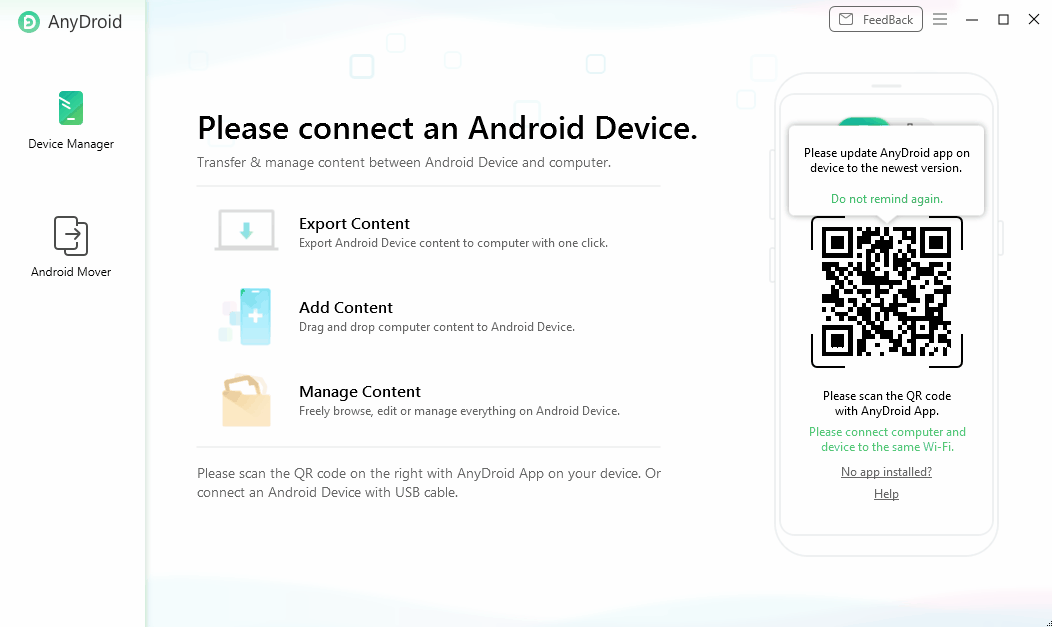
Connect Your Android Device to Computer
Once your Android device is detected, the main interface will display.
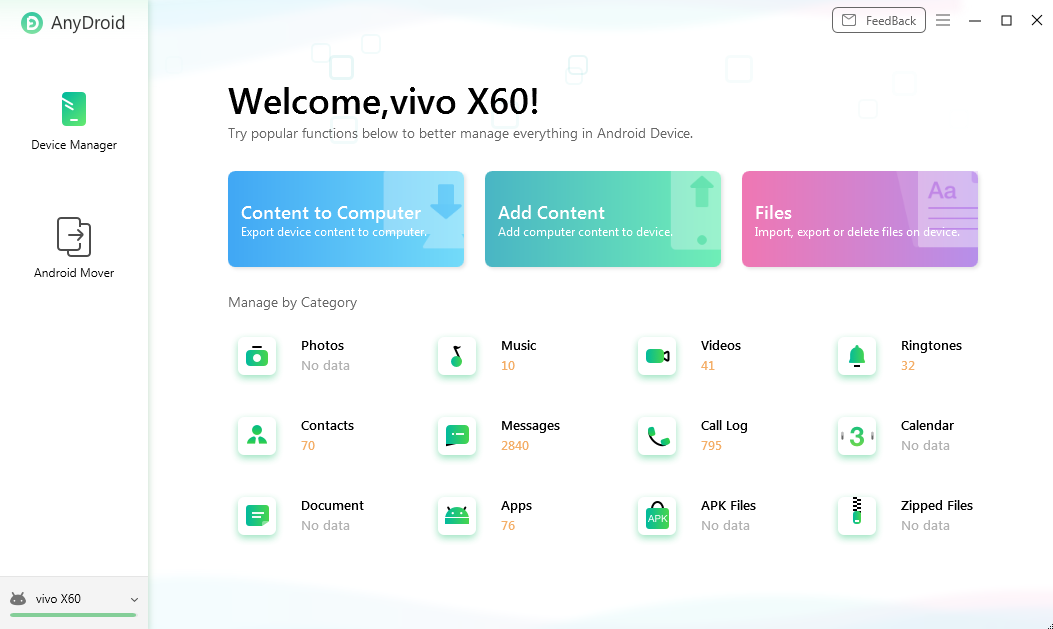
Connect Your Android Device Successfully
1. If AnyDroid is unable to recognize your Android device via USB cable, you may try these troubleshooting steps to solve this problem.
2. If AnyDroid is unable to recognize your Android device via Wi-Fi, please refer to the troubleshooting steps to solve this problem.
Step 3. Choose the Messages You Want.
After the loading process is completed, it will display the total number of messages under the Messages icon. If it shows empty under the Messages icon, it indicates that there is no message in Android device. Then please click the Messages option.
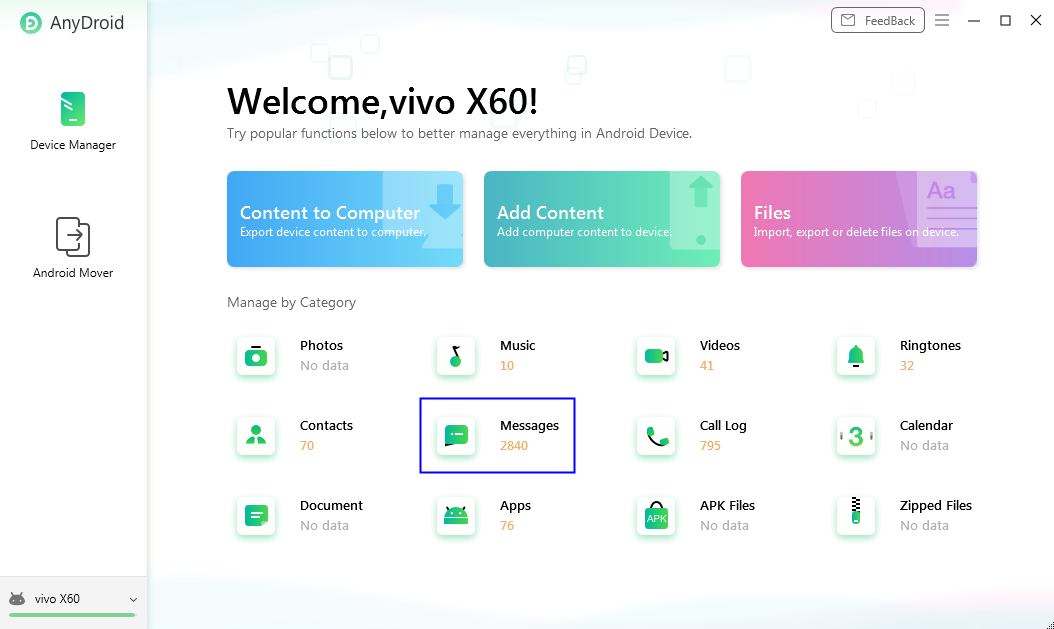
Choose the Message Option
After the selection is completed, you can manage your Android messages. With the top icons, you can also:
Search: Search messages you need.
Refresh: Refresh the interface to load messages correctly.
To PC: Transfer messages to your computer.
To device: Transfer messages to another Android device.
Delete: Delete the unwanted messages.
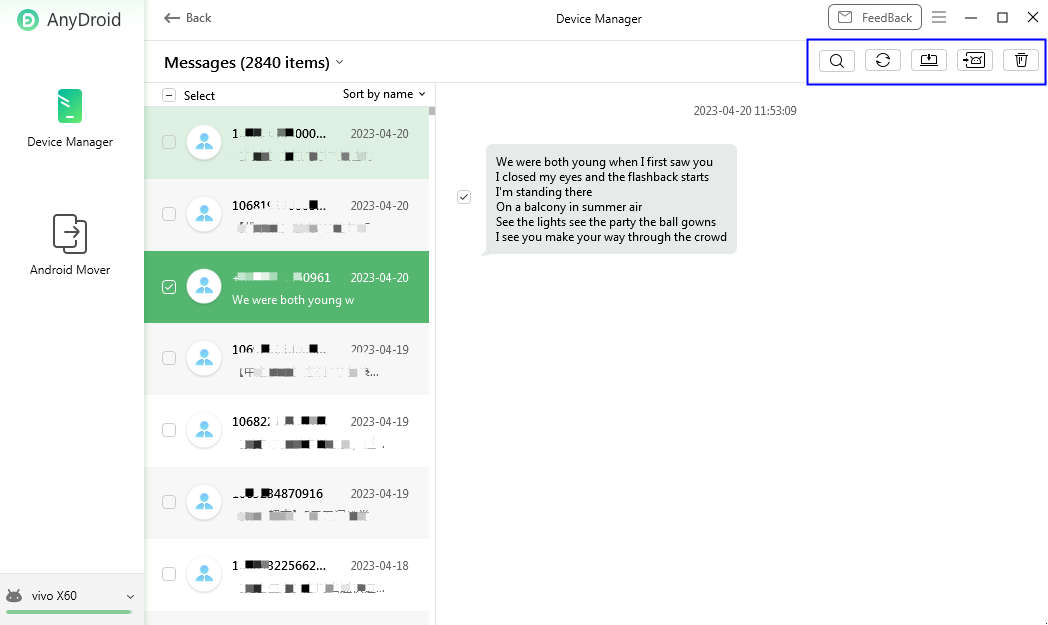
Choose the Messages You Want
Step 4. Succeed to Transfer Messages.
Take the transferring messages from device to computer as an example. Once the transferring process is completed, you will see “Transfer Completed” interface. If you want to locate the exported messages, please click “View files”. To transfer more items, please click “Transfer more”.
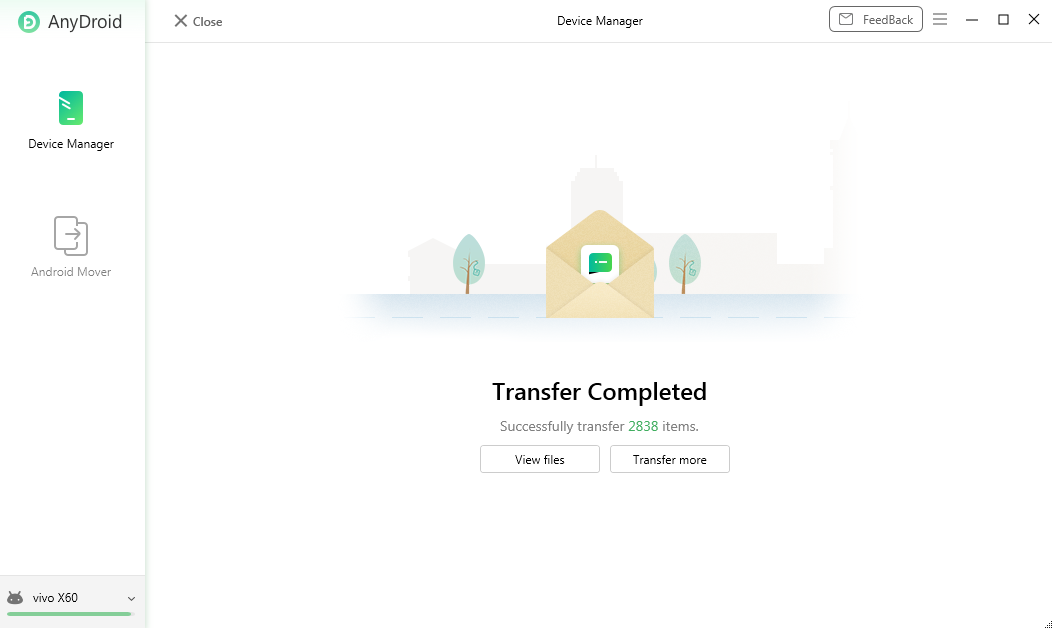
Succeed to Transfer Messages
If you still have questions after reading this guide, please refer to FAQs page to check more solutions. Or you can contact our Support Team to get further help. We are here to help you!

Try It Out & Share Your Feedback!

We'd love to hear how AnyDroid is working for you.
Give it a try and share your thoughts—your feedback helps us keep improving.
If you're enjoying AnyDroid, we'd be so grateful if you could leave us a review on Trustpilot. Your support helps others discover AnyDroid and motivates our team!
Thank you for being part of the iMobie community — we couldn’t do it without you!
Try It Out & Share Your Feedback!

We'd love to hear how AnyDroid is working for you.
Give it a try and share your thoughts—your feedback helps us keep improving.
If you're enjoying AnyDroid, we'd be so grateful if you could leave us a review on Trustpilot. Your support helps others discover AnyDroid and motivates our team!
Thank you for being part of the iMobie community — we couldn’t do it without you!