Download AnyFix to fix various system problems of iOS devices & iTunes.
Free Download For Win & Mac | 100% Clean & Secure
Downgrade iOS
Whether you encounter the similar situations below?
“I am not able to down grade iOS, please advise.”
“Hi, I'm having issues with iOS 15.4.1, so I want to downgrade my iPhone to 15.4.”
“ I am trying to downgrade from iOS 16 to 15.3 but it fails. Can you help me?”
If you encounter the similar situations above, don’t worry. “Downgrade iOS” mode can help you solve the issue. Please refer to the detailed instructions to downgrade iOS version easily.
Compatibility of Computer System
| Windows OS | Windows 11, 10, 8, 7, both 32bit and 64bit |
| macOS | macOS 10.13 (High Sierra) and above |
Supported Device System
| iOS | iOS 12.3 and above |
| iPadOS | iPadOS 12.3 and above |
Differences between Trial Version & Activated Version
| Benefits | Trial Version | Activated Version |
| Downgrade iOS |
Step 1. Download & Install AnyFix on Your Computer.
Before you start downgrading iOS version, get the tool downloaded onto your computer. Please make sure the network is stable while downloading and installing AnyFix on your computer.
Step 2. Select the “Upgrade/Downgrade iOS” Mode.
When the downloading was completed, please launch AnyFix and select the “Upgrade/Downgrade iOS” Mode.
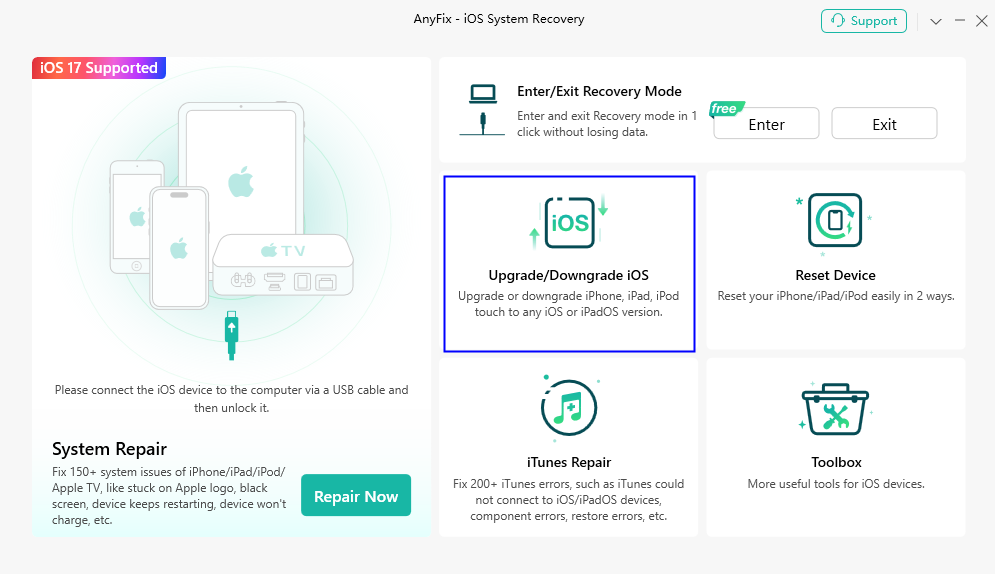
Select Upgrade or Downgrade iOS Mode
Then, connect your iOS device via USB cable. The device model information will be displayed on the interface once it has been detected.
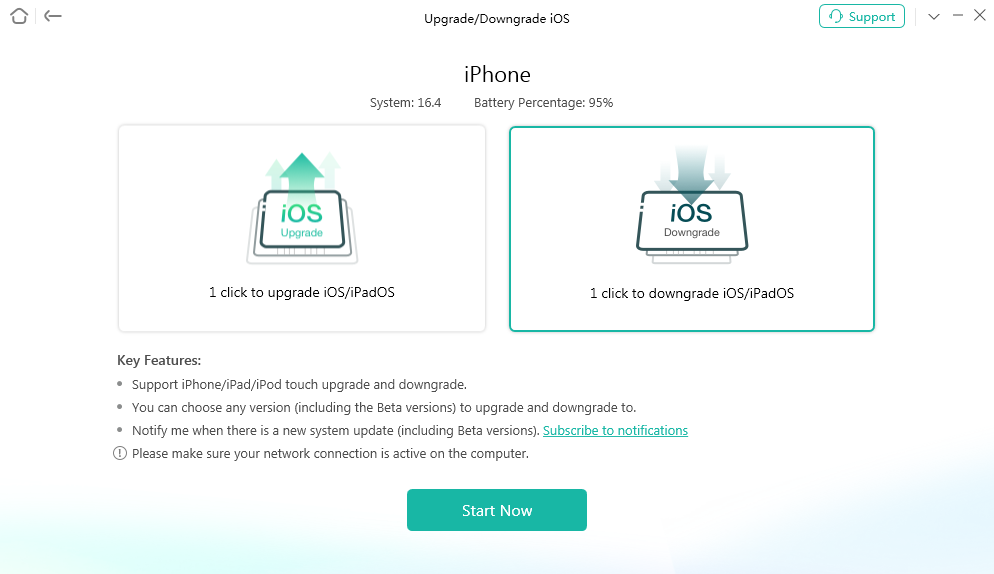
Connect Your iOS Device via USB Cable
If AnyFix was unable to recognize your iOS device/Apple TV, you may try these troubleshooting steps to check more solutions. Or you can contact our Support Team to get further help. We are here to help you!
Step 3. Select the “1 Click to Downgrade iOS/iPadOS” Feature.
After connecting your device successfully, please select the “1 click to downgrade iOS/iPadOS” feature and click Start Now button to get started.
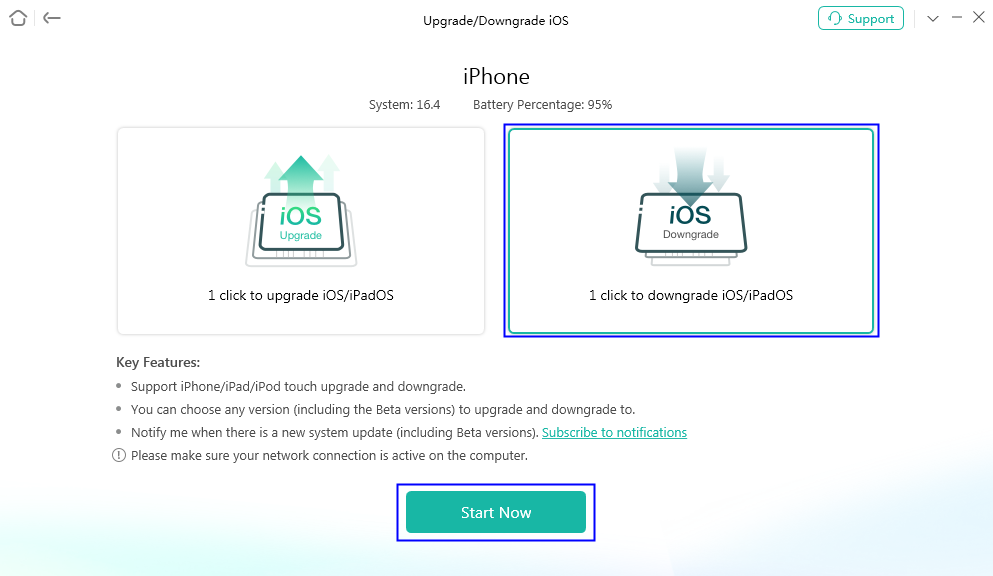
Click Start Now Button
Downgrade will erase all data on your device, please use iTunes for data backup first in case of data loss.
Step 4. Download or Import the Firmware Package.
After selecting “1 click to downgrade iOS/iPadOS” feature, the whole supported firmware packages, which are lower than the current one for the device will be displayed on the page.
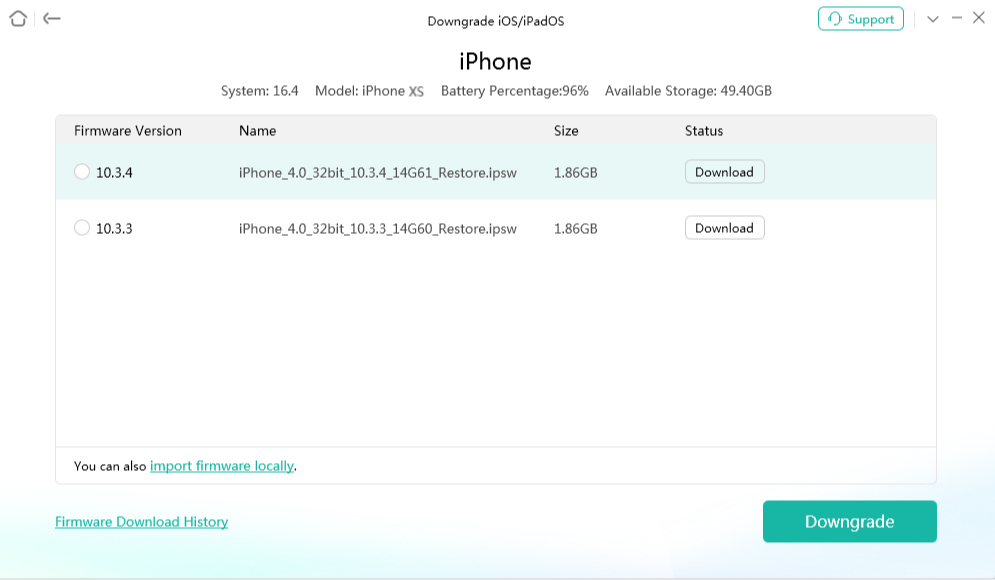
Supported Firmware Package Is Displayed
Then, please select the desired firmware version, and click Download button to download the firmware package.
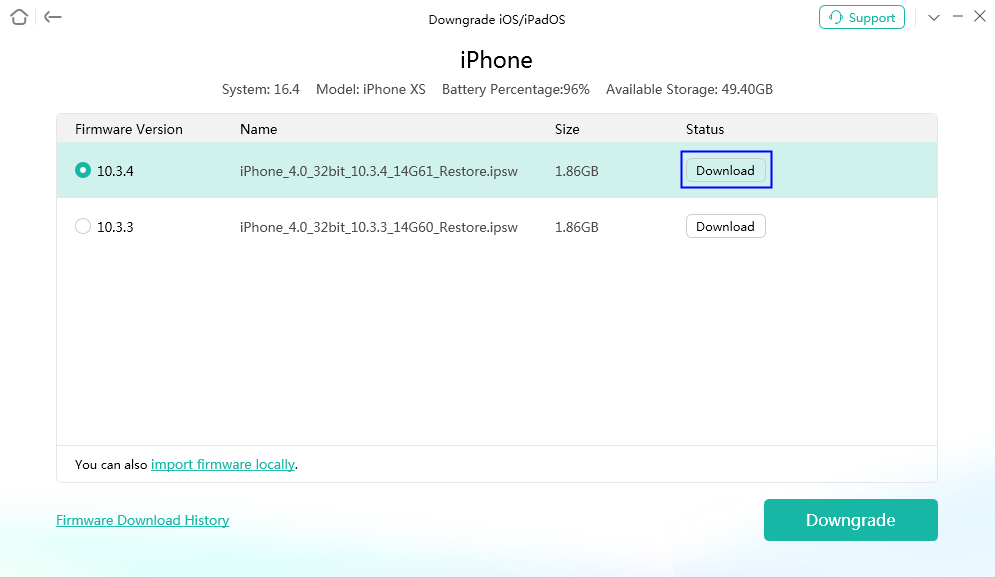
Click Download Button
This function requires that your device has at least 800M of available storage space.
After clicking the button, AnyFix will start downloading the firmware package. It will take some time to complete the process, please keep patient.
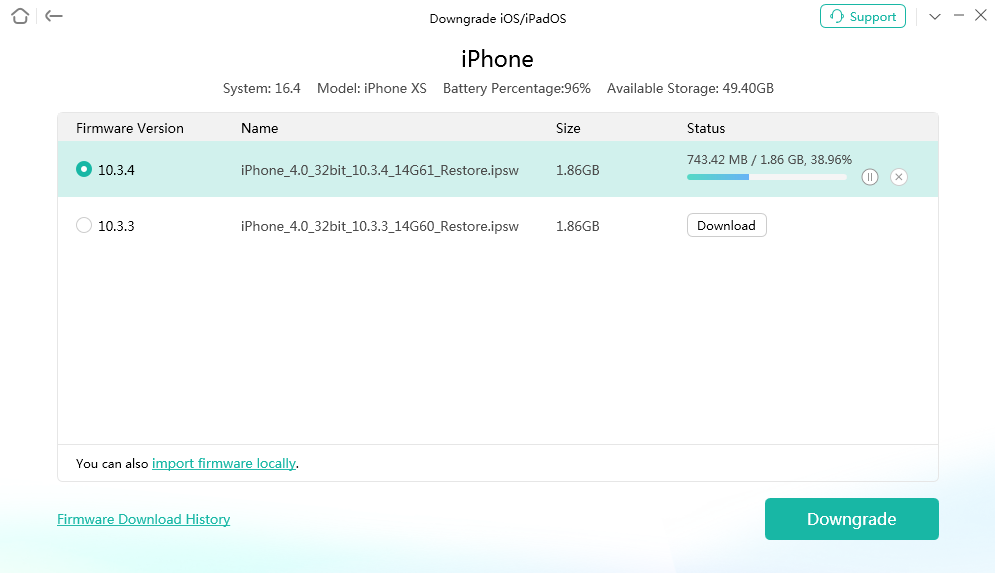
Start Downloading Firmware Package
Step 5. Click Downgrade Button to Downgrade iOS Version.
When the downloading process is completed, please click the Downgrade button to downgrade iOS version.
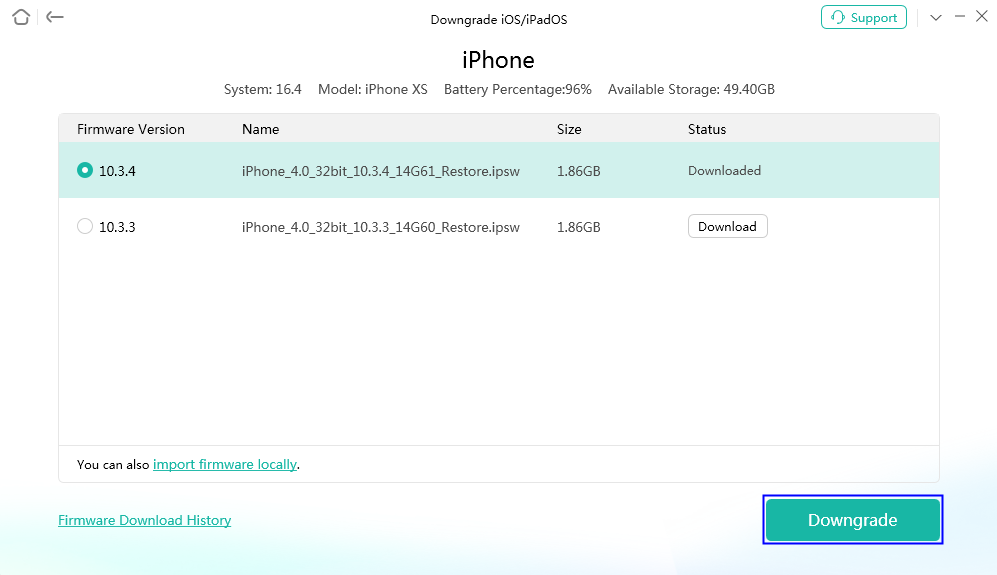
Downgrading Process Will Begin
After clicking the button, AnyFix will start to downgrade the iOS version automatically. Please do not disconnect your device until it restarts. It will take some time,please be patient!
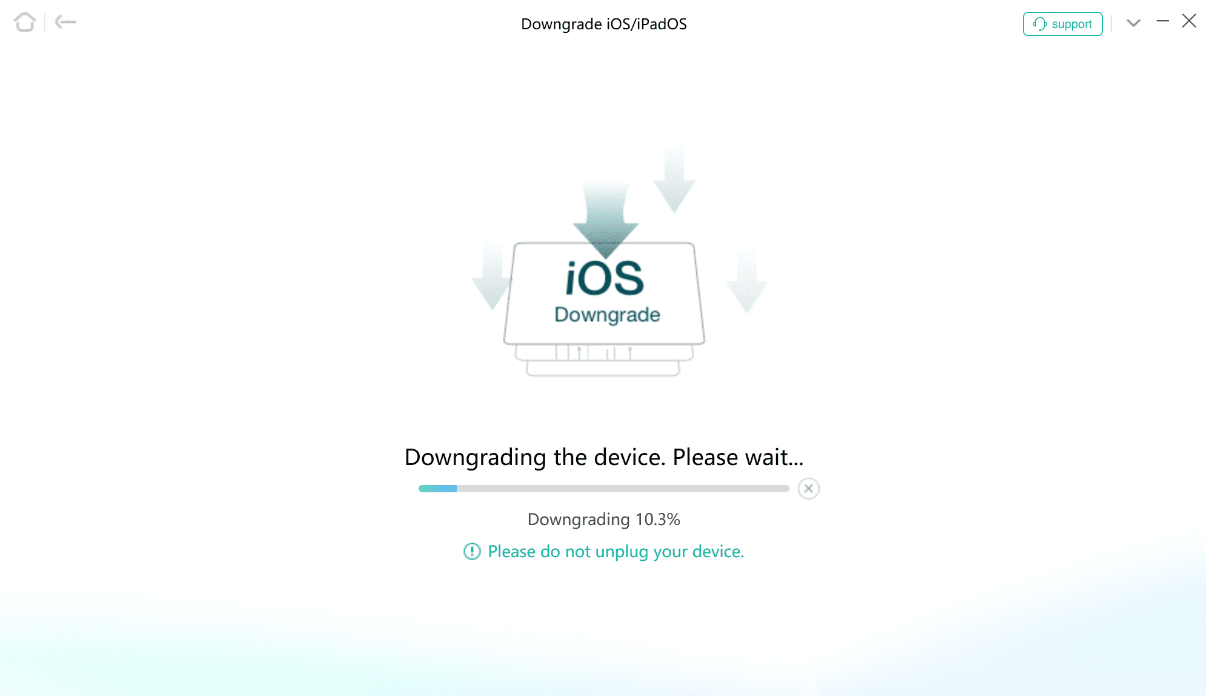
Start to Downgrade iOS Version
Step 6. Succeed in Downgrading iOS Version.
When the process is completed, you will see Downgrade Completed page. To go back to homepage, please click OK or Back button.
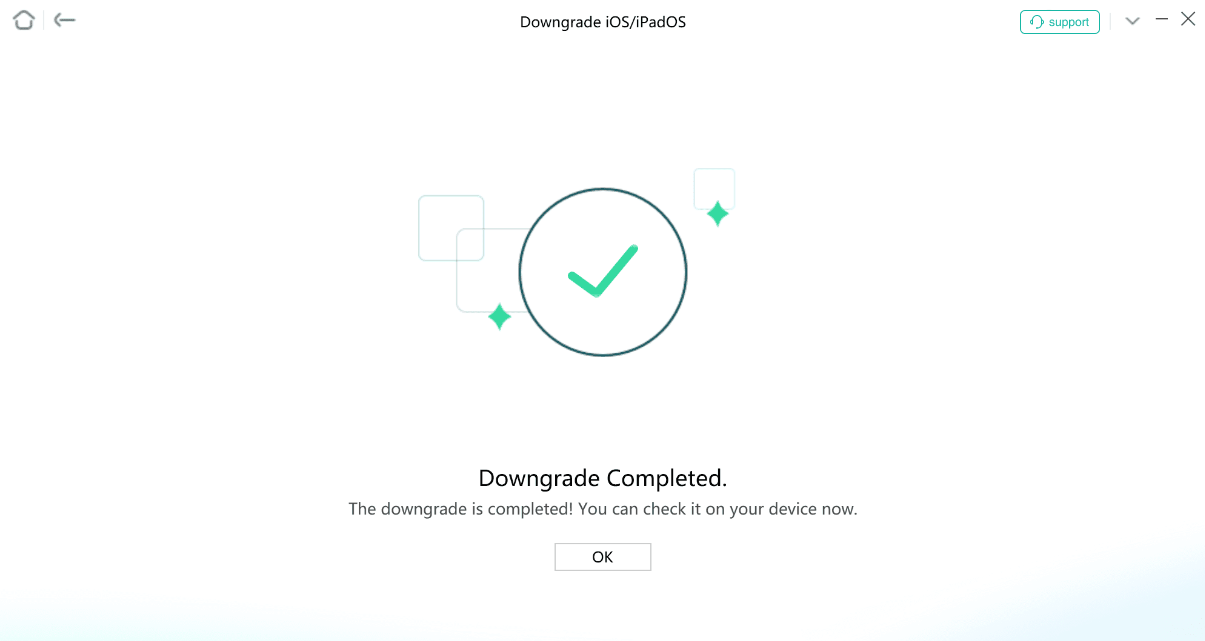
Succeed in Downgrading iOS Version
If you still have questions after reading this guide, please refer to FAQs page to check more solutions. Or you can contact our Support Team to get further help. We are here to help you!

Try It Out & Share Your Feedback!

We'd love to hear how AnyFix is working for you.
Give it a try and share your thoughts—your feedback helps us keep improving.
If you're enjoying AnyFix, we'd be so grateful if you could leave us a review on Trustpilot. Your support helps others discover AnyFix and motivates our team!
Thank you for being part of the iMobie community — we couldn’t do it without you!
Try It Out & Share Your Feedback!

We'd love to hear how AnyFix is working for you.
Give it a try and share your thoughts—your feedback helps us keep improving.
If you're enjoying AnyFix, we'd be so grateful if you could leave us a review on Trustpilot. Your support helps others discover AnyFix and motivates our team!
Thank you for being part of the iMobie community — we couldn’t do it without you!