Download AnyFix to fix various system problems of iOS devices & iTunes.
Free Download For Win & Mac | 100% Clean & Secure
iTunes Repair
Whether you encounter the similar situations below?
“iTunes cannot recognize the iOS device. Can you help me?”
“My iPhone suddenly won't connect to iTunes. Please help.”
“How can I fix the iTunes sync error?”
If you just encounter the similar issues above, don't worry. You can try “iTunes Repair” mode to fix the system issues with a few clicks. This following instructions will help you solve the issue.

Compatibility of Computer System
| Windows OS | Windows 11, 10, 8, 7, both 32bit and 64bit |
| macOS | macOS 10.13 (High Sierra) and above |
Supported Device System
| iOS | iOS 12.3 and above |
| iPadOS | iPadOS 12.3 and above |
Supported iTunes Error Types
| Supported iTunes Errors | iTunes Installation, Download, Update Errors |
| iTunes Connection, Backup, Restore Errors | |
| iTunes Sync, CDB Errors | |
| Other iTunes Errors |
Differences between Trial Version & Activated Version
| Benefits | Trial Version | Activated Version |
| iTunes Repair |
Step 1. Download & Install AnyFix on Your Computer.
Before you start repairing iTunes system issues, get the tool downloaded onto your computer. Please make sure the network is stable while downloading and installing AnyFix on your computer.
Step 2. Select the “iTunes Repair” Option.
When the downloading was completed, please launch AnyFix and select iTunes Repair option directly.
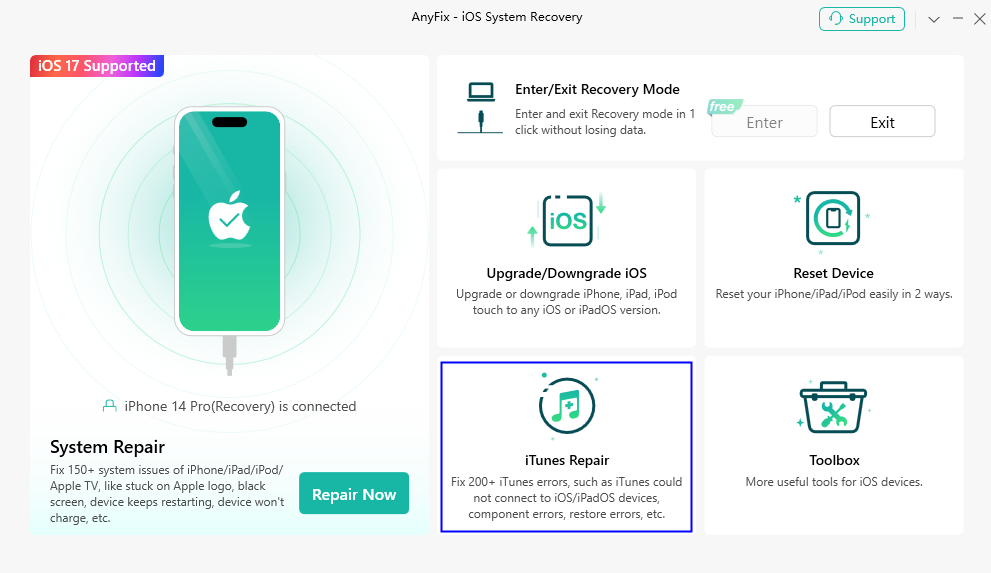
Select iTunes Repair Option
Step 3. Choose “iTunes Installation/Download/Update Errors” Option.
After selecting iTunes Repair option, AnyFix will list 4 categories of iTunes errors, iTunes Installation/Download/Update Errors, iTunes Connection/Backup/Restore Errors, iTunes Sync/CDB Errors and Other iTunes Errors. Here, we take iTunes Installation/Download/Update Errors as an example. Please choose this option.
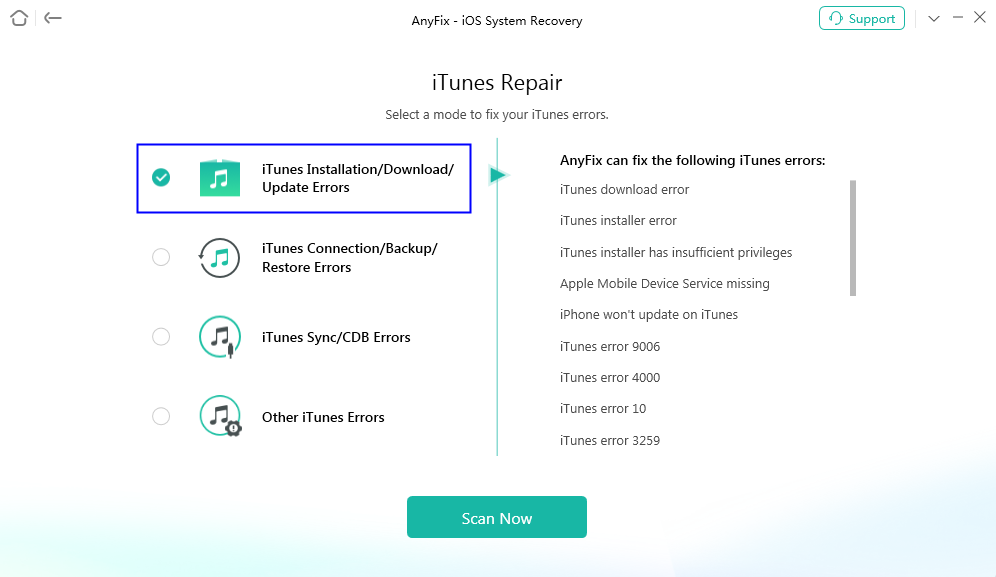
Choose iTunes Installation/Download/Update Errors Option
If you choose iTunes Sync/CDB Errors, you need to connect your iOS device to computer with USB cable.
Then, please click the Scan Now button.
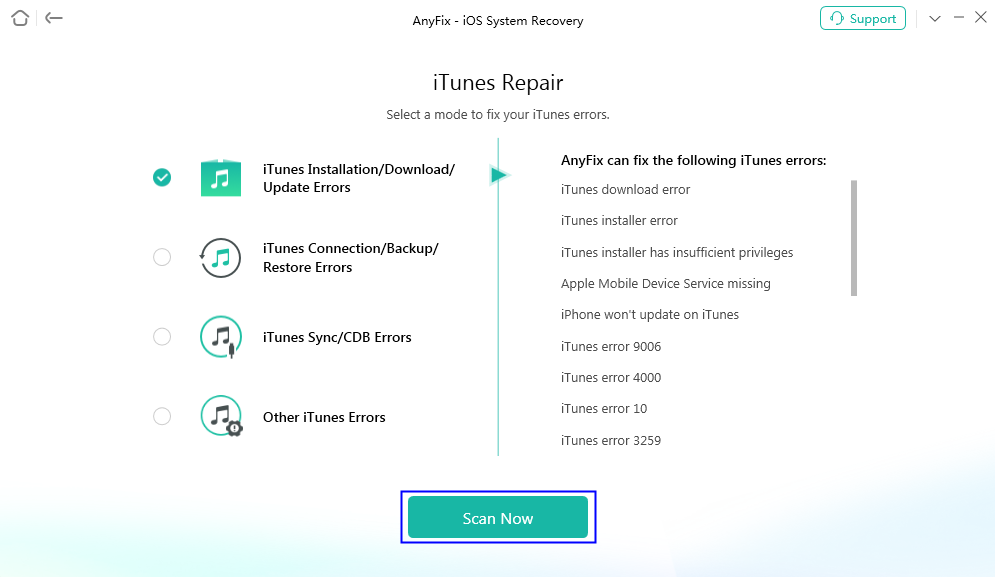
Click the Scan Now Button
After clicking the Scan Now button, the analyzing process will begin. It may take some time to complete the process, please keep patient.
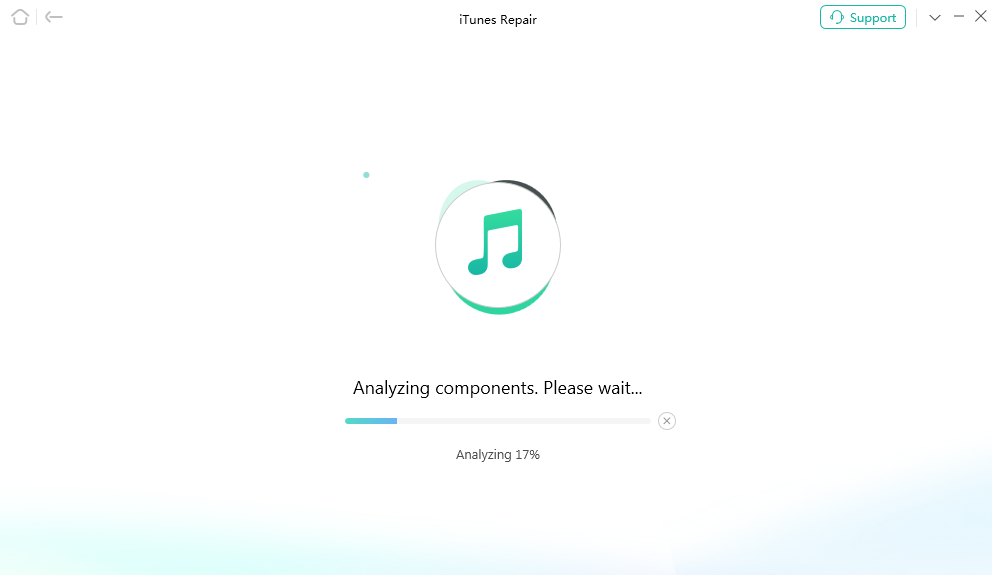
The Analyzing Process
After finishing the analyzing process, you will see the interface below. And please click Fix Now button.
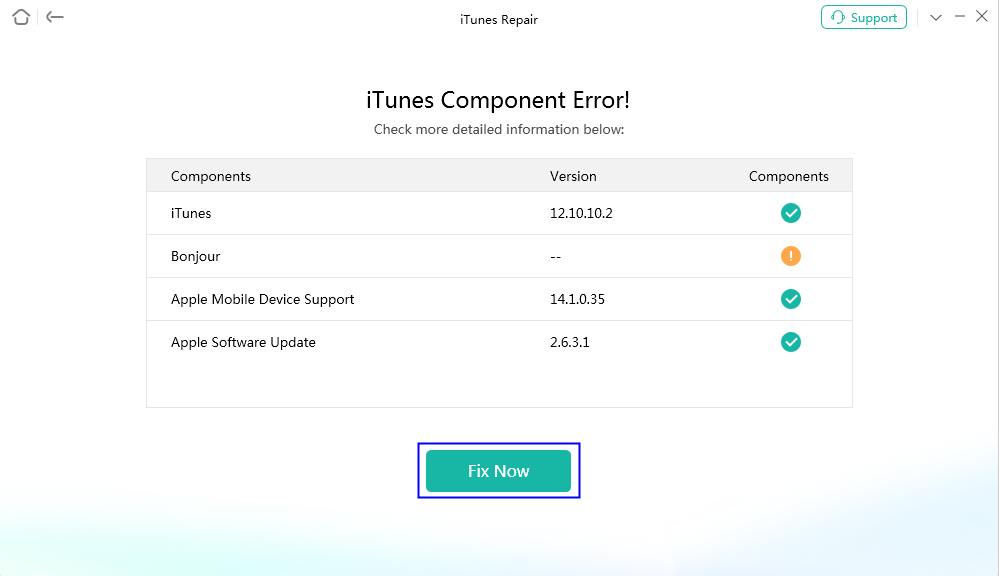
Click Fix Now Button
Step 4. Authorize AnyFix the Administrator Rights to Repair iTunes.
After clicking Fix Now button, you will see a prompt to instruct you to authorize AnyFix the administrator rights. Please click OK button to give AnyFix permission.
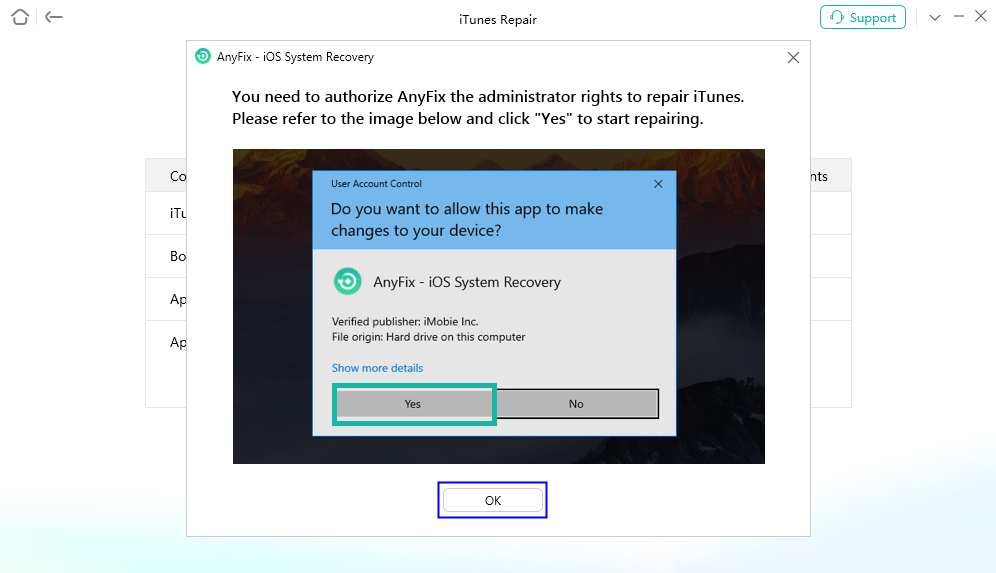
Give AnyFix Permission
Then, the repair process will begin, and the interface will be shown as the picture below, it will take some time, please be patient!
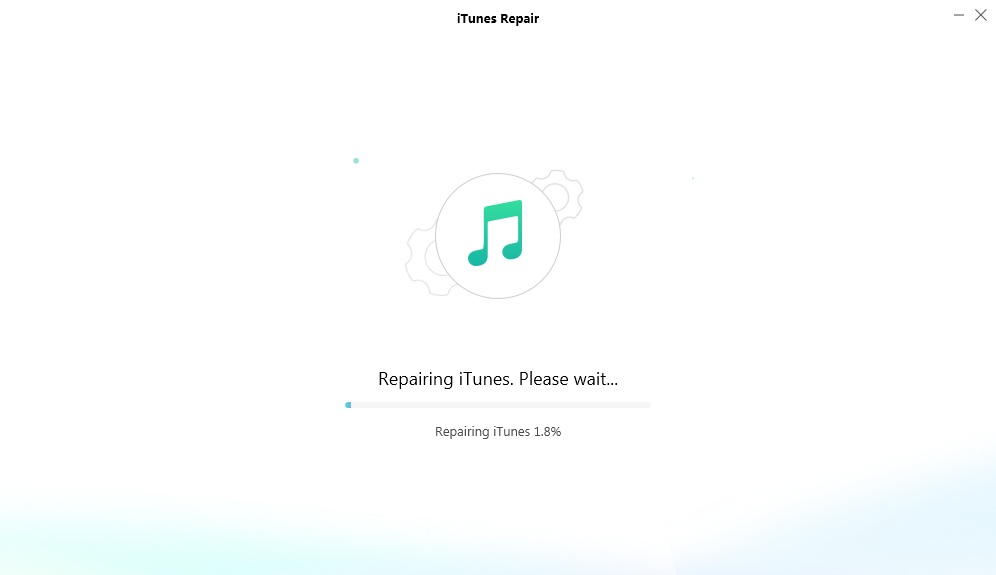
The Repairing Process Begins
Step 5. Succeed in Repairing iTunes Error.
After finishing the repairing process, you will see the interface below. Then, you can click Open iTunes button to check if the problem is resolved. If not, you can choose Deep Repair mode to fix this problem. To go back to the main interface of AnyFix, please click Go Back button.
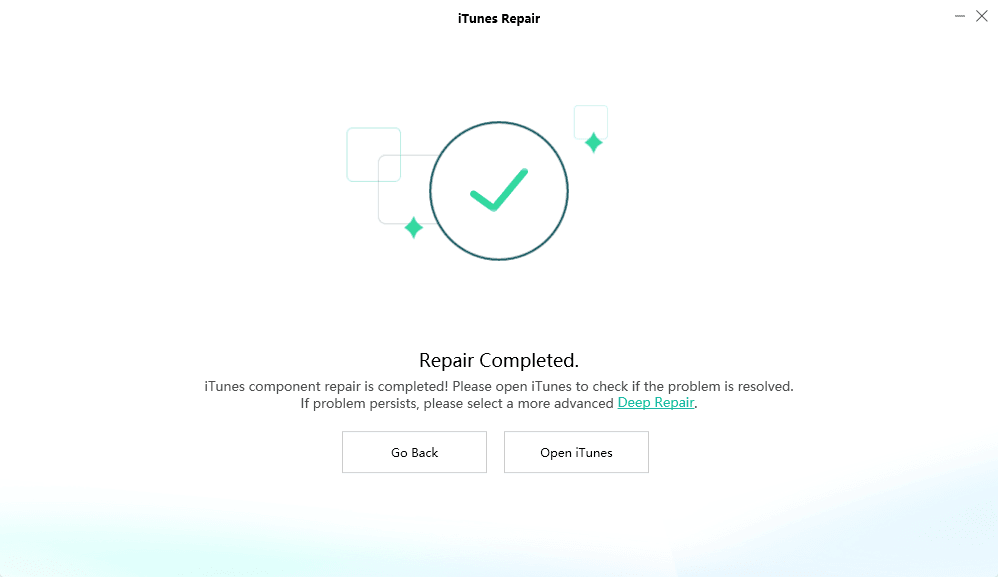
Succeed in Repairing
If you still have questions after reading this guide, please refer to FAQs page to check more solutions. Or you can contact our Support Team to get further help. We are here to help you!

Try It Out & Share Your Feedback!

We'd love to hear how AnyFix is working for you.
Give it a try and share your thoughts—your feedback helps us keep improving.
If you're enjoying AnyFix, we'd be so grateful if you could leave us a review on Trustpilot. Your support helps others discover AnyFix and motivates our team!
Thank you for being part of the iMobie community — we couldn’t do it without you!
Try It Out & Share Your Feedback!

We'd love to hear how AnyFix is working for you.
Give it a try and share your thoughts—your feedback helps us keep improving.
If you're enjoying AnyFix, we'd be so grateful if you could leave us a review on Trustpilot. Your support helps others discover AnyFix and motivates our team!
Thank you for being part of the iMobie community — we couldn’t do it without you!