Download AnyFix to fix various system problems of iOS devices & iTunes.
Free Download For Win & Mac | 100% Clean & Secure
Reset Device
Whether you encounter the similar situations below?
“We seem to have many problems when employee leaves us and doesn't wipe the phone or leave us the unlock codes. These phones are all in an Apple Deployment tool but some phones we cannot find serial numbers so I would just like to wipe them and reset them. Can your tool help me?”
“Could not reset iPad. I forgot to screen shot the error but I was unable to reset.”
If you encounter the similar situations above, don’t worry. “Reset Device” mode can help you reset your iOS device. Please refer to the detailed instructions to reset iOS device easily.

Compatibility of Computer System
| Windows OS | Windows 11, 10, 8, 7, both 32bit and 64bit |
| macOS | macOS 10.13 (High Sierra) and above |
Supported Device System
| iOS | iOS 12.3 and above |
| iPadOS | iPadOS 12.3 and above |
Differences between Trial Version & Activated Version
| Benefits | Trial Version | Activated Version |
| Hard Reset Device | ||
| 1-Click Reset Device |
Part 1. Hard Reset Based on You Forgot the Screen Lock.
Step 1. Download & Install AnyFix on Your Computer.
Before you start resetting your iOS device, get the tool downloaded onto your computer. Please make sure the network is stable while downloading and installing AnyFix on your computer.
Step 2. Choose the “Reset Device” Option.
When the downloading was completed, please launch AnyFix and select the “Reset Device ” option.
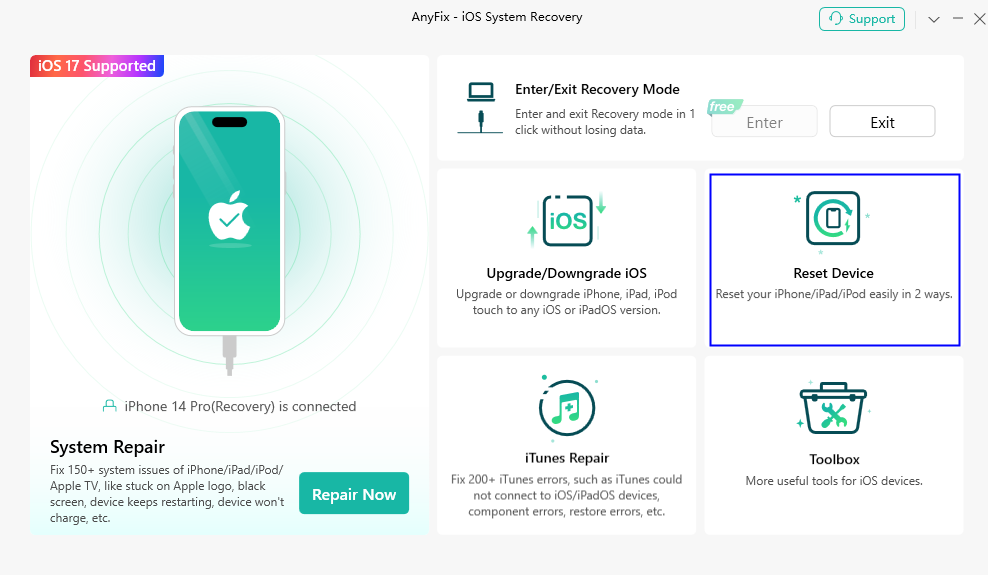
Choose Reset Device Option
Step 3. Choose the “Hard Reset” Mode.
Then, you will see the interface as below, and please choose Hard Reset mode.
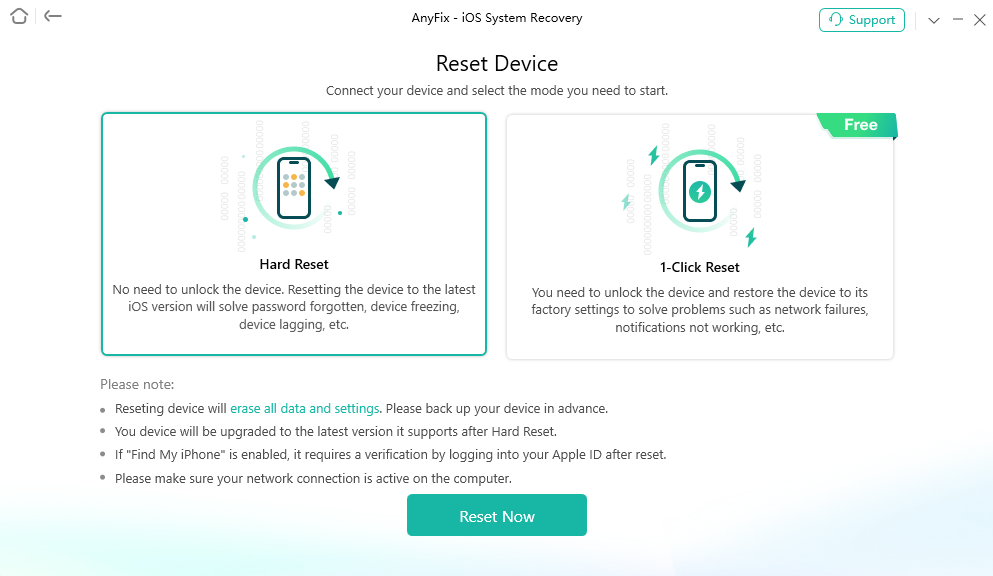
Choose Hard Reset Mode
If you don’t connect your device to computer or the device isn’t recognized by our software, you will see interface as below. And please follow the instructions to put your device into recovery mode.
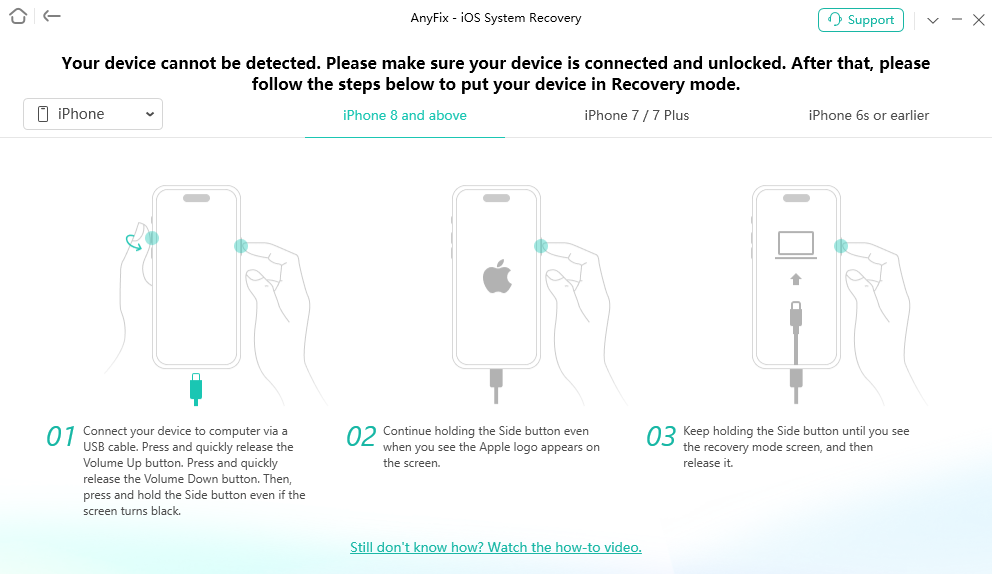
Put Your Device into Recovery Mode
1. After reset, all data and settings on your device will be erased. Please back up your device data in advance.
2. Your device will be updated to the latest version it supports after Hard Reset.
3. If Find my iPhone is enabled, it requires a verification by logging into your Apple ID after reset.
Once your device is recognized by AnyFix, your will see interface as below. And please click the Reset Now button.
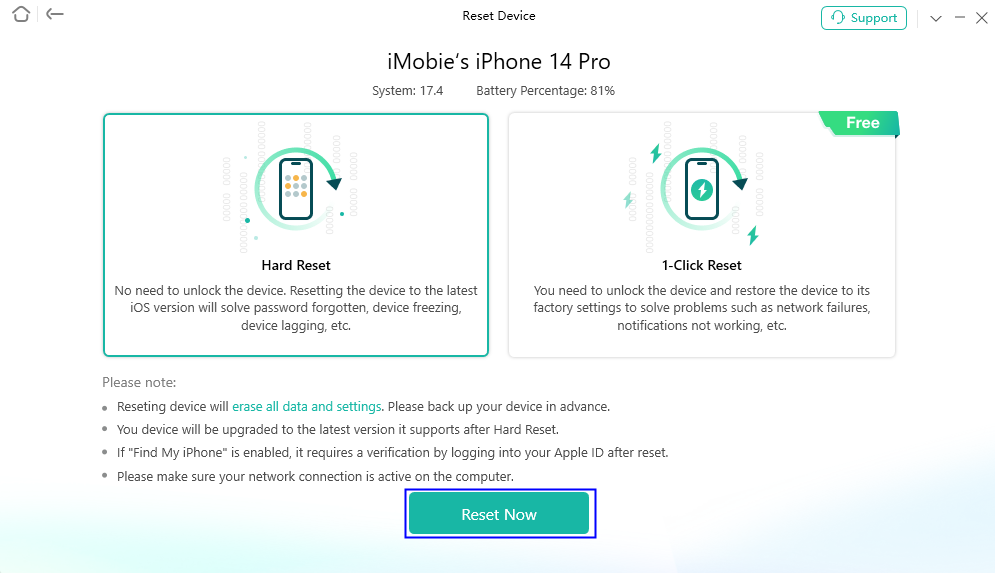
Click the Reset Now Button
Step 4. Download or Add Firmware.
After you click Reset Now button, the following interface will be shown. Please click the Download button or add a firmware for your device. It will take some time to download it. Please keep patient.
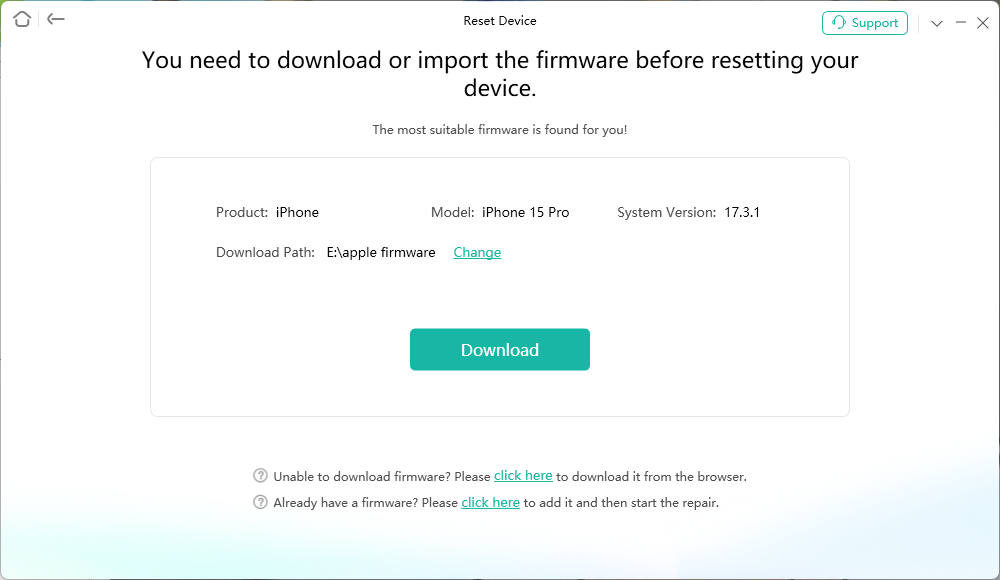
Download Firmware
Once the firmware is downloaded successfully, you will see below interface.
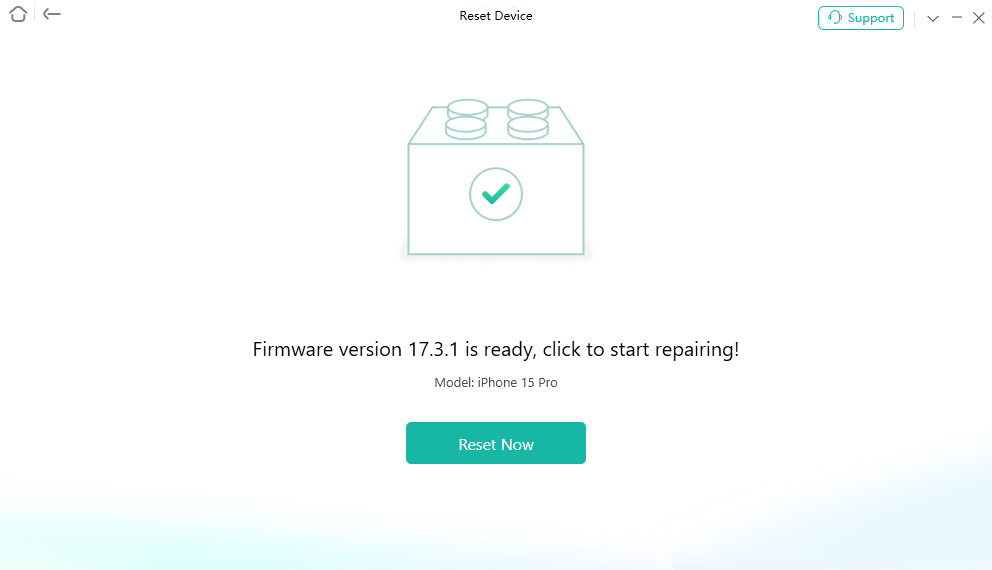
Firmware Is Downloaded Successfully
Step 5. Click Reset Now Button to Reset the Device.
After the firmware is downloaded successfully, please click Reset Now button to start the process.
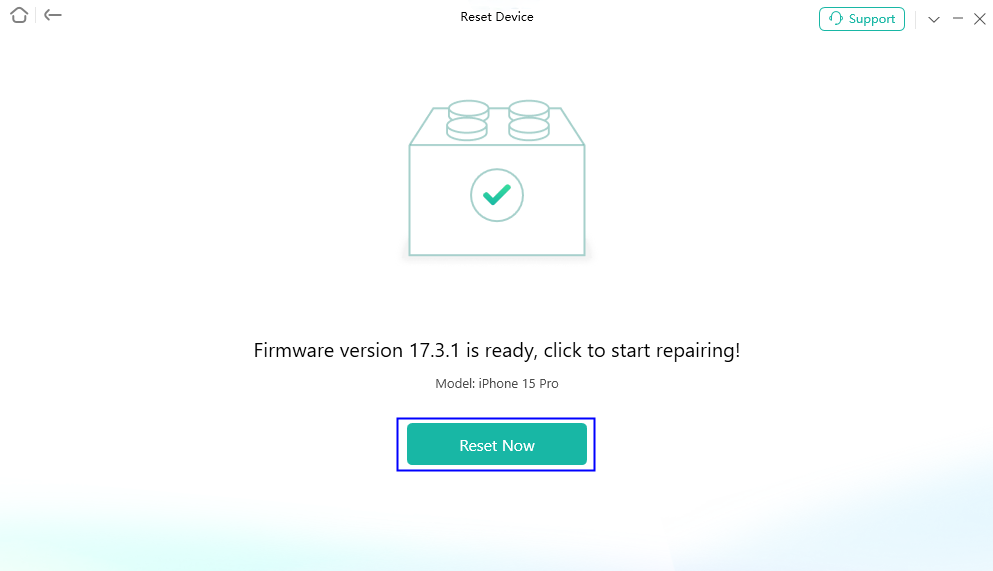
Click Reset Now Button
Then , the reset process will begin. It will take some time to reset your device. Please keep patient.
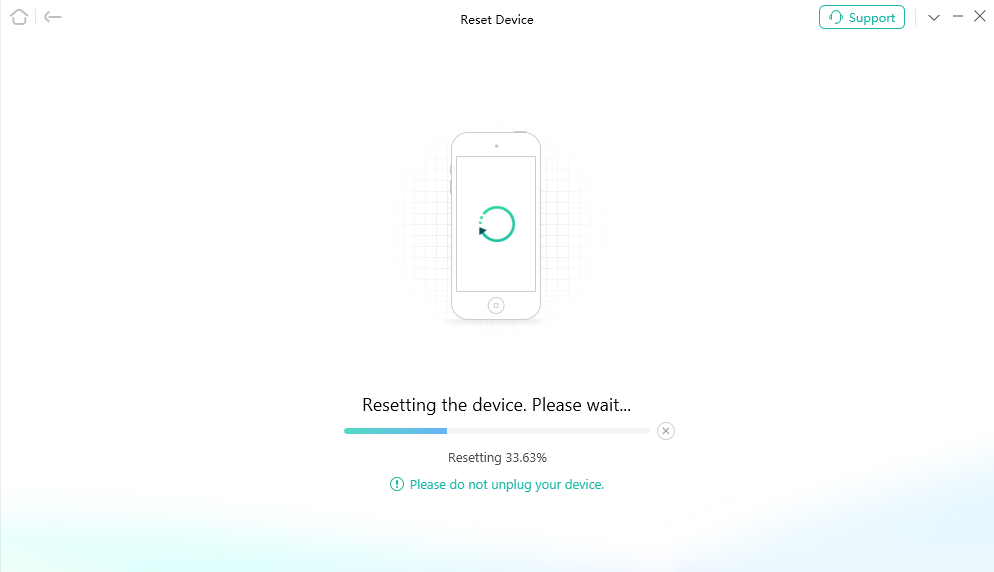
The Reset Process Will Begin
When the process is completed, you will see the interface as below. Please follow the instructions on the software page to set up your device to complete the resetting process.
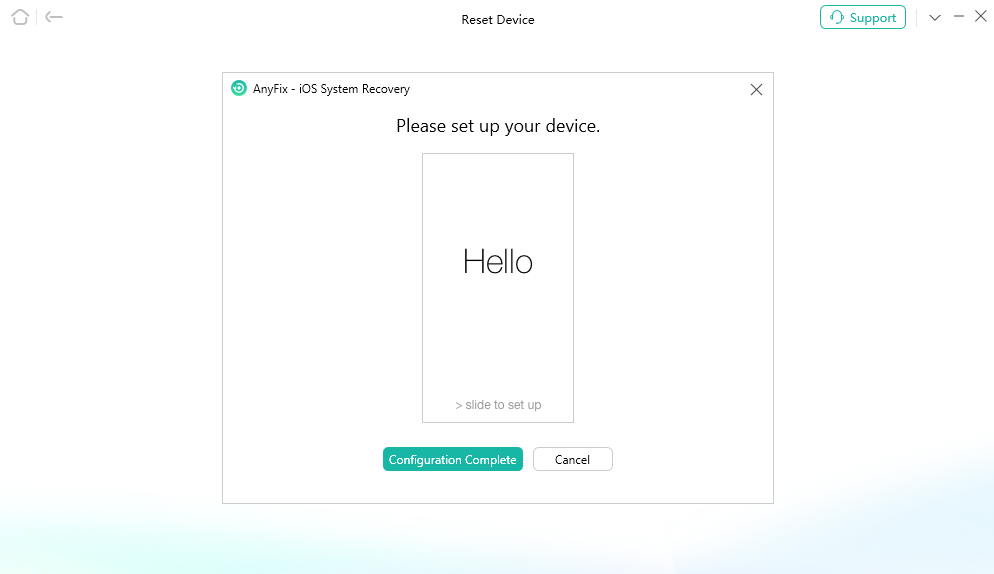
Set Up Your Device to Complete
Step 6. Succeed in Resetting iOS Device.
Then, your device will be reset successfully, AnyFix will show you that “Reset Completed” interface. You can click OK button or Go Back to return the homepage.
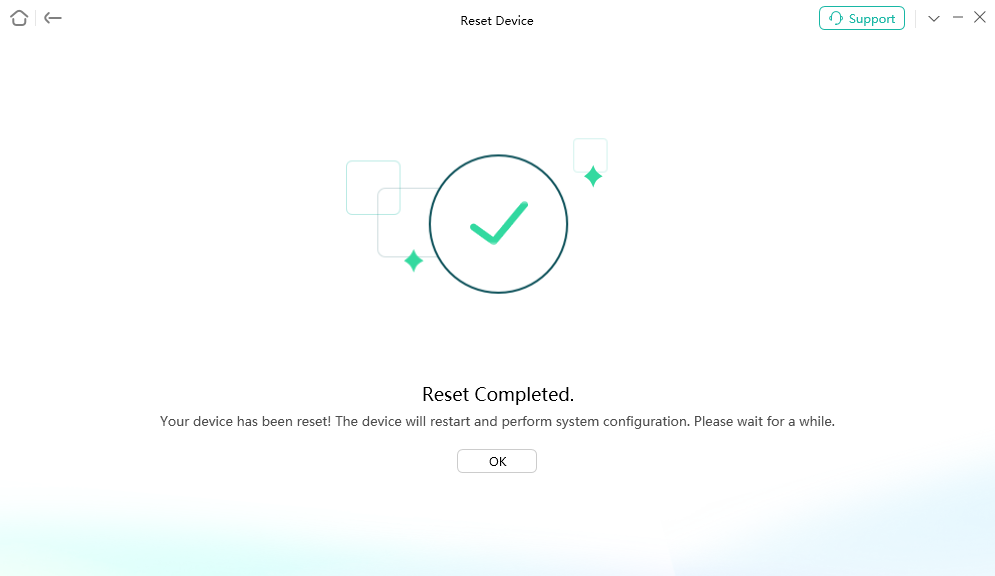
Succeed in Resetting iOS Device
Part 2. 1-Click Reset Based on You Remember the Screen Lock.
Step 1. Download & Install AnyFix on Your Computer.
Before you start resetting your iOS device, get the tool downloaded onto your computer. Please make sure the network is stable while downloading and installing AnyFix on your computer.
Step 2. Choose Reset Device and 1-Click Reset Mode.
When the downloading was completed, please launch AnyFix and select the “Reset Device ” mode.
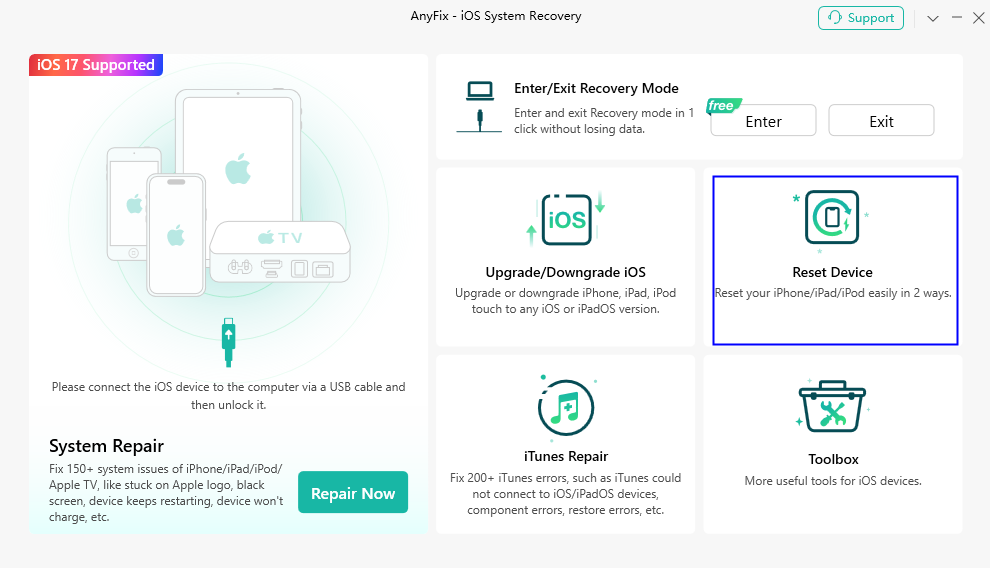
Choose Reset Device Option
Then, you will see the interface as below, and please choose 1-Click Reset mode.
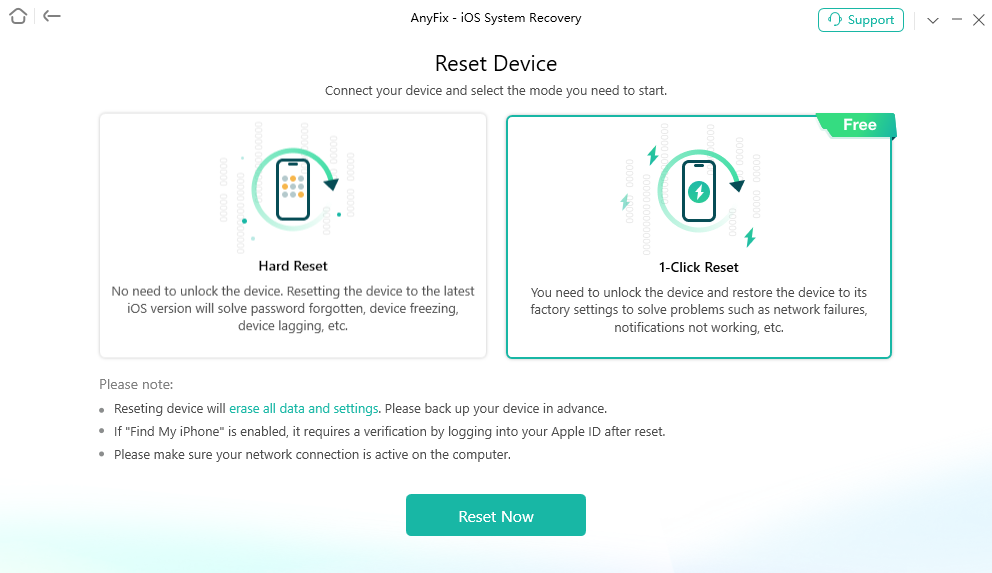
Choose 1-Click Reset Mode
If you don’t connect your device to computer or the device isn’t recognized by AnyFix, you will see interface as below.
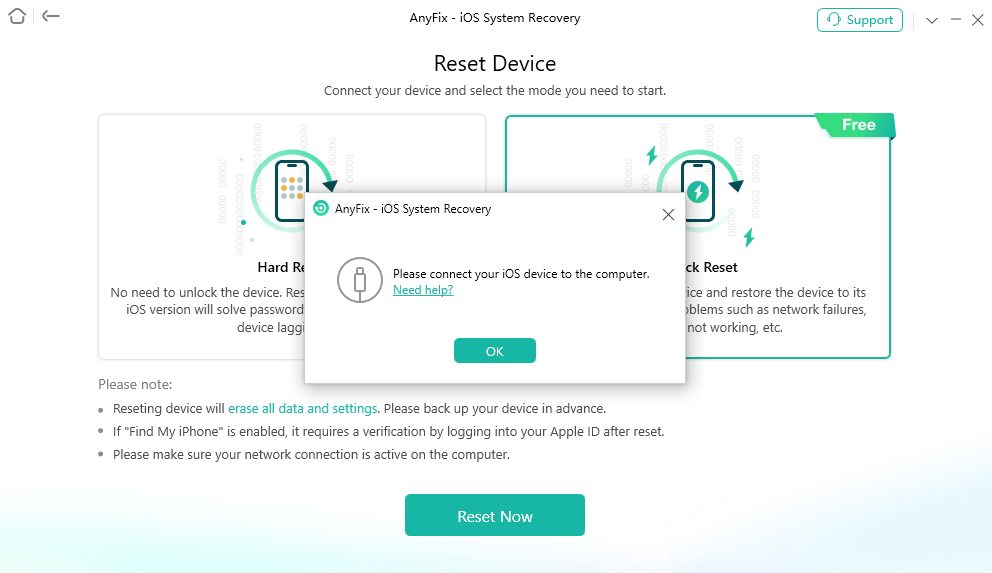
Device Is Not Recognized
1. After reset, all data and settings on your device will be erased. Please back up your device data in advance.
2. If Find my iPhone is enabled, it requires a verification by logging into your Apple ID after reset.
Step 3. Click Reset Now Button to Start Reset Process.
Once your device is recognized by AnyFix, your will see interface as below. And please click the Reset Now button.
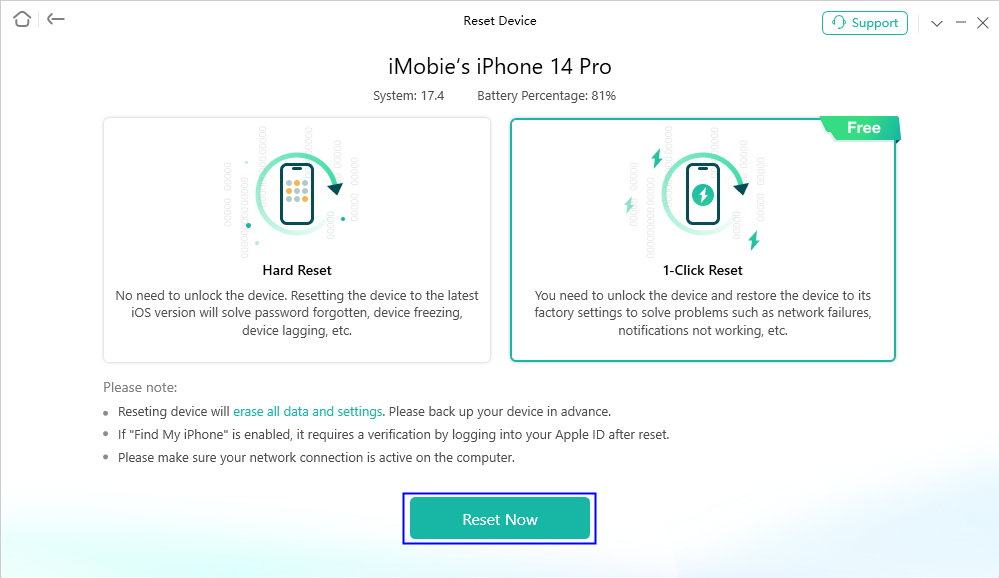
Click the Reset Now Button
If AnyFix was unable to recognize your iOS device/Apple TV, you may try these troubleshooting steps to check more solutions. Or you can contact our Support Team to get further help. We are here to help you!
After clicking Reset Now button, the reset process will begin automatically. It will take some time to reset your device. Please keep patient.
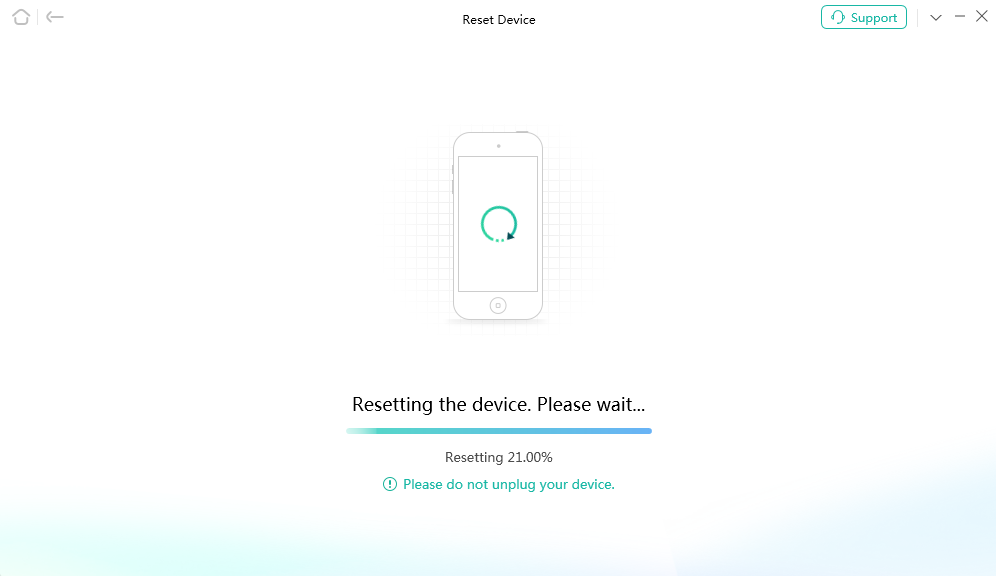
Reset Process Will Begin
When the process is completed, you will see the interface as below. Please follow the instructions on the software page to set up your device to complete the reset process.
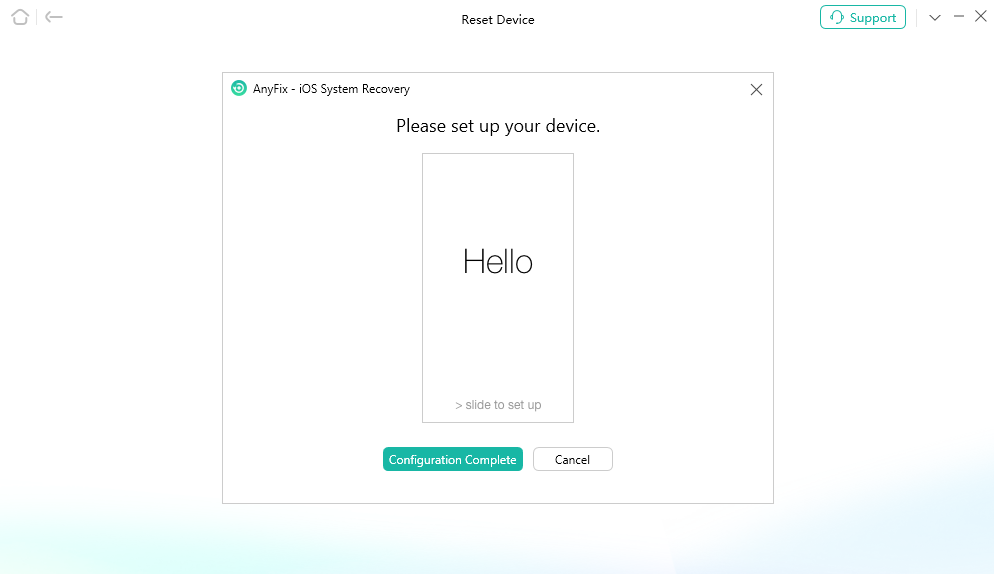
Set Up Your Device to Complete
Step 4. Succeed in Resetting iOS Device.
Then, your device will be reset successfully, AnyFix will show you that “Reset Completed” interface. You can click OK button or Go Back to return the homepage.

Succeed in Resetting iOS Device
1. If you still have questions after reading this guide, please refer to FAQs page to check more solutions. Or you can contact our Support Team to get further help. We are here to help you!
2. If you want to back up your iOS device(iPhone/iPad/iPod touch) data, you can try our iOS Device Data Manager software named AnyTrans. Free Download Now!
3. If you want to unlock screen passcode, you can try our iOS Device Password Unlocker software named AnyUnlock. Free Download Now!

Try It Out & Share Your Feedback!

We'd love to hear how AnyFix is working for you.
Give it a try and share your thoughts—your feedback helps us keep improving.
If you're enjoying AnyFix, we'd be so grateful if you could leave us a review on Trustpilot. Your support helps others discover AnyFix and motivates our team!
Thank you for being part of the iMobie community — we couldn’t do it without you!
Try It Out & Share Your Feedback!

We'd love to hear how AnyFix is working for you.
Give it a try and share your thoughts—your feedback helps us keep improving.
If you're enjoying AnyFix, we'd be so grateful if you could leave us a review on Trustpilot. Your support helps others discover AnyFix and motivates our team!
Thank you for being part of the iMobie community — we couldn’t do it without you!