Download AnyDrive to Start Your Cloud Contents Management Experience!
<How to Use AnyDrive
Welcome to AnyDrive Online Guide. Here you can find all detailed tutorials about how to manage cloud contents, transfer contents between cloud & computer or share contents with others. If you still have questions after reading this guide, please do not hesitate to contact our Support Team, and you will receive reply in 24 hours.
Download Now *Available for Windows and Mac computer.
Delete
These days, cloud service becomes more and more popular as it can store and manage contents at anywhere and anytime. But if you find some contents are useless anymore and want to delete them, you can give AnyDrive Delete feature a try. With AnyDrive, you can delete unwanted contents located in cloud or different clouds. Please refer to the detailed guide to make good use of AnyDrive.
Step 1: Preparations.
Do as following:
- Launch AnyDrive on your computer
- Sign in your account
Once you launch AnyDrive successfully, you will see the interface below. And then please enter your account name and password to sign in.
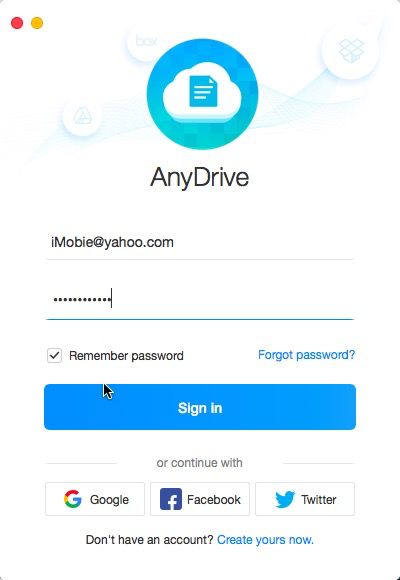
guideat-delete-1
If you don’t have an account, please click Create yours now option to create one.
When you sign in AnyDrive successfully, you will view the main interface.
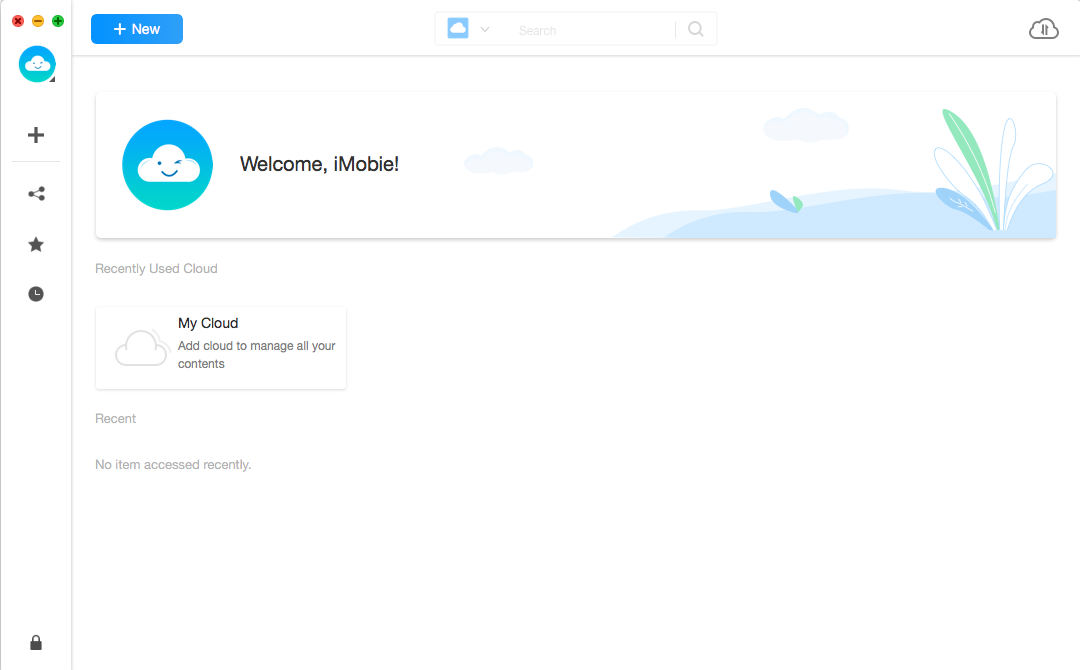
guideat-delete-2
Step 2: Selection.
Do as following:
- Choose one cloud drive to manage
- Choose content you want to delete
AnyDrive will show all contents located in your cloud drive. And then, you can choose unwanted files or folders to delete based on your needs.
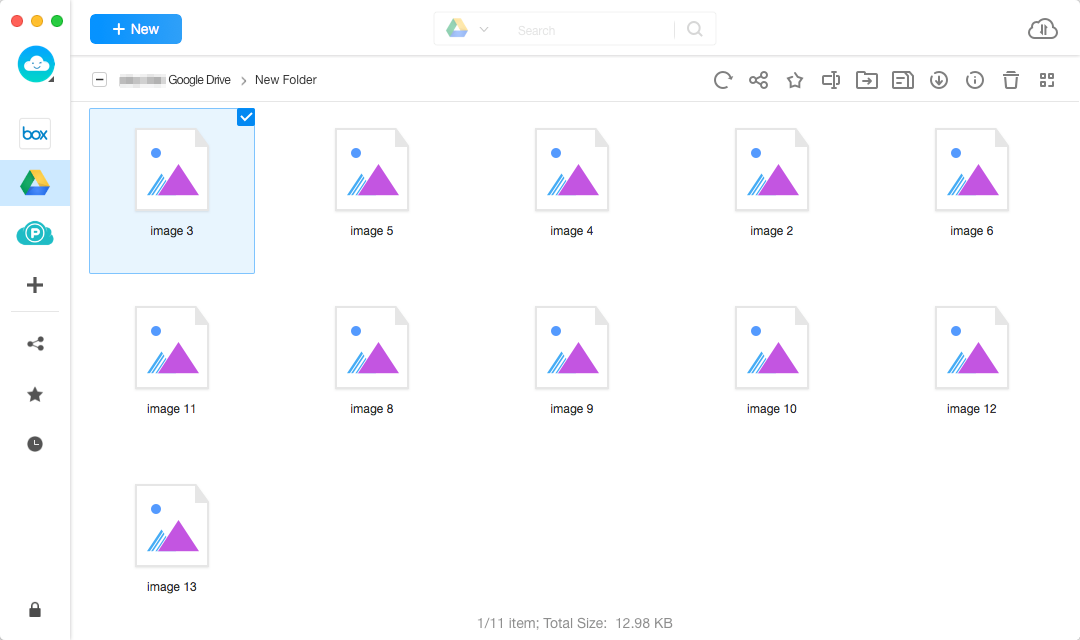
guideat-delete-3
Step 3: Deletion.
Do as following:
- Click
 button
button - Wait for the deleting process
After clicking ![]() button, you will see the interface below.
button, you will see the interface below.
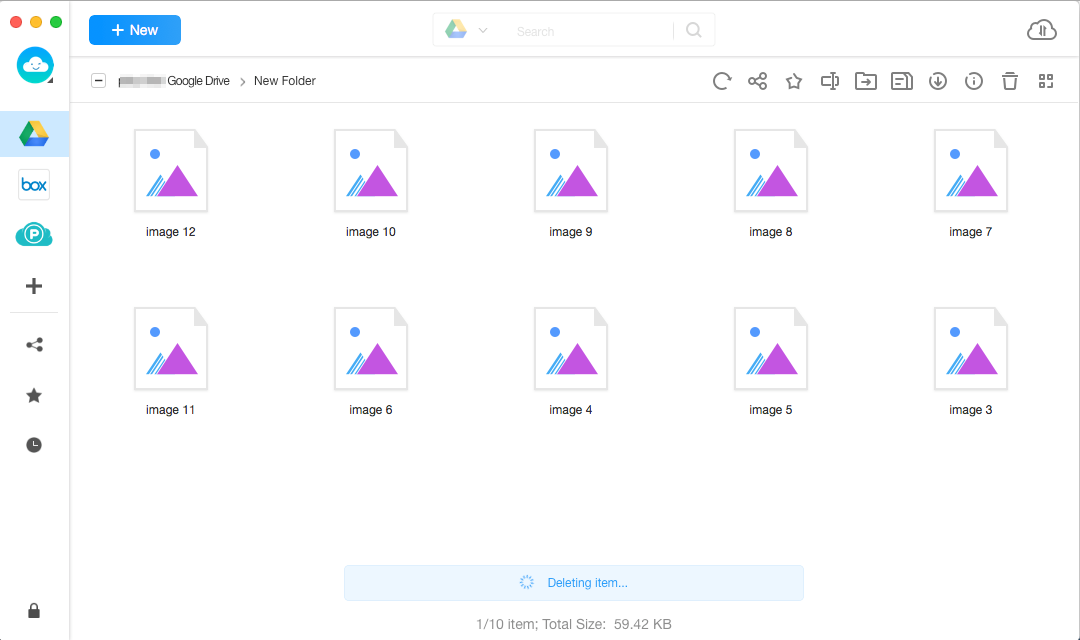
guideat-delete-4
You will see a notification message when the deleting process completes.
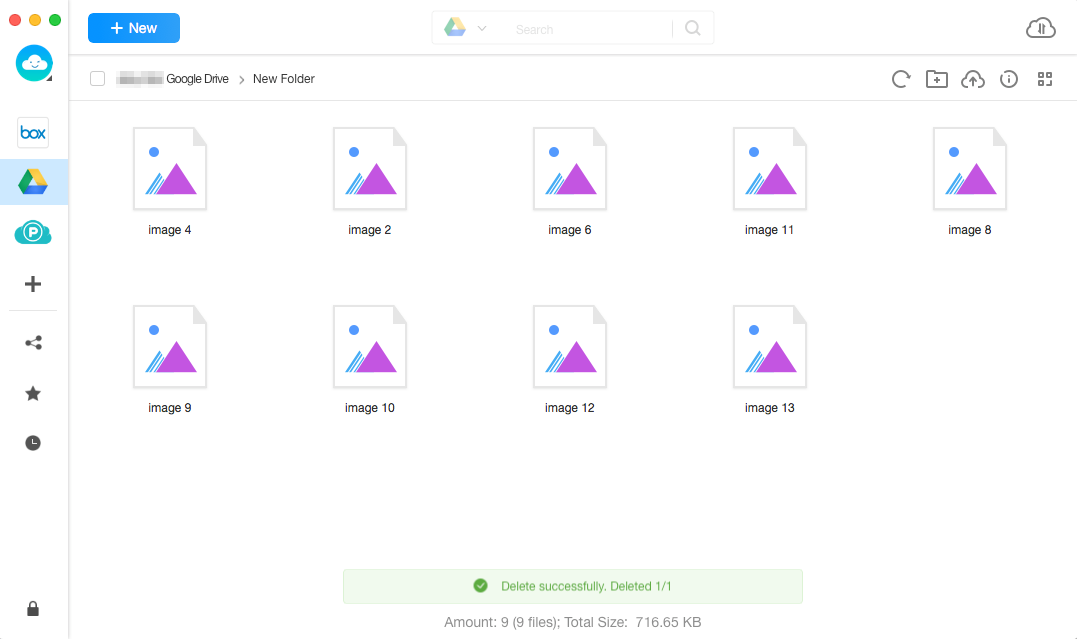
guideat-delete-5