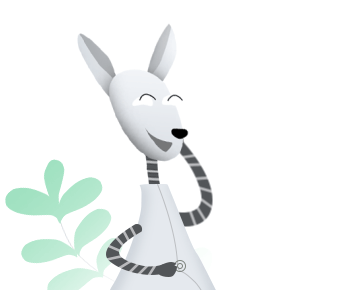Download AnyDrive to Start Your Cloud Contents Management Experience!
How to Use AnyDrive
Welcome to AnyDrive Online Guide. Here you can find all detailed tutorials about how to manage cloud contents, transfer contents between cloud & computer or share contents with others. If you still have questions after reading this guide, please do not hesitate to contact our Support Team, and you will receive reply in 24 hours.
Download Now *Available for Windows and Mac computer.
Sync to Cloud
Today, people are in Big Data age. Thus, more and more people prefer to store contents (documents, photos, videos, music, etc.) on cloud service due to storage issue. By this way, people can access and manage contents at anywhere and anytime. But if you have multiple clouds and want to manage contents easily, AnyDrive is your optimal choice. With AnyDrive, you can sync all files between clouds via three unique modes – including Premium Channel, Online Channel and Offline Channel. Please refer to the following guide to make good use of AnyDrive.
Step 1: Preparations.
Do as following:
- Launch AnyDrive on your computer
- Sign in your account
If you have registered account already, you can sign in with your account name and password directly. If you don’t have one, please click “Create yours now” option to sign up a free account.
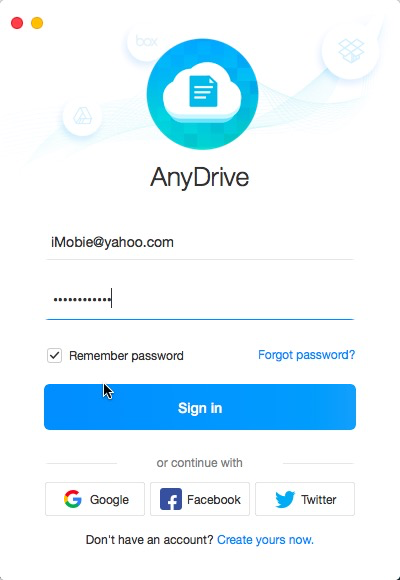
sync-to-cloud-1
Once you sign in account successfully, you will see the main interface below.
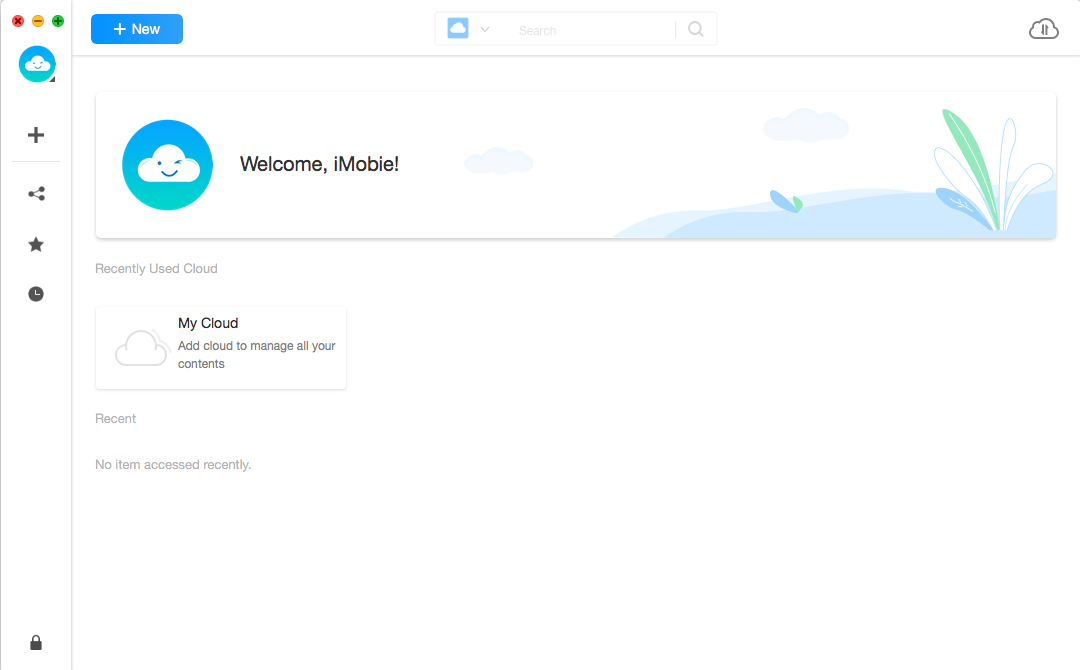
sync-to-cloud-2
Step 2: Selection.
Do as following:
- Click
 button
button - Choose contents you want to sync to cloud
Please select one cloud you would like to sync contents as source (cloud). Then, please click ![]() button.
button.
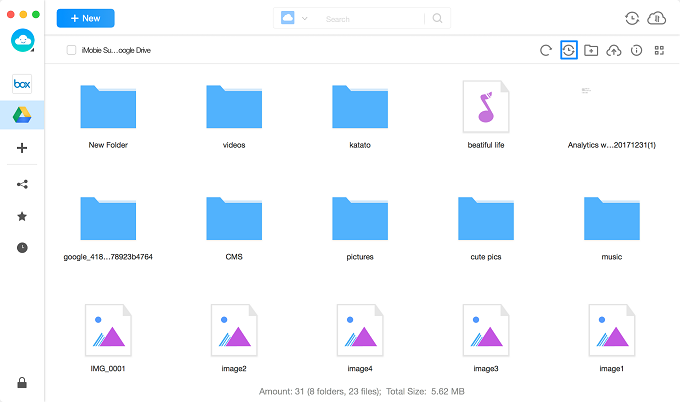
sync-to-cloud-3
Please choose the files or folders you want to sync in the source (cloud). If you click the dropdown button, you will view all files and folders on the cloud. And then, please choose the folder to save files in the target (cloud).
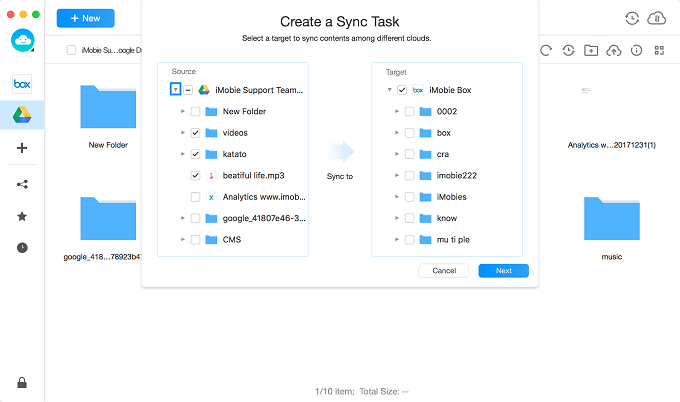
sync-to-cloud-4
It is necessary to add at least two cloud drives so that you can sync contents between cloud drives. If you have not added any cloud drives before, please follow the instructions to Add Cloud at first.
Step 3: Sync.
Do as following:
- Click Next button
- Choose Sync Channel and Mode
- Click Start button
After clicking Next button, you will see the interface below. Currently, AnyDrive provides three Sync Channels – including Premium Channel, Online Channel and Offline Channel. Please select one Channel and Sync Mode based on you needs. And it also provides three Sync Modes: One-way Sync, One-way Cumulative Sync and One-way Backup Sync. If you want to set Sync Time, you can select “Immediately” or “Schedule a Time” option. If you choose “Schedule a Time” option, you can customize the sync time based on your needs.
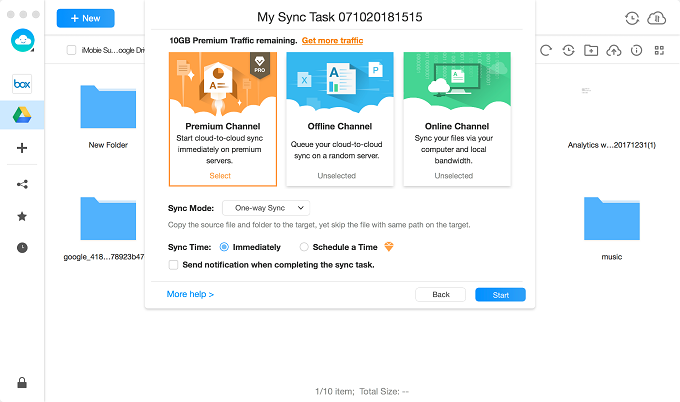
sync-to-cloud-5
1. Premium Channel starts cloud-to-cloud sync immediately on premium servers.
2. Online Channel syncs your files via your computer and local bandwidth.
3. Offline Channel queues your cloud-to-cloud sync on on a random server.
4. The feature of “Schedule a Time” is only available for Premium Channel currently. By clicking “Schedule a Time”option, you can set the time to start the sync task – including Customized, Daily, Weekly or Monthly.
5. After verifiing your registered email address, you will receive notification about sync result by checking “Send notification when completes the sync task” option.
You can check the sync process and result by clicking ![]() button. It will show you the Sync Task, Sync List and Sync options. If you scheduled the sync tasks already but failed to launch them, you can check them with Sync Task option. To know the process of the current sync task, please click Sync List option. If you want to stop the task, please click “Cancel” option.
button. It will show you the Sync Task, Sync List and Sync options. If you scheduled the sync tasks already but failed to launch them, you can check them with Sync Task option. To know the process of the current sync task, please click Sync List option. If you want to stop the task, please click “Cancel” option.
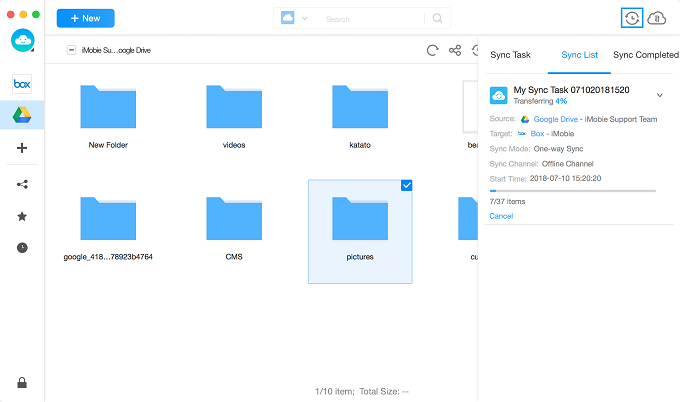
sync-to-cloud-6
Once the uploading process completes, you can click ![]() button to check the uploaded items under “Finished” option. To delete the finished history, please click “Clear All” option.
button to check the uploaded items under “Finished” option. To delete the finished history, please click “Clear All” option.
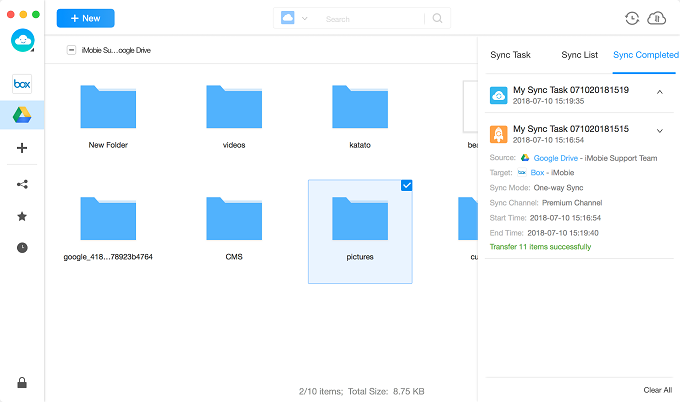
sync-to-cloud-7