Download AppTrans to transfer apps.
Learn how to transfer apps and app data from one Android device/iPhone to another phone or computer, back up & restore app and app data including WhatsApp on your Android device/iPhone and install apps to your Android or iOS devices. Download and try it now.
Free Download For Win & Mac | 100% Clean & Secure
Restore WhatsApp from Google Drive Backup
Whether you encounter the similar situations below?
“I have backed up WhatsApp data to Google Drive, how can I restore the backup to my new iPhone 13?”
“Can I restore the WhatsApp data from Google Drive to my iOS device?”
If you encounter the similar situations above, don’t worry. “Restore WhatsApp Backup” function will help you to restore WhatsApp data from Google Drive backup to iOS device in an easy way. The following instructions will help you do it.
Compatibility of Computer System
| Windows | Windows 11, 10, 8, 7 (64 bit) |
| Mac | macOS 10.13 (High Sierra) and above |
Supported Device System
| iOS | All iOS Devices with iOS 7 and later |
| Android | Android 5.0 and above |
Differences between Free &Activated Version
| Benefits | Free Version | Activated Version |
|---|---|---|
| Restore WhatsApp from Google Drive Backup |
Step 1. Download AppTrans on Your Computer.
Before you start the restore WhatsApp backup process, get the tool downloaded onto your computer. Please make sure the network is stable while downloading and installing AppTrans on your computer.
Step 2. Launch AppTrans and Choose the Mode.
After launching AppTrans, please choose App Restore - WhatsApp Backup. Then, please click Restore button.
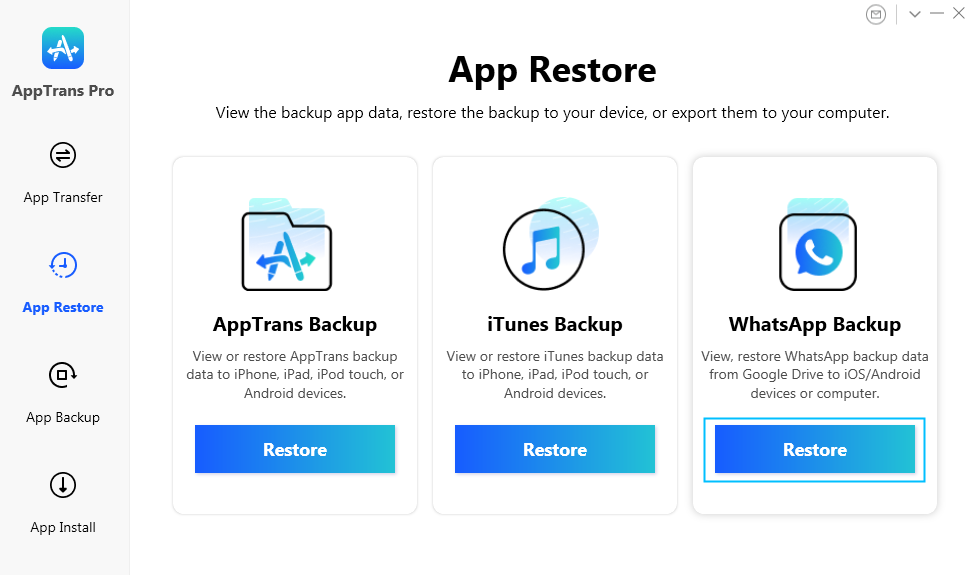
Click Restore under WhatsApp Backup Option
Step 3. Sign in to Your Google Account.
Once you choose WhatsApp Backup option, the interface below will appear. You just need to log in your Google Account.
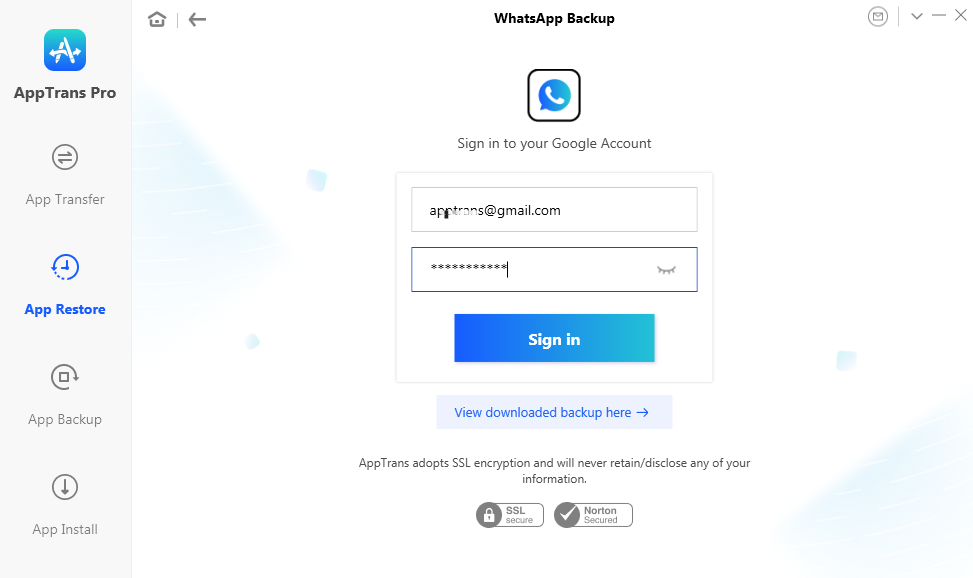
Sign in to Your Google Account
Step 4. Select WhatsApp Data to Restore.
After log in your Google account successfully, all the backups will display. Please clock Download button to download the backup you need. After that, you can view the content in your backup by clicking View button. To delete the unwanted backup, please click Delete button. You can select a backup and click View button to restore WhatsApp data from backup.
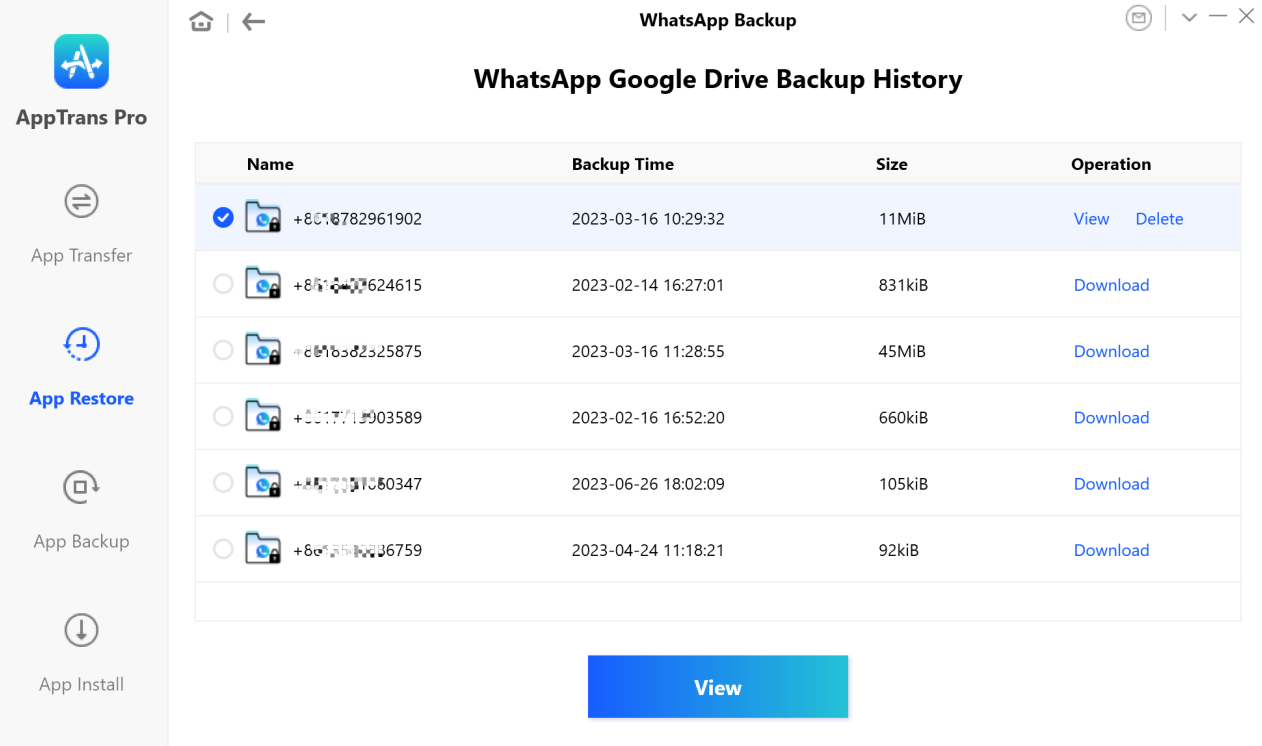
Select WhatsApp Data from Google Drive Backup
If you want to restore calls and messages, you need to decrypt these two types of data. Taking messages for an example, please choose Messages option to decrypt the data.
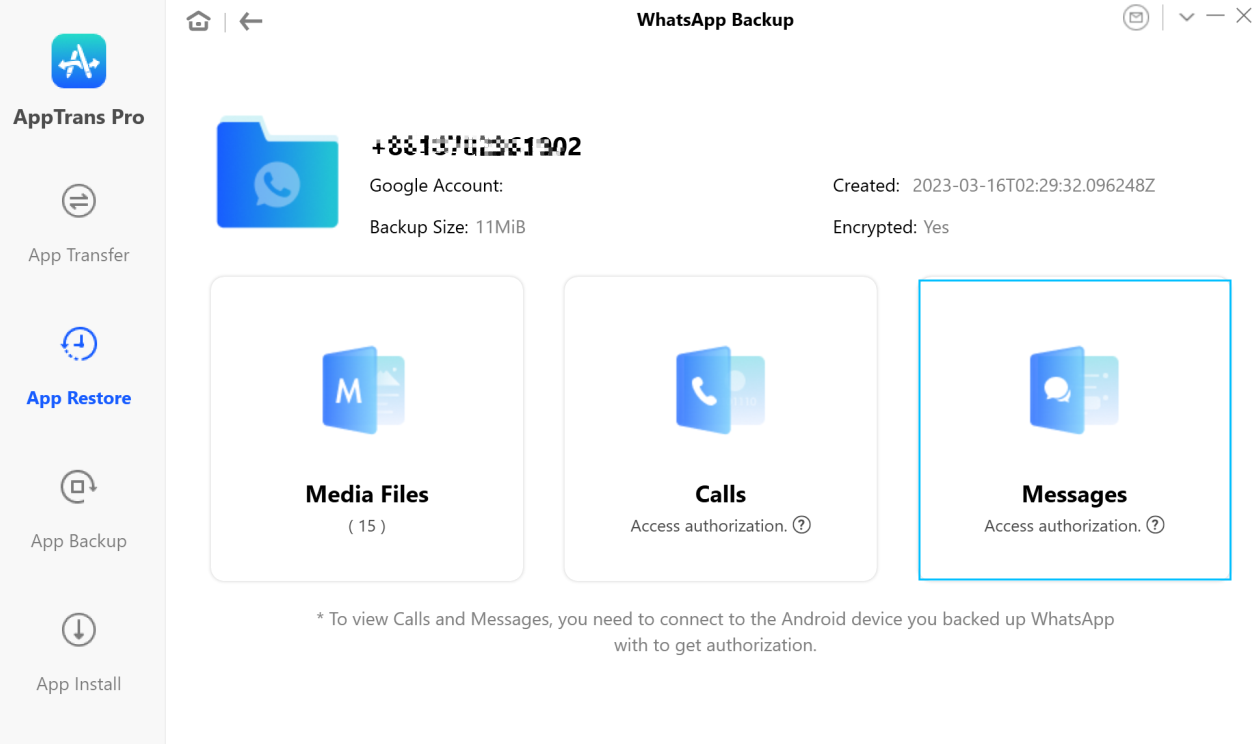
Take Messages for an Example
Step 5. Decrypt Data Process.
Then, please connect your Android device to your computer and click Decrypt Now button.
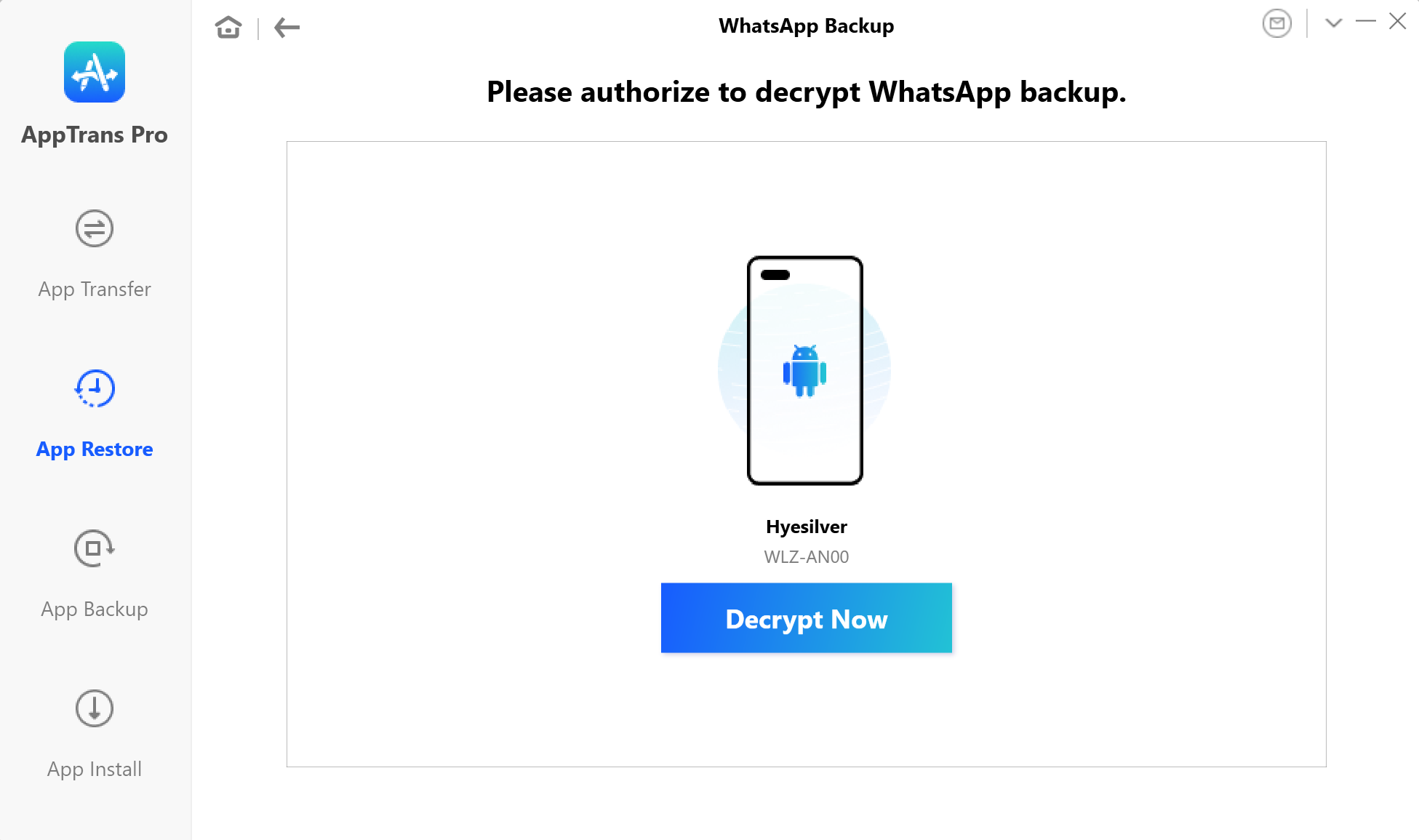
Start the Decrypting Process
If AppTrans is unable to recognize the Android device, you may try these troubleshooting steps to solve this problem.
If there is no WhatsApp app on your Android device, please follow the instructions of AppTrans to install WhatsApp in Google Play, and log in WhatsApp account on WhatsApp app. Please click Next.
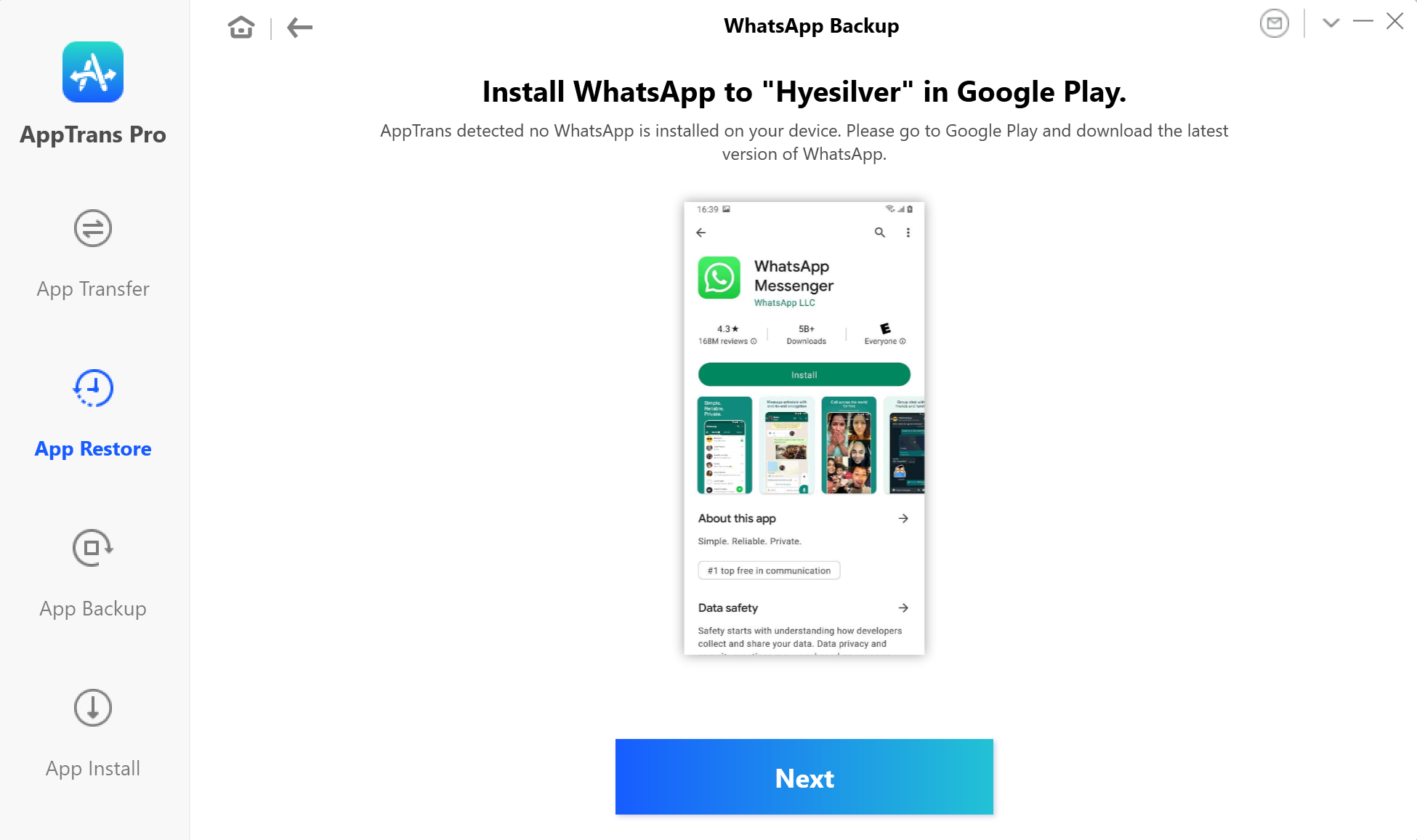
Install WhatsApp on Your Device
After that, a pop windowswill show on app screen, please follow the instructions to confirm your account information on your Android device. Then, please click Next button on AppTrans app.
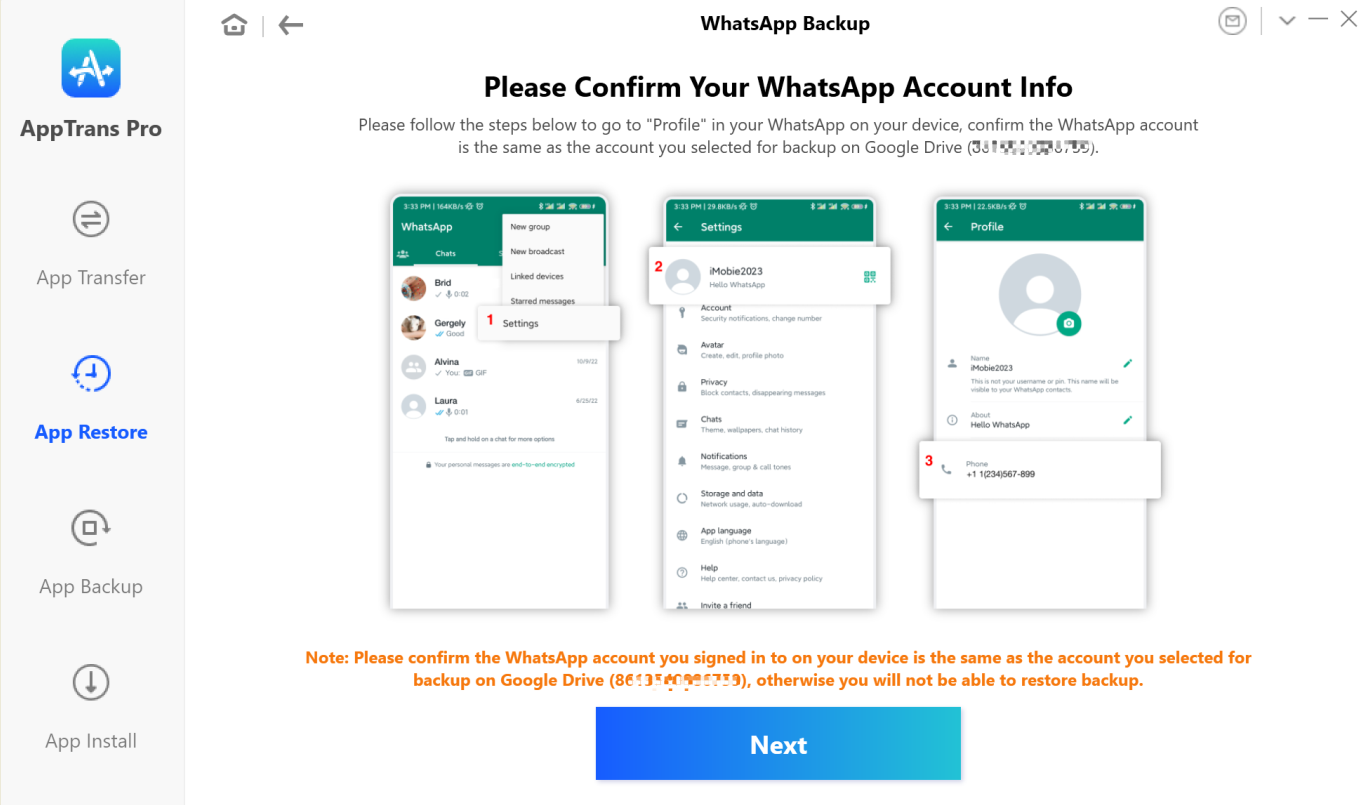
Confirm Account Information
Please lick Continue on Android phone, and hit OK button on AppTrans app.
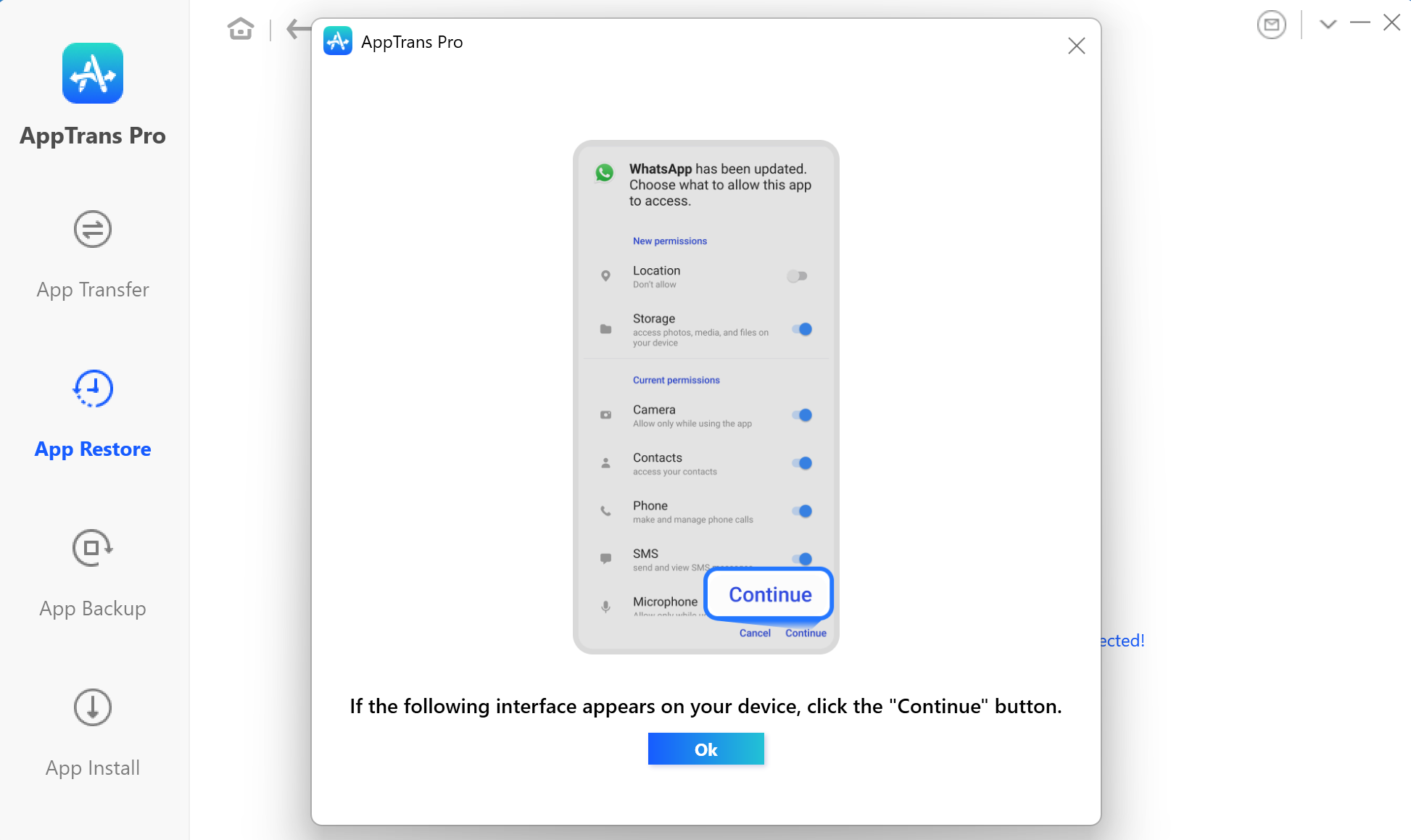
Give Access Permission
Click ok on Android device and hit OK AppTrans app screen.
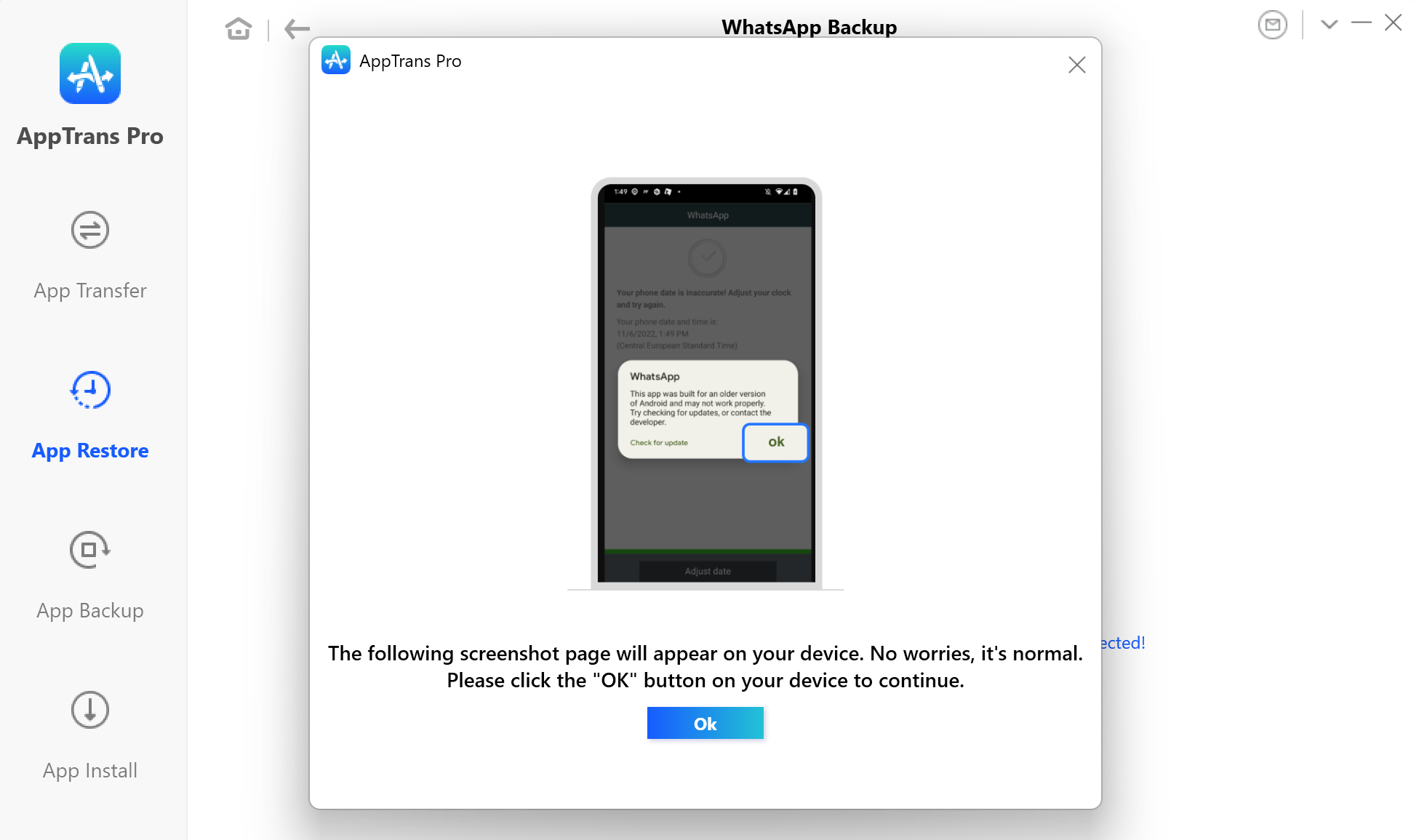
Click Ok on Android Phone
Please enter password 1234 to back up chats to the computer.
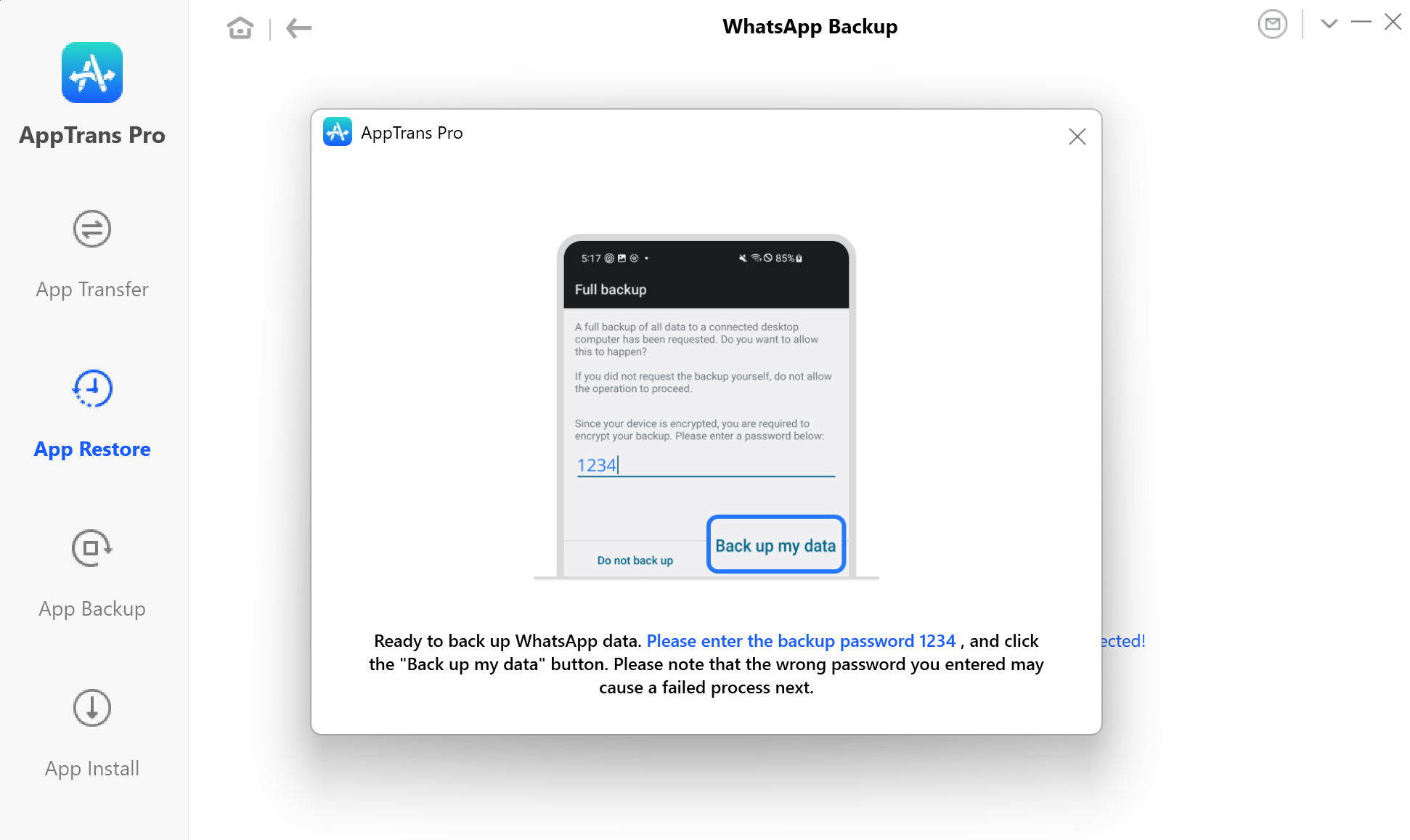
Click Ok on Android Phone
Once your WhatsApp messages are decrypted, you will see the interface below. You can click Restore button to restore the data to iOS device.
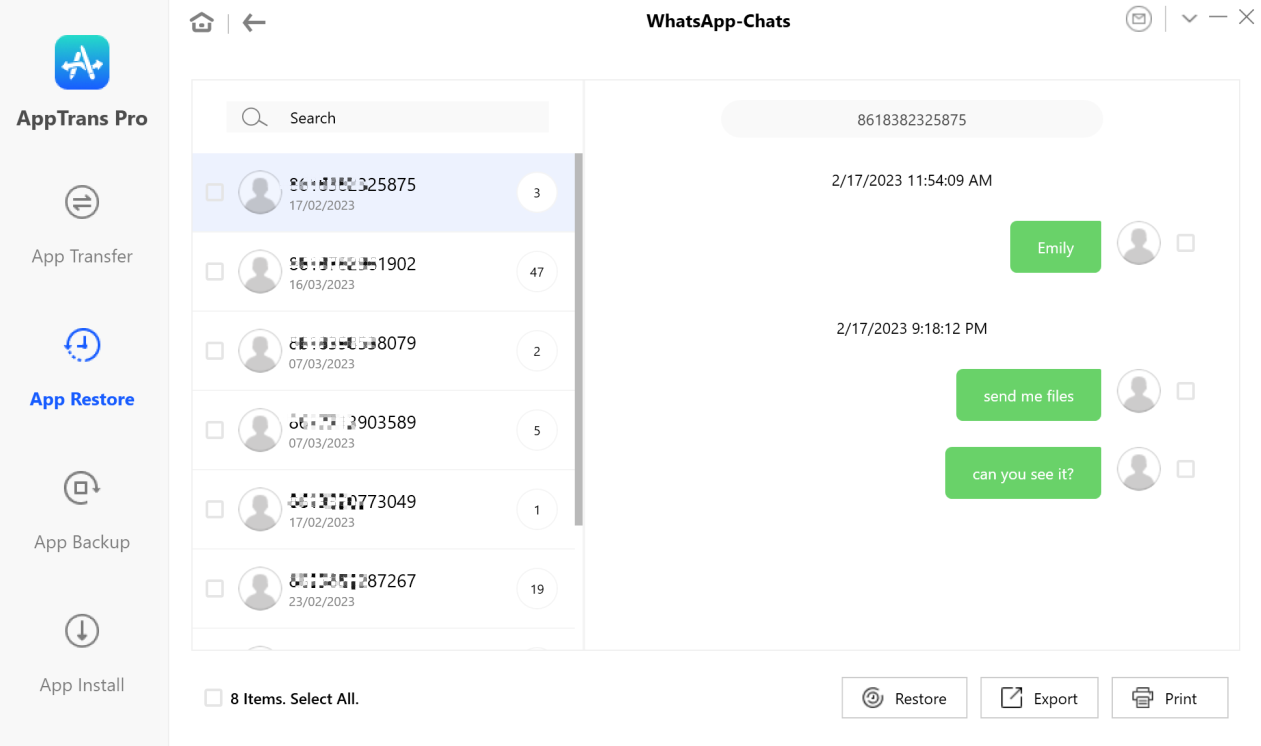
Choose Restore Function
Step 6. Connect Your Device to the Computer.
By default, AppTrans will detect your device automatically. If you don’t connect your iOS device to computer or your device is not recognized, you will see the interface below:
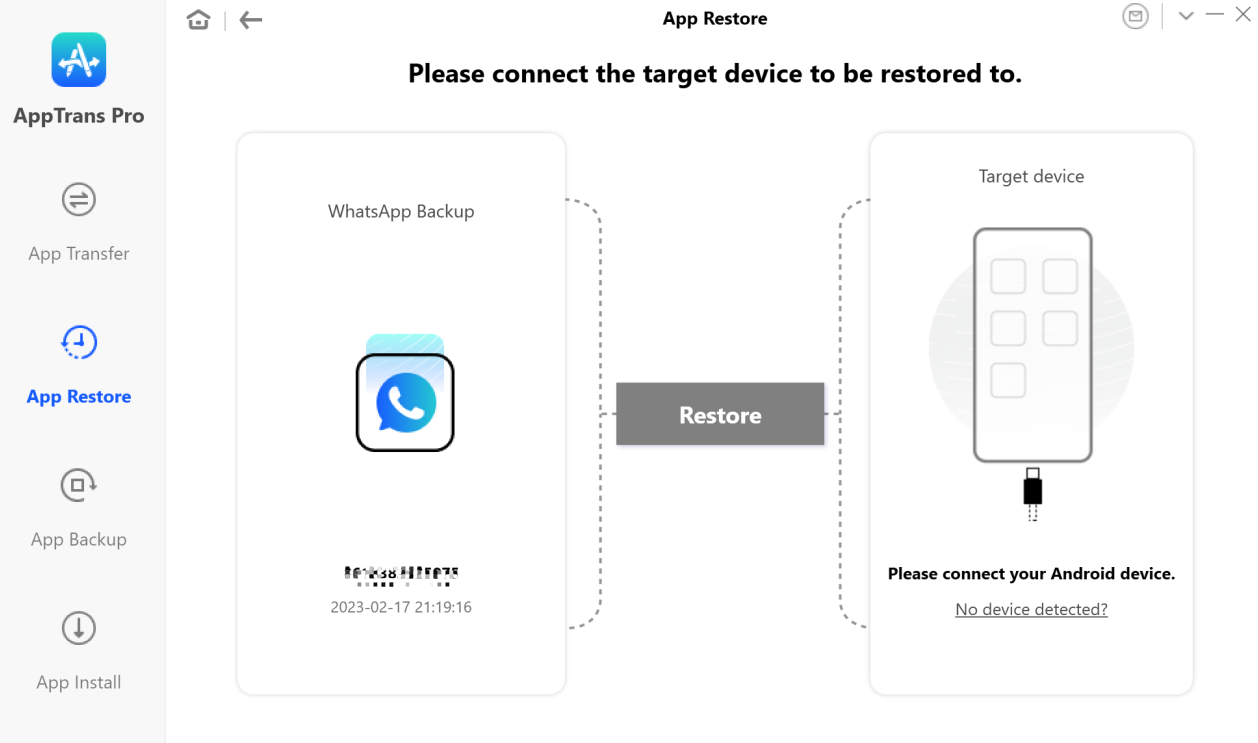
Please Connect the Target Device to Restore WhatsApp
Once your iOS device is recognized, the interface below will display. Please click Restore button.
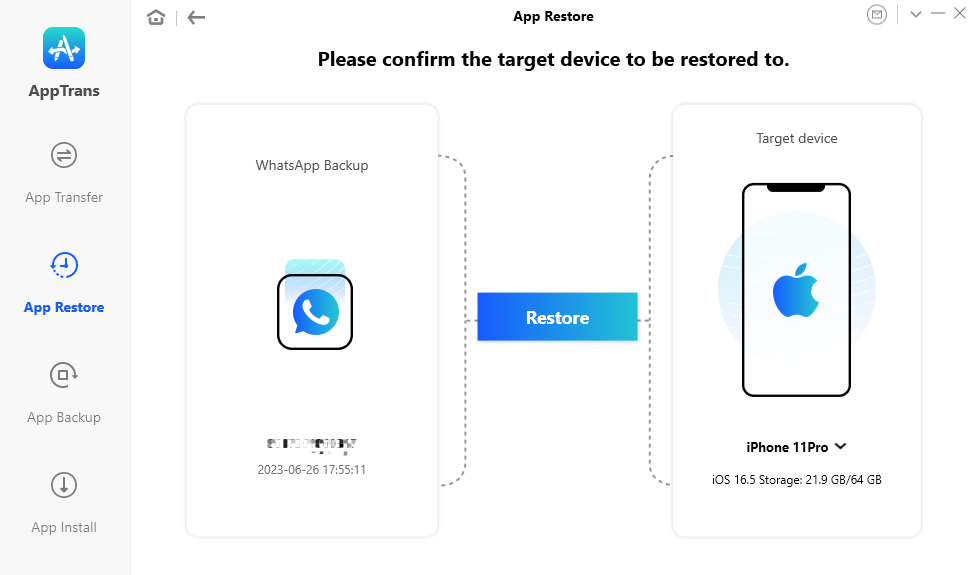
Confirm the Target Device to Restore WhatsApp
If AppTrans is unable to recognize the iOS device, you may try these troubleshooting steps to solve this problem.
Step 7. Restore WhatsApp Data.
Once you click Restore button, AppTrans will restore WhatsApp messages from Google Drive backup to iOS device automatically. The time to restore WhatsApp messages varies based on the amount of messages. Pleasekeeppatient.
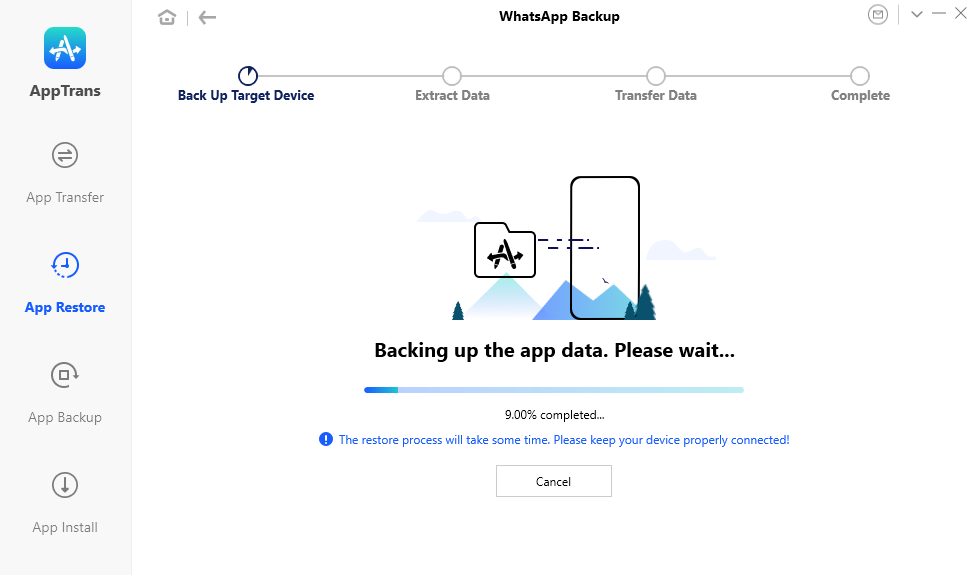
Wait for the Restoring Process
Step 8. Succeed to Restore WhatsApp Data.
Once the restoring process is completed, you will see “App transfer succeeded” interface. To go back to the home interface, please click OK button.
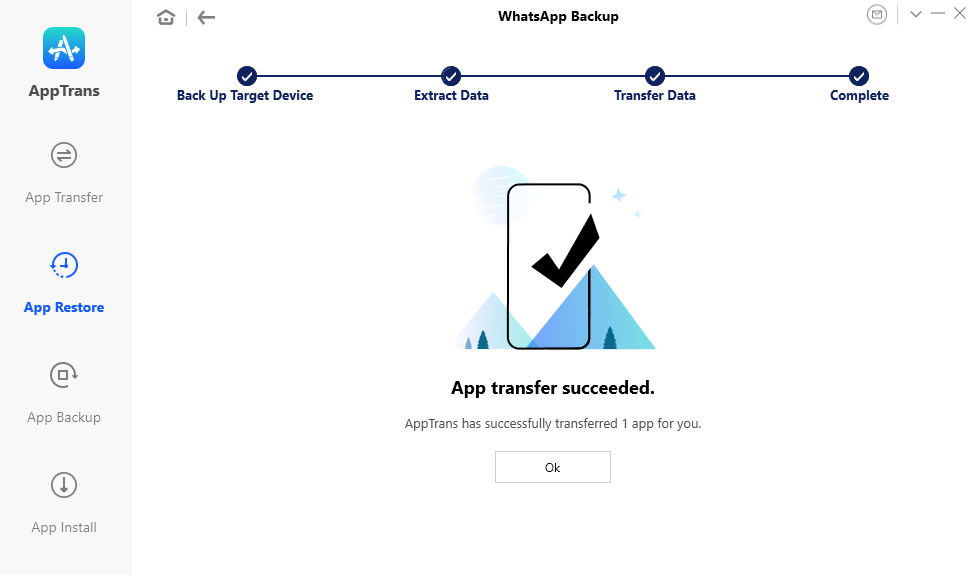
Restore WhatsApp from Google Drive Backup Completed
If you still have questions after reading this guide, please refer to FAQs page to check more solutions. Or you can contact our Support Team to get further help. We are here to help you!

Try It Out & Share Your Feedback!

We'd love to hear how AppTrans is working for you.
Give it a try and share your thoughts—your feedback helps us keep improving.
If you're enjoying AppTrans, we'd be so grateful if you could leave us a review on Trustpilot. Your support helps others discover AppTrans and motivates our team!
Thank you for being part of the iMobie community — we couldn’t do it without you!
Try It Out & Share Your Feedback!

We'd love to hear how AppTrans is working for you.
Give it a try and share your thoughts—your feedback helps us keep improving.
If you're enjoying AppTrans, we'd be so grateful if you could leave us a review on Trustpilot. Your support helps others discover AppTrans and motivates our team!
Thank you for being part of the iMobie community — we couldn’t do it without you!