How to Downgrade iOS without SHSH Blobs [2025]
If you are finding it difficult to use the latest version of your iPhone or it has bugs, then it is possible that you surely need to downgrade without shsh blobs on your iPhone. Here is a way that you can use an application to install an unsigned iOS.
The digital signatures that Apple develops and uses to tailor IPSW firmware files for each iOS device are known as SHSH blobs. As Apple launches any new firmware, it assigns a signature or a code to it, so that it gets to know that your device has installed the trusted software. After launching the new version, Apple stops supporting some of the previous versions of the iOS firmware. These older versions of iOS are then in the category of unsigned IPSW firmware.

Downgrade iOS without SHSH Blobs
Whenever Apple releases new iOS it may have some bugs or people find it difficult to use the new firmware. They then want it to downgrade without shsh blobs to its previous versions or downgrade iOS to an older version. So that it can be used flawlessly.
In this section, we will illustrate to you how to install unsigned ipsw without shsh blobs. Here, you can get to know about the way you can use to install any such iOS firmware. Read till the end to ensure installing any unsigned IPSW firmware without shsh blobs.
What Is An iPhone SHSH Blob?
An SHSH blob of an iPhone is a system file that the iPhone and iPod utilize to store information. It saves the device’s firmware update authorization information. SHSH files store information unique to each device and prevent the downgrading of the firmware. The signed iOS will be added after you install a fresh iOS via iTunes.
The latest versions of this iOS firmware are signed by Apple and contain an SHSH blob when launched. A few weeks after the release of the most recent iOS firmware, the signature for the outdated version of iOS is removed. You can upgrade or downgrade the iOS firmware of your iPhone to any of the signed IPSW but you are not allowed to download any such iOS firmware that will downgrade iOS without shsh blobs using iTunes. But, there is still a way that you can use to get to know how to install unsigned ipsw without shsh blobs. Stay with us till the end to know more!
Can You Downgrade iOS without SHSH Blobs?
The SHSH blob is an element of Apple’s digital signature system, which is included in each iOS device’s firmware. One of the functions of SHSH blob is to assist Apple in determining whether a signed IPSW firmware file is being utilized when an iOS user tries to restore their device.
When you upgrade your iPhone to an IPSW firmware that is signed and contains SHSH blobs, then you will be unable to download any iOS firmware to downgrade without shsh blobs. But, you can downgrade to an unsigned iOS using a specific third-party application. You can upgrade/downgrade to any firmware of iOS using the following application, continue to read to know more.
Apple has discontinued enabling services for the iOS version if the IPSW is unsigned. Users of iOS devices would be unable to upgrade to unsigned firmware via iTunes. Here, we will explain to you how to install unsigned ipsw without shsh blobs.
How to Install Unsigned IPSW Directly [Easy & Safe]
It is nearly impossible to install any iOS firmware to downgrade without shsh blobs using iTunes and you find yourself unable to use any previous version of iOS. In such conditions, you must be finding ways how to install unsigned ipsw without shsh blobs.
You can use unsigned iOS on your iPhone and downgrade without shsh blobs using AnyFix – iOS system recovery. AnyFix app can be used for upgrading or downgrading an iPhone to any signed or unsigned version of the iOS firmware. You can use AnyFix for your iPhone and downgrade iOS without shsh blobs with just a few clicks. Learn how we can use the AnyFix app to download an unsigned iOS.
Free Download * 100% Clean & Safe
Here are some of the steps that will help you downgrade your iPhone using AnyFix.
Step 1. Download and Install AnyFix on your computer and run the app after installing it. Connect your iPhone to your computer using a USB lightning cable. Then click on the ‘Upgrade/Downgrade’ button.
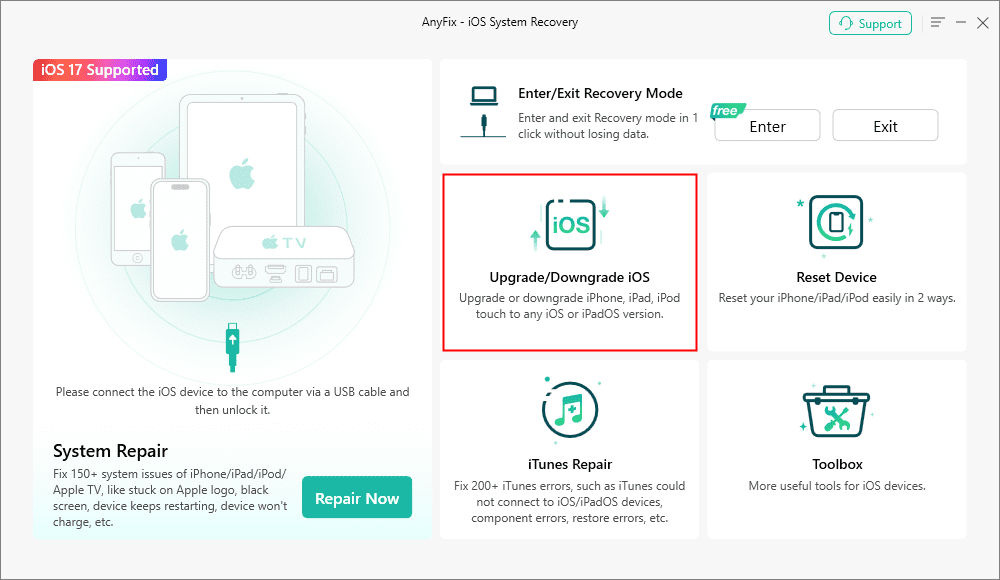
AnyFix Upgrade/Downgrade iOS Option
Step 2. On the next window, you will find two options to upgrade or downgrade the iOS of your device. You can select any option according to your preference.
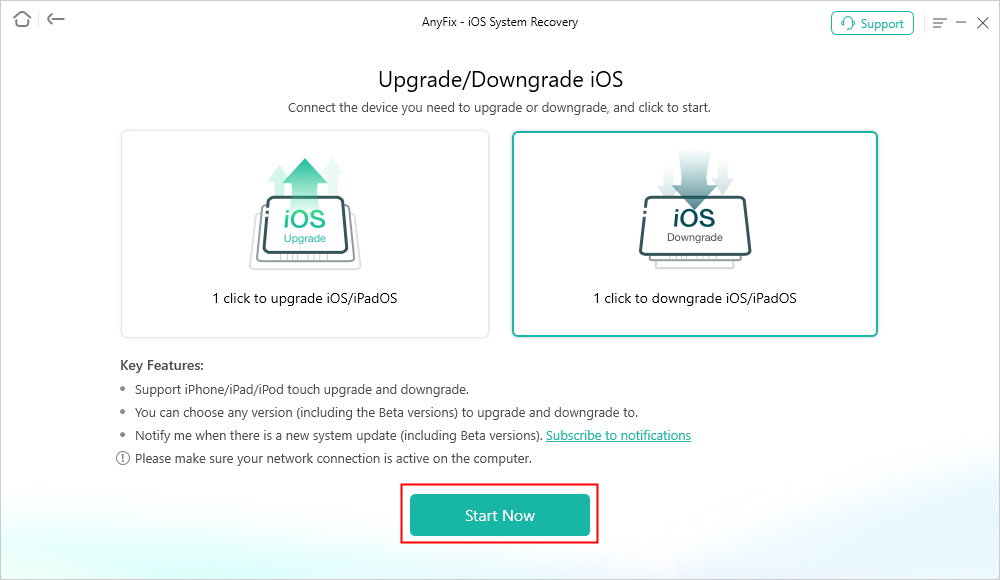
AnyFix Downgrade iOS
Step 3. AnyFix will then show you the version of iOS firmware that you want to upgrade or downgrade your device with. After clicking on the downgrading option, AnyFix will start processing according to your preferred option.
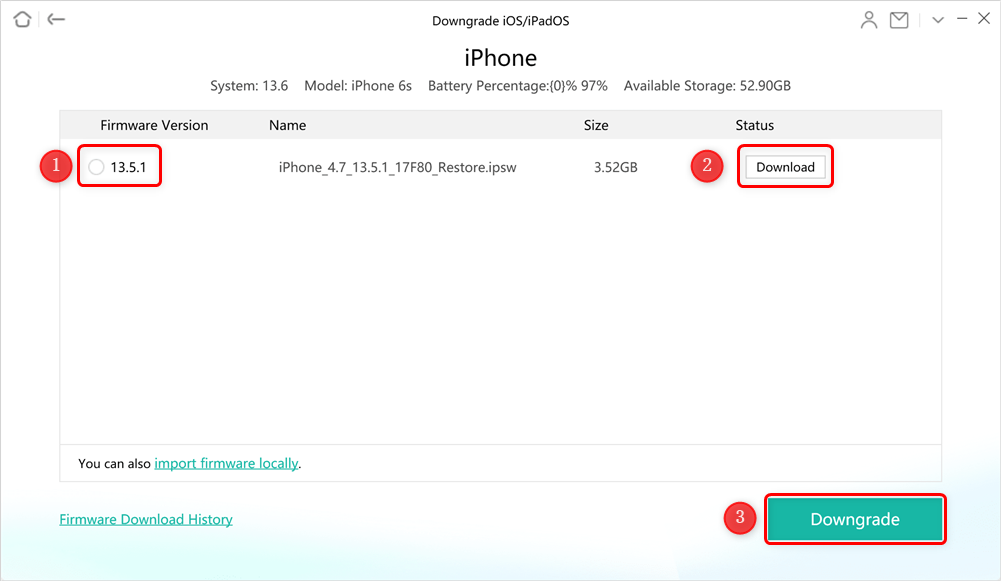
Download Firmware to Downgrade
Step 4. Wait until your selected iOS firmware is getting downloaded and don’t disconnect the devices until the process completes.
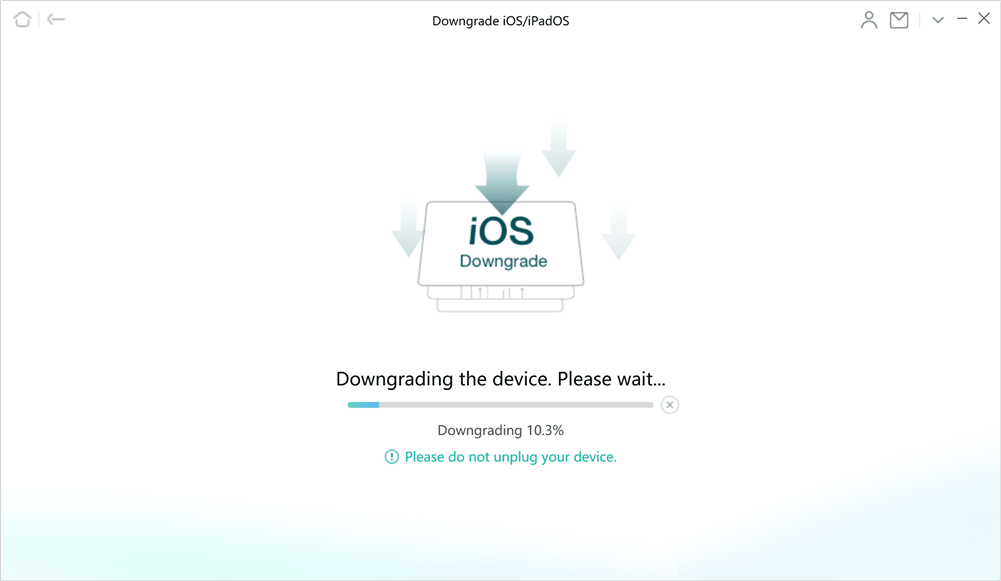
AnyFix is Downgrading the Device
The Bottom Line
Downloading an iOS firmware is a tough task and you find it technically impossible to do so. Here we have given you a way to download the unsigned iOS firmware and downgrade without shsh blobs using AnyFix. AnyFix helps you to upgrade or downgrade your iOS firmware without the shsh blobs.
Free Download * 100% Clean & Safe
Product-related questions? Contact Our Support Team to Get Quick Solution >

