How to Install IPSW with/without iTunes
If you have an IPSW file available with yourself, you might want to install IPSW with iTunes on your iOS devices, or to install IPSW without iTunes when you cannot use iTunes. So this guide will tell you how you can do that using efficient methods.
iOS Update Tips & Problems
AnyFix – Install IPSW without iTunes
Don’t know how to install IPSW? Free download AnyFix to install IPSW without iTunes for the latest iOS 26. Only need 3 simple clicks.
If you have been in the iOS ecosystem for a while, you probably already know what an IPSW file is. Getting these files is pretty easy these days and you might have likely used these files before. Even if you have not, it is pretty easy to get an IPSW file to upgrade your device to iOS 26, and you can also use it to restore your device when you need to.
The following guide talks about what an IPSW file is and how to install IPSW file on iPhone and iPad devices. If your iTunes is available, you can install IPSW with iTunes directly. But if not, we will also show you the way to install IPSW without iTunes. Now, let’s see the step-by-step guide to install IPSW on iPhone or iPad.
And you can also look for top IPSW install tools here.
What Are IPSW Files
Before we talk about how to install IPSW file on iPhone with iTunes or without it, we should first understand what is an IPSW. An IPSW file is a software update file for many of the Apple products. It is used on devices like the iPhone, iPad, iPod touch, and even Apple TV. You can think of an IPSW file as firmware for your device. This firmware decides how your device boots up and works.
iOS is a closed-source operating system meaning you cannot easily get access to the source code of iOS. However, IPSW files are actually OS files and you can open and access their contents. There are even modified IPSW files that have certain things removed from them. You can install them on your iOS-based devices.
One of the common reasons why someone would use an IPSW file is that when they want to restore their device. An IPSW file helps you do that. You can also use this file to downgrade the iOS version on your phone. And you can also update iPhone with IPSW.
In a nutshell, an IPSW file is your device’s operating system and you can install it however you want on your devices. Now that we have known what IPSW is, let’s see how to install IPSW file on iPad/iPhone.
Back up your iPhone/iPad before installing IPSW files.
Install IPSW without iTunes [iOS 26 Supported]
How do I install an old IPSW file on my iPhone? Especially when iTunes is unavailable, how to install IPSW file on iPhone without iTunes. Don’t worry. With AnyFix – iOS System Recovery, you can view the IPSW files after they are downloaded. And you only 3 steps to complete the IPSW install without iTunes via AnyFix, thus upgrading or downgrading the iOS version with ease.
Besides, you can easily use AnyFix to repair multiple iOS system issues. Whatever the problem is, iPhone stuck on update screen, iPad stuck on install now, iPod touch stuck on Apple logo, or Apple TV stuck in Recovery mode, AnyFix can fix it for you with simple clicks. Check some of its main features below before downloading the latest AnyFix.
AnyFix – Install IPSW Files without iTunes
- Install IPSW files for iOS 26/18/17 with simplicity.
- Keep previous iOS versions and downgrade iOS devices for you.
- Fix 150+ system issues for iPhone/iPad/iPod touch/Apple TV.
- Fix 200+ iTunes errors quickly and easily.
Free Download100% Clean & Safe
Free Download100% Clean & Safe
Free Download * 100% Clean & Safe
The following are the guide on how to install IPSW file on iPhone/iPad even without iTunes.
Steps to install IPSW without iTunes:
Step 1. Get the latest version of AnyFix and open it on the computer connected with your iPhone. Then click the “Upgrade/Downgrade iOS” panel.
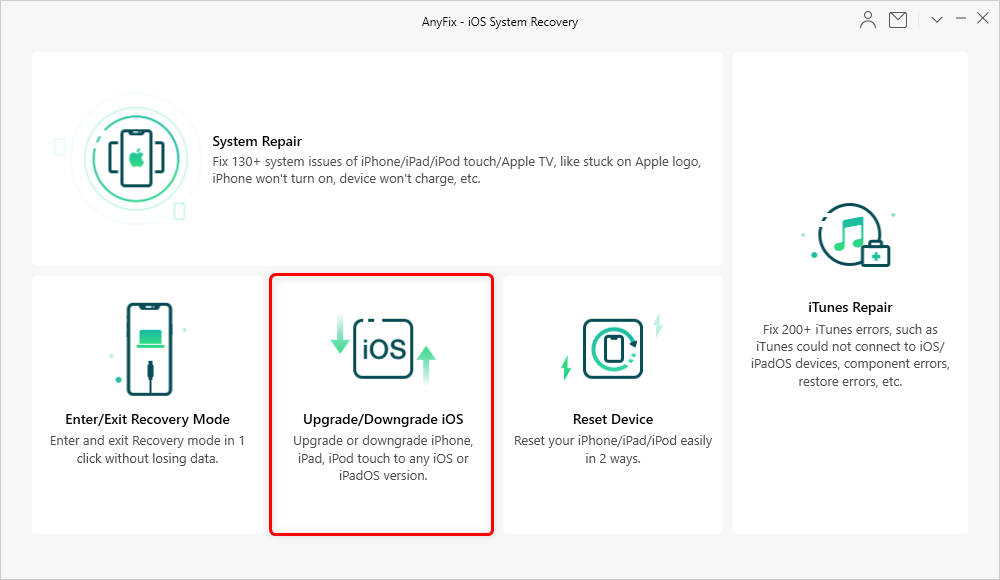
Choose Upgrade/Downgrade iOS
Step 2. Choose any one of the panels – upgrade or downgrade and click the “Start Now” button.
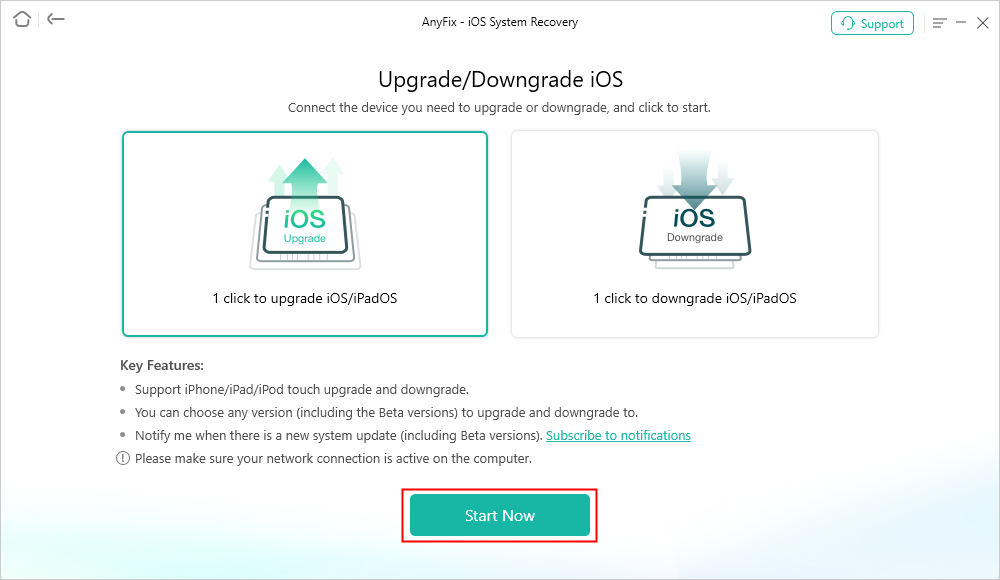
Choose Upgrade or Downgrade iOS and Click Start Now
Step 3. Then all the supported firmware package which is higher than the current one for the device will be displayed on the page. Select one or multiple desired .ipsw files and click the “Download” tab. After that, you can head to the “Upgrade” button to update the iOS version. And the IPSW files will be installed, and you can view download history on the page.
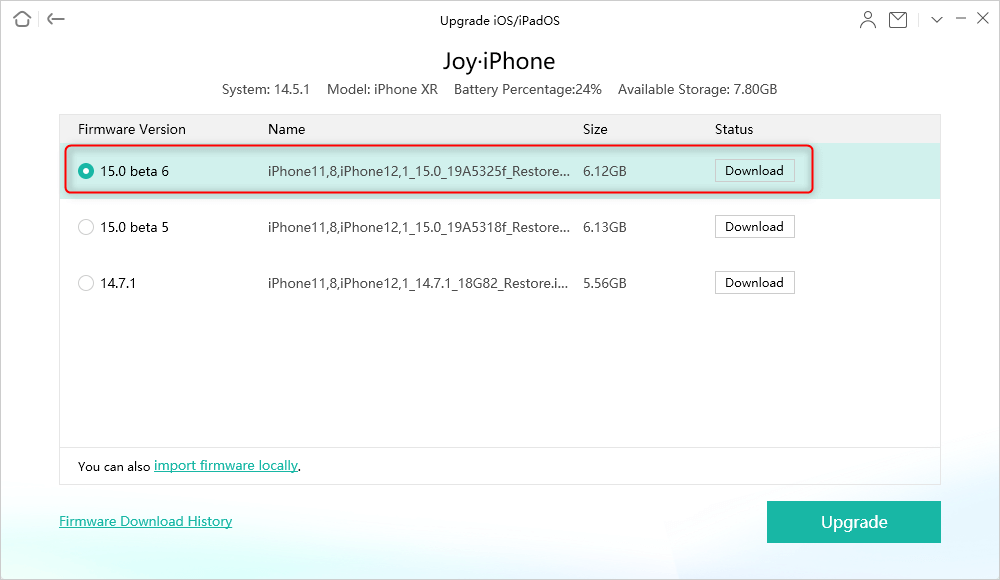
Click Upgrade to Get IPSW
What’s more, if you are meeting iPhone/iPad/iPod touch system issues, you can go to the homepage of AnyFix – iOS system recovery and head to the System Repair panel.
How to Install IPSW Files with iTunes
Many people want to know how to download IPSW to iPhone or iPad. In fact, finding and downloading an IPSW file is actually pretty easy. You are going to come across dozens of sites offering several types of IPSW files for your devices. The main question, though, is how to install IPSW on iPhone and iPad?
Well, that is when a utility like iTunes comes into the picture. iTunes is an excellent tool to manage both the content and backups for your iOS devices. A good thing about this app is that you can use it to install IPSW files as well.
The option to install IPSW files in iTunes is a bit hard to find as it seems Apple does not want to promote that. However, the following reveals the function and shows how to install IPSW file on iPhone with iTunes.
Steps to install IPSW with iTunes:
1. Launch the iTunes app and connect your iPhone or iPad to your computer using the original USB cable.
2. Select your device in iTunes and go to the “Summary” tab. On the right-hand side pane, hold down the Shift key and click on the “Restore iPhone” button.
3. Select an IPSW file that you wish to install on your device from your computer, and iTunes will get it installed on your device.
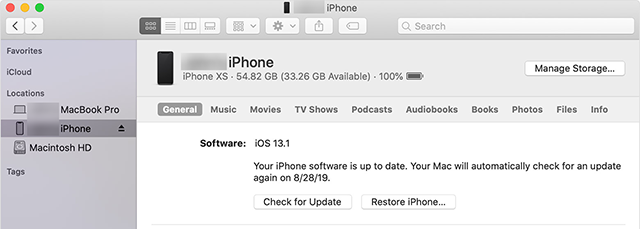
Install IPSW files with iTunes
If your iPhone doesn’t boot when connected to your computer via a USB cable, you can enter your iPhone into recovery mode. And then you can install IPSW in recovery mode following the mentioned steps.
Frequently Asked Questions
Here are some other questions about the IPSW install, let’s see the answers to these questions.
1. How to install unsigned IPSWs?
Both iTunes and AnyFix can help you install unsigned IPSWs. You can check the steps above. And you can also check this guide to downgrade to unsigned iOS.
2. How can I install iOS software on iPhone without iTunes?
If you want to update your iOS, but you cannot use iTunes for reasons like iTunes cannot recognize your device, then you can download and install it in the Settings. Here is the guide:
Open Settings > Click on General > Choose Software Update option > Click Download and Install > Tap on Install Now button.
After that you just need to enter your passcode and then you can install iOS software now.
3. How can I restore my iPhone without iTunes?
Although iTunes can restore your device directly for you, there is sometimes you cannot use it. Then to restore your iPhone, you need to resort to professional iOS helper like AnyFix and PhoneRescue. And you can also read the guide on How to Restore iPhone Without iTunes >
The Bottom Line
We hope our guide above teaches you how to install these files and upgrade or downgrade your various Apple devices. You can choose to install IPSW with iTunes directly. But if you can’t use iTunes, AnyFix can help you install IPSW without iTunes easily and keep your iPhone safe & clean whether you want to upgrade or downgrade iOS system. Download AnyFix to install IPSW files now!
Free Download * 100% Clean & Safe
More Related Articles
Product-related questions? Contact Our Support Team to Get Quick Solution >

