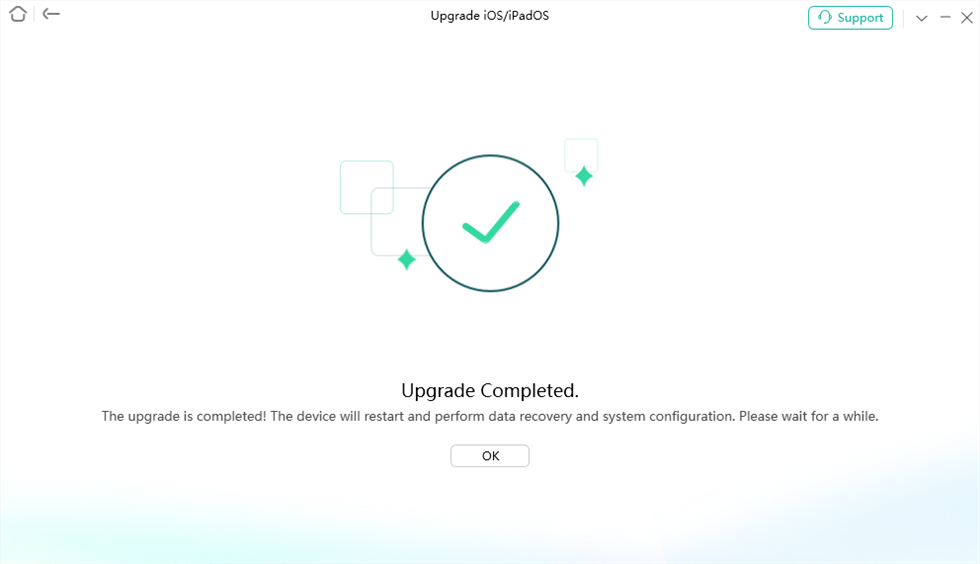How to Fix Unable to Verify Update iOS 17/18? [7 Ways]
When you want to update your iPhone to experience new features but you find that your device is unable to verify iOS update, you need to have a solution immediately, then you can try any of the 7 simple hacks shared in this post.
AnyFix – Fix Unable to Verify Update iOS 17/18
Your iPhone 16 Unable to Verify Update iOS 17/18? Free download AnyFix to fix iPhone 16/iPhone 15 unable to verify update iOS 17/18 safely and easily! AnyFix is your one-stop solution to fix various iOS/iPadOS/tvOS/iTunes issues in minutes without data loss.
Are you trying to update your iPhone operating system to iOS 17/18 but getting the error message “ Unable to verify update”? You aren’t alone, so it’s nothing to fret about. There are several reports from many end-users about the difficulty of installing iOS 18/17 on their devices.
While this issue could be attributed to poor internet connection, there are other reasons why you may encounter such. We will discuss the reasons in detail plus the 7 powerful techniques to fix the inability to verify iOS updates with the snap of a finger.
Why Won’t My iPhone Verify the iOS 17/18 Update?
Let’s take a look at some of the potential reasons why your Apple smartphone, iPhone is unable to verify update:
- Weak Internet Source
Your internet connection has a significant effect on how your iPhone will react to iOS updates. A strong data network eases and hastens your system update. However, if you use a weak internet, your iOS update can take forever to install or not even go through at all. You may also experience “unable to verify iOS update” issues when you use a poor data network.
- Incompatible Device
Not all iPhone models support the latest iOS 18/17. Checking Apple’s official website to see if your device is amongst the underlisted iPhones to use iOS 18/17 will help you prevent the unable to verify update issues you are facing.
- Insufficient Storage for Update
As one of the preconditions for using the iOS 18/17, all supported devices must have a minimum of 5.81 GB extra storage space before installing the update. So if your device doesn’t have enough storage, you shouldn’t expect the update to proceed. All you need to do in this scenario is to clear your storage.
- Corrupted iOS File
Are you a fan of beta version iOS? If so, you may experience unable to verify issues while trying to update to iOS 17/18. This is because the majority of beta version iOS are damaged or corrupt. What you have to do is delete the beta version iOS and try downloading from the original source.
Easy & Safe Way to Fix Unable to Verify Update iOS 17/18 [No Data Loss]
AnyFix – iOS System Recovery is an all-in-one system repair software dedicated to fixing iOS devices. With it, you can easily address the unable-to-verify update issues you are experiencing on your iPhone. It also comes in handy when you need to tackle system-related issues such as a frozen screen, white screen, green line of death, unresponsive buttons, and 50+ more you may likely encounter on your device.
AnyFix fixes your iPhone by scanning your system and suggesting a matching firmware package to repair it so you can migrate smoothly from older iOS versions to iOS 18 or 17. Users of all levels, whether tech-literate or not, are all welcome to use the AnyFix software. Thanks to the simplified UI which makes it super easy for anyone to operate.
Key Features:
- 1-click to repair your system so you can install the most recent iOS 17/18 on your iPhone.
- Fix 150+ iOS system issues and 200+ iTunes errors, like boot loop, touch screen not working, iPhone screen frozen, iTunes won’t recognize iPhone, etc without damaging your system.
- AnyFix also handles system issues for iPad, Apple TV, and iPod without damaging the operating system.
- Just click the buttons to fix the system in 3 minutes. No need to seek help from technicians anymore.
- You can use standard mode to fix system issues without data loss. All the important contents on your device will be safe and sound.
- Support all iPhone and iPad models, including iPhone 16. Cover all iOS versions, like iOS 18.
Free Download* 100% Clean & Safe
How to Fix Unable to Verify Update iOS 18/17:
Step 1. Free get AnyFix and launch it > Select the System Repair mode.

AnyFix System Repair Option
Step 2. Click the Device Bug option after selecting System Repair from the menu. And choose “Start now.”

AnyFix System Repair Device Bug
Step 3. Finish the system repair in just a few minutes by selecting “Standard Repair” and following the guide.

AnyFix Standard Repair
Step 4. AnyFix will repair your device automatically. Wait till the iOS fixing process is complete before unplugging your device. Once the damage has been repaired, the interface below will appear.

Repair Is Completed
Free Download* 100% Clean & Safe
6 Regular Ways to Fix Unable to Verify Update iOS 17/18
Besides the aforementioned solution, we also have other simple hacks that you can apply to fix unable to verify update 18/17. Check and apply any of the 6 regular solutions shared below:
Way 1. Check and Reset Network Connection
Since your network connection is one of the chief reasons for unable to verify updates to iOS 18/17, checking and resetting your network connection is a great solution to employ. When you reset your network, all bugs/glitches stopping your device from connecting with Apple’s server for iOS update verification are automatically cleared.
The procedure required is simple and can be done directly from your phone. Here’s the simple guide to fix unable to verify update to iOS 18/17 using network reset:
- Head to the Settings menu on your iPhone. You can achieve this by clicking on the gear icon you have on your home screen.
- Swipe down and select General > Transfer or Reset iPhone.
- On the next screen, click on Reset.
- Next, another screen with the various reset options to select from will pop up. Choose Reset Network Settings and enter your screen passcode when the corresponding prompt comes up.
- Once done, all network settings, from cellular data to WiFi, and VPN configuration will be returned to factory mode. After that, try updating your iPhone to iOS 17/18.
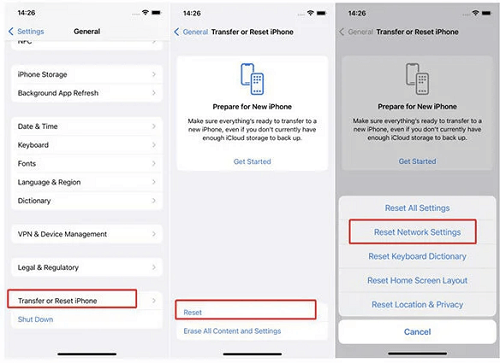
Check and Reset Network Connection
Way 2. Check Your Apple Server Status
Whether you need to send a message, use iTunes, check the calendar, update your iOS, etc, the Apple server is the database where all information is obtained. This server usually fluctuates from time to time and can cause your iPhone inability to verify updates to iOS 17/18.
Checking your Apple server update is the best solution to fix this issue. Although this solution does not get the iOS update installed on your device, it lets you know whether or not you should continue with the update.
A simple way to confirm if the Apple server status is given below:
- Go on the official website for Apple system status.
- Swipe down and review the status for services such as iCloud, iTunes, and software updates.
- If these services show green, then the server is fine and you can try to update to iOS 17/18. However, if it shows red, then the Apple server isn’t fine to proceed with the update.
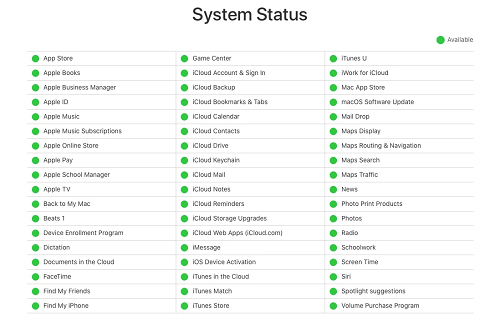
Check Your Apple Server Status
Way 3. Force Restart iPhone
Force restart is one of the regular solutions to rectify system-related issues on any smartphone, including the Apple iPhone. This solution operates on a simple model which is turning your device on and off.
When you do this, your iPhone is refreshed, and all the bugs and glitches that are causing it to malfunction completely cleared. Here’s how to fix unable to verify iOS update on your device using the force restart technique:
iPhone 8/X/ 11 and Newer Models
- Hold down the Volume Up button on the side of your iPhone, then release.
- Repeat the same thing for the Volume Down button.
- Next, press down the Side button for a while until you find the Apple logo on your screen.
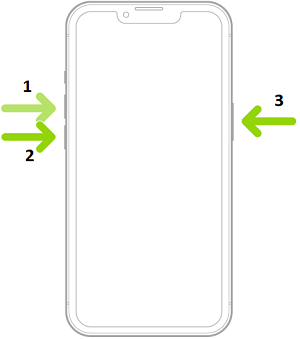
iPhone 8/X/ 11 and Newer Models
iPhone 7/ 7 Plus
- Make sure you hold down the Volume Down and Power buttons together until your device displays the Apple logo.
iPhone 6/ 6S and Older Models
- Hold the Power and Home button on your iPhone together till the Apple logo pops up.
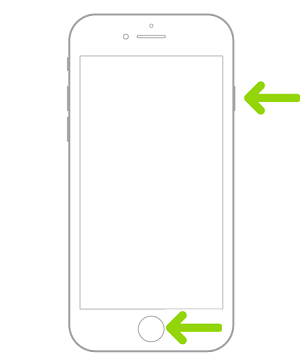
iPhone 6/ 6S and Older Models
Way 4. Free Up Your iPhone Storage Space
Since storage has a significant role to play in iOS 17/18 installation, checking your storage and deleting unwanted data that is taking up storage is an effective solution to rectify unable to verify updates. By clearing storage, you can easily create enough space for the iOS to install.
A simple guide to check and clear/free up your iPhone storage is shared below:
- Find on your home screen the gear icon, and click on it to access the Settings panel.
- Choose General, then swipe down the screen displayed and select iPhone Storage.
- Wait for a bit so your iPhone can scan its storage and fetch you all the details about your data storage. It shows each app and the corresponding storage it occupies.
- Select the app or data to delete and click the appropriate button to delete it from your system. Once done, proceed to install the iOS 17/18.
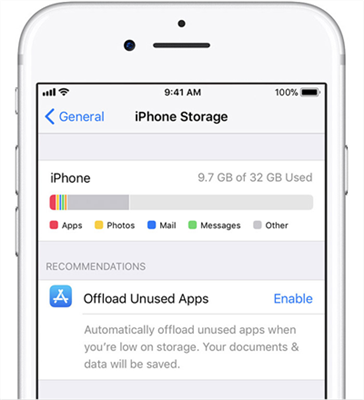
Free Up Your iPhone Storage Space
Way 5. Delete the Update File and Try Again
If you’ve downloaded a corrupt or damaged update on your iPhone, you may experience the unable to verify update issues. Deleting the update file and then try reinstalling the iOS solves the underlying problem. Here’s how it’s done:
- Tap on the Settings button on your iPhone.
- Navigate down the interface displayed and click on General.
- Next, tap on iPhone Syorage > iOS Storage.
- On the page that follows, click on Delete Update to uninstall the current iOS version. Confirm your action to proceed.
- Once done, head back to the Settings menu and click on General > Software Update.
- Wait for your iPhone to check for the latest update, then click Download and Install.
Way 6. Update iOS 17/18 via iTunes/Finder [Data Loss Risk]
iTunes/Finder app should come in handy to help you install iOS 16/17 if you device is unable to verify updates. To do this, use the steps below:
Step 1: Download the latest iTunes or upgrade the current version to the most recent. Connect your iPhone to the computer to proceed.
Step 2: Once iTunes detects your device is connected, it will show a screen as below:
Click on the device icon at the upper left corner of your screen and select Summary from the drop-down menu.
Step 3: Click Check for Updates and click the appropriate button to install iOS 16/17 on your iPhone.
Limitations
- Data loss will occur on using this solution to update your iPhone to iOS 17/18.
- Vulnerability of your device to iTunes errors.
Tip: Update to iOS 17/18 without Unable to Verify Update Directly [HOT]
Still struggling to install iOS 16/17 on your iPhone? You can leverage the upgrade/downgrade iOS feature on AnyFix to switch from your current iOS to the latest one. This software offers an effortless approach to download iOS 17/18 on any iPhone model, including the iPhone 15 series.
Here’s how to upgrade to iOS 18/17 using AnyFix:
Step 1. Get the latest version of AnyFix on your computer > Launch AnyFix > Click Upgrade/Downgrade iOS panel.
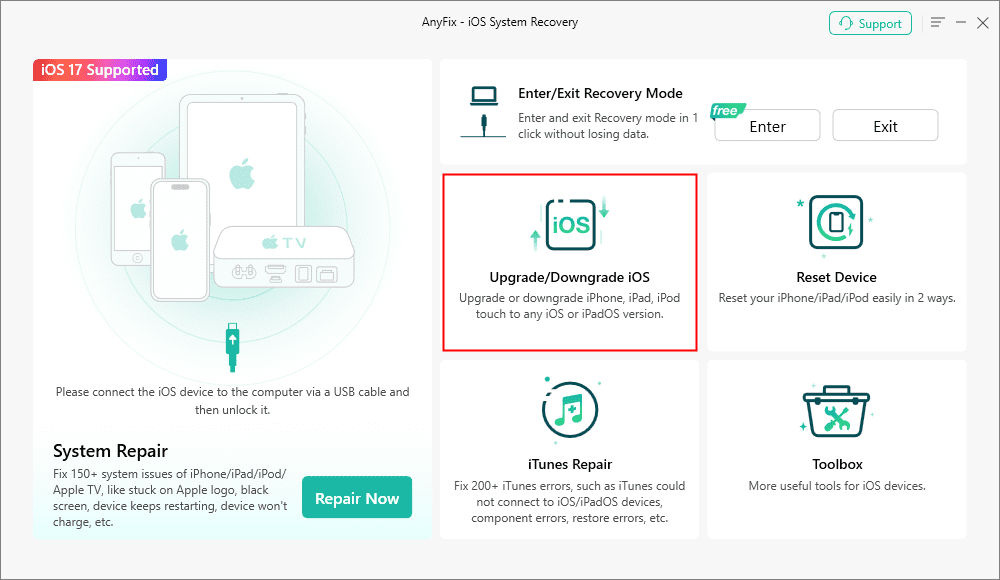
AnyFix Upgrade/Downgrade iOS Option
Step 2. Connect your iPhone with Computer and choose 1 click to upgrade iOS/iPadOS > Tap on Start Now.
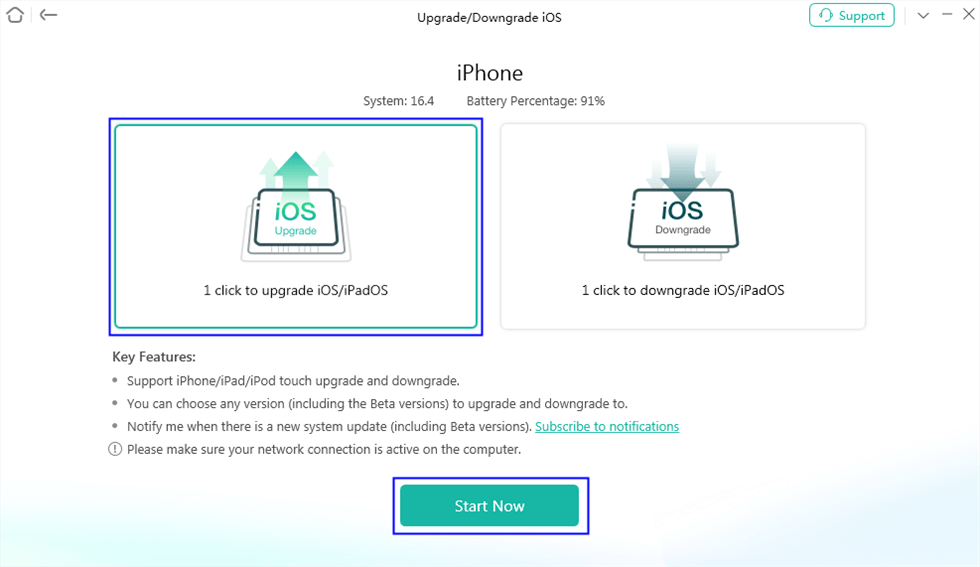
Start Upgrading iOS
Step 3. AnyFix will download the latest version of the firmware on your computer. Click on the Download and then tap on Upgrade to go to the next step. Now you need to wait for a while. Once AnyFix finishes the update process, you will see the Upgrade Completed on your computer.
Final Words
Applying the solutions above, you can fix the iOS update issues you are having on your iPhone. There are 7 solutions to select from that you can use to resolve unable-to-verify update issues on your device, select any one to repair your device today. Our best solution involves the AnyFix tool. It offers a foolproof solution to unable to verify update without compromising your operating system and clearing the data you have on your device. So, free get AnyFix today and be your hero!
Free Download* 100% Clean & Safe
Product-related questions? Contact Our Support Team to Get Quick Solution >