How to Fix iPhone 13 Won’t Turn On [6 Ways]
Discover the reasons behind your iPhone 13 not turning on and learn effective troubleshooting methods to fix the issue. Follow our step-by-step guide to revive your device and get it up and running again. Don’t let a non-responsive iPhone 13 hold you back – find solutions here.
AnyFix – Fix iPhone 13 Won’t Turn On 1-Click
Your iPhone 13 won’t turn on? Free download AnyFix to fix iPhone 13/iPhone 13 Pro/iPhone 13 Pro Max died and won’t turn on safely and easily! AnyFix is your one-stop solution to fix various iOS/iPadOS/tvOS/iTunes issues in minutes without data loss.
While the iPhone is considered to be one of the very few stable phones, it is not without issues. There are several issues that you could face on this phone like data recovery can’t be completed. Another problem may be you turned on your iPhone 13, only to be met with a black, unresponsive screen? We understand the panic. It’s a tech hiccup on our hands! There can be several reasons why your phone is malfunctioning. Probably, the software is not working blues.
But folks, fear not! Get ready to ride through the iPhone’s malfunctioning reasons and unravel tricks to solve it. So, without further ado, let’s kick your iPhone 13 back to life!
Why Is My iPhone 13 Won’t Turn On
First things first, what’s bugging your phone to take a break? Understanding the potential causes is important to find a solution in resurrecting it.
iPhone 13 and 13 Pro have been reported to stop working with a blank screen randomly. Identifying the reason your iPhone 13 and 13 Pro won’t turn on should be your first step if you find yourself in any of the aforementioned scenarios. Your iPhone 13 and 13 Pro won’t turn on for the following reasons:
- Power-related issues: Your iPhone 13 or iPhone 13 Pro cannot be turned on if the battery runs out. It is advisable to inspect your iOS device’s hardware and charge it if the screen of your iPhone or iPad becomes dark for an extended period.
- iOS System Is Crashed: Your iPhone 13 or iPhone 13 Pro may be experiencing an iOS system crash if it still won’t turn on even when plugged in or after being completely charged.
- Firmware Has Been Corrupted: When your iPhone 13 won’t turn on, it doesn’t always imply that the screen is dark or won’t light up. If your iPhone 13 or iPhone 13 Pro is occasionally stuck on the white Apple logo when it powers on, the firmware has likely been corrupted and you will need to restore your device.
- Hardware problems: Physical damage or mechanical faults, such as a defective display or battery, might cause a black screen on your iPhone 13.
With a thorough inspection, the issue can be identified and is useful in fixing it.
How to fix iPhone 13 that won’t turn on? With your iPhone 13 on an unscheduled nap, it is time to wake it up with some quick tricks! The article will unravel some common issues and ways to fix them.
#1. Charge Your iPhone to Fix iPhone 13 won’t turn on
This seems like a silly fix, right? But often, users don’t realize the battery has drained to zero and is thus not turning on. An improperly plugged-in cable or a system bug could have prevented your phone from charging.
The easy way out is to plug your phone into another socket and wait for the familiar charging startup sign. Let your phone charge for at least 20 minutes before turning it on.
If the cable is problematic, try another one. And remember to use the Apple charging cable and adapter. Replace your faulty charging cable with a genuine Apple cable. Fast chargers can heat the battery, so make sure to use a slow-charging 5-watt adapter from Apple.
Note: As a bonus tip, keep your phone charging between 20 and 80% to prolong the battery health. If the battery drops below 20%, plug it in, but do not charge it to full.
#2. Fix iPhone 13 Won’t Turn On without Data Loss Directly [Safe & Easy]
If the iPhone has a severe system crash and won’t turn on without the data loss tricks, it is time to introduce you to the best iOS system repair tool – AnyFix.
AnyFix is a powerful tool that can repair all iOS issues with a few clicks. To put it simply, AnyFix is a tool that can provide the final solution for resolving numerous iOS device difficulties without causing data loss. It is a very complex iOS repair solution that powers the mind-blowing features needed to save your iPhone from over 150+ faults without sacrificing its integrity.
Key Features:
- 1-Click to fix the corrupted system that is causing your iPhone 13 won’t turn on issues.
- Fix 130+ iOS system issues and 200+ iTunes errors, like boot loop, touch screen not working, iPhone screen frozen, iTunes won’t recognize iPhone, etc, without damaging your system.
- Just click the buttons to fix the system in 3 minutes. No need to seek help from technicians anymore.
- You can use standard mode to fix system issues without data loss. All the important contents on your device will be safe and sound.
- Support all iPhone and iPad models, including iPhone 17. Cover all iOS versions, like iOS 26.
Free Download* 100% Clean & Safe
How to Fix a Corrupted System Causing iPhone 13 Won’t Turn:
Step 1. Free get AnyFix and launch it > Select the System Repair mode.

AnyFix System Repair Option
Step 2. Choose the corresponding category: Device Bug and tap on “Start Now”.

AnyFix System Repair Device Bug
Step 3. Next, you will be led to another screen where you have to select a repair mode to fix your system. Click Standard Repair to proceed. AnyFix will scan your device and recommend a matching firmware package to repair it. Click Download to install the firmware.

AnyFix Standard Repair
Step 4. Lastly, click Fix Now and AnyFix can repair your iPhone system immediately and then you will see the Repaired Completed page as follows.

Repair Is Completed
Free Download* 100% Clean & Safe
#3. Hard Reset your iPhone to Fix iPhone 13 won’t turn on
If AnyFix isn’t your first choice, it is time to fix iOS with a hard reset. Initiating a forced reset is often helpful in overcoming iOS system malfunctions and glitches.
Here is how to force reset your iPhone 13:
- Press and release the Volume Up button briefly.
- Next, immediately hold and release the Volume Down button.
- Finally, press and hold the power button until you can see the Apple startup logo on the screen.
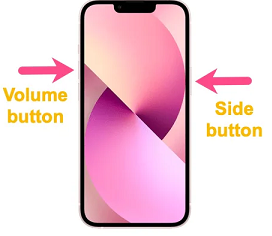
iPhone Hard Reset the device
This will force restart your iPhone 13 and probably solve the unresponsive screen issue. If this doesn’t work, head to the next possible fix on our list.
#4. Restore to Factory Settings via iTunes (Data Loss)
Often, bugs corrupt the system software, preventing your iPhone from turning on. This happens because the operating system is malfunctioning. Putting the phone in DFU mode and restoring all the settings back to default can help resolve the glitch.
Just remember this method will erase all your phone data as well.
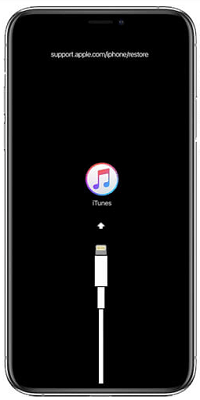
Restore iPhone via iTunes
Here is how to change all your settings back to factory reset via iTunes.
- First, connect your phone to a PC that has the latest version of iTunes downloaded on it.
- Now, press and release the Volume Up button. Immediately press the Volume Down button and release. Then press and hold the side/power button.
- If the screen remains black, iTunes will automatically detect your device. Your device will now go into DFU mode.
- iTunes will scan the phone and suggest a factory reset or an update. Click ‘Restore’ to repair your iPhone 13.
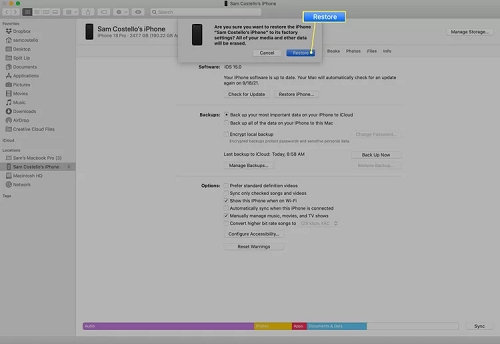
Restore your iPhone 13 via iTunes
iTunes will download the firmware and start the repair process. Ensure that your device is connected to the PC. During this, you will lose all the data on your phone.
#5. Fix iPhone 13 Won’t Turn On via Recovery Mode
If force starting or recovery via iTunes didn’t work, put your phone in Recovery Mode and install the update. Reinstalling iOS will repair the device without any data loss.
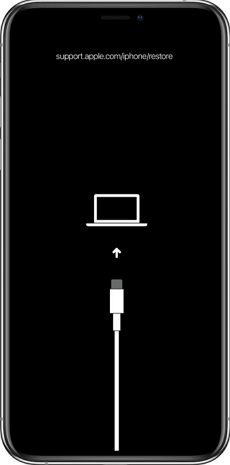
Put Your iPhone into Recovery Mode
Follow these steps to recover your iPhone 13 that won’t turn on:
- First, connect your phone to a PC via a cable.
- To enter the phone into Recovery Mode, press and hold the Volume Up button briefly. Hold and release the Volume Down button.
- Now press and hold the side button until the Recovery Mode screen appears.
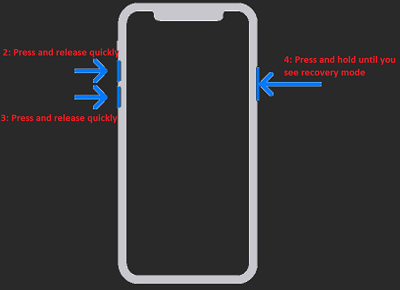
Put the iPhone 13 in Recovery Mode
- On your PC or Mac, select your iPhone 13 in the Finder window.
- You will be presented with the option to restore or update your iPhone. Choose ‘Update’ to reinstall iOS without deleting any data.
Keep the phone connected until the updates are installed. That’s it! The reinstalled iOS will solve any issues involving the system software.
#6. Contact Apple Support If iPhone 13 Still Won’t Turn On
The above tried and tested tricks can repair the system crashes. However, if the problem still persists, it is a hardware issue.
Please refer to your nearest Apple support for dedicated help and assistance. For a device still under warranty, you can get it to access the support without any charges. However, charges may incur otherwise. Nonetheless, dedicated support from the company can fix the issue at the root.
Conclusion
It’s a wrap! Our guide has concluded the top six fixes if your iPhone 13 won’t turn on! By following our tried and tested methods, you can resurrect your iPhone right away! And in case data loss is a concern, AnyFix is here to save the day for you! It is that it is an all-in-one solution for your iOS-related problem. So, free get AnyFix today and be your hero!
Free Download* 100% Clean & Safe
Product-related questions? Contact Our Support Team to Get Quick Solution >


