8 Ways to Fix iPhone Screen Freezes and Won’t Respond to Touch
iPhone display screen not responding to touch? Discover the reason and learn how to fix the issue without spending a dime here in this post. We will discuss the 8 ways to fix iPhone screen freezes and won’t respond to touch issues.
Undoubtedly, your screen is paramount when dealing with an iPhone. Whether you want to send a text, unlock your screen, configure your device, or install any app, your screen must be functional for you to execute any of the operations. But what happens when the screen isn’t responding to touch? Performing any of the mentioned operations becomes difficult.
If this is a problem you are experiencing on your device and seeking a solution, this post is for you. Here, we present to you the reasons your iPhone screen is frozen and won’t respond to touch plus the appropriate solutions to resolve the issue. Keep reading!
Reasons Why Your iPhone Screen Freezes and Won’t Respond to Touch
Below we have the rundown of the reasons why your iPhone screen freezes and won’t respond to touch. Check them out to avoid future occurrences:
- Dirty Screen: The presence of dirt on screen is one of the common reasons why your screen may become unresponsive to click or touch. The reason is that dirt on screen makes your touch undetected by the touchpad thereby causing the underlying issue to occur.
- Damaged Touchpad: The touchpad is one of the vital components of a mobile phone. It’’s responsible for printing outputs whenever you make a touch on your screen. When this component is damaged, your device can’t respond to touch. Thus, we can trace iPhone screen freezes and won’t respond to touch to this problem.
- Presence of Liquid on Screen: A dry and clean screen is required for an iPhone screen to detect touch from an end-user. Should you have liquid on your hand or the screen itself, the device may fail to respond to your touch or print any result you input.
- Use of Low-Quality Phone Accessory: Phone accessories such as screen protectors, pouches, and others can also cause the underlying issue. When the screen protector used in guiding your iPhone screen doesn’t fit well, the screen may misbehave and fail to respond to touch.
- Temperature: The required temperature at which an iPhone should operate is between 0-35 Celcius. A temperature higher than this can cause the device to regulate itself by dimming the display light or go blank. Sometimes, this can result in the device not being responsive to touch.
- OS Issues: Lastly, iPhone screen freezes and won’t respond to touch can be an iOS issue. This could be noticed when you are running the phone on an outdated OS or a beta version.
How to fix iPhone screen freezes and won’t respond to touch? Using any of the troubleshooting solutions recommended down here, you can quickly fix iPhone screen freezes and won’t respond to touch issues without involving assistance from anyone:
1. Force Restart iPhone to Fix iPhone Not Responding to Touch or Screen Frozen
Force restart is one of the basic solutions you can apply to fix iPhone screen not responding to touch issues on any iPhone model. It’s a simple solution that lets you restart your system without having to turn it off and on. Just by holding the right set of buttons, your phone will go off and come on by itself.
With this solution, your iPhone refreshes itself and clears all bugs or glitches that are causing it to not respond to touch. Here’s how to force restart the different iPhone models:
iPhone 8/X and Newer Models
- As fast as you can, press down the Volume Up button and then release it.
- Hold down the Volume Down button and release it also.
- Lastly, press down on the Side button until your device shows the Apple logo on its screen.
iPhone 7 series
- Press the Volume Down button and the Power button simultaneously.
- Continue holding down the buttons until you see the Apple logo pop up.
iPhone 6 series and Older Versions
- Simultaneously press down on the Home + Power buttons.
- Release both buttons when you see the Apple logo on your screen.
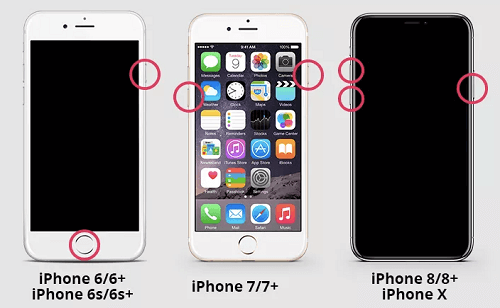
Force Restart iPhone to Fix iPhone Not Responding to Touch or Screen Frozen
When your iPhone comes up, try tapping the screen to see if the underlying issue has been resolved.
2. Fix iPhone Screen Freezes and Won’t Respond to Touch without Data Loss Professionally
Perhaps force restart doesn’t fix the issue on your iPhone, you should try resolving it following the professional approach which involves the use of an iOS repair tool like AnyFix – iOS System Recovery. This software is one of the most versatile for handling any system-related issue that occurs on an iPhone or iPad, including iPhone screen freezes and won’t respond to touch.
AnyFix can fix more than 150+ iOS system-related problems without compromising user’s data. It doesn’t matter what model of iDevice or iOS you are running on the faulty device. The software scans and recommends the most suitable firmware package to fix your system and return the operations back to normal. Furthermore, on the services offered, AnyFix is also capable of upgrading/downgrading your iPhone to any OS of your choice.
Key Features
- 1-click to fix over 150+ iOS system-related issues, including iPhone screen freezes and won’t respond to touch issues without data loss.
- Fix 150+ iOS system issues and 200+ iTunes errors, like boot loop, touch screen not working, iPhone screen frozen, iTunes won’t recognize iPhone, etc without damaging your system.
- AnyFix also handles system issues for iPad, Apple TV, and iPod without damaging the operating system.
- Just click the buttons to fix the system in 3 minutes. No need to seek help from technicians anymore.
- You can use standard mode to fix system issues without data loss. All the important contents on your device will be safe and sound.
- Support all iPhone and iPad models, including iPhone 15. Cover all iOS versions, like iOS 17.
Free Download* 100% Clean & Safe
How to Fix iPhone Screen Freezes and Won’t Respond to Touch Using AnyFix
Step 1. Free get AnyFix and launch it > Select the System Repair mode.

AnyFix Main Screen
Step 2. On the subsequent interface, proceed to the left sidebar and hit the Screen Stuck tab. Afterwards, click on Start Now.

AnyFix System Repair Screen Stuck
Step 3. Proceed to select a repair mode from the 3 options provided on your display screen. Click on Standard Repair.

AnyFix Standard Repair
Once done, click Standard Repair again at the bottom of the screen.
Step 4. Without delay, AnyFix will scrutinize the faulty iPhone, display a few info about it on your screen and then recommend a firmware package to fix it. Confirm the details shown and click on Download.

AnyFix System Repair Firmware Download
Step 5. Wait till the firmware package is downloaded. After that, a screen with the Start Standard Repair button will come up. Tap on the button and AnyFix will commence the system repair immediately. In no time, the software will clear all bugs, update your firmware, and get rid of iPhone screen freezes and won’t respond to touch issues.

Repair Is Completed
Free Download* 100% Clean & Safe
3. Free Up Space on Your iPhone
Since insufficient storage is one of the principal causes of iPhone screen freezes and won’t respond to touch, clearing junk files and data from your device would be helpful in creating space. We suggest that you browse through your iPhone for large files and apps that you don’t usually use and get rid of them. In case you are dealing with an app, follow the steps below to remove it from your iPhone:
- Locate the app icon on your home screen and hold on to it.
- Continue holding the app icon until your screen starts to wiggle. Here’s a visual representation of this step:
- Tap on the – icon next to the app icon and select Delete App from the options shown.
- Proceed to click on Delete when the next prompt appears and the app will be automatically deleted.
If you are looking to delete files, then follow these steps:
- Tap on the Files icon on your home screen.
- Locate the file you will like to delete and hold on it.
- Select Delete from the options displayed and the file will be removed from your device.
4. Waiting for the Battery to Drain
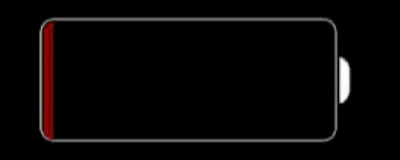
Waiting for the Battery to Drain
Waiting until your battery is drained is another possible solution you could use to tackle the underlying issue. However, it’s best to apply this method when you have a low battery percentage on your device. This way, you don’t have to wait for so long until the power goes off on the device. Afterward, you can proceed to connect the iPhone to a power source for charging. Doing this helps you recycle power on the device and clears the iPhone screen freezes and won’t respond to touch issues.
5. Force Quitting Apps on Your iPhone
Running too many apps at the same time on your iPhone can be the reason the device is freezing and not responding to touch. In order to fix this, it’s suggested that you force quit all opened apps, wait a while, then try tapping your screen again to see if the issue is cleared.
To force quit the apps on your iPhone, follow the steps below:
- Swipe from the bottom of your screen upwards and a screen showing all opened apps will come up.
- Next, swipe each of the apps up to force quit it.
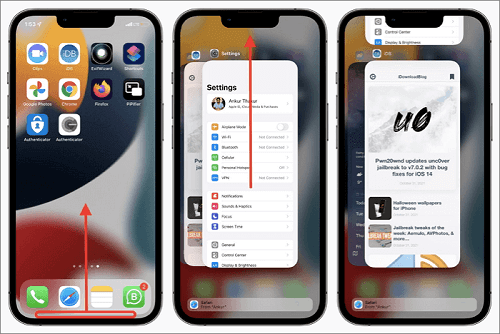
Force Quitting Apps on Your iPhone
The solution above only works for devices with Face ID. If you use an iPhone with the home button, follow the illustrative guide down here to force quit apps:
- Double-click the Home button and a screen displaying all running apps will pop up.
- Swipe up on each of the apps to force quit it.
6. Try to Update Your iPhone
Another quick solution to fix iPhone screen freezes and won’t respond to touch is installing the most recent iOS update on the device. With this solution, all bugs and errors and bugs that are present in the previous iOS version and responsible for the issue you are facing on your device are automatically removed.
Use these stepwise guide to update your iPhone:
- Open the Settings menu on your device.
- Scroll through the subsequent screen and select General from the options shown.
- Tap on Software Update when the next screen appears.
- Next, your device will check if there’s an update available for installation. In case there is, you will be directed to a screen with the Download and Install icon. Tap the icon to commence the update installation.
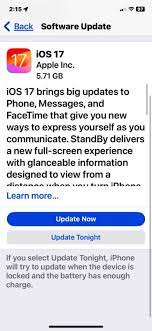
Try to Update Your iPhone
You need a stable and reliable internet connection to implement this solution.
7. Factory Reset iPhone
Factory reset is another troubleshooting solution to fix iPhone screen freezes and won’t respond to touch. This solution wipes all custom settings and installed apps that you have on your iPhone so the device looks like it was newly bought. By doing this, the affected apps or wrong configurations that are responsible for the underlying issue are removed.
To perform factory reset on your iPhone, you can follow the procedure below:
Step 1: Launch the latest version of iTunes on your computer and connect the faulty iPhone using a reliable USB cable.
Step 2: On the top left corner of your screen, locate and click on the device icon. After that, select Summary on the left sidebar.
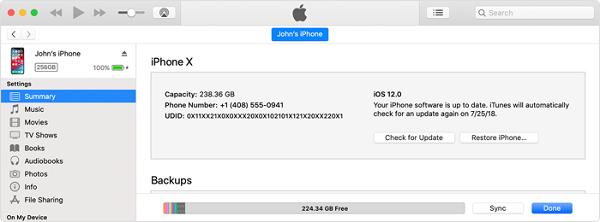
Factory Reset iPhone
Step 3: Proceed to the right hand side of the screen shown and click on Restore iPhone. iTunes will commence the system reset in no time.
Since the guide above will lead to data loss, we suggest that you click on Backups on the right-hand panel and then wait patiently for iTunes to store your data safely. Afterward, you can proceed to the last stage of the guide to reset the iPhone. Once the installation is over, you can import the backed-up files on your device.
8. Ask for Apple Support
Finally, we suggest that you contact and ask Apple support to help you resolve iPhone screen freezes and won’t respond to touch if the issue persists after employing the solutions above. The team is in the best position to help you out in case there is a hardware-related issue like the damaged touchpad, broken screen, etc.
Final Words
Running into iPhone screen freezes and won’t respond to touch isn’t a new thing. However, for someone who hasn’t experienced such in the past, it could be alarming. Fortunately, there are some techniques you implement to fix the issue and restore your device back to normal. There are 8 handy solutions recommended in the post above, select and apply the one that suits you. Our best solution is AnyFix. The software fixes the problem without tampering with the data files on your iPhone. So, free get AnyFix today and be your hero!
Free Download* 100% Clean & Safe
Product-related questions? Contact Our Support Team to Get Quick Solution >

