How to Fix WhatsApp Crashing iPhone 17/16 [Latest]
To fix WhatsApp crashing on iPhone, start by force closing WhatsApp, restarting your iPhone, updating the app and iOS, and making sure you have enough storage. Or try AnyFix to repair hidden system errors that cause WhatsApp crashing iPhone, keeping your messaging experience smooth.
AnyFix – Fix WhatsApp Crashing on iPhone Easily
Download AnyFix to WhatsApp Crashing iPhone caused by iOS system issues. It can quickly repair glitches that regular methods cannot handle, keeping your device stable and your chats accessible. Support the latest iOS 26.
WhatsApp crashing on iPhone can happen while sending an urgent message, opening the app, or simply scrolling through chats. Many iPhone users run into this annoying problem after software updates, low storage, or app glitches. Fortunately, this guide walks you through 9 practical solutions to fix WhatsApp crashing iPhone, starting from the simplest quick checks to more advanced troubleshooting. Let’s get WhatsApp running smoothly again and make your iPhone chatting experience stress-free.
Why Does WhatsApp Keep Crashing on My iPhone?
WhatsApp crashing on iPhone is a common frustration, especially when it freezes, shuts down unexpectedly, or refuses to open. Before applying the fixes, knowing the reasons can guide you to the right solution and prevent the issue from coming back. Here are the most likely triggers:

WhatsApp Crashing on iPhone
- Outdated App: WhatsApp regularly updates its app to fix bugs and add new features. If you have an older version, it might not work with the latest iOS or have unfixed bugs. Checking your App Store for any available updates for WhatsApp and installing them can resolve the issue.
- Insufficient Storage: iPhones need sufficient storage to run apps smoothly. If your device is almost full, it can affect how apps work, causing WhatsApp to crash. To free up space on your iPhone, delete any files or apps you don’t need.
- iOS Issues: Sometimes, the problem isn’t with WhatsApp but with your iPhone’s operating system. An outdated iOS can lead to compatibility issues with apps. So check if there’s a new version of iOS available for your device.
- App Glitch: Apps may have temporary issues due to memory or conflicts with other apps. Try closing WhatsApp and restarting it. If that doesn’t work, a reboot of your iPhone might be necessary.
- Corrupted Data: The app can also malfunction due to corrupted data. To fix this, try clearing the app’s cache. If this doesn’t work, you may need to uninstall and reinstall WhatsApp. Remember, it’s wise to back up your chats before reinstalling.
After understanding these common causes of WhatsApp crashing iPhone, we will discuss various methods to fix these issues in detail in the next part.
Common Fixes for WhatsApp Crashing iPhone
In this section, we will explore 8 effective methods to fix the iPhone WhatsApp crash issue. Each method addresses a different potential cause of the problem. Thus, providing a comprehensive approach to troubleshooting and resolving the issue. Here’s a detailed look at each method:
Way 1. Force Quit WhatsApp App
If WhatsApp keeps freezing or crashing while you are using it, the app may be stuck due to a temporary glitch. Force quitting helps refresh the app’s processes and clears minor errors that can cause sudden shutdowns. Close WhatsApp completely, then reopen it to see if the issue is resolved. This simple step often fixes WhatsApp crashing on iPhone without further action.
Way 2. Check Network Connection
A poor or unstable internet connection can also trigger WhatsApp crashing or failing to load messages on iPhone. If the app struggles to connect to its servers, it may freeze or close unexpectedly. Switch between Wi-Fi and cellular data, toggle Airplane Mode off and on, or reconnect to a stable network. Once the connection improves, reopen WhatsApp to check if it works smoothly again.
Way 3. Check Storage Space on iPhone
When your iPhone is low on storage, WhatsApp may crash because the system cannot save temporary data or run the app properly. This often leads to freezing, slow loading, or sudden shutdowns. Freeing up space by deleting unused apps, large videos, or old downloads can help WhatsApp function normally again. Follow the steps below to check the storage space on your iPhone:
Step 1. Go to Settings and tap on General.
Step 2. Scroll down and click on iPhone Storage.
Step 3. Here, you can check the storage space available on your iPhone.
Free up some space if your device doesn’t have enough storage. Then Open WhatsApp and check again.
Way 4. Restart iPhone
Sometimes WhatsApp keeps crashing on iPhone because the system is overloaded with temporary glitches. Restarting your device clears these minor errors and gives the system a fresh start. To restart, press and hold the appropriate buttons for your iPhone model until the power slider appears, drag it to turn the device off, then press the power button again to turn it back on. After rebooting, launch WhatsApp to see if it runs smoothly.
Way 5. Update WhatsApp to the Latest Version
If WhatsApp is crashing on your iPhone, the app version you are using may contain bugs or be incompatible with the latest iOS system. Updating ensures you have the newest features, stability improvements, and crash fixes released by WhatsApp. Installing the latest version often resolves unexpected shutdowns and loading issues instantly.
Follow these steps to update WhatsApp:
Step 1. Open the App Store on your iPhone. Tap your profile icon in the top-right corner.
Step 2. Scroll down to find WhatsApp in the list.
Step 3. Tap Update if an update is available. Then you can reopen WhatsApp to check if the crashing problem is fixed.
Way 6. Update iOS Version
Outdated iOS software can create compatibility issues that lead to WhatsApp crashing on iPhone. Updating your device fixes system bugs, enhances performance, and ensures apps like WhatsApp can run smoothly. Once the update is complete, reopen WhatsApp and check whether the crashing issue is resolved.
Here is how you can update the iOS version:
Step 1. Launch the Settings application on your device.
Step 2. Navigate to the General section within the app.
Step 3. Select Software Update to review available updates. If there’s an update, proceed by tapping on Download & Install.
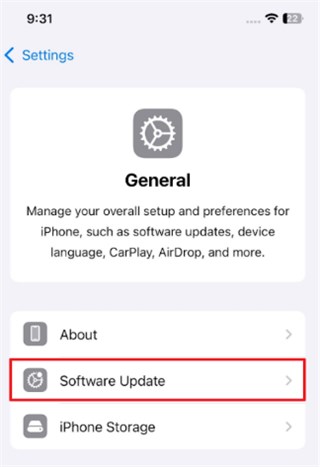
Way 7. Clear Background Apps or RAM
Too many apps running in the background may cause your iPhone to run low on memory, which can lead to WhatsApp freezing or crashing. Closing unused apps or clearing RAM can quickly free up system resources. Simply swipe up from the bottom of the screen (or double-press the Home button on older models), swipe away the apps you are not using, then reopen WhatsApp to check if it performs better.
Way 8. Uninstall and Reinstall WhatsApp
WhatsApp crashing iPhone may be corrupted or outdated. Removing WhatsApp and installing a fresh version helps clear hidden bugs and ensures you are running the latest build. Since this process removes the app from your device, remember to back up your chats first to avoid losing important messages.
The following steps will help you to uninstall and reinstall the app:
Step 1. Press and hold the WhatsApp icon on your screen.
Step 2. Tap ‘Remove App’ when the option appears.
Step 3. Confirm by selecting ‘Delete App’.
Step 4. Reboot your iPhone and go to the App Store.
Step 5. Now, search for the latest WhatsApp version that is compatible with your iPhone. Download and install the app.
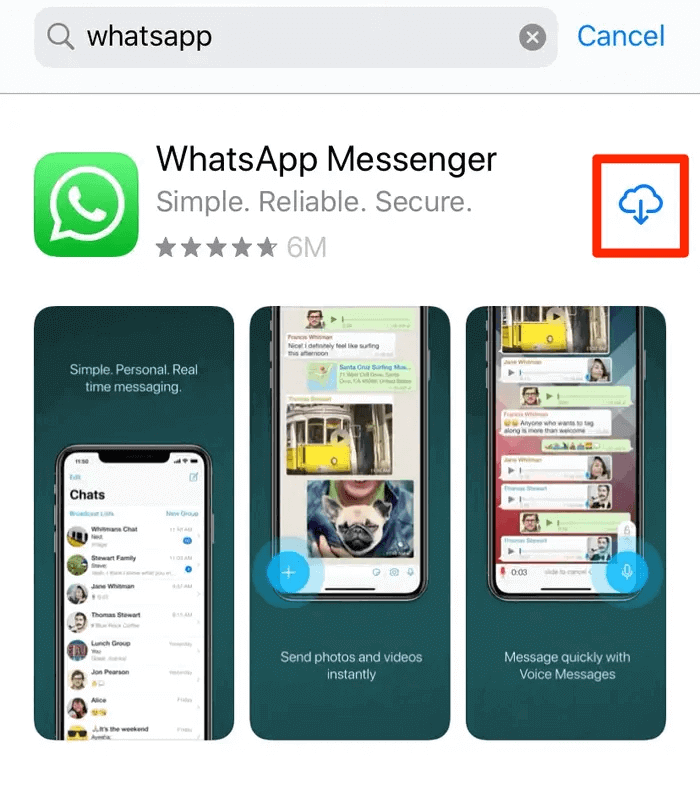
Download and Install WhatsApp App
How to Fix WhatsApp Crashing iPhone [No Data Loss]
When the basic methods above don’t resolve WhatsApp crashing on iPhone, you can consider using AnyFix – iOS System Repair for a deeper system-level fix. It is designed to fix WhatsApp crashing on iPhone without data loss. It can solve many iOS issues, including app crashes, boot loop, black/white screen, stuck on Apple logo, etc. What’s more, AnyFix is user-friendly and works with different iPhone models and iOS versions, including iPhone 16/17 and iOS 18/26. It offers several repair modes, from quick fixes to deeper system repairs. On top of that, you don’t have any technical knowledge to run this tool. Learn more about AnyFix below.
Main Features of AnyFix:
- Offers Standard, Advanced, and Ultimate Repair modes to solve different iOS-related issues.
- Simplifies the repair process with easy-to-follow steps.
- Ensures no data loss in the Standard Repair mode, safeguarding your device’s data.
- Quickly fixes common iTunes errors, like iTunes won’t recognize iPhone, restoring its functionality.
Free Download * 100% Clean & Safe
Follow the step-by-step guide to fix the issue of WhatsApp crashing on iPhone:
Step 1. Launch AnyFix on your computer before you start repairing the system. Then, choose “System Repair” mode.
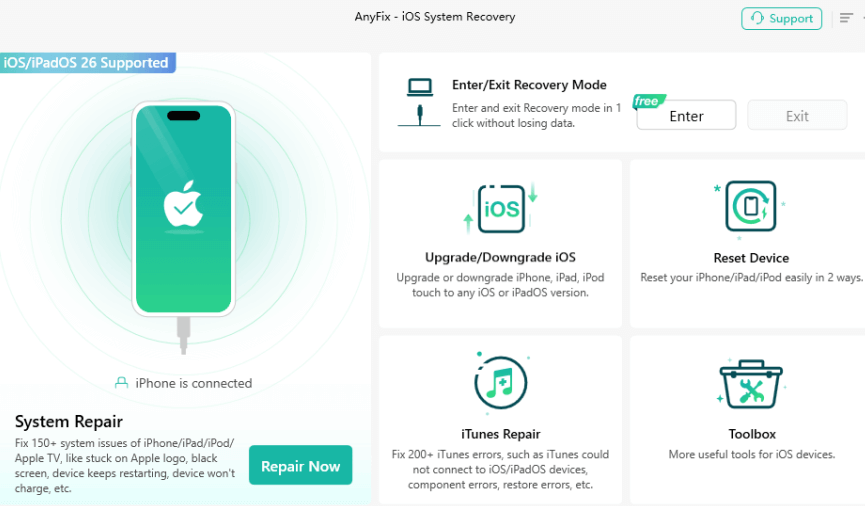
Step 2. Connect your iPhone to a computer with a USB cable, then select App Issues and tap on Start Now.
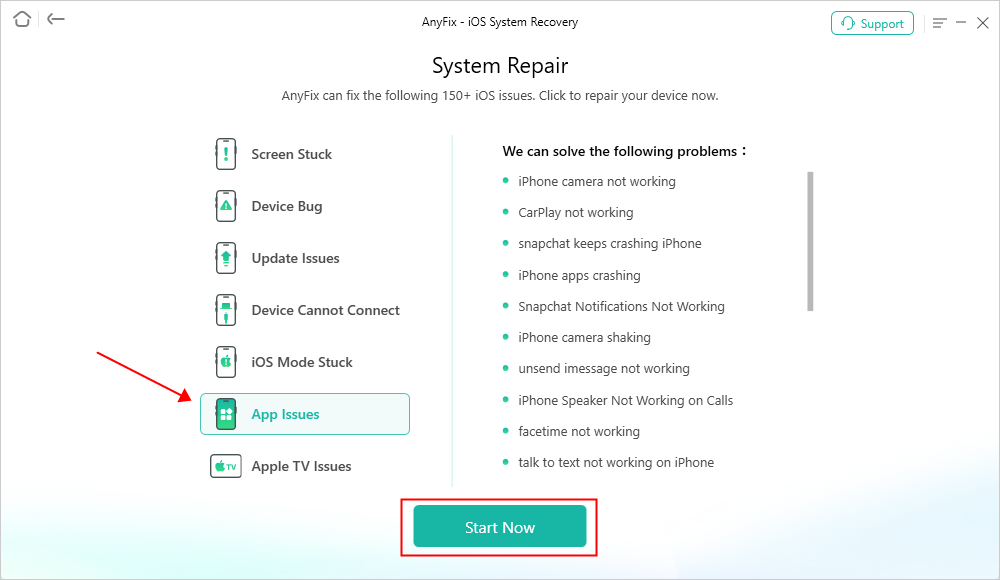
Step 3. Now, choose the Standard Repair Option.
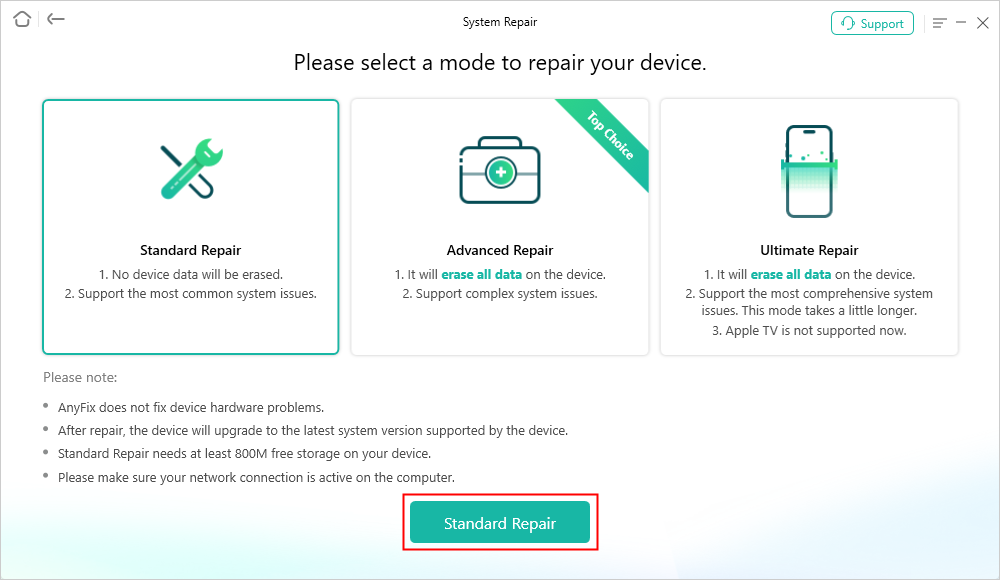
Step 4. Now check your device info. Next, to repair the abnormal OS, click the Download button to start downloading the firmware for your iOS device.

AnyFix System Repair Firmware Download
Step 5. After the download of the Firmware package is completed, click the Fix Now button. The Repair Completed page will appear as the repairing process completes.
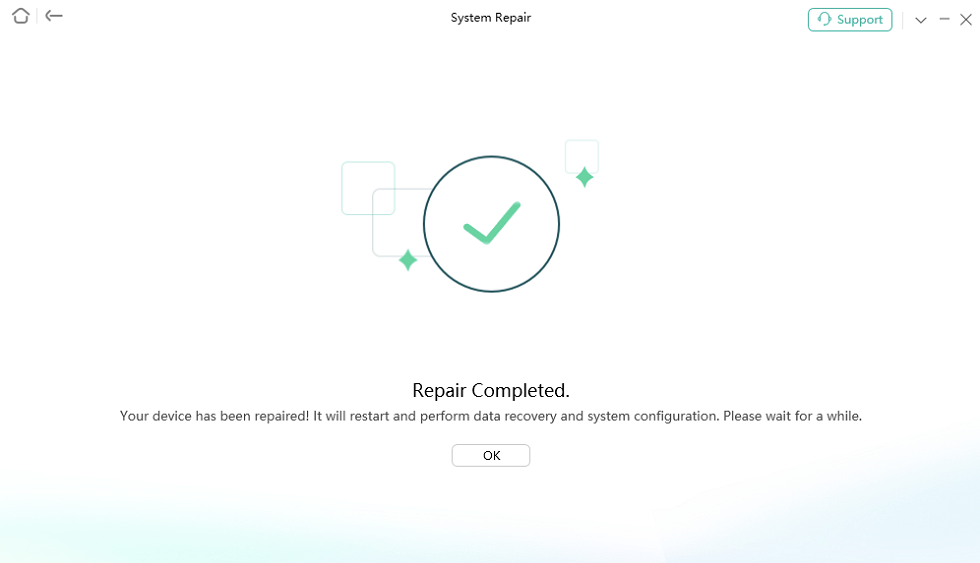
Now that we’ve covered how to fix WhatsApp crashes using AnyFix without losing data. Let’s move on to the next part of our discussion.
Bonus Tip: Recover Lost WhatsApp Data without Backup
If you’ve lost WhatsApp data on your iPhone without having a backup, don’t worry! Specialized tools like PhoneRescue for iOS can help. The amazing tool will scan your device to find and recover lost WhatsApp messages and media after WhatsApp crashing on iPhone. This is very useful if you haven’t backed up your WhatsApp data. It is easy to use, making data recovery accessible for everyone, even those without technical skills.
What Can PhoneRescue Do:
- Recovers a wide range of data types, including WhatsApp, contacts, messages, photos, call logs, and app data.
- Offers iOS Device Mode, iTunes Backup Mode, and iCloud Backup Mode for different recovery needs.
- Preview and select the data to recover as you like.
- Ensures the privacy and safety of user data during recovery.
- Compatible with various iOS devices and versions.
Free Download* 100% Clean & Safe
Follow the steps below to recover the lost WhatsApp data on iPhone:
Step 1. Launch PhoneRescue for iOS and choose Recover from iOS Device mode and connect your device to the computer with a USB cable.

Choose Recover from iOS Device
Step 2. Now, select WhatsApp to scan, then tap on OK to continue.
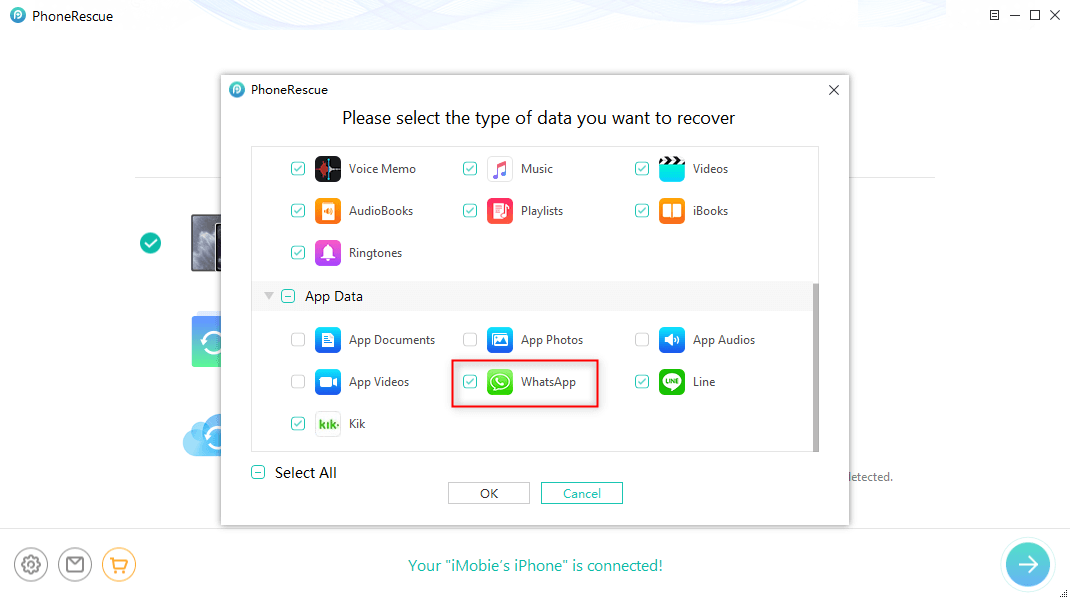
Extract WhatsApp Data on iPhone
Step 3. Next, preview and select the scanned WhatsApp data to recover. Choose the data scanned out to restore “To Device” or “To Computer.”
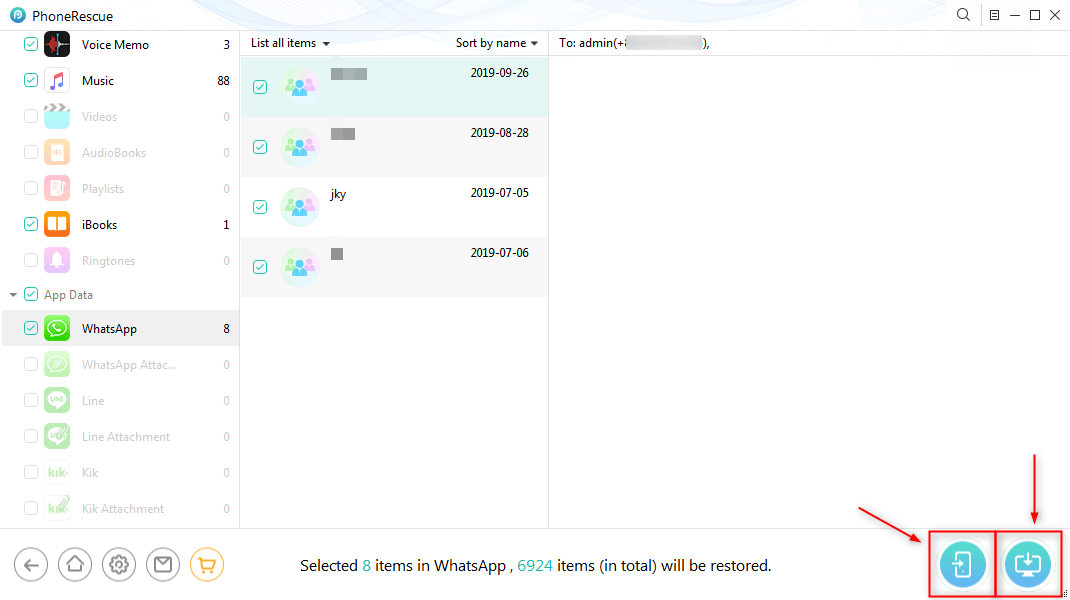
Select to Recover WhatsApp Messages
FAQs about WhatsApp Crashing iPhone
Q1. Why does WhatsApp keep closing itself?
WhatsApp may keep closing itself due to low storage, an outdated app or iOS version, unstable network, corrupted app data, or temporary system glitches. Fixing these issues usually stops the crashes.
Q2. How to Fix WhatsApp Crashing on iPhone 16?
You can fix WhatsApp crashing on iPhone 16 by force-quitting the app, restarting your iPhone, updating WhatsApp and iOS, freeing up storage space, clearing background apps, or reinstalling WhatsApp. If these steps fail, use a system repair tool like AnyFix.
Q3. How to clear WhatsApp cache in iPhone?
You can clear WhatsApp cache on iPhone by going to Settings > General > iPhone Storage > WhatsApp > Offload App, then reinstall it from the App Store. This removes temporary data without deleting your chats.
Final Thoughts
To wrap up, this guide introduced 9 reliable methods to fix WhatsApp crashing iPhone. Most users can solve the problem with simple steps like updating WhatsApp, restarting the device, or clearing storage. For a more time-saving solution, AnyFix would be a better choice. This professional iOS system repair tool can repair hidden system issues, giving you peace of mind during unexpected crashes. Download AnyFix today and enjoy a stress-free WhatsApp experience on your iPhone.
Free Download * 100% Clean & Safe
Product-related questions? Contact Our Support Team to Get Quick Solution >

