How to Fix An Error Occurred Installing iOS 18/17?
“Unable to Upgrade. An error occurred installing iOS 18 on your iPhone or iPad?” Here in this article, we’ll show you some troubleshooting tips to fix this update problem.
AnyFix – Fix an Error Occurred Installing iOS 18/17
AnyFix handles 150+ iOS/iPadOS/tvOS problems, covering almost all possible scenarios. So you can get back a nicely working Apple device in minutes. Free download AnyFix to 1-click repair your iPhone or iPad.
Aimed at making your iPhone and iPad experience more responsive, faster, and delightful, iOS 18 will be released with powerful AI features. But while installing the new iOS update, some people got an error saying “unable to install update an error occurred installing ios 18”. If you have encountered an error occurred installing new iOS problems, how can you settle these issues? Now let’s follow this tutorial and get 6 simple tips to fix this iOS 18 install error on your iPhone iPad.
Tip 1. 1-Click to Fix iOS Update Errors Safely & Easily [100% Work]
One of the reasons why this error occurs is that your iPhone has encountered some iOS system errors. In this case, you cannot update to the new iOS until you have got rid of the problem. You can fix the error by yourself with the help of AnyFix – iOS System Recovery.
AnyFix can repair 150+ common iOS system issues for iPhone, iPad, iPod touch, and Apple TV. When you encounter an error installing iOS, you can turn to AnyFix to get rid of update errors like iOS update not showing up, unable to check for iOS update, can’t download the iOS update, etc. Check some of its main features before using it.
AnyFix – Fix Errors While Installing iOS
- Fix the unable to install update an error occurred error in a few clicks.
- Lightning-fast speed to find the possible causes of the problem.
- Support to download and update to iOS 18.
- No viruses are carried and no erase of data, 100% clean & safe.
Free Download100% Clean & Safe
Free Download100% Clean & Safe
Free Download * 100% Clean & Safe
Let’s check out how to resolve the problem with AnyFix.
Step 1. Download and launch AnyFix on your computer > Connect your iPhone/iPad to the computer via a USB cable. Click System Repair panel.

AnyFix System Repair Option
Step 2. After that, you can choose the repair mode displayed below. Then you will go to an interface to download the matching firmware for your device. After downloading successfully, you can fix the issues by clicking the Fix Now button.

AnyFix Standard Repair
Step 3. After a while, the error that occurred installing iOS 18 will be fixed completely.

Repair Is Completed
- Using AnyFix’s Upgrade/Downgrade iOS feature, you can also upgrade to iOS 18 with 1 simple click.
- Using Anyfix’s System Repair feature, you can fix common iOS issues with ease.
Free Download* 100% Clean & Safe
Tip 2. Remove and Download the iOS Update Again
You can also try to delete and download the new iOS update again. Just go to:
- Navigate to Settings > General > iPhone Storage on your phone.
- Find the iOS 18 updates in the list > tap it and tap Delete Update.
- Then go to Settings > General > Software Update and download the latest iOS update.
After removing the old iOS installer, and re-downloading, you may be able to successfully get the new update.
Tip 3. Check Network Settings to Fix An Error Occurred
There are chances that your network settings cause the problem of “unable to install update an error occurred installing ios 18”. Check your network settings and make sure the cellular network is turned on. You can reset your network settings in Settings > General > Reset Network Settings under the “Reset” tab.
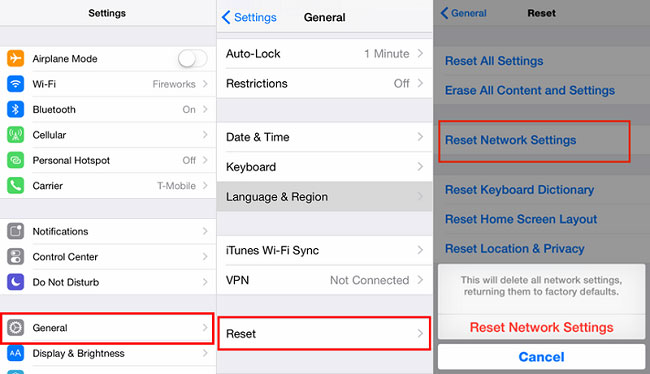
Reset Network Settings
Tip 4. Update iOS 18 with iTunes
If you are unable to install iOS 18 over the air, then updating your device to the new iOS via iTunes is an option.
Run iTunes > connect your device to iTunes via a USB cable > click on your device > Summary > Check for Update > Download and Update.
Tip 5. Disable Low Power Mode to Fix An Error Occurred
Many users will restart their iPhone or iPad in this situation, but what if restarting the device still won’t work? Some users suggest that disabling low-power mode and restarting the device is helpful.
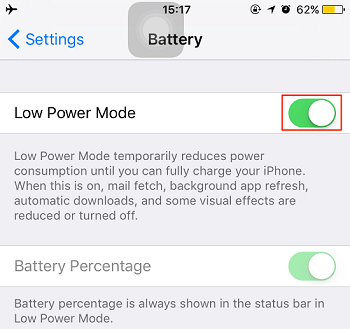
Turn Off Low Power Mode
Tip 6. Check Storage on iPhone/iPad
Your iPhone/iPad may be unable to install iOS 18 due to insufficient storage on iDevices. You can go to Settings > Storage > iPhone Storage to check your available storage and free up space for the new iOS system.
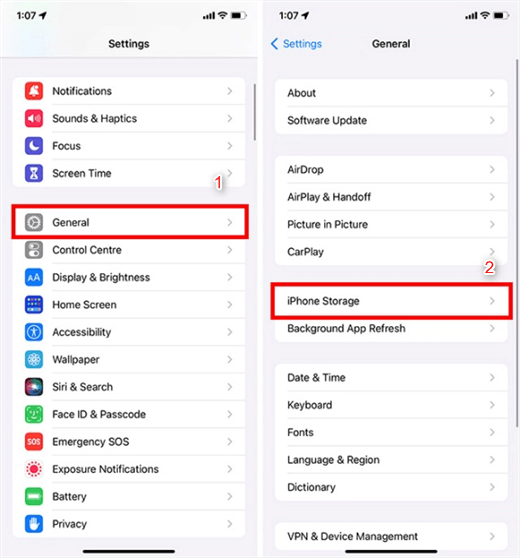
Choose the iPhone Storage option
The Bottom Line
Downloading and using AnyFix, is quite an easy way to fix the problem of an error that occurred installing iOS. Surely, you can downgrade iOS 18 to the earlier versions of iOS with AnyFix. And if you find this post useful, please share it. You can comment on your ideas on how to solve this issue if you find some better solutions.
Free Download * 100% Clean & Safe
Product-related questions? Contact Our Support Team to Get Quick Solution >

