Best 8 Free HD Screen Recorder – For Win & Mac
This guide contains the best free HD screen recorders for Windows and Mac. These tools allow you to record with great video clarity. For your convenience, we recommend using Screenify, which has multiple advanced features to simplify the process of 4K screen recording.
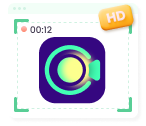
Screenify – Free HD Screen Recorder – For Win & Mac
Try Screenify for free to record screen on Windows or Mac. Whether full-screen or partial-screen recording, recording with sound or with camera, Screenify can do it with ease.
100% Clean & Safe
You’ve come to the correct place if you’re seeking a high-definition screen recording solution. For Mac and Windows, numerous free programs may be used to record videos for presentations, games, or training. This article will present the top 8 free HD screen recorders. All these choices are user-friendly, offer excellent outcomes, and come with various characteristics to meet your requirements. So, let’s begin to explore!
Part 1: Best 8 Free HD Screen Recorders
Now, let’s explore the 8 free HD screen recorders in detail:
1. Screenify
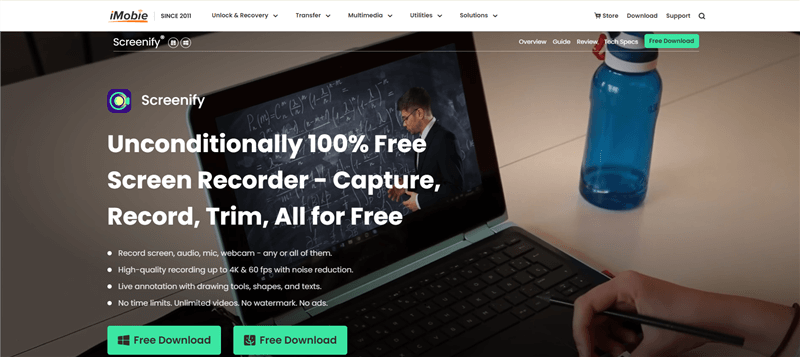
Screenify Website Interface
For Windows and Mac users who require smooth, high-definition films, Screenify is an outstanding free screen recorder. It ensures crisp, detailed recordings by supporting 4K resolution at 60 frames per second. Several recording modes, infinite recording time, and watermark customization are important features. It also offers real-time editing tools for annotations, scheduled recording for automatic captures, and multi-format saving for device compatibility.
Free Download * 100% Clean & Safe
Key Features
- Record in 4K at 60 FPS, delivering sharp, smooth video quality.
- No time limits, allowing unlimited recording for longer projects.
- Add customizable text watermarks to personalize your videos.
- Choose from full-screen, selected area, or window-specific recording modes for versatility.
Pros:
- Free to use
- Unlimited recording time
- Available for Windows and macOS
- Records in 4K at 60 FPS
Cons:
- Requires manual area selection
2. OBS Studio
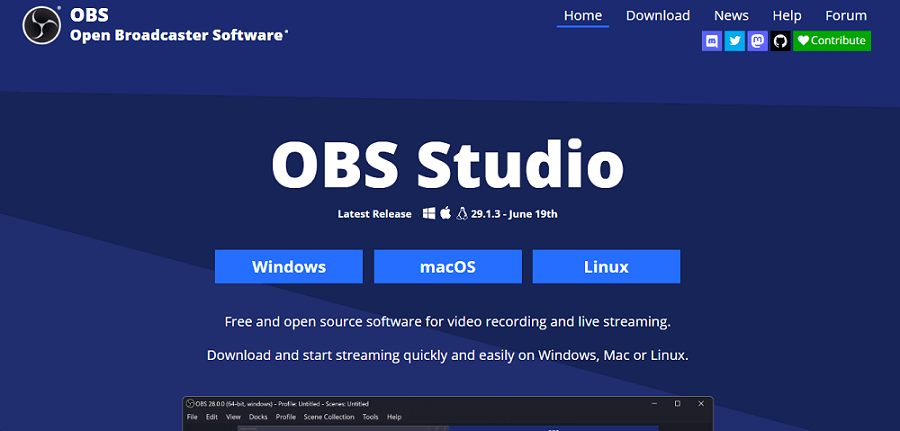
OBS Studio
OBS Studio is a great option if you’re looking for the finest free HD screen recorder for Windows and macOS, especially if you’re a gamer. It offers watermark-free, endless recording and is both free and open source. It supports the most popular platforms like Twitch and YouTube for streaming. The recording is in fully high definition, and you can even capture games in full-screen mode with no restrictions.
Not only can you capture the screen of your laptop in 1080p UHD quality, but at 60 frames per second, that even supports any videos/animations being played on the screen.
Key Features
- Records are in UHD without time limits or watermarks, which is perfect for gaming.
- Streams live to Twitch or YouTube or save recordings locally in FLV format.
- Captures full-screen games using your graphics card for smoother performance.
- Customizable hotkeys and multi-core CPU support for efficient recording.
Pros:
- Free and open-source
- Unlimited recording and streaming
- Full-screen game capture
- Supports multi-core CPUs
Cons:
- Steep learning curve
- Complex interface for beginners
3. EaseUS RecExperts
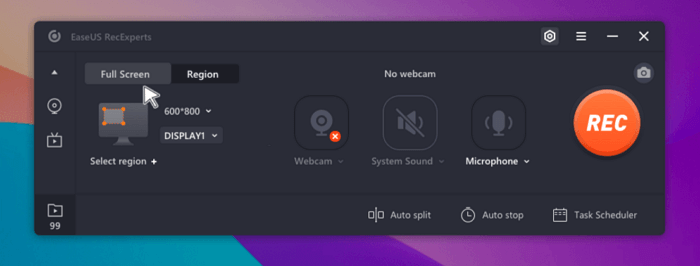
Select the recording area
EaseUS RecExperts is another of Mac or Windows’s best free HD screen recorders. Its interface is intuitive and can record displays in 4K at 60fps. The program aims to record everything played on the screen, including the microphone, webcam, and system sounds.
Key Features
- Records in 4K at 60 FPS, offering smooth and sharp video quality.
- Captures screen, webcam, system sounds, and microphone audio effortlessly.
- The simple interface allows easy selection of recording sources.
- Basic editing features like trimming, watermarks, and adding intros and outros.
Pros:
- Easy to use
- High-quality 4K recording
- Captures multiple audio and video sources
- Offers recording scheduler (in paid version)
Cons:
- The free version is limited to one-minute recordings
- Limited editing tools in the free version
4. Camtasia
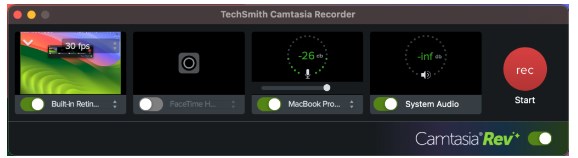
Camtasia screen recorder
Camtasia is on the list of the most popular screen capture tools compatible with both Mac and Windows. It is great for creating tutorials, presentations, or even best quality video content as it offers professional tools, easily accessible to use. Screen recording in HD, adding effects, and even seamlessly editing your clips are allowed on the Camtasia program.
Key Features
- Record your screen in 1080p UHD at 60 FPS and edit videos with built-in tools.
- Record, refine, and share your screen recordings in a single place.
- Add effects, annotations, and transitions easily to enhance recordings.
- Supports multiple media formats, making sharing and exporting videos simple.
- Capture audio and webcam along with screen recordings for complete presentations.
Pros:
- Easy-to-use interface
- Professional-grade editing tools
- Supports HD recording with audio and webcam
- Works on both Windows and Mac
Cons:
- Large file sizes for high-quality recordings
5. VLC Media Player
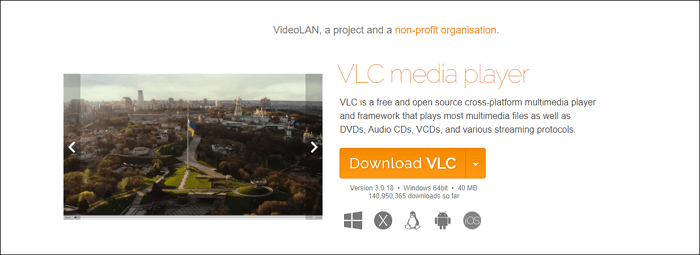
Get VLC Media Player
VLC Media Player is among the best free media players and a very powerful HD screen recorder for Mac and Windows. This program allows you to record your displays and sounds for free without having to pay anything. It comes with flexible options for recording in various formats, hence making it suitable for many needs.
Key Features
- Capture your screen and audio effortlessly with simple settings and minimal setup required.
- Supports various recording formats, allowing flexibility in how you save your videos.
- Offers options to record specific areas of the screen or the entire display.
- Lightweight application that doesn’t require much storage space or system resources.
Pros:
- Completely free and open-source
- Works on both Windows and Mac
- Supports multiple formats for recordings
- Lightweight and easy to install
Cons:
- Limited editing features compared to dedicated recorders
- The interface may not be user-friendly for beginners
6. Snagit
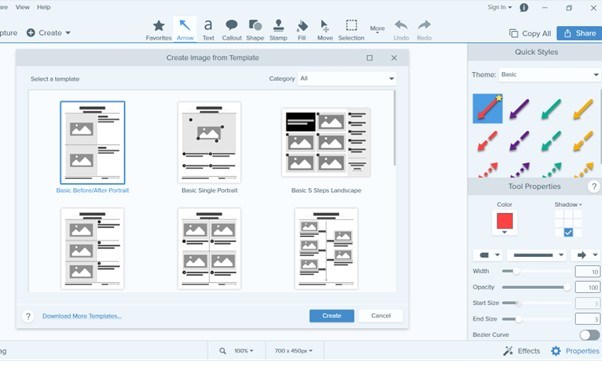
1080p Screen Recorder – Snagit
Snagit is a free & high-definition screen recorder that works on Windows and Mac. It allows users to capture displays in 4K at 60 FPS. This intuitive tool can take screenshots and record a particular web page or application window seamlessly. It allows one to capture and edit web content, record screens, use templates, and produce high-quality content with minimum effort.
Key Features
- Capture both screenshots and screen recordings with ease, perfect for creating tutorials.
- Edit images and videos directly within the app for a polished final product.
- Use customizable templates to streamline the creation of visuals and presentations.
Pros:
- Intuitive and easy-to-use interface
- Powerful editing tools for images and videos
- Supports both screenshot and video capture
- Offers quick sharing options to multiple platforms
Cons:
- The free trial has limited features
- The full version requires a paid license
7. ApowerREC
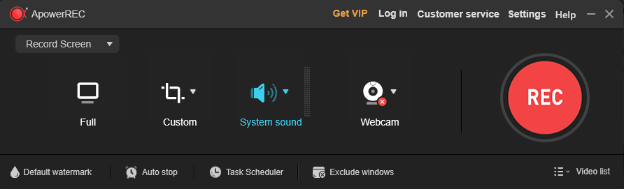
ApowerREC for Chromebook
ApowerREC is one of the most promising and free high-definition screen recorders for Windows and Mac. Recording the screen and the webcam within no time limit makes it the best recommended for tutorials and gaming videos as well as presentation use.
Key Features
- Record your screen in 4K at 60 FPS, capturing every detail with clarity and precision.
- Use real-time editing tools to annotate and highlight important areas during the recording.
- Set up scheduled recordings to capture specific events or presentations automatically.
Pros:
- User-friendly interface for easy navigation
- High-quality recording with minimal performance impact
- Offers real-time editing tools for instant modifications
- Supports multiple output formats for flexibility
Cons:
- Less features in free version
8. Loom
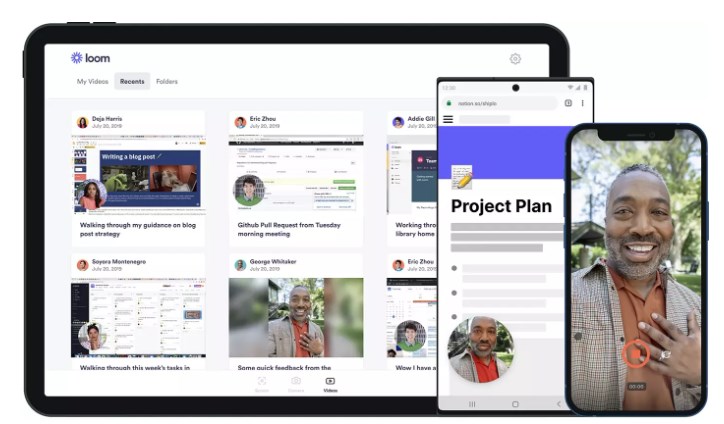
Loom Mobile
Loom is a free 4K screen recording application for Windows and Mac. It lets you record videos without any difficulty by capturing the screen, camera, or microphone sounds with a few simple clicks. Its features include viewer insights, built-in video editing, and fast sharing.
Key Features
- Instant sharing options allow you to generate links for quick distribution to colleagues or clients.
- Built-in video editing tools enable you to trim and enhance recordings easily.
- Viewer insights provide valuable data on engagement, helping you understand how your videos perform.
Pros:
- Simple and intuitive interface for easy use
- Fast sharing options with generated links
- Supports webcam recording alongside screen capture
- Offers insights into viewer engagement and interactions
Cons:
- The free version has a limit on recording length
Part 2: Best Free HD Screen Recorder – Overview
| Feature | Screenify | EaseUS RecExperts | Camtasia | VLC Media Player | Snagit | ApowerREC | Loom | OBS Studio |
| Price | Free | Paid (Free trial available) | Paid | Free | Paid (Free trial available) | Free (Pro version available) | Free (Limited features) | Free |
| Watermark | Custom Watermark | Yes | Yes | No | Yes | Yes | No | No |
| User-Friendly | Yes | Yes | Yes | Moderate | Yes | Yes | Yes | Moderate |
| Editing Features | Basic | Advanced | Advanced | Basic | Basic | Basic | Minimal | Advanced |
| Platform Compatibility | Windows, Mac | Windows, Mac | Windows, Mac | Windows, Mac, Linux | Windows, Mac | Windows, Mac | Windows, Mac | Windows, Mac, Linux |
| Recording Platform | Desktop | Desktop | Desktop | Desktop | Desktop | Desktop, Mobile | Desktop, Mobile | Desktop |
| Highlight | Free, unlimited use, custom watermark | Unlimited recording with paid options | Full editing suite | Free with media player features | Snipping tool + recording | Mobile-friendly options | Quick sharing and recording | Customizable settings |
In summary, while several free HD screen recorders like OBS Studio, VLC Media Player, and Loom offer unique features, they often come with limitations such as complex interfaces, limited recording times, or insufficient editing tools. EaseUS RecExperts and Snagit, although user-friendly, may restrict recording length or require subscriptions for full functionality. We recommend using Screenify as it can record in stunning 4K at 60 FPS without time limits, customizable watermarks, and basic editing options.
Part 3: Free HD Screen Recorder FAQs
1. How do I record my screen in HD quality?
Use a screen recorder like Screenify to record your screen in HD quality. For the best quality, set the resolution to 1080p or higher before starting the recording.
2. Can you screen record in 1080p?
Yes, you can screen record in 1080p. Many screen recorders, like ApowerREC and OBS Studio, allow you to select 1080p as your recording resolution for clear video.
3. Which screen recorder is free?
Screenify is a free screen recorder. This versatile tool can help you record 4K screen recording with no lags at 60 FPS and a noise reduction functionality for audio and video files.
4. What’s the highest quality screen recorder?
The best screen recorder is Screenify, which has recording resolutions of 4K at 60 FPS. This means your recordings will be sharp and smooth, ideal for professional use.
Free Download * 100% Clean & Safe
Product-related questions? Contact Our Support Team to Get Quick Solution >

