The Best No Lag Screen Recorders in 2025 | Updated
Want to record tutorials or instructional videos without any lags? Explore the top No Lag Screen Recorders in 2025, offering brilliant screen recording quality at a high frame rate per second (FPS) to eliminate lags and distortions.
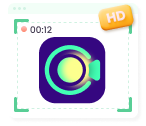
Screenify – All-in-One Screen Recorder
Try Screenify for free to record screen on Windows or Mac. Whether full-screen or partial-screen recording, recording with sound or with camera, Screenify can do it with ease.
100% Clean & Safe
Any recording apps that don’t lag the game? Or such thing doesn’t exist?
I’m trying to film clips to send to my friends but my gameplay is laggy af when I’m screen recording, when I’m using my phone’s built-in screen recorder and when I’m using the AZ recorder app, any screen recorders I can use without lagging or are there no such thing?
–From Reddit
Introduction
Imagine recording your favorite gameplay session, such as a winning moment after spending days and nights or capturing an important meeting but experiencing lags and distortions. You cannot do anything but feel sad about losing precious moments. Choosing the best screen recorders will help improve the quality and eliminate lags and interferences with a high frame rate.
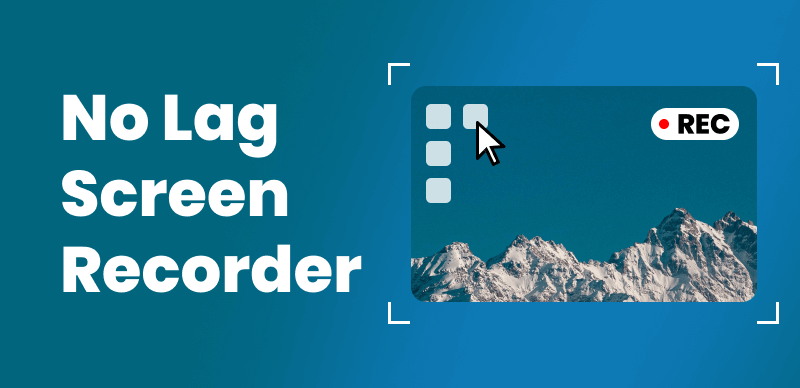
No Lag Screen Recorder
Our detailed guide has compiled the top no lag screen recorders for 2025 that will help gamers, content creators, or professionals capture screens at brilliant quality without lags so that the audience can better comprehend the information. Let’s delve into further details:
Part 1: What is a No Lag Screen Recorder?
Have you ever recorded the screen of your PC or desktop and experienced delays and sluggishness? That’s called lag in screen recording! A no lag screen recorder is an application or software designed to record what’s happening on the screen without any noticeable delays. No lag screen recorders ensure that you can capture everything in real time.
No lag screen recorders have a high frame rate, usually 60 FPS and above, alongside 1080p or 4K recording quality to avoid any stuttering, lag, or blurry effect in your recorded clips. Lags can ruin the recorded clips’ immersive experience and disrupt the workflow. Additionally, editors and creators have to spend time on post-production editing to eliminate lags.
Now that you know what a no lag screen recorder is, it’s time to explore the importance of minimal lag in various applications.
Benefits of Using No Lag Screen Recorders
Screen recording quality can be significantly improved if there are no lags or stutters in the clips. Here’s why the screen recorders must have the minimal lag:
- Immersive Gaming Clips— Lags can ruin the experience of immersive gaming clips, especially in fast-paced games where every movement holds utmost importance.
- Tutorials and Instructional Videos— It is quite difficult for audiences to understand the step-by-step guides or tutorials with lags and blurry effects.
- Presentations— No matter if it’s a business presentation or an educational lecture, having minimal lags can improve the workflow and increase comprehension.
Part 2: What are the Best No Lag Screen Recorders?
A no lag screen recorder has various qualities and attributes that make it worth using by content creators, gamers, and influencers. Some key features of no lag screen recorders include a higher frame rate per second (FPS), 4K recording, hardware acceleration, and lightweight (using fewer system resources). Choosing the best no lag screen recorders can be tricky.
Now, let’s explore the top No Lag Screen Recorders in 2025 alongside their key features, pros and cons.
#1. Screenify🔥
Whether you’re looking to record a tutorial, instructional video, or a presentation lecture, the smooth playback of the recorded clip is a must-have. Screenify— an all-in-one 4K screen recorder— offers a seamless and lag-fee experience for sharing your screen activities with friends and colleagues. Screenify offers unlimited screen recording time for Windows and Mac, so you don’t miss any details.
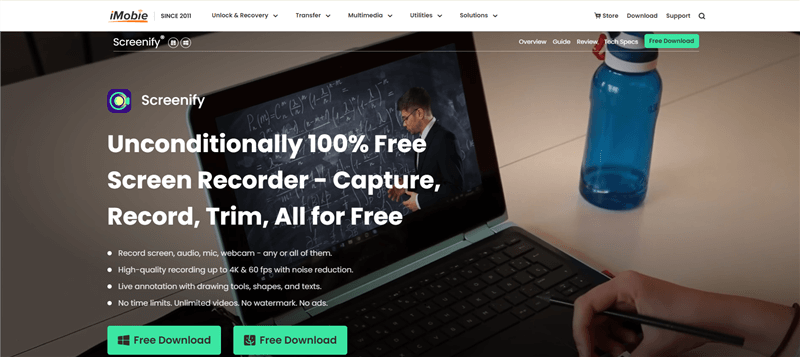
Screenify Website Interface
Screenify record your screen in outstanding 4K quality at 60 frames per second (FPS) with no lags and distortion. Apart from quality recording, the tool provides multiple screen recording modes, i.e., to record on a full screen or in a region, for flexibility. An interesting Lock Window Recording option prevents your personal details from getting leaked in screen recording. It only records content from the active window or opened application. You can simultaneously record screen, webcam, system audio, and microphone.
Free Download * 100% Clean & Safe
| Key Features | Pros | Cons |
| It offers no lag screen recording at 4K & 60 FPS quality. | Lag-free recording (4K, 60FPS) | Window recording does not support camera recording |
| Minimize the noise level with the advanced noise reduction option. | 100% free to use | |
| This no lag screen recorder allows you to record system audio and microphone and adjust the volume and speed during playback. | No watermarks and time limits | |
| Screenify is completely free to use with no watermark and dual recording modes such as full screen or region. |
Stepwise Guide to Record Screen with No-Lag via Screenify:
Step 1. Download and install Screenify on your computer and then launch it correctly.
Step 2. Launch Screenify on your computer, and select Record screen option.
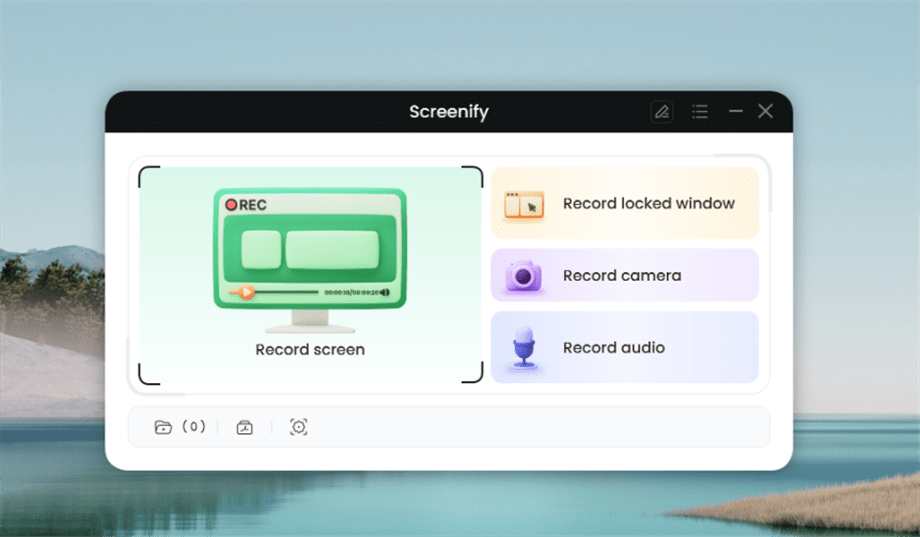
Select Record Screen Mode
Step 3. Configure Recording Settings aims to configure settings like system audio before recording.
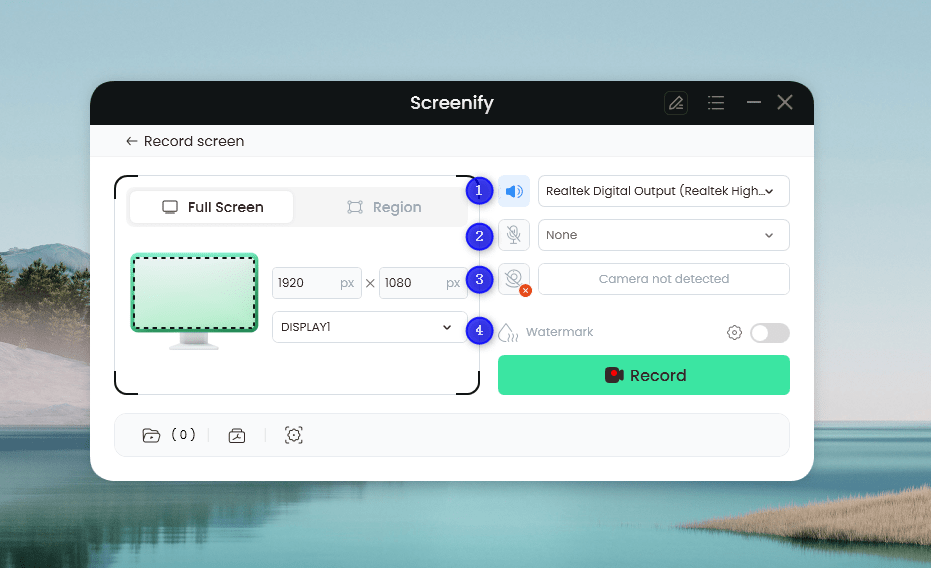
Set Configure Recording Settings
In this setting menu, you can:
1 Choose the System audio.
2 Choose the Microphone you want to record.
3 Choose the Camera you want to use.
4 Choose whether to add a watermark.
Step 4. Select Recording Screen. Please select Full Screen mode and choose the display you need to record. Hit Record button to initiate recording.
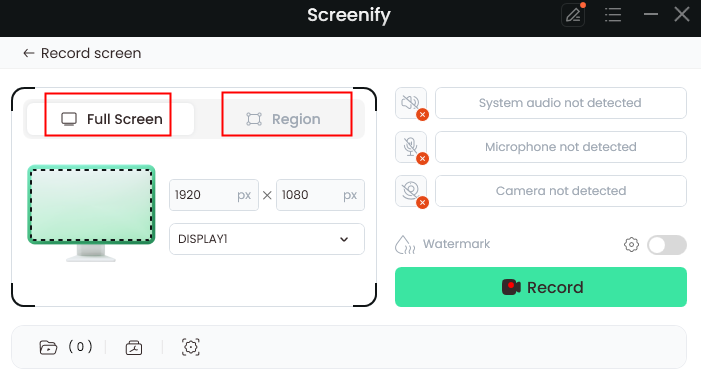
Select Full Screen or Region
Step 5. Wait for the Recording Countdown.
There is a 3-second countdown to help you prepare the recording after you are ready to start recording.
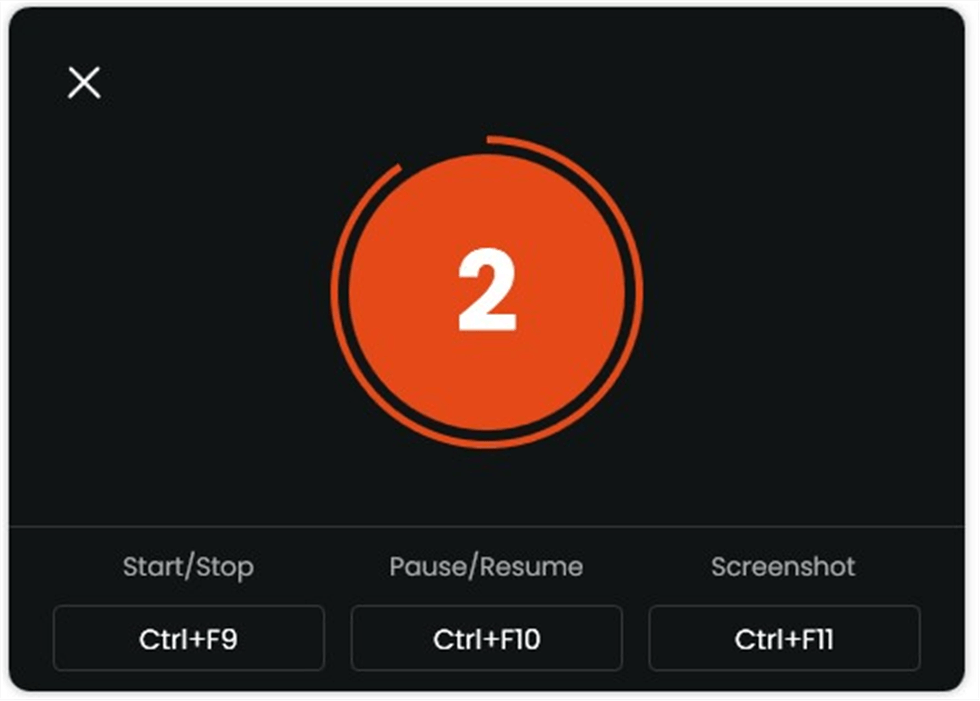
Start recording countdown
#2. OBS Studio
Are you looking for a professional lag-free and high-performance screen recorder tool? Look no further! OBS Studio has all the characteristics of a no-lag screen recorder, such as brilliant 4K quality at 60 FPS and flexible recording modes resulting in lag-free videos. It also offers real-time audio and video mixing effects and perfectly stable synchronization.
Want to record high-quality audio alongside screen recording? This screen recorder lets you record audio with pre-set filters such as noise suppression, noise reduction, noise gate, and more. Last but not least, this screen recorder can create scenes, which helps capture the screen from multiple sources such as windows, images, text, browsers, webcam, and more.
| Key Features | Pros | Cons |
| Record lag-free gameplays, tutorials, presentations, and more in 4K quality at 60 FPS. | No lag screen recording at 4K, 60 FPS | Steep learning curve |
| This free, open-source screen recorder offers multi-platform Windows, Mac, and Linux support. | Seamless scenes transitions | |
| The scene selection allows for easy switching between scenes to eliminate lags. | Pre-set filters, noise reduction, and more | |
| Customizable controls, transitions, hotkeys, and pre-set filters offer convenience while recording screens. | ||
| Adjust audio and video settings such as audio bitrate, encoder, video resolution, and more for brilliant no lag screen recording. |
Steps to Record Videos with No Lag using OBS Studio
Here’s how to record no lag videos via OBS Studio:
Step 1. To record lag-free videos, Launch OBS Studio on your PC.
Step 2. Create a “Scene” by clicking the “+” button in the Scene box. Then click “+” in the Sources box and add a “Display Capture”.
Step 3. Adjust the Volume from the “Audio Mixer” section. Once done, click the “Start Recording” button from the right pane.
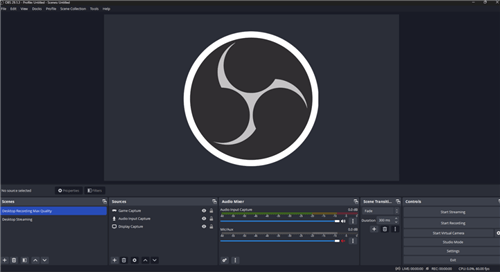
Start Recording
#3. Camtasia
Whether you’re a novice or a professional, recording lag-free videos with TechSmith Camtasia is a breeze! The tool can record 1080p videos at 60 FPS for a seamless experience. The best part is that you can optimize the FPS settings, i.e., the frame rates can be adjusted from 5 to 60, considering the quality you need.
You can also select to record the webcam, system audio, and microphone audio per your needs. Camtasia offers multiple advanced functionalities, such as a multi-track timeline, versatile layouts, and AI-assisted background removal. All in all, Camtasia is known for its versatile features packed in a simple, lightweight package, which means that the tool is easy to use even for beginners and professionals and offers a lag-free experience.
| Key Features | Pros | Cons |
| Camtasia offers 1080p screen recording at 60 FPS and sharp audio recording capabilities for a lag-free experience. | No lag recording at 1080p & 60 FPS | Video rendering is time-consuming |
| Edit and polish your lag-free recorded videos with its advanced editing tools. | Customizable controls | |
| Highlight the cursor and add effects and other engaging elements to your screen recordings. | Crisp audio quality | |
| You can utilize the AI-translated scripts, captions, and description features in the Camtasia Pro version. |
Steps to Record Videos with No Lag using Camtasia
Here’s how to record no lag videos via Camtasia:
Step 1. Download, install, and launch the Camtasia screen recorder. Choose the recording mode, such as a microphone, system audio, screen, or webcam.
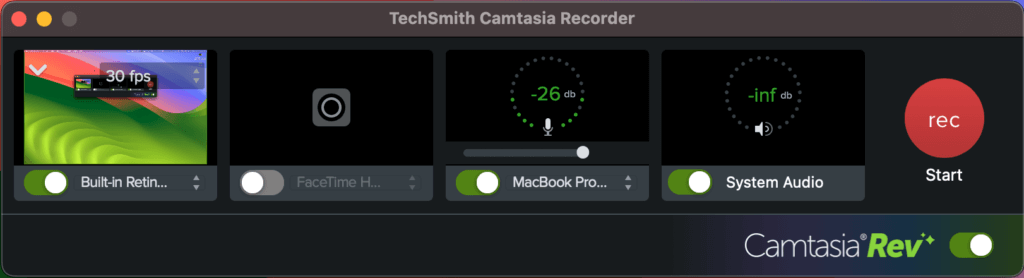
Choose the Recording Mode
Step 2. Customize the audio settings, such as audio input sources.
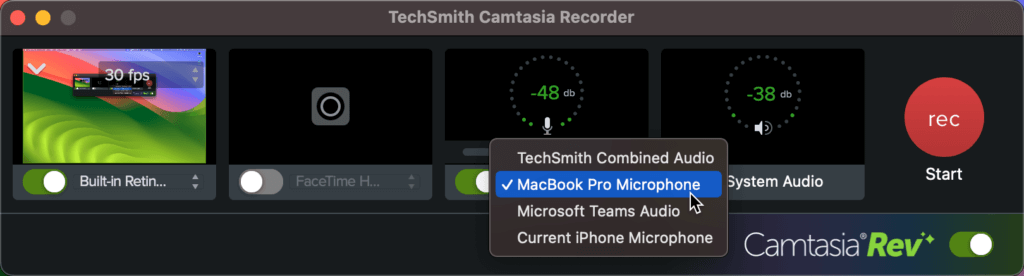
Customize the Audio Settings
Step 3. Click the “Record” button to initiate the screen recording.
#4. Bandicam
Want a lightweight screen recorder for any purpose? Bandicam can be your go-to choice when it comes to recording screens on Windows PC in brilliant quality. Powered by advanced technology, the software allows you to record games with DirectX, OpenGL, and Vulkan graphics. Record anything from your computer’s screen using the high compression ratio for a lag-free experience and seamless recording.
The Bandicam never disappoints in recording games, whether in 2D or 3D, in 4K Ultra High Definition (UHD), and up to 480 FPS. You can eliminate the lags and distortions at this high frame rate per second and make your recordings distortion-free.
| Key Features | Pros | Cons |
| You can add a webcam overlay to your screen recordings. | Record dual audio | No custom configuration |
| Add mouse effects such as animations to create appealing screen recording videos. | Scheduled recording | |
| Scheduled recording helps you capture the screen with a fixed start and stop time. | Lag-free recording up to 480 PFS | |
| The real-time drawing tool helps you record engaging tutorials with no lags. |
Steps to Record Videos with No Lag using Bandicam
Here’s how to record no-lag videos via Bandicam:
Step 1. Launch Bandicam on your PC. Choose the recording area and adjust the video settings, such as resolution and FPS.
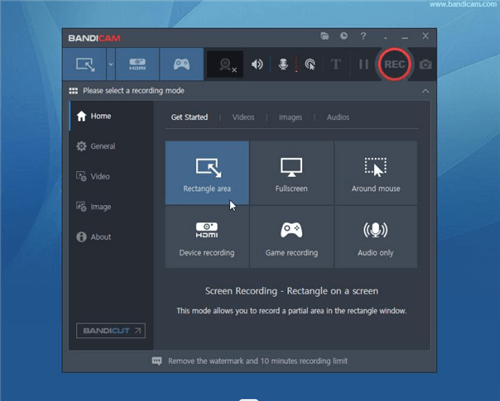
Customize Settings Bandicam
Step 2. Press the “REC” button to start the recording.
#5. Action!
Action!, as clear from the name, is the recorder that captures fast-paced actions and movements while eliminating lags and interferences. What’s best about this screen recorder is that it can capture anything on the screen with zero frame drop and distortion.
Additionally, you can record your PC’s screen at 4K and games up to 8192×8192 resolution for the most ultra-high and modern recording clips. The best part is that users can capture the screen in AVI format at 120 FPS— which means no lag and smooth playback.
| Key Features | Pros | Cons |
| Record screen up to 4K at 3840×2160 resolution in MP4 and 8192×8192 in AVI to eliminate the lags and distortions. | AVI 2.0 FICV support | Cannot adjust bitrates |
| It supports NVIDIA 3D Vision and AMD Eyefinity for a smooth recording process. | Low CPU usage | |
| It supports live streaming and benchmarking features alongside screen recording. | Up to 120 FPS recording |
Steps to Record Videos with No Lag using Action!
Here’s how to record videos with no lag via Action!
Step 1. Launch Action! on your PC. Choose the recording mode and adjust the video settings to include framerate, size, duration, microphone support, and more.
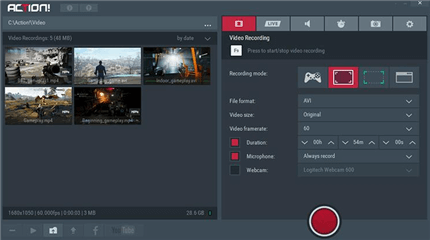
Customize Settings Action
Step 2. Press the “Recording” button to start the recording process.
#6. XSplit Gamecaster
Create immersive layouts and professionally record your screen via XSplit Gamecaster! Its simple user interface allows you to easily navigate all the features and functionalities. XSplit recorder works best at 720p resolution and 30 frames per second to capture the screen without lags and distortions.
Various additional features include blurring or removing the background, an intuitive interface, and stable performance. You can stream directly from the XSplit Gamecaster on Twitch, Facebook, and YouTube.
| Key Features | Pros | Cons |
| Record your screen or gameplay at 1080p and 60 FPS to eliminate lags and interferences. | 1080p 60 FPS lag-free recording | It uses too many resources |
| You can record and stream with a few clicks via XSplit Gamecaster. | Adjustable Codec settings | |
| It allows users to adjust parameters such as resolution, codec, frame rate, etc. | Streaming options available |
Steps to Record Videos with No Lag using XSplit Gamecaster
Here’s how to record no lag videos via XSplit Gamecaster
Step 1. Launch XSplit Gamecaster on your PC. Adjust the video “Record Settings” to include resolution, FPS, microphone, system audio, and more.
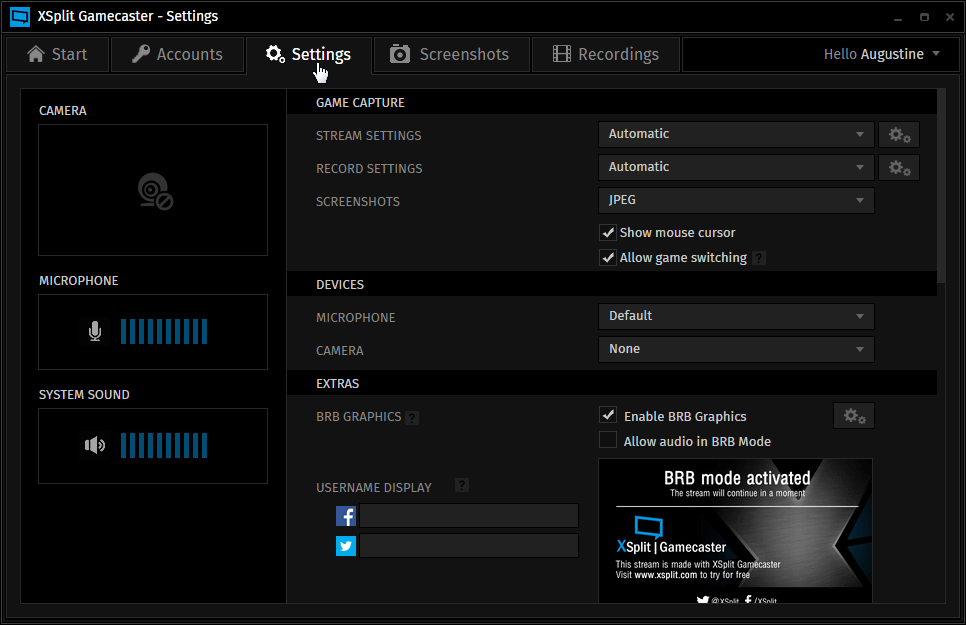
Record Settings
Step 2. Press the “RECORD” button to start the recording process.
Part 3: Bonus: Key Features to Look for In a No Lag Screen Recorder
A no lag screen recorder should address the quality issues of screen recording by comprising the following features and attributes:
✅High Frame Rate per Second (FPS):
The tool must be able to capture a higher frame rate per second to ensure a smooth screen recording experience and eliminate the motion blur effect.
✅1080p or 4K Recording Quality:
A no lag screen recorder must exhibit the 1080p or 4K recording ability to highlight even the minor details and add an enhancement element.
✅Low System Resource Usage:
Whenever a screen recorder becomes laggy, it is likely to utilize high system resources and perform slowly or sluggishly. Ensure the screen recorder uses low system resources to prevent performance issues.
✅Advanced Functionalities:
Some additional features of a no lag screen recorder include cloud storage optimization for automatically uploading recorded clips to the cloud, game optimization for improving the screen recording ability of fast-paced games, and live streaming integration.
Part 3: Conclusion
Want a screen recorder with no lag for free? Choosing the no lag screen recorder can be tricky due to multiple factors, such as 1080p or 4K recording, recording modes, output settings, and frame rate. Our detailed guide has compiled all the No Lag Screen Recorders 2025 that support 1080p or 4K screen capturing with a high frame rate per second (FPS). We recommend Screenify, a free 4K screen recorder at 60 FPS with no time limit and watermarks.
Free Download * 100% Clean & Safe
Product-related questions? Contact Our Support Team to Get Quick Solution >

