Don’t miss: Best Screen Recorder for Tutorials
In this article, we’ll explore the best tutorial screen recording software on the market. By comparing several leading screen recording tools in detail, we’ll help you choose the most suitable solution.
Screenify – Best Screen Recorder for Tutorials
Free download Screenify to record your screen on Windows or Mac. Supports recording full screen, specific screen, audio, camera, etc. Just record as you like!
Recording a video tutorial can come in handy for different purposes. It could be for recording gameplay, explaining software functionalities, or a how-to video. Regardless of your reasons for creating a tutorial, you need a reliable screen recorder to record high-quality tutorials effortlessly.
To help you out, we’ve taken the legwork to research screen recorders for tutorials in 2025. So, in this post, we will walk you through a list of the best screen recorder for tutorials that you can use no matter your skill level.
PART 1: What is a Good Screen Recorder for Tutorials?
A good screen recorder for tutorials simplifies how you record tutorials. During our review, we explored dozens of screen recorders for tutorials, but the best tools are the ones that offer recording flexibility. Such tools allow you to record your entire screen, specific area, or window. And they offer high-quality video output with no watermark and efficient editing capabilities.
Also, these tools are very cost-effective. They offer both free and paid options to enable users to explore their features before investing their money.
Here is a quick list of the basic things that a good screen recorder tutorial has;
- Real-time screen recording.
- Multiple exporting and sharing options.
- A simple and intuitive user interface.
- Extensive editing capabilities.
PART2: Best Screen Recorder for Tutorials
When making a tutorial, it is crucial to choose an efficient and easy-to-use screen recording tool. This article will introduce some of the best screen recording software for tutorials on the market, helping you easily capture every detail and improve the quality of teaching. Whether you are making videos for online courses or generating operation demonstrations for technical support, these tools can meet your needs and ensure that your content is clear and professional. Next, let’s explore these best screen recording software.
1. Screenify
Screenify is a software tool designed to provide users with efficient screen recording solutions. It supports multiple recording modes, and users can easily record videos of the entire screen, a specific window, or a selected area. It is suitable for a variety of scenarios such as teaching demonstrations, game recordings, and online meeting records. In addition, Screenify also supports high-quality recording output, and users can customize the resolution and frame rate to meet different needs.
Pros
- Multiple recording modes: Screenify provides a variety of flexible recording options. Users can choose full-screen recording, window recording, or custom area recording to meet the needs of various scenarios.
- High-quality output: Supports HD recording, and users can adjust the resolution and frame rate to ensure that the final video quality is excellent, which is suitable for professional needs.
- Real-time editing function: Annotations and tags can be added directly during recording to help users better display and explain the content, especially suitable for teaching and demonstration recordings.
- Easy export and sharing: After recording, users can quickly export videos to multiple formats, and share the recorded content to social media or other platforms through the one-click sharing function, which greatly simplifies post-processing.
- Strong system compatibility: Supports multiple operating systems, and both Windows and macOS users can use it seamlessly.
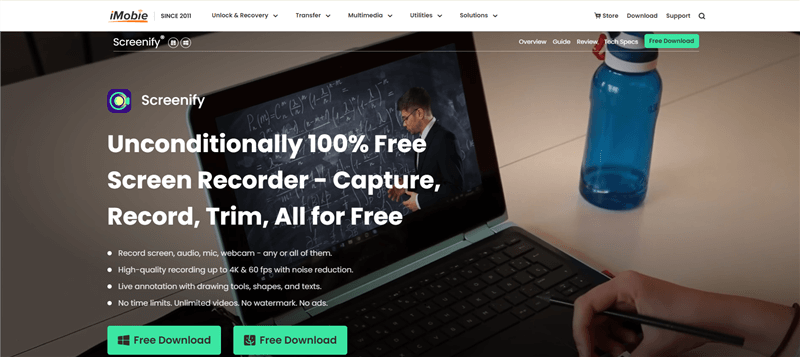
Screenify Website Interface
2. Camtasia
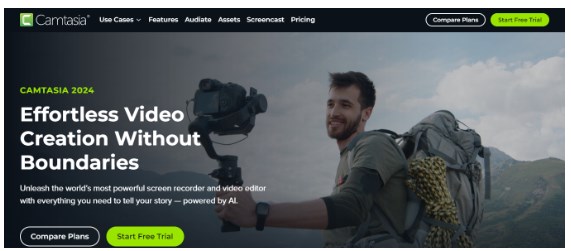
Camtasia
Camtasia is one of the best screen recorders for tutorials that stand out for its powerful features. It allows you to record your computer screen effortlessly with high resolution and frame rate.
With Camtasia, you can screen record your computer with external or internal audio just by clicking only a few buttons.
Also, this software has built-in video editing tools that you can use to enhance recorded tutorials. From AI-assisted background removal to video effects & layouts, transcription tools, and more. Camtasia is a good screen recorder for both newbies and professionals.
The best part about using this tool is it maintains crisp audio and video quality of recorded tutorials, and its free trial allows you to explore all features before investing in the tool.
Key Features
- Export and share recorded tutorials without limitation.
- Built-in collaboration tool to easily collaborate with team members in editing videos.
- Translate audio and captions using an advanced transcription tool.
Pros
- Screen-record tutorials with robust editing features.
- Its intuitive user interface makes navigation very easy.
- Huge library of royalty-free assets.
Cons
- The premium version is a little expensive.
Compatibility: Windows & Mac
3. ScreenFlow
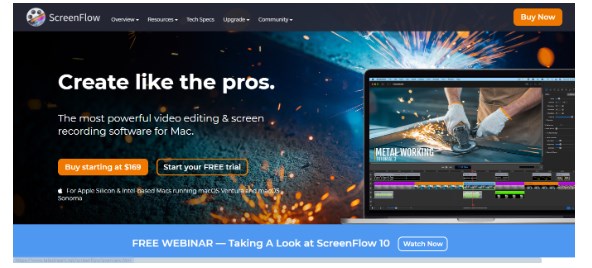
ScreenFlow
ScreenFlow allows you to screen record and publish tutorials within minutes. Just like Camtasia, this software allows simultaneous recording of a computer screen, camera, and mic (both internal & external), and it supports efficient video editing tools that enable you to add pro touches to your tutorial without requiring advanced video editing skills.
What’s more, ScreenFlow boasts a built-in stock media library with more than 500,000 unique images, videos, audio, and lots more that you can add to spice up your video. But it doesn’t end there. It also has professional animation and motion graphics that allow you to animate graphics, titles, and logos in videos with high quality.
Key Features
- Supports closed caption editor to easily add and edit subtitles for tutorials.
- Publish tutorials to popular third-party platforms like YouTube, Vimeo, Wisita, and more within seconds.
- Export video in ProRes MP4 encoding for optimal video quality.
Pros
- Extensive library of preset filters and effects.
- Impressive video editing features.
- Clean audio capture.
Cons
- It’s compatible with only Mac computers
Compatibility: Mac
4. Bandicam
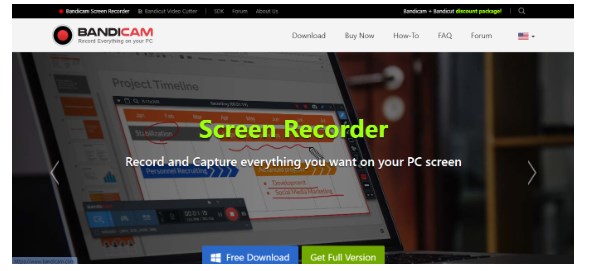
Bandicam
Bandicam is a screen recording powerhouse that offers many tools to record computer screens efficiently. This tool provides you access to a screen recorder, game recorder, and webcam recorder, enabling you to record various types of content effortlessly. You can use Bandicam to record tutorials for different purposes.
One of the things that makes Bandicam stand out is its support for scheduled recording. It allows you to automate screen recording operations within a few clicks, and it’s very efficient for long-term recording.
Bandicam also allows you to record your computer screen with your face and voice together, making it very efficient for tutorials. Plus, it offers real-time editing features to draw and write while recording your computer screen.
Key Features
- Offers different screen recording tools.
- Publish recorded videos to YouTube and Vimeo easily.
- Insert text, images, and logos into recorded videos within a few clicks.
- Record full or specific areas of your computer screen smoothly.
Pros
- High-quality video output.
- Free versions allow you to record up to 10-minute-long videos.
- Automate screen recording tasks.
Cons
- Supports only Windows computers.
Compatibility: Windows 10 and later
5. ScreenPal
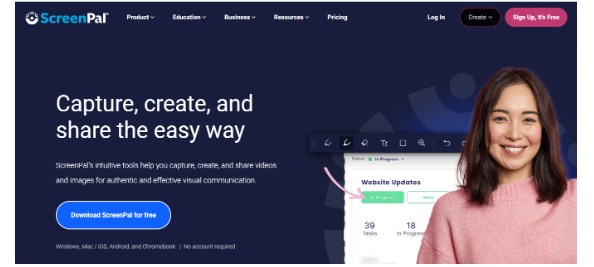
ScreenPal
ScreenPal is another versatile online tool that you can use to record and share tutorials easily. But what makes this tool stand out is its affordability.
ScreenPal allows you to record your computer screen with or without a webcam and audio using simple, yet efficient features. You can use this tool to record any area of your computer screen, trim & cut recordings, add music, add captions, and do lots more.
ScreenPal also offers many virtual backgrounds that you can use to beautify recorded tutorials. Plus, its built-in video editor makes it easy to edit tutorials without compromising the quality.
Key Features
- Add drawings, rich texts, shapes, and more to recorded videos using advanced drawing tools.
- Built-in AI speech-to-text to generate captions for video.
- Generate sharable links for recorded videos within a few clicks.
- Host and manage recorded videos using advanced video hosting tools.
Pros
- It provides access to many editing options.
- Affordable pricing.
- It doesn’t require the installation of third-party apps.
Cons
- It has no built-in sharing option.
Compatibility: Mac & Windows
6. OBS Studio
OBS Studio is an open-source software that boasts excellent video recording and live streaming tools. Although it might not be an ideal choice for beginners due to its sophisticated interface, professionals can rely on this software to record tutorials for free with high quality.
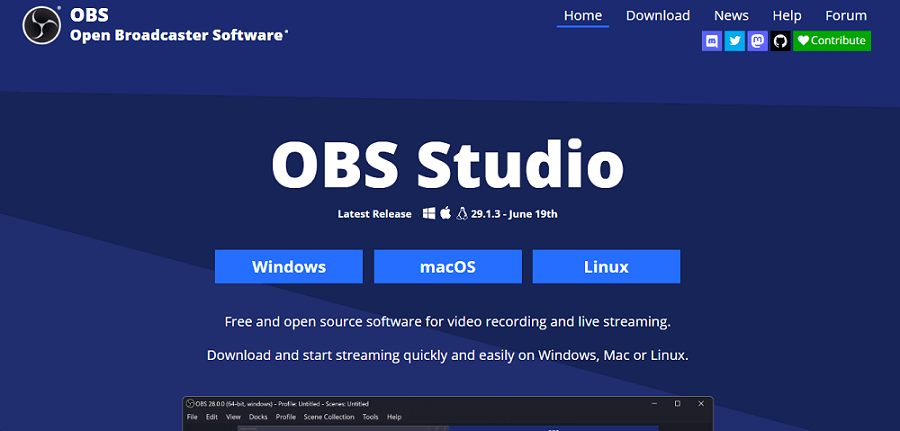
OBS Studio
Unlike other apps that allow you to record just your computer screen and webcam, OBS Studio enables you to do more. From broadcasting to creating a customizable studio, preset audio and video configuration, and lots more. This software also allows you to control screen recording using hotkeys.
Key Features
- Live stream video to more than 80 platforms, including Facebook, YouTube, and many others.
- Offers a very powerful chroma key module.
- Supports many beautiful filters.
- Capture video from a webcam or external camera flawlessly.
Pros
- It is completely free.
- Flexible editing options.
- Conduct online streaming on many popular social media platforms.
Cons
- It’s not a good choice for beginners.
Compatibility: Windows, Mac, Linux
PART 3: Best Tutorial Recording Software
Here’s a comparison table:
| Feature | Screenify | Camtasia | ScreenFlow | Bandicam | ScreenPal | OBS Studio |
| Price | Free | Expensive (one-time license) | Expensive (macOS only) | Moderate (one-time license) | Affordable (subscription-based) | Free and open-source |
| Recording Modes | Full screen, window, custom area | Full screen, window, custom area | Full screen, window, custom area | Full screen, window, custom area | Full screen, window, custom area | Full screen, window, custom area |
| Editing Tools | Basic editing, annotations, real-time | Advanced editing suite | Advanced editing suite | Basic editing | Basic editing, annotations | No built-in editor (external tools needed) |
| Ease of Use | Simple, beginner-friendly interface | Complex for beginners | Moderate learning curve | Simple interface | Simple, browser-based option | Steep learning curve |
| System Compatibility | Windows & macOS | Windows & macOS | macOS only | Windows | Windows & macOS | Windows, macOS, Linux |
| Recording Quality | High resolution (customizable) | High resolution | High resolution | High resolution (customizable) | High resolution | High resolution |
| Real-time Editing | Yes (add annotations while recording) | Yes | Yes | No | Yes | No |
| Export Options | Multiple formats, easy sharing | Multiple formats | Multiple formats | Multiple formats | Limited formats | Multiple formats |
| Performance | Lightweight, minimal CPU usage | Moderate resource usage | Moderate resource usage | Lightweight | Lightweight | Resource-heavy |
| Customer Support | 24/7 support, quick response | Limited support | Limited support | Limited support | 24/7 support | Community-driven support |
Why Screenify is the Best Value for Money:
- 100% Free: Compared to premium tools like Camtasia and ScreenFlow, Screenify’s price is free.
- Ease of Use: With a beginner-friendly interface and simple navigation, Screenify stands out as an ideal choice for new users or those seeking a hassle-free experience.
- Real-time Editing: Unlike Bandicam and OBS Studio, Screenify allows users to add annotations and make quick edits during the recording process, making it perfect for tutorials and presentations.
- Efficient Performance: Screenify is lightweight, ensuring that users with standard hardware can record without performance lags, unlike OBS Studio, which can be resource-intensive.
In summary, Screenify offers a balanced mix of features, performance, and affordability, making it the best option for users looking for a high-quality yet cost-effective screen recording solution.
Free Download * 100% Clean & Safe
FAQ about Screen Recorder for Tutorials
1. What do most YouTubers use to record their screen?
The most popular screen recorder among YouTuber includes Screenify, OBS studio, and Camtasia. These screen recorder apps allow you to record anything, from online tutorials to game processes, and lots more.
2. What is the best free screen recorder for tutorial videos?
The best free screen recorder for tutorial videos is Screenify. This software enables users to record their computer screen with crisp video (up to 4k quality) and audio quality.
3. Can YouTubers see if you screen record?
The short answer is No! YouTube does not send any information to creators when you screen-record their content. However, it’s important to note that reusing a YouTuber’s content without permission is against YouTube’s copyright laws.
Conclusion
There you have it! While there are lots of screen recorders for tutorials available online, the tools recommended on this page offer powerful features that make them stand out. So, whether you’re a content creator or an educator looking for screen recorder software to record tutorials, you can always count on any of the screen recorder apps introduced in our article to record high-quality tutorial videos.
Free Download * 100% Clean & Safe
Product-related questions? Contact Our Support Team to Get Quick Solution >

