Top Picks: Best Screen Recorders for PC with Free and Paid Choices
If you need to record your screen on pc, you might think that it will be a difficult task. If you are new to this, it might take a lot of time to find a good app for you. Here, in this post, we have given the 11 best screen recorders for pc which should give a try and find the best for you.
Screen recording is amazing in that you can use it for multiple purposes, whether you need to showcase and record your gaming skills, demonstrate a product, or tutorial software. Screen recording is a great solution to all these issues.
There are many screen recording tools available online that have some really cool features, but how can you analyze which one is the best? These screen recording tools are best in screen frame adjustment, giving highlights, putting annotations, etc. You can use any of these tools according to your requirement.
In this post, we have mentioned the 10 best screen recorders for pc which you can use to record the screen on your PC and enjoy their amazing features at the same time.
6 Best Free Screen Recorders for PC
People generally pay for a subscription package of screen recorder software, without even trying their trial package. They do it by downloading and paying for software that is popular enough in the market and later on regret not getting enough or appropriate features as they want it to.
Here we have mentioned some of the best screen recorders for pc that you can use to record your screen for free or use their trial package to get the proper information about the software.
Top 1. Screenify
If you are looking for a feature-rich and free screen recorder for PC, Screenify is the right choice for you. As a professional screen recorder, it can help you record everything you need, whether you want to record gameplay highlights, YouTube videos, or TV shows. It allows you to freely choose the screen range. Whether it is full screen, tab page, window, or custom area, you can record as you like. When recording the camera, you can choose your favorite filters and camera frames for decoration. There are even virtual backgrounds to choose from.
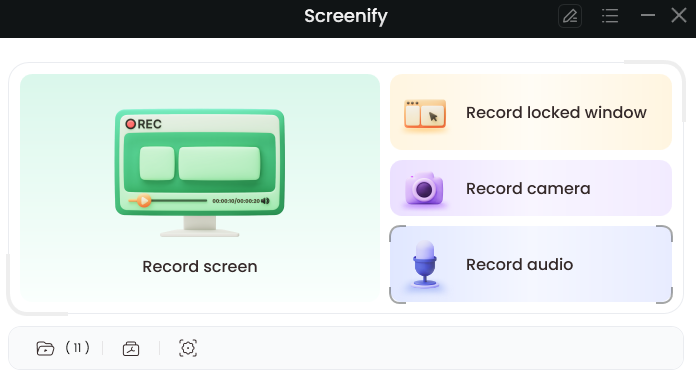
Screenify
Features:
- You can choose to record “Screen ”, “Camera ”, “Locked Window” and “Audio”.
- Insert shapes, text, memes, or other notes during recording. Express your thoughts more clearly.
- Share recorded videos in just one click to spread your ideas and get feedback instantly.
- You can also organize recorded videos by creating a topic to show logic more clearly and communicate with others more effectively.
Pros:
- The interface is simple and beautiful.
- Totally free to use.
- Get a customized text watermark.
- Effectively record webcam
- Compatible with multiple devices.
Cons:
- The edit function is basic and doesn’t include AI features.
Top 2. OBS Studio
OBS is open-source software that is the best screen recorder for pc to record your screen and live stream. This is amazing software with many useful features that are really very useful for you.
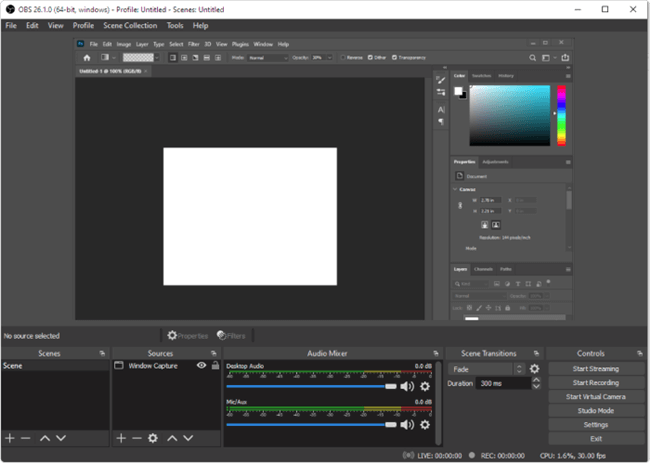
Screen Recorder for PC – OBS Studio
Features:
- Open Source Software for live streaming.
- High-performance real-time video/audio capturing and mixing.
- Via custom transitions, you can switch between an unlimited number of screens.
- Download and start streaming quickly and easily on Windows, Mac, and Linux.
Pros:
- It does not have a watermark.
- It has no time limit for recording.
- It has an in-built audio mixer.
- OBS supports multiple streaming services.
Cons:
- Video Quality is not good.
- The software is cumbersome to use.
Top 3. Windows 10’s built-in Game bar
Game Bar is one of the best screen recording apps for pc but certainly, it can be used only in Windows 10. As it is built-in for Windows 10, the features of this app are great and it can be used in an efficient way.
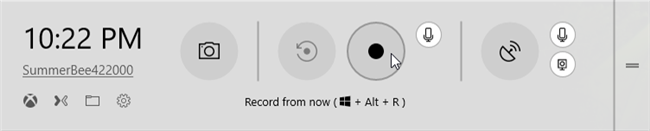
Screen Recorder for PC – Windows 10 Game Bar
Features:
- Pre-Installed on your Windows 10 laptop or PC.
- Use to record game clips and screens.
- You can trim the video or rename it in Xbox app.
- Specially designed to record your gaming moves.
Pros:
- You can use this without installing any software.
- It doesn’t leave a watermark on any video.
- There is no time limit for video recording.
- As it is pre-installed on laptops, this app is ad-free.
Cons:
- It cannot record full screen or a specific region.
- It can be used to record games only.
- Available for Windows 10 users only.
Top 4. TinyTake
TinyTake is a screen recording app for pc that is powered by MangoApps. This app provides many features like annotations, highlights, etc. useful features and can record a video of approx. 120minutes.
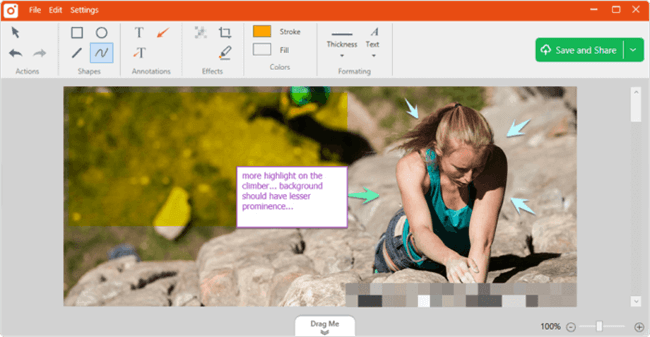
Screen Recorder for PC – Tinytake
Features:
- Free screen recorder for Windows and Mac.
- You can add comments or highlights.
- Online cloud-based gallery.
- Records a screen video for up to 120 minutes.
- It shares videos easily.
Pros:
- You can share multiple files at once.
- Compatible with mobile devices.
- You can create custom shortcut keys.
- Can share data easily with a shareable link.
Cons:
- MP4 is the only format available to store the video.
- The free version is for only a 5-minute recording.
- Fewer features for editing a video.
Top 5. ShareX
ShareX is a great platform that is designed especially for developers. It is an open-source platform that is easy to use and ad-free. As this software is designed for developers, the tool and editors are advanced.
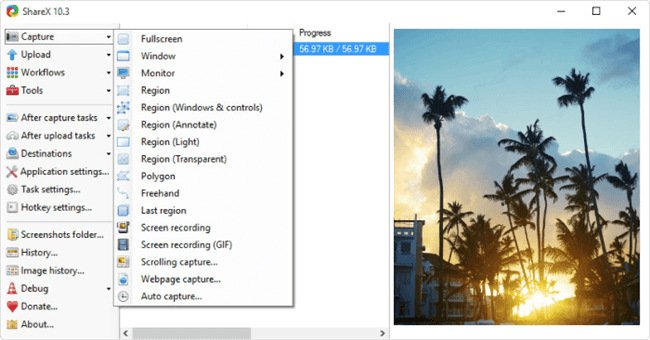
Screen Recorder for PC – ShareX
Features:
- Designed for developers with smart tools.
- Free and open-source video recorder.
- It doesn’t include any app.
- Smaller in size and easy to use.
Pros:
- Videos can be shared via shareable links.
- Records free hand and full-screen video.
- Custom Watermarks.
- You can use shortcut keys for easier and quicker navigation.
Cons:
- Only for Windows users.
- Records video of low quality.
- No options to edit the video.
- Difficult to use for the average user.
Top 6. Flashback Express
This is a motion-based screen recorder that can record videos of your screen too. Flashback Express is an advanced tool with many amazing features. If you need to record videos with great features, you must use Flashback Express which is the best screen recorder for pc.
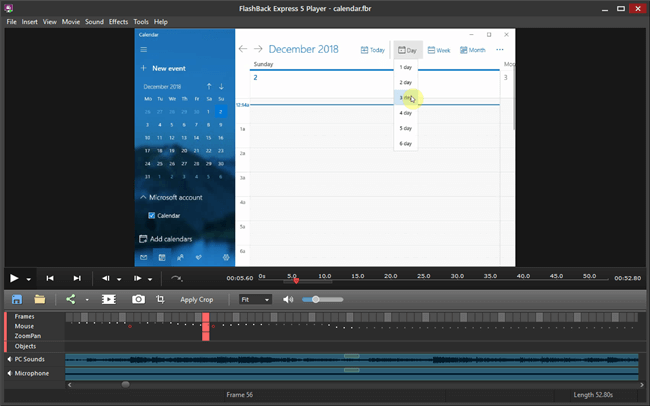
Screen Recorder for PC – Flashback Express
Features:
- You can add a webcam overlay to your screen recording.
- Drag to capture anywhere on the screen.
- You can also trim the video.
- You can add narrations to a video by using the microphone.
- No watermarks.
Pros:
- You can add a custom watermark to videos.
- Records multiple screens.
- Add zoom in/out and add blurs in your video.
- Add annotations, images, and highlights.
Cons:
- Only for Windows users.
- Records video of low quality.
- You can import the video files in FBR format only.
- Difficult to track the movement of Windows.
5 Best Paid Screen Recorders for PC
We have discussed above some of the really cool screen recording app for pc which is free to use or offers a free trial. If you still didn’t have the best one for you till now, you can go through the list of paid screen recorders for pc which is given below. These are some of the best screen recorders you can use.
Top 1. Bandicam
Bandicam is a screen recording app for pc which is powered by Bandicam Company. This is the best-paid app for recording the screen on pc. It is a powerful tool designed to record your gaming skills and moves.
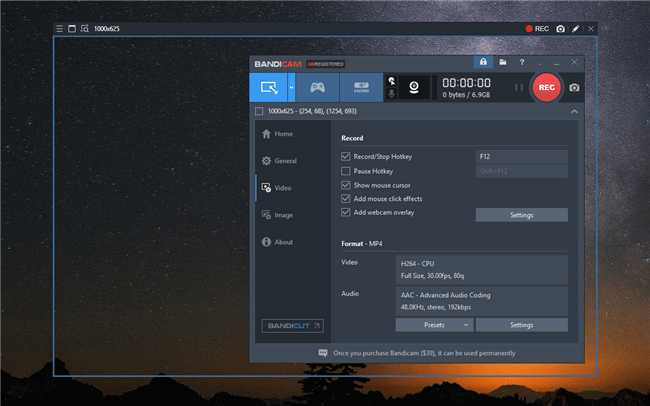
Screen Recorder for PC – Bandicam
Features:
- Records 2D/3D video with 4K UHD.
- You can add comments or highlights.
- Advanced screen recording software.
- Records a screen video in high quality.
Pros:
- The software is light in size.
- You can use voice mixing.
- You can add mouse clicks while recording.
- It can record full screen.
Cons:
- The use of many features at the same time can make the video unprofessional.
- Video can only be recorded in MP4 or AVI format.
Top 2. Filmora Scrn
Filmora Scrn is the best screen recorder for pc as it has a great feature to record your screen along with a web camera. While doing so, the focus didn’t get blurred on any particular screen. The Filmora tool has also many effective features that can enhance your video presentation.
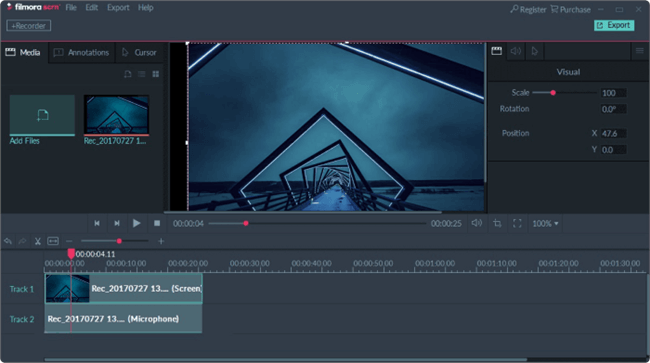
Screen Recorder for PC – Filmora Scrn
Features:
- You can use screen capture, web camera, and audio simultaneously.
- You can also do screen drawing and spot mouse clicks.
- Powerful video recorder with 100+ features and resources.
- No limit for screen recording.
- Many built-in effect tools.
Pros:
- Can record many things simultaneously.
- It has multiple file formats.
- You can use it on both Android and Mac.
Cons:
- Lacks performance impact in games.
- Fewer features for editing a video.
Top 3. FlashBack
FlashBack is the best screen recorder for pc that can record videos of your screen along with capturing webcam and sounds. It is simple software and it is easy to use. It has some amazing screen recording features and editing options.
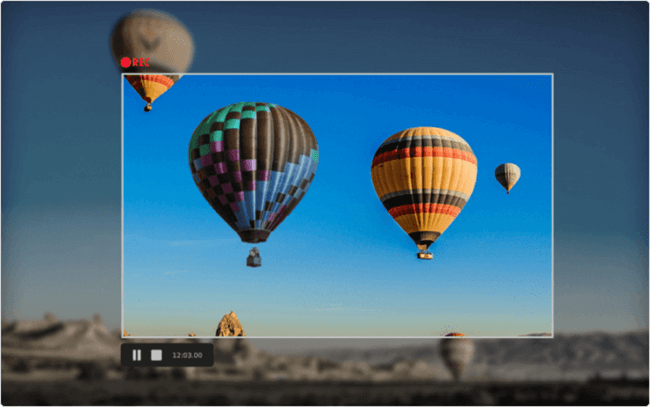
Screen Recorder for PC – FlashBack
Features:
- Motion-Based Screen Recorder.
- Simple and easy-to-use interface.
- The video editor has multiple features.
- Save video in all formats.
- You can apply video effects.
Pros:
- You can add a custom watermark to videos.
- Records multiple screens.
- Add zoom in/out and add blurs in your video.
- Add annotations, images, and highlights.
Cons:
- Only for Windows users.
- Records video of low quality.
- Difficult to track the movement of Windows.
Top 4. Camtasia
Camtasia is the best screen recording app for pc as it is developed by Tech Smith. It is one of the highest-paid screen recorders and thus provides several features. This software has many prestigious users worldwide.
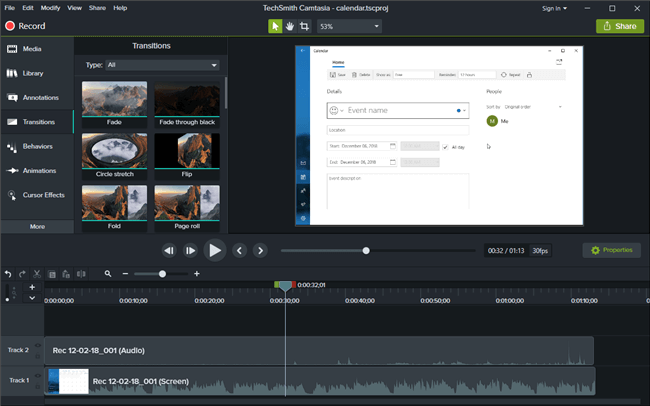
Screen Recorder for PC – Camtasia
Features:
- Screen recorder and video editor tool.
- You can share templates, libraries, etc.
- Save your favorite templates, themes, designs, etc.
- Choose music from the library.
- Pre-built assets to edit video for professional use.
Pros:
- Records full-screen videos.
- Records multiple screens.
- Add video table of contents.
- Add annotations, images, highlights, etc.
- It has some free images, videos, and audio assets.
- Can be used on both Windows and Mac.
Cons:
- The software is available in 64-bit only.
- Expensive than other screencasting software.
Top 5. Icecream Screen Recorder
Icecream Screen Recorder is a great tool as it has many editing features but these are very basic for video editing. The paid version of this app also has only trimming features, in which you can trim the video from beginning and end. The features of this software are limited.
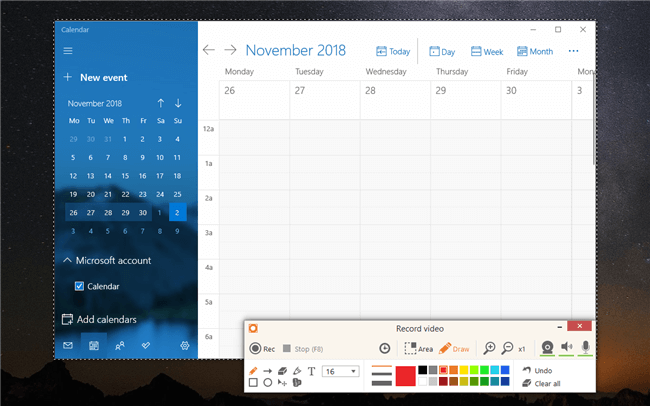
Screen Recorder for PC – Icecream Screen Recorder
Features:
- Records screen with webcam.
- Simple and easy-to-use interface.
- You can add your own logo.
- Record full screen for 3D games.
- Easily share your video to many platforms and cloud storage too.
Pros:
- You can record full screen.
- You can draw while recording.
- Add zoom in/out and add blurs in your video.
- Add annotations, images, and highlights.
- Trim the videos after recording.
- Add logo to screen capture.
Cons:
- You can’t record the webcam alone.
- Lack of advanced video editing features.
- The trial version didn’t allow you to use all the premium features.
The Bottom Line
Here, we have mentioned the 10 best screen recorders for PC that you can use for recording your screen. Out of these, some are free, some are paid, and some of these also provide a free trial of the tool. You can try any of the above-mentioned tools according to your requirements. We hope you get the best screen recording apps for pc out of the given list.
Product-related questions? Contact Our Support Team to Get Quick Solution >

