How to Backup Contacts on Android Quickly and Easily
This post aims at telling you how to backup Android phone contacts in three ways. Keep reading and get the way catering to your needs most to backup contacts on Android.
One of the main differences between Android phone and iPhone is their system. Android OS is relatively open and iOS is relatively closed. While Android OS provides more conveniences for their users to transfer data, it can easily get corrupt because of a failed upgrade, malware attack etc. Therefore, it is suggested for all Android users to backup Android phone contacts.
How to backup contacts on Android? Actually, this is not a hard question to answer. There are three methods in total that you can use to backup Android phone contacts. In this post, we will show you these methods one by one. Please go through them and pick the best method to backup contacts on Android.
Don’t Miss: How to Transfer Photos from Android to PC >
Part 1. How to Backup Contacts on Android to Computer
Developed by iMobie, AnyDroid is the most reliable and safest software you can get to backup contacts from Android. It has become the first choice for many users to backup Android phone contacts because:
1. AnyDroid can help you backup Android phone contacts to computer in any formats you like and print and view them.
2. AnyDroid allows you to select an export path to backup contacts on Android. That’s to say, after exporting, you don’t have to spare any effort to find them.
3. AnyDroid is compatible with all sorts of Android phones, like Samsung, HTC, Google and so on. All sorts of Android phones can be recognized.
4. AnyDroid is developed by an Apple certificated developer and it is now also McAfee and Norton secured. You have our guarantee that it does no harm to your device and accidents like data loss or information leakage would never occur.
Now, why not download AnyDroid and follow the steps below to backup contacts on Android.
Free Download * 100% Clean & Safe
Step 1. Launch AnyDroid on your computer (PC/Mac), connect your Android phone via a USB cable. Tap on Device Manager > Choose Contacts from Manage by Category.
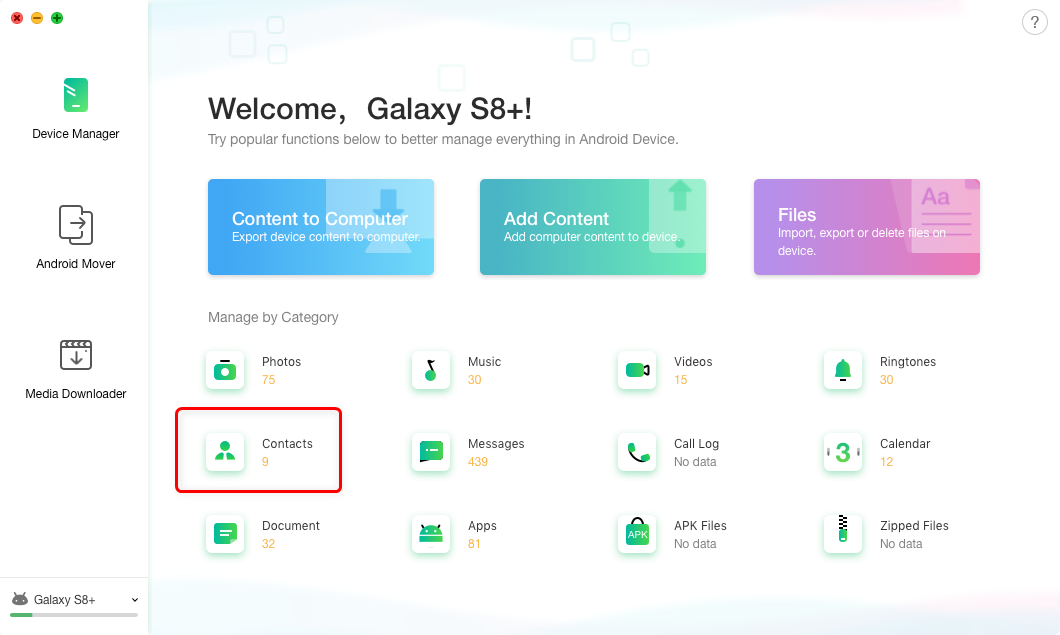
Choose Contacts Category from Device Manager
Step 2. Choose the contacts you want to transfer. After that, click the To Computer button. Your contacts would soon be backed up to the computer.
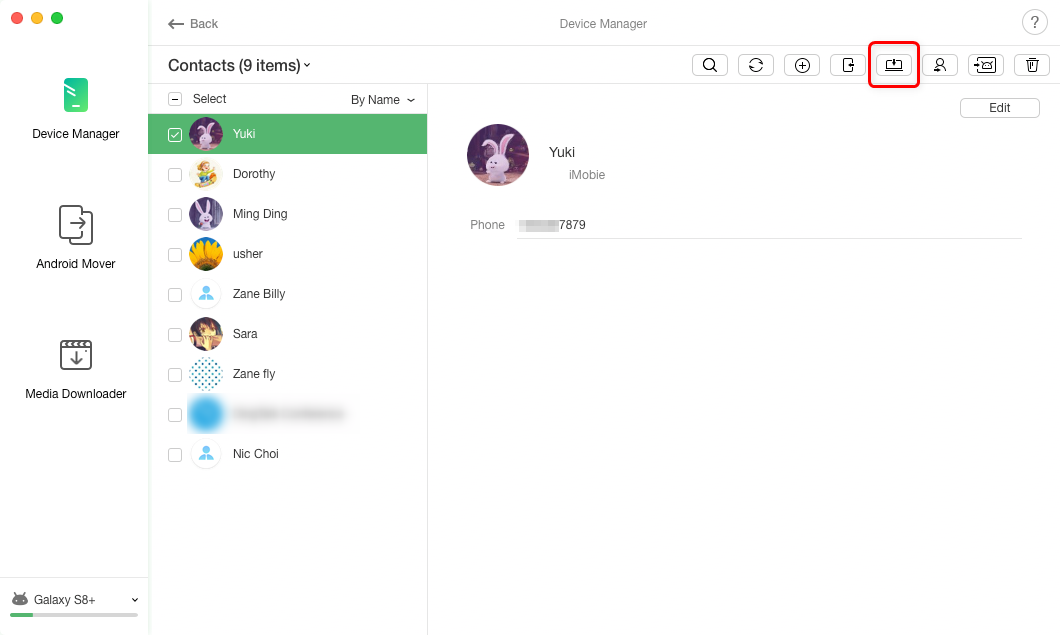
Click To Computer Button
Part 2. Backup Contacts on Android to SIM/SD Card
Besides backing up Android phone contacts to computer, you can also backup Android phone contacts to SIM/SD card, but before getting started, please note that SD/SIM card can both easily be lost. To make it more secure, we strongly suggest you refer to Part 1 to backup Android phone contacts to computer.
Step 1. Go to Contacts app on Android phone, tap Contacts on the top, select Manage Contact > Backup to SIM/SD Card.
Step 2. Confirm the export. All selected contacts will soon be exported to SD/SIM card.
Part 3. Backup Contacts on Android to Google Account
Backing up contacts on Android to Google account is easy and simple. However, you can only backup all contacts on Android to Google account, moreover, it could be somewhat tricky to get back contacts from Google account. Under this circumstance, we suggest you to backup contacts on Android to computer as Part 1 shows.
Step 1. Go to Contacts app on your phone and then and tap on Settings (the three vertical dots on your upper right).
Step 2. Tap on Move device contacts to, then select Google.
Step 3. Confirm selection and your contacts will soon be transferred to your Google account.
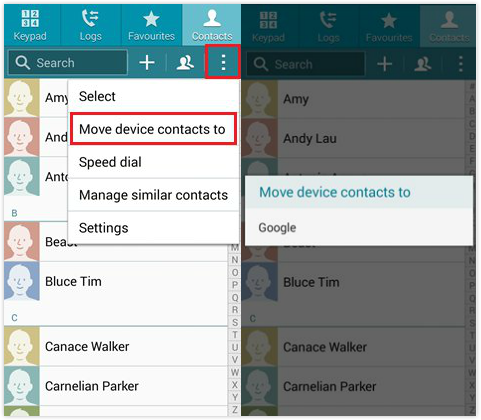
How to Backup Android Phone Contacts to Google
The Bottom Line
These are three ways to backup contacts on Android. If you have any other ways to backup contacts on Android, please do leave comments below so that others could benefit. As you can see, AnyDroid is indeed a nice tool to backup contacts on Android. Why not download it right now and use it backup contacts on Android? By the way, any questions about this post or AnyDroid are welcomed to be left on the comment column.
Product-related questions? Contact Our Support Team to Get Quick Solution >

