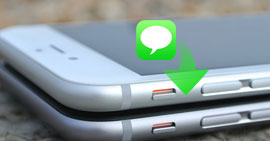How to Download Contacts from Android to Mac with Great Ease
This post aims at telling you how to download contacts from Android to Mac. Follow us and you can easily download contacts from Android to Mac.
Downloading contacts from Android to PC is just a piece of cake. Connect your Android phone to a PC then find the contacts, you can then copy and save them on PC. However, if an Android phone is connected to a Mac, you should notice that Mac computer doesn’t allow users to view the contents on an Android phone, not to mention downloading contacts from Android to Mac.
How to download contacts from Android to Mac? Frankly, you can download contacts from Android to Mac with a Google account. Go to Settings on your Android phone then log in your Google account, enable contacts sync. A few minutes later, log in your Google account on your Mac, go to Google Contacts, click on Export. You can soon download contacts from Android to Mac. The thing is you have to sync all contacts to Google account. If this is not what you want, here in this post, we will show you one way that is easy and safe to download contacts from Android to Mac.
Don’t Miss: How to Transfer Contacts from Android to Android >
How to Download Contacts from Android to Mac
To transfer contacts from Android to Mac, here is what you need:
– An Android phone with its USB cable;
– A Mac computer;
– AnyDroid.
AnyDroid is developed by iMobie team, an Apple certificated developer. It does a good job in downloading contacts from Android phone to Mac, the reasons are following.
To begin with, AnyDroid is compatible with most of the Android phones, including Samsung, HTC, Google, Motorola and so on. Moreover, AnyDroid is safe and secure. As mentioned above, AnyDroid is developed by an Apple certificated developer and it is also Norton and McAfee secured. You have our guarantee that it does no harm to your devices and no data loss would occur. Last but not least, AnyDroid can also help you download other contents from Android to Mac, like calendars, music, messages.
Now, why not download AnyDroid and follow the steps below to download contacts from Android to Mac.
Free Download * 100% Clean & Safe
Step 1 Launch AnyDroid on your Mac and then connect your Android phone via a USB. Scroll down or click the button as shown below to the category management page.
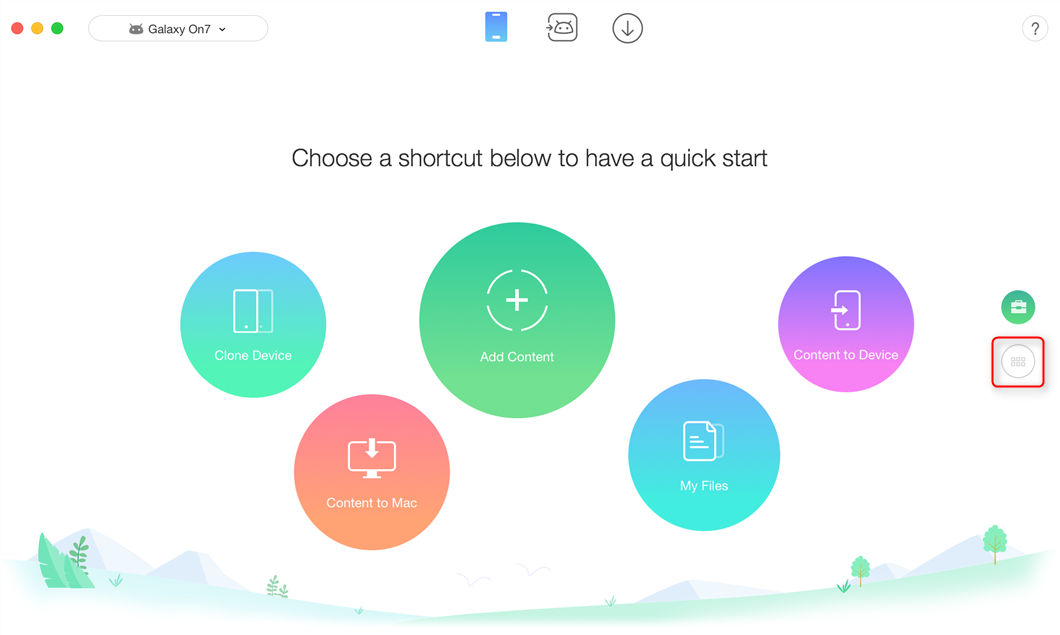
How to Download Contacts from Android to Mac – Step 1
Step 2Click on Contacts to continue.
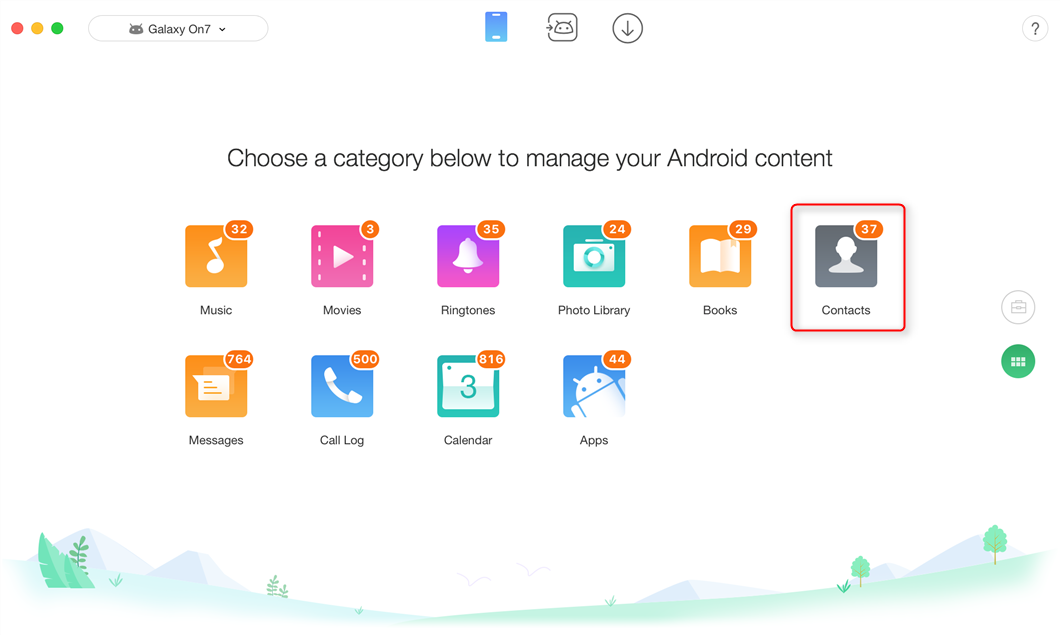
How to Download Contacts from Android to Mac – Step 2
Step 3AnyDroid will show you all contacts on your Android phone. Select the contacts you want to download to Mac, click the To Mac tab.
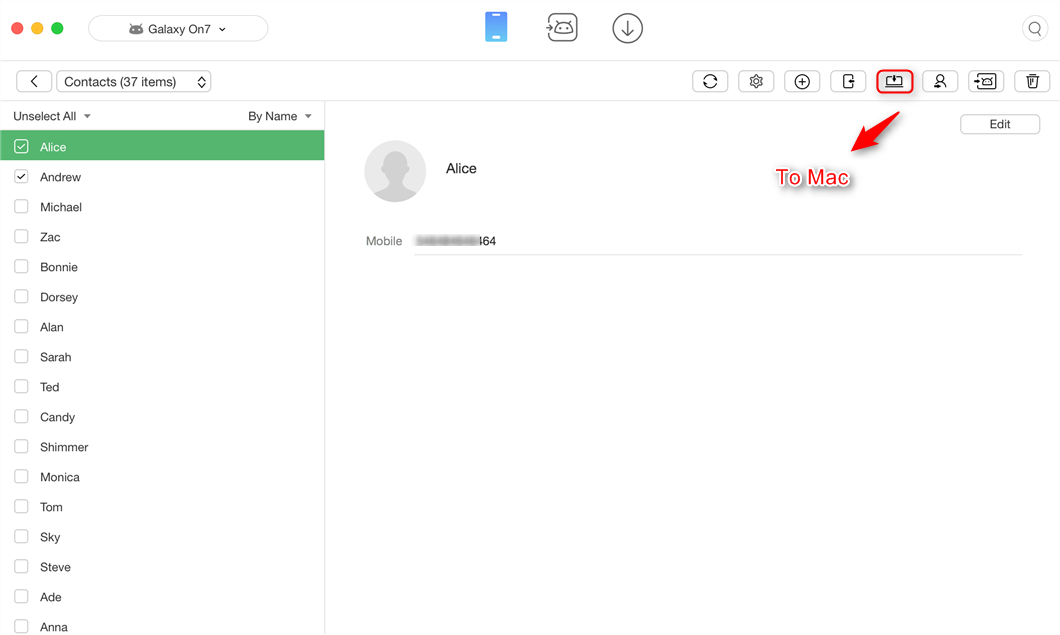
How to Download Contacts from Android to Mac – Step 3
The Bottom Line
That’s how to download contacts from Android to Mac. As you can see, it is indeed easy to download contacts from Android to Mac with AnyDroid. Besides, AnyDroid can also help you add contacts from Mac to Android, or transfer contacts between Android devices. Why not download it now and give it a seven-day free trail?
More Related Articles

Product-related questions? Contact Our Support Team to Get Quick Solution >
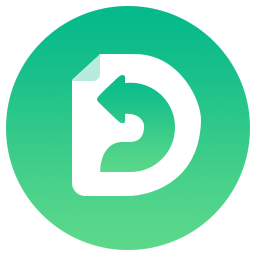
AnyDroid
The best tool to transfer, back up and manage your Android data: to computer, to another Android device, add from computer.
Free Download- * 100% Clean & Safe