How to Fix YouTube Videos not Playing or Working on iPhone
Looking for the ways that why YouTube is not working on my iPhone? If you are experiencing this problem then in this guide we will help you to resolve the issue with a few simple methods.
Q 1. Youtube app is not loading feeds page on iPhone X iOS 14 problem persists from iOS 13.5 itself . Tried resetting app as well as phone. Uninstalled and reinstalled app like 10 times. Amazingly app works just fine on first open only after install it from app store the next time it’s buggy all over.
Q 2. Unfortunately iOS 14 is very new and a lot of app makers complained as they got no forewarning of it that would have given them time to update their apps. This is going to lead to problems, it is one of the bug bears of being an early adopter you will have to deal with more glitches and bugs until app makers catch up and release updates.
Q 3. Same here, my YT’s feed is not loading after iOS 14 update.
Q 4. I have the same issue and have a slight workaround. It works about 85% of the time. On the youtube app, tap on your user image on the top right, then tap on the down arrow next to your user name and then tap on your image again. It will re logg you back in and fix your feed. But if you need to refresh your feed, you will neded to go over the steps again.
Many iPhone users complained in the Apple forum because their YouTube video not playing or working on the iPhone after the iOS 15 update. There are many reasons that could be leading to this issue. The most common issues that you might be experiencing might include, black screen, app crashing, the video won’t load, and YouTube isn’t playing in Safari or Chrome browser or the audio is not playing.
If you are experiencing one or more issues, at the same time, then we have gathered up some quick fixes that would resolve the problem of the iPhone YouTube is not working.
Why is YouTube Video not Playing or Working on My iPhone?
The main reason that might be causing you trouble is the software issues like software updates, accumulated cache memory, a simple software glitch or even the network settings. It is the problem where the solution lies. And hence, if your YouTube app is not working on the iPhone, then you can follow up with the methods that we have compiled.
How to Fix YouTube Video not Playing or Working on iPhone
Method 1. Restart Your iPhone
We are providing the Restart fix at first so that you might not even need to go further and your problem will be fixed instantly.
If YouTube is not working on iPhone 6 or previous models then press and hold the power button and the slider will appear on the screen. Drag the slider from left to right to switch off your iPhone. Then turn it back on by doing the same.
If you are trying this method on iPhone 7, iPhone 8, or iPhone X, then press and hold the power button along with any of the Volume button and wait until the slider appears. Drag the slider to the right and turn your iPhone off. Now, switch it on and see if the problem is fixed or not.
Method 2. Reset Network Settings
This method is used when it is the network leading to YouTube not working on iPhone. If it is the bad network connection and your iPhone is kind of stuck and is not responding even if it received a better network, then reset the Network settings: Open the Settings app and access General Settings > Click on the Reset option and tap on Reset Network Settings >This step will only erase the Network preferences and settings so you don’t have to worry about your data.
Method 3. Turn Wi-Fi & Bluetooth Off
This step might seem a little bit extra, but it has a very high rate of success among the users. Simply turn your Wi-Fi and Bluetooth off and then turn them back on. You can also do this by accessing the Settings app. This method works best for the users who watch YouTube on the iPhone browser like Safari or Google Chrome.
Method 4. Clear the Cache
If you have a lot of app on your iPhone, then the Cache might be the cause of the problem. Hold the power button until your iPhone slider to turn the phone off appears. Then press the Home button for 5 seconds and that’s it, your Cache will be cleared.
Method 5. Update the YouTube App and iOS
The reason the YouTube app starts showing the problem in the first place might be the need for an update. It can be the app update or the whole iPhone update. So, to solve the YouTube app not working on the iPhone problem, try updating them both.
To update the YouTube app, follow the steps: Open the App Store and tap on the Update tab in the store > It will show up all the available updates for the apps. Select the YouTube app and update it immediately.
Method 6. Update the Latest iOS
Wait for the latest iOS 14 version then update the iOS > Open the Settings app and go to General Settings > There you will see the Software update option right below to the “About” option > Tap on the option and download the latest update available for your iPhone.
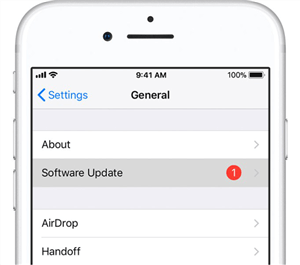
Update the Latest iOS
As the latest iOS version is installed, the problem will be fixed automatically. If not, then move on to the next step.
Method 7. Turn the Airplane Mode On/Off
It is another easy trick that might be the perfect solution for the iPhone, YouTube not working conditions. This is a quick fix of the network settings. Just Switch on the Airplane mode and wait for some time. Then switch the Airplane mode off again and that’s it. Connect your iPhone to the Wi-Fi and try playing the videos on the YouTube app again.
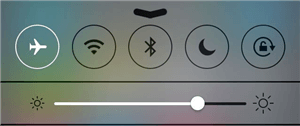
Turn the Airplane Mode On/Off
Method 8. Re-Install the YouTube App
This fix is just a blind shot that works effectively for some users. Uninstall the already existing YouTube app on your iPhone. Now go to the App Store and download YouTube again on your iPhone. This will remove the glitches from your previous app and will fix the YouTube app not working or playing on the iPhone problem.
Bonus Tip: Fix iPhone Update or System Issues with AnyFix
AnyFix – iOS System Recovery is a professional iOS system & iTunes issue troubleshooter. When updating to the new iOS 14, if you meet problems with your iPhone or iTunes, you can try AnyFix to get them back to normal. You can also upgrade or downgrade iOS with this tool easily.
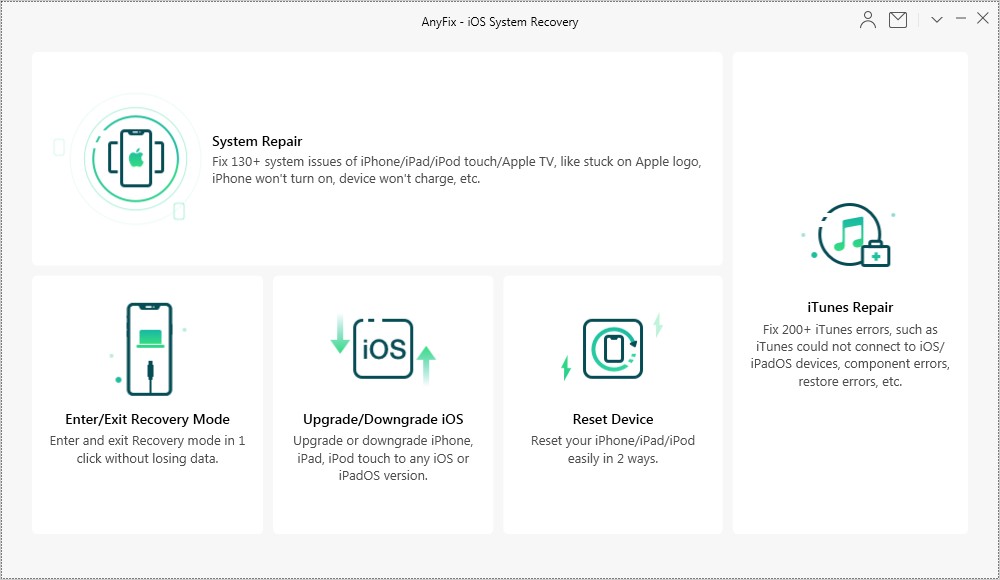
Fix iPhone Problems with AnyFix
Free Download * 100% Clean & Safe
The Bottom Line
We hope that the fixes we provided for YouTube not working on the iPhone will be effective for you. These fixes worked out well for many users and it is most likely to solve your issues too.
Product-related questions? Contact Our Support Team to Get Quick Solution >

