Beginner Guide: Crop Video on Windows/Mac/iPhone/Android
This article provides a detailed guide on how to crop videos across multiple platforms including Windows, Mac, iPhone, and Android. Whether you’re a beginner or looking to refine your skills, this guide will show you various tools and techniques to effectively crop video content, enhancing both composition and viewer engagement.
Cropping a video is a fundamental editing technique used to enhance the visual composition, adjust the aspect ratio, or focus more on the important elements of the scene. Whether you’re working on personal projects or professional presentations, knowing how to crop videos is essential. This guide provides detailed instructions on how to effectively crop videos across various platforms including Windows, Mac, iPhone, and Android, using popular tools that ensure simplicity and high-quality results. Explore different methods to crop videos to fit your content needs and elevate your video editing skills.
Table of ContentsHide
What Is Video Cropping?
Crop Video Windows 10/11 with the Best Video Cropper
How to Crop Video Windows 10 with VEED
Crop Video Windows Free with Easy Video Maker
How to Crop a Video on Windows with VLC
Crop Video on Windows PC with FilmForth
How to Crop a Video on Mac
How to Crop a Video on iPhone
How to Crop a Video on Android
What Is Video Cropping?
Video cropping involves adjusting the visible area of a video. This technique is used to reframe the video to focus on the most important elements, adjust its aspect ratio, or simply clean up the composition by removing unwanted parts. Effective cropping can help emphasize the subject, reduce distractions, and tailor the video to specific platform requirements.
Crop Video Windows 10/11 with the Best Video Cropper
Movavi Video Editor stands out as an exceptional tool for Windows and Mac users seeking to crop videos efficiently. Designed to be intuitive yet powerful, Movavi makes video cropping straightforward, enabling users to achieve professional-looking results without the need for extensive training. Whether you’re aiming to adjust the frame for aesthetic purposes or to fit specific platform requirements, Movavi provides the tools you need.
Features of Movavi Video Editor for Cropping Videos:
- Intuitive Interface: Movavi’s user-friendly interface makes it easy for beginners and professionals alike to navigate and utilize its cropping tool effectively.
- Precision Cropping: The editor offers precise control over the crop area, allowing you to adjust it to the exact size and position needed for your project.
- Aspect Ratio Presets: Quickly select from common aspect ratios such as 16:9, 4:3, or 1:1, or customize your own to meet specific requirements, ideal for both Windows and Mac users looking to optimize their videos for various viewing platforms.
- Real-time Preview: As you adjust the crop frame, Movavi provides a real-time preview, ensuring you can see the results immediately and make adjustments on the fly.
- Versatile Format Support: Compatible with a wide range of video formats, Movavi ensures that you can crop videos regardless of their original file type.
By combining these features, Movavi Video Editor offers a comprehensive solution for cropping videos on both Windows and Mac. The subsequent steps will guide you through the process of using Movavi to crop your videos, enhancing their composition and viewer engagement.
Steps to Crop a Video Using Movavi Video Editor:
Step 1. First, download and install Movavi Video Editor on your Windows PC. Launch it and choose ‘Add Media Files’ to import the video you want to crop.
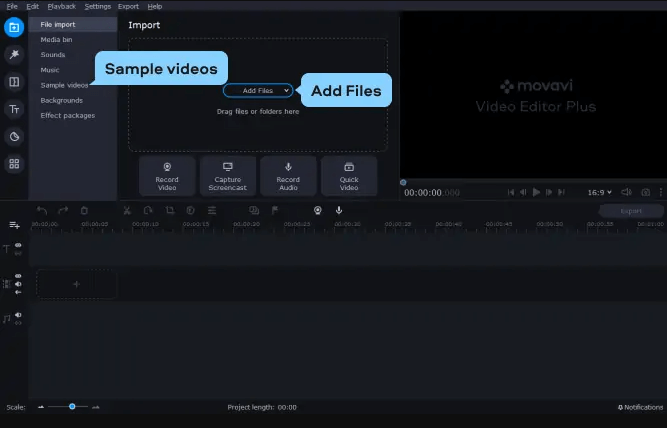
Import the Two Videos
Step 2. Click on the video clip in the timeline, then select the ‘Crop’ icon in the editor’s toolbar.
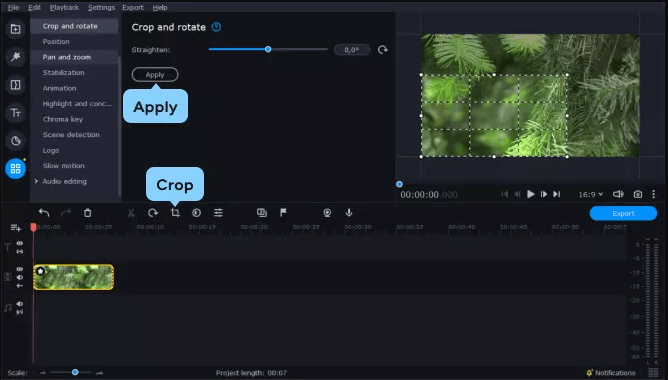
Crop Videos
You can adjust the rectangle in the preview window to select the area of the video you want to keep. You can drag the corners or edges of the rectangle to resize it. After adjusting the crop frame, click ‘Apply’ to crop the video.
Step 3. Finally, export the cropped video by clicking on ‘Export’ and choosing your desired video format and quality.
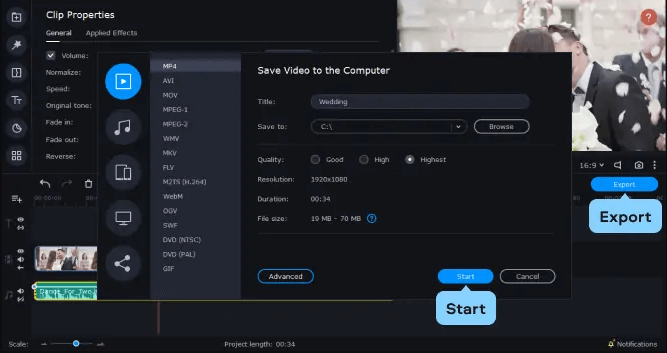
Export Videos
How to Crop Video Windows 10 with VEED
VEED allows you to effortlessly crop videos directly in your web browser, providing a fast and simple solution for refining video content. Let’s walk through the steps to crop your videos on Windows 10 using VEED.
- Go to the VEED website and upload your video.
- Find and select the ‘Crop’ tool from the menu.
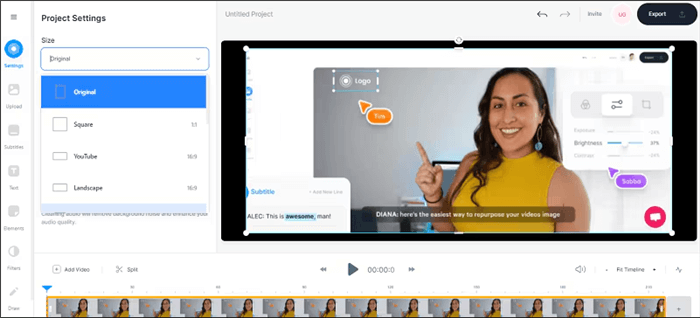
Crop Videos with VEED
- Use the interactive crop box to select the area you want to keep.
- Click ‘Crop’ to apply changes and then export your cropped video.
Crop Video Windows Free with Easy Video Maker
Easy Video Maker is a free and powerful tool to crop and edit videos on Windows. This section will guide you through its user-friendly interface to efficiently crop your videos and achieve the desired composition.
Step 1. Get Easy Video Maker from its official site and install it.
Step 2. Launch the software and import your video.
Step 3. Choose the ‘Crop’ feature from the tools available.
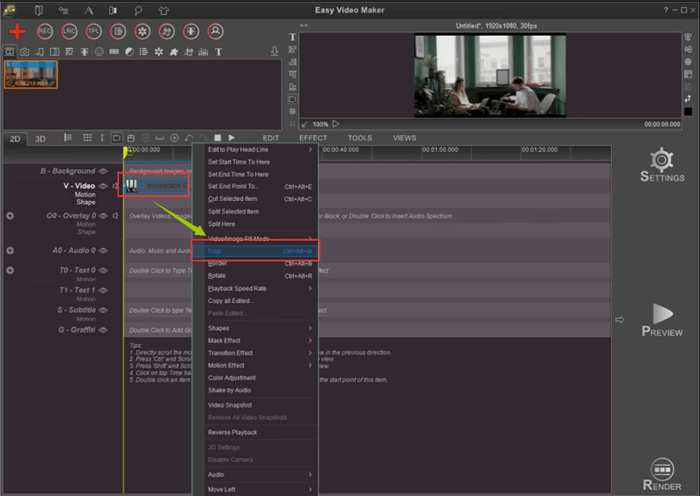
Crop Videos with Easy Video Maker
Step 4. Adjust the crop frame, preview your video, and save the cropped version.
How to Crop a Video on Windows with VLC
Even though VLC Media Player is primarily known for its playback capabilities, it also offers basic video cropping tools. Follow along to learn how to crop videos on Windows using VLC to focus on the most important parts of your footage.
- Start VLC and load your video.
- Under the ‘Tools’ menu, select ‘Effects and Filters’, then ‘Video Effects’, and finally ‘Crop’.
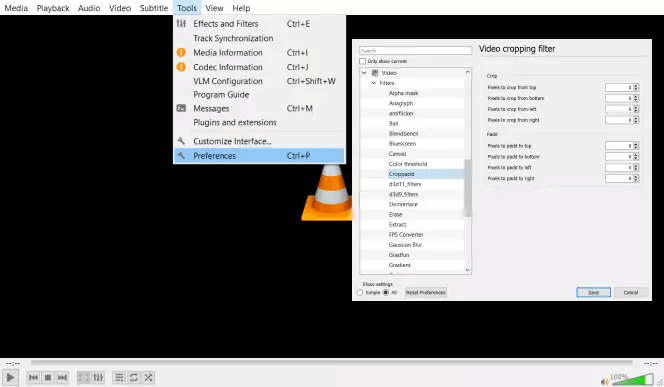
Crop Videos with VLC
- Enter values in pixels for each side you wish to crop.
- Save your video by converting it to your desired output format.
Crop Video on Windows PC with FilmForth
FilmForth provides a straightforward approach to crop videos on Windows PCs, perfect for quick edits without complex software. Discover how to use FilmForth to crop and tailor your videos to better suit your needs.
Step 1. Download from the Microsoft Store and install.
Step 2. Open FilmForth and create a new project to add your video.
Step 3. Select the video, click ‘Edit’, and use the crop tool to adjust your frame.
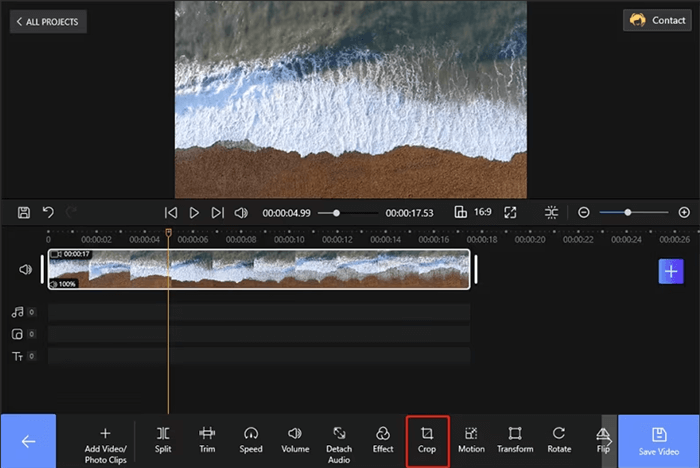
Crop Videos with FilmForth
Step 4. Save and export your project after cropping.
How to Crop a Video on Mac
iMovie offers robust video cropping tools within its suite of editing options, making it a go-to for Mac users looking to enhance video content. This guide will show you how to precisely crop videos on Mac using iMovie to highlight key subjects or scenes.
- Start a new project and import your video.
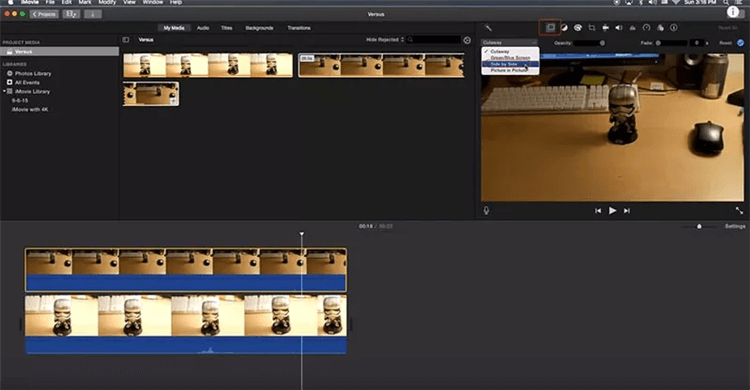
Edit videos with iMovie
- Click the ‘Crop to Fill’ button in the preview window.
- Resize and move the adjustable frame to crop, then apply.
- Share or save your newly cropped video.
How to Crop a Video on iPhone
The Photos app on the iPhone is not just for photo management; it’s also equipped to crop videos. Here’s how to use this handy feature to crop videos directly on your iPhone, ensuring they are perfectly framed for any platform.
- Choose your video and tap ‘Edit’.
- Tap the crop icon, adjust the frame, and confirm.
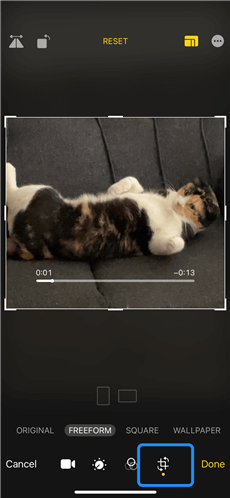
Crop Videos with Photos
- Tap ‘Done’ to save your cropped video.
How to Crop a Video on Android
With Google Photos, Android users have access to simple yet effective tools to crop videos. This part will cover how to quickly crop videos on Android devices, focusing on enhancing visual appeal and composition.
Step 1. Select your video and tap ‘Edit’.
Step 2. Choose the crop option, adjust as necessary.
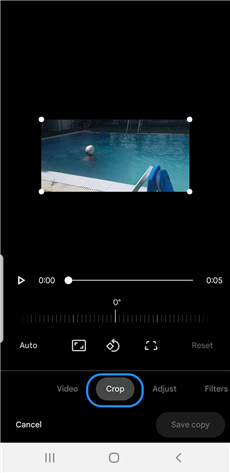
Crop Videos with Google Photos
Step 3. Save the edited video directly in the app.
Final Thought
Cropping videos is a simple yet powerful way to enhance your video content for any audience or platform. With the right tools, like Movavi Video Editor, anyone can achieve professional-looking results with minimal effort. Explore the capabilities of the tools mentioned throughout this guide to find the one that best suits your needs, and start transforming your video content today.
How to Edit Video Easily
Video Editing Methods
- Top 10 Video Compressor for Discord 2025 – Both Online & Download
- Top 9 Free Video Splitters for Windows, Mac, and online
- Top 10 TikTok Video Editor for PC & Mobile 2025
- 3 Ways to Make Time-lapse Video on PC and iPhone
- Ultimate Guide on Putting Filters to a Video
- 4 Ways to Rotate a Video and 11 Tools to Use
- How to Remove Background Noise from Video
- Best Voice-Over Software for PC/iOS/Android in 2025
Product-related questions? Contact Our Support Team to Get Quick Solution >

