Easy Guide: How to Use Voice Changer on Discord in 2025
Are you wondering how to use voice changers on Discord? Read this article to find the best tools and an easy guide to add more fun and creativity to your chats!
Easy Guide: How to Use Voice Changer on Discord in 2025
- 200+ lifelike VST and AI voice effects.
- 3 flexible voice-changing methods.
- Compatible with 13 popular third-party platforms.
Available for both Win & Mac
Have you ever wondered how your Discord buddies change their voice during live chats? Well, the secret lies in using a voice changer app!
Discord is a great platform for gamers to hang out while playing high-end games. You can seamlessly chat with your gaming buddies using images, GIFs, videos, and files in the chat box.

How to Use Voice Changer in Discord
And that’s not all! Discord also lets you use voice changer apps to spice up your live chats even further. So, if you’re wondering how to use voice changer on Discord, we are here to guide you!
Let’s talk about the Discord voice changer and all the cool things to try with it.
Table of ContentsHide
Can I Change My Voice in Discord?
Yes, you can!
While Discord lets you enhance audio and convert text to speech, it does not have a dedicated voice changer. But the good news is you can still use third-party apps to change your voice!
We’re talking about voice changers!
Voice changer tools let you be whoever you want during Discord chats. Whether you wish to speak like Obama or imitate Darth Vader’s voice, these are your handy solutions.
Discord voice changers modify your voice as you speak without lagging. Some voice changers come with the bonus of changing voice from recordings as well.
Let’s find out how to use voice changer on Discord and what are some great options to try!
How to Use Voice Changer on Discord (Desktop)
When using voice changers on Discord, various essential factors must be considered. Not all voice changers support real-time voice change for Discord. And not all of them will fully support your device. Unlike these voice changers, Vozard voice changer delivers a smooth desktop solution for real-time voice change.
Vozard offers a user-friendly way to change your voice. So, if you’re new to voice changers, you’ve got nothing to worry about! You can seamlessly integrate it with Discord and use an exciting variety of cool voice filters. It is also fully available for Windows and Mac devices.
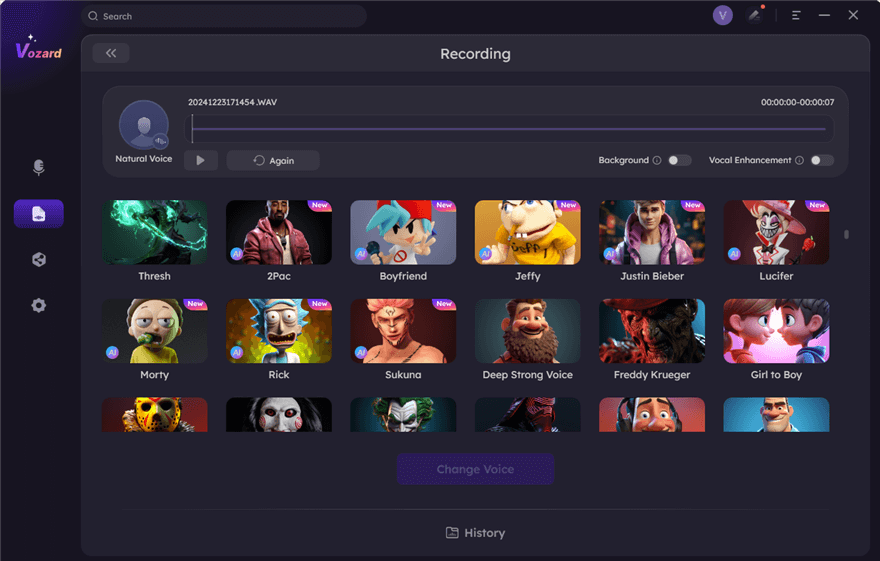
Start Pre-recorded File Voice Changing
Why Vozard?
Here’s a brief look at the stand-out features that make Vozard a game-changer!
- 200+ Voice Filters
A diverse range of AI voice effects of movie stars, characters, cartoons, etc. The more the voice effects, the more creativity in Discord chats! - Versatile Input Options
Vozard lets you change voice in real-time, from recordings and audio/video files to suit your diverse needs. - Supports Various Platforms
Apart from Discord, you can use Vozard with Zoom, Skype, PUBG, etc., for a seamless experience. - Background Sounds
Add lifelike background sounds like rain and trending sound memes for hilarious moments.
Ready to use Vozard to shine on your Discord chats? Let’s find out how to use voice changer on Discord with Vozard.
Steps to Use Vozard to Change Voice on Discord
First of all, download and install Vozard on your device. Then, use our stepwise guide below to change your voice on Discord with Vozard easily.
Free Download for all windows & 100% safe Free Download for all mac & 100% safe
Free Download100% Clean & Safe
Step 1. Launch Vozard on your device and configure its audio settings. Click “Settings” from the left sidebar and select your microphone and speakers to do it.
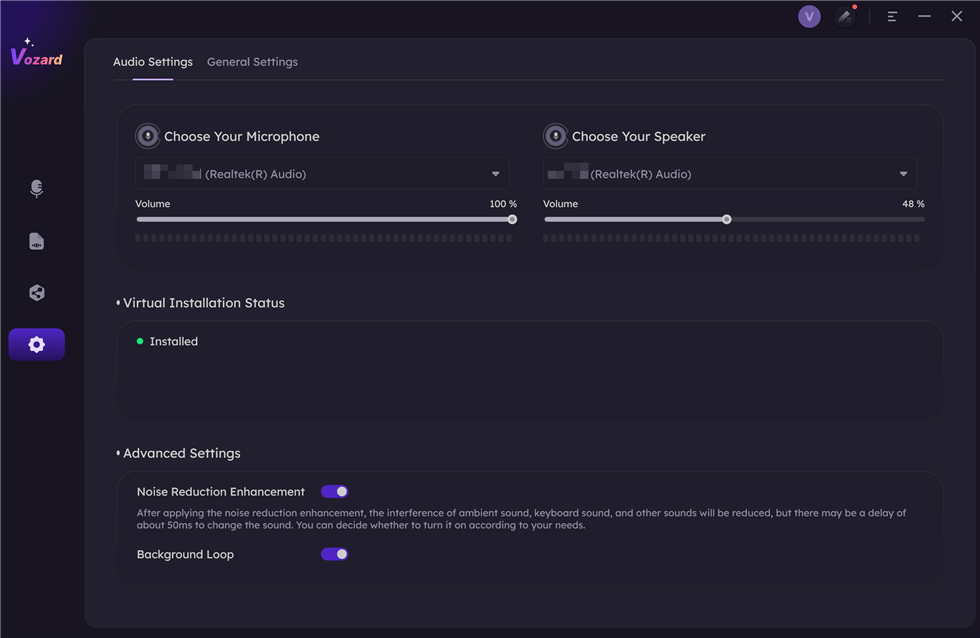
Set The Microphone and Speaker
Step 2. Once you’re all done, select the “Real-time Mode” from the left sidebar, as shown below.
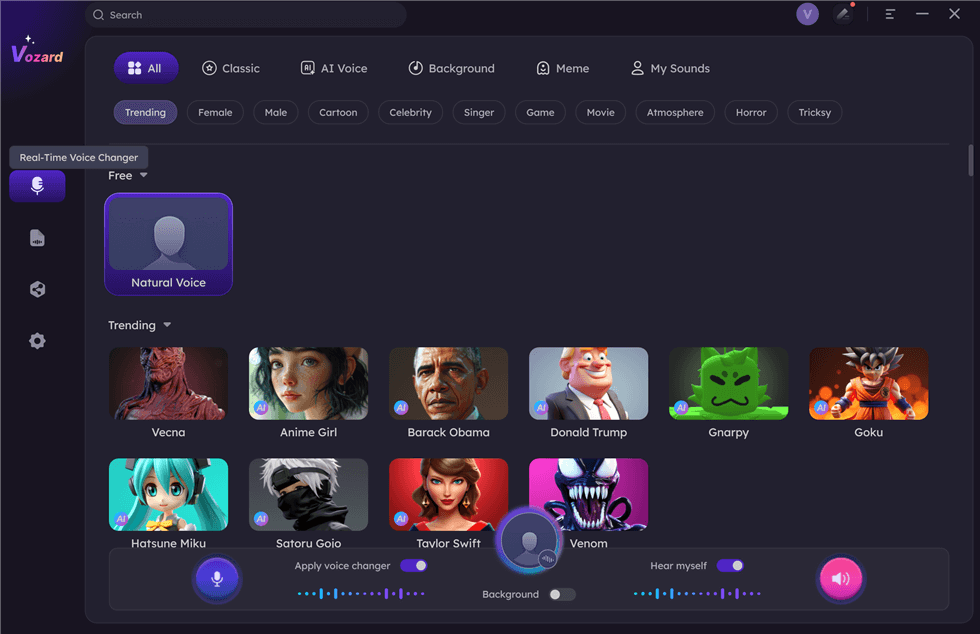
Select Real-Time Mode
Step 3. At the top, you will see a voice change area. Here, you can turn off/on your microphone, hear your changed voice, adjust the volume, etc.
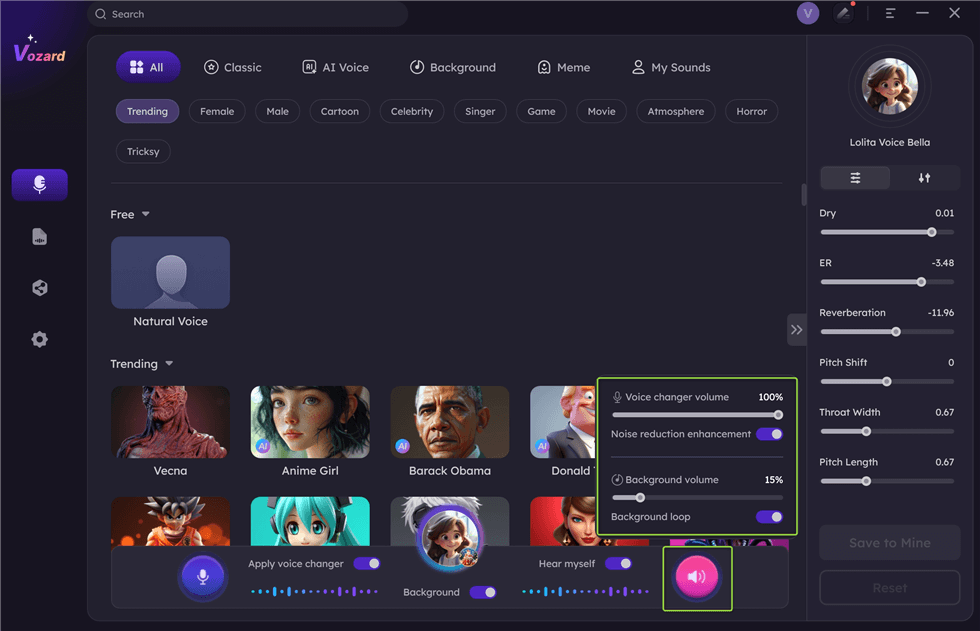
Adjust The Volume
Step 4. You can access all the cool voice effects. Select and download the voice effect you want to change your voice.
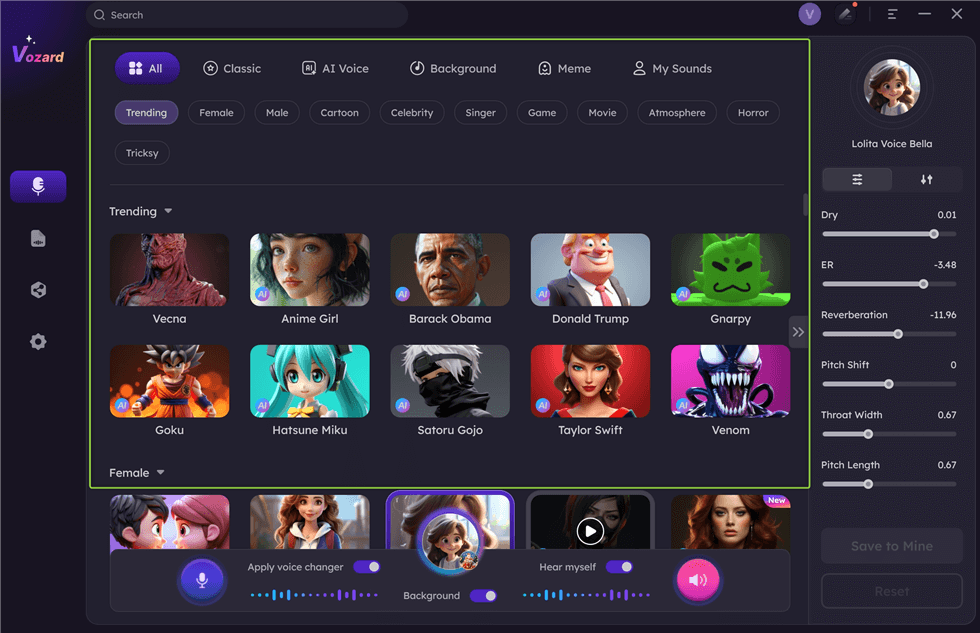
Download Effect
Step 5. Next, click on the “Share” icon in the voice change area. Now, select Discord from the various third-party platforms and proceed to set Vozard as the audio source in Discord.
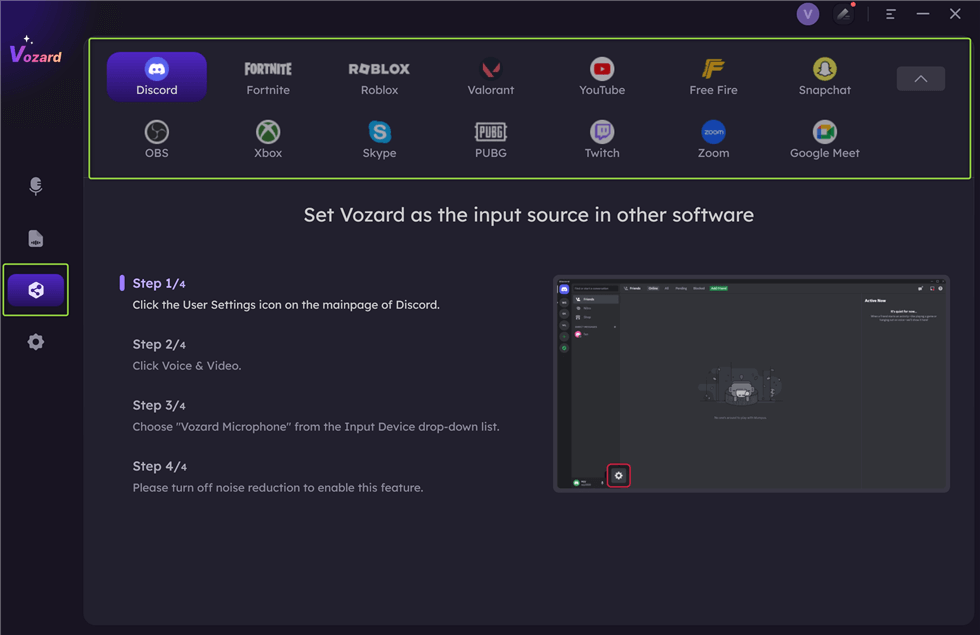
Share Your Voice
Step 6. Now open Discord and click the gear icon for “Settings” on the main page. Select the “Voice & Video” option from the left side menu and set Vozard as the input device.
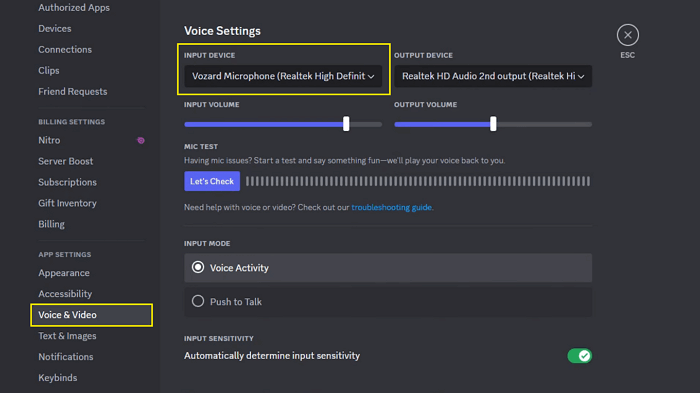
Select Vozard as the Input Device in Discord
And that’s how to use voice changer on Discord! Vozard makes it effortless. If you’re a creator, you can use Vozard’s Recorded Mode for multiple platforms. Vozard is flexible and an all-rounder for live chats and voiceovers!
Now, let’s explore how to change your voice on Discord mobile with a voice changer.
How to Use Voice Changer on Discord (Mobile)
If you use Discord on your phone, you can use Voice Changer with Effects to change your voice. It is a handy app that lets you record your voice, apply cool voice effects, and have fun listening to it. You can also share your changed voice with your gaming buddies for more laughs.
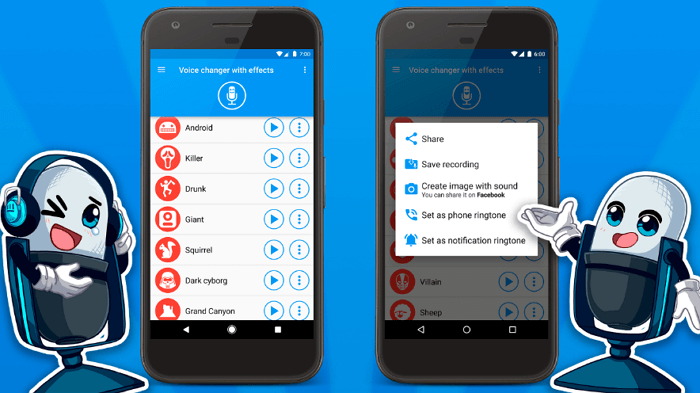
Voice Changer with Effects
The app is available for both iOS and Android users with various voice effects. You can speak like a giant, robot, zombie, and more cool characters with this app. The best part is that it works automatically to change your voice. You don’t need to run a series of steps. It is simple and effective, giving outputs in seconds.
Here’s a brief look at some key features of this app.
Key Features
- Over 50 voice effects to change your voice.
- Supports voice change from recordings as well as from text input.
- Automated application of various voice effects at once.
- Save recordings or share directly to various platforms.
- Combine your recordings with an image to create a video with voice effects.
Steps to Change Voice on Discord Mobile
Before you proceed, download and install Voice Changer with Effects on your phone. Then, use our stepwise guide to change your voice with this amazing app.
Step 1. Open the Voice Changer with Effects app on your phone and tap the microphone to start your recording.
Step 2. Once done, tap the microphone again to stop your recording. It will automatically direct you to the app’s interface for voice effects.
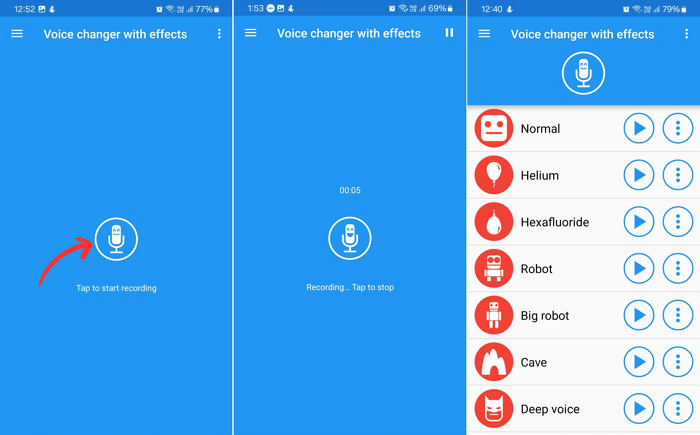
Tap to start recording
Step 3. Tap on the play button next to your desired voice effect to hear your changed voice. If you like it, hit the vertical dots near the play button.
Step 4. Now, tap on “Share” and select Discord from the available apps. You can also save the recording, export it to a specific folder, create a video, etc.
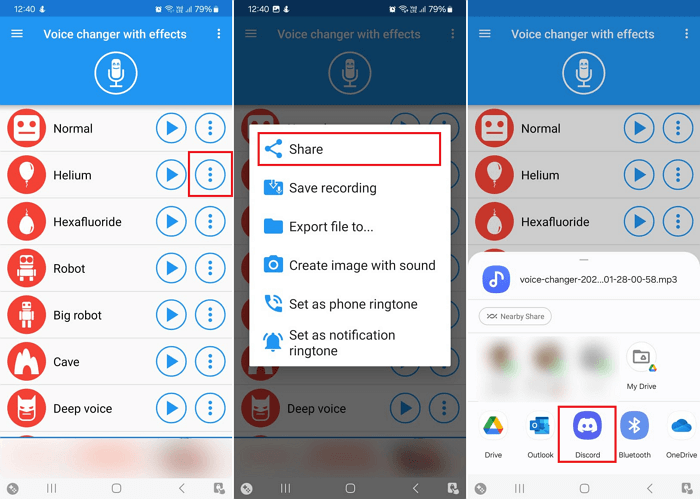
Share the recording on Discord
That’s all about how to use voice changer on Discord mobile. Now, let’s explore all the cool things you can try with a Discord voice changer!
What Can You Do with Vozard on Discord?
So, you’re having fun with your friends on Discord using a voice changer like Vozard. But you might be wondering what’s so special about Vozard. What are the different ways to use this versatile voice changer? Here are some ideas:
Sound Like Your Favorite Characters
If you’re a gamer or streamer, you can add some extra fun to your live streams with hilarious sound memes. Plus, Vozard offers a diverse range of voice effects of various game characters for a more immersive gaming experience.
Adjust the Tone of Your Voice
If you don’t like the natural tone of your voice, you can adjust various voice parameters to improve it. You can change the pitch, dryness, reverberations, throat width, etc. Vozard lets you fully customize the voice filters to get the voice you’ve been looking for!
Disguise Your Real Voice
Do you like to vent out your frustrations to the patient ears of your Discord buddies? In that case, you may not wish to be recognized for your real voice! By using Vozard as the voice-changing tool, you can disguise your voice and keep your identity hidden for good.
Final Words
Voice changers add more flair and creativity to your Discord chats and content! If you don’t know how to use voice changer on Discord, our detailed guide will help you out for sure.
You can use a voice-changing app like Voice Changer with Effects for Discord on mobile. But for Discord desktop, Vozard is an excellent choice!
Vozard offers an extensive range of voice filters at your fingertips. Take your gaming experience to another level by using the voices of your game characters. Or, you can prank your friends with hilarious sound memes and effects. Wherever your imagination takes you, it will surely be a fun ride with Vozard!
Vozard -AI-Powered Voice Changer
Free download Vozard voice changer software to change your voice into anyone you want to enhance online chatting, gaming, live streaming, and content creation experiences.
More Related Articles
- Transform Your Gaming Sounds with Voice Changer for PS4 & PS5 >
- 10 Best Girl Voice Changers to Change Your Voice to Female >
- The Best Demon Voice Changer for Spine-Chilling Pranks >
- Change Voice in Real-Time: 5 Best Voice Changers for Discord Mac >
- Broadcast Your Voice with the Best Radio Voice Changer in 2025 >
Product-related questions? Contact Our Support Team to Get Quick Solution >

