How to Transfer Files from Dropbox to Google Drive
Prefer to use Google Drive and want to transfer files from Dropbox to Google Drive? Just follow this article to get a useful tool to help you out.
In recent years, cloud storage services, for example, Google Drive, Dropbox, Box, FTP, One Drive, Mega, Amazon Drive are becoming more and more popular to help users store all kinds of data and files. Cloud drives save data online thus you can access the data on any computer anywhere as long as you connect to the Internet.
Dropbox and Google Drive are both excellent cloud drives and most users have signed up more than one cloud drive. Since Google Drive has an obvious advantage over Dropbox like advanced search, more ways to control visibility, and cheaper prices, there are many users seeking ways to transfer files from Dropbox to Google Drive with ease. Here in this article, we’ll show you how to move files from Dropbox to Google Drive.
Sync Files from Dropbox to Google Drive – Download and Re-upload
Step 1. Sign in your Dropbox account and click My files > choose the files you want to transfer > click the Download button to download the files to computer.
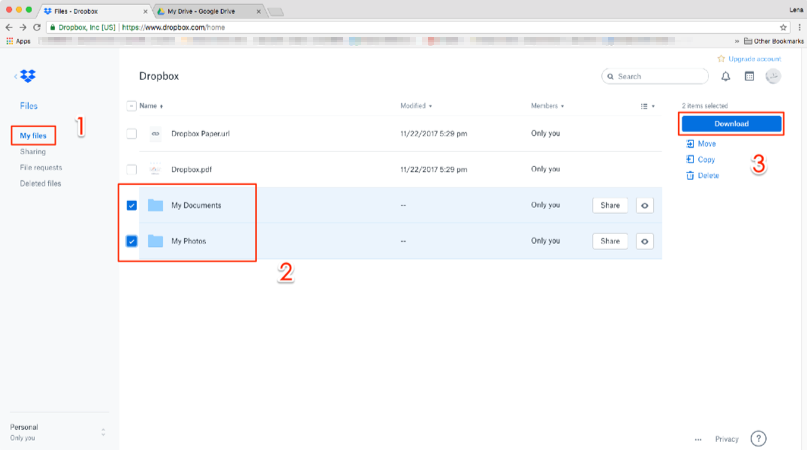
Download Files to Computer
Step 2. Sign in Google Drive account > click Add New button to create a new folder.
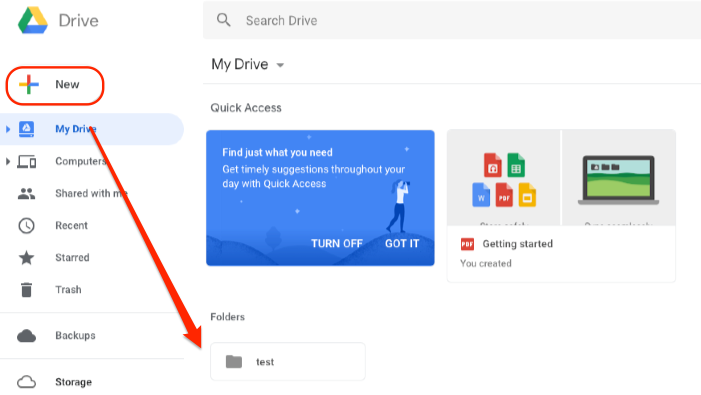
Create New Folder with Google Drive
Step 3. Drag and Drop the downloaded files to the folder you just created or click Add New button to upload the files.
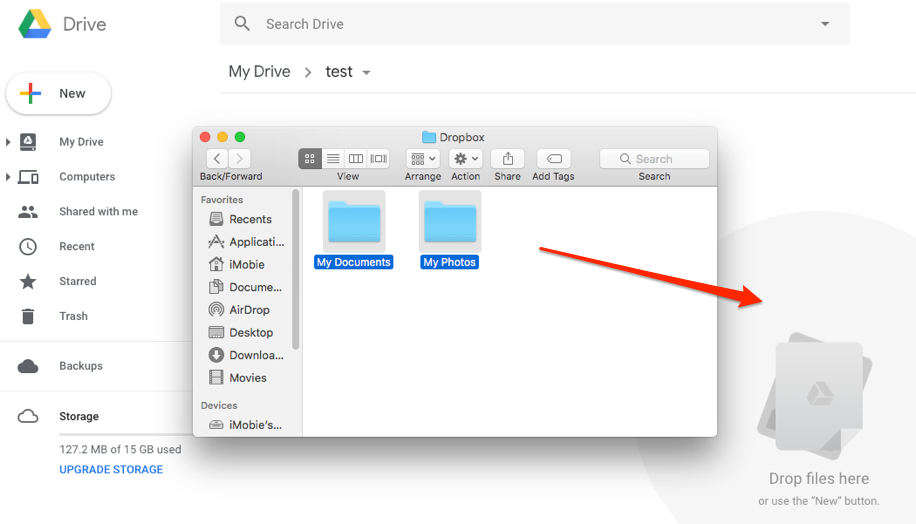
Drag and Drop Files to Upload
Most users are accustomed to using the cloud service to store precious photos such as photos you captured on your phone or downloaded from the Internet or saved from applications etc. As for iOS users, you might not be unfamiliar with the HEIC format which has been chosen as the JPG alternative format for saving photos since iOS 11. However, currently, due to the not full compatibility of HEIC format, many users are looking for free and easy ways to convert HEIC to the most compatible image format JPG. Here are two tutorials ready to give you a hand.
The Bottom Line
As you see, it’s quite simple to transfer files from Dropbox to Google Drive with the method we showed above. If you got any new ideas about how to sync Dropbox files to Google Drive, please leave your comment below.
More Related Articles
Product-related questions? Contact Our Support Team to Get Quick Solution >

