6 Ways to Fix Apple TV Keeps Turning Off
Apple TV keeps turning off issue is pretty rampant among many Apple TV users. This problem is so common and it would be caused by a number of issues as it can be fixed easily. Follow the tips mentioned in the following article to get rid of this problem.
AnyFix – 1 Click to Stop Apple TV Keeps Tuning Off
Free download AnyFix to bring your Apple TV back to normal if it keeps turning off or stucks for various unexpected reasons, etc.
Apple TV keeps turning off is quite a problem that bathers a lot of Apple TV users. Besides the keep-turning-off issue, some users also reported Apple TV restarts randomly. There are a lot of reasons that could cause Apple TV keeps turning off and restarts randomly. To figure out why your Apple TV gets into a problem will lead you to fix the issue much easier. Apple TV keeps turning off is annoying while you were enjoying the show. But no worries. This problem can be fixed just in a few clicks. In this post, there will list 6 easy solutions for you to fix at home in quarantine.
Resolve Apple TV Keeps Turning off in 1 Click
AnyFix – iOS System Recovery is committed to fixing various common Apple TV problems, 130+ system problems and 200+ iTunes issues without any data loss. If you stuck on the Apple restarts randomly or keeps turning off and don’t want to lose any data on it, you can give AnyFix a try. The following steps will lead you to fix the Apple TV keeps turning off or restart randomly issue in simple clicks.
Free Download* 100% Clean & Safe
Step 1. Free download AnyFix and launch it on your computer > connect your TV to the computer > choose the System Repair on the top.
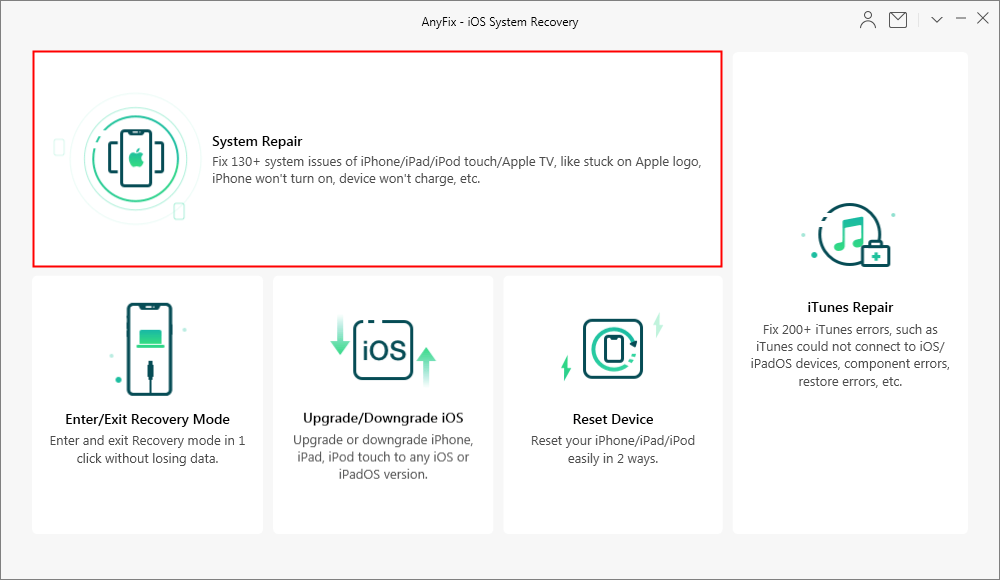
How to Fix iOS System Issues with AnyFix
Step 2. Here you should click on the 20+ Apple TV Problems > tap on the Start Now to go on.
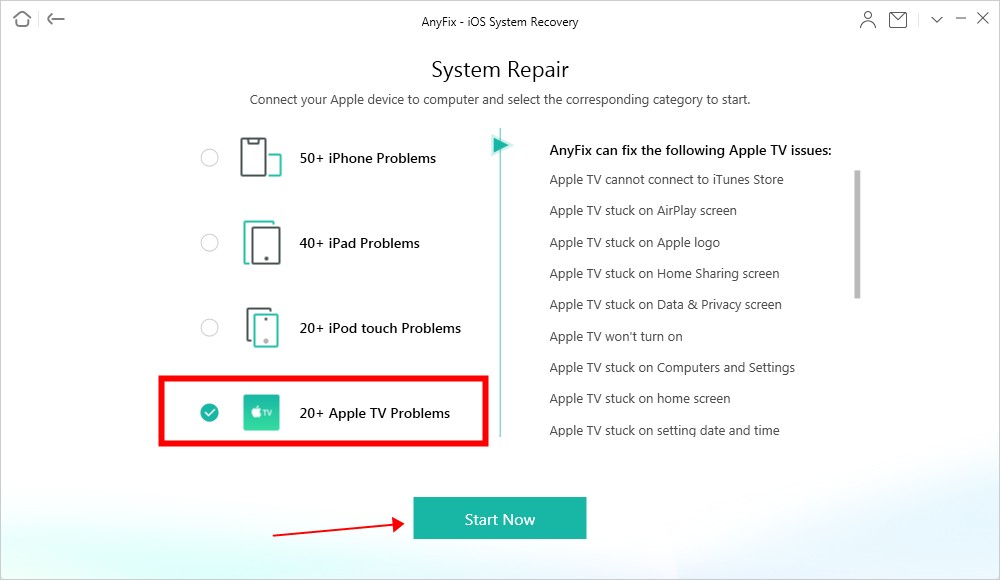
How to Fix Apple TV Issue- Step 2
Step 3. There are 3 repair modes you can choose from. Generally, we’ll recommend Standard Repair which won’t risk any data loss.
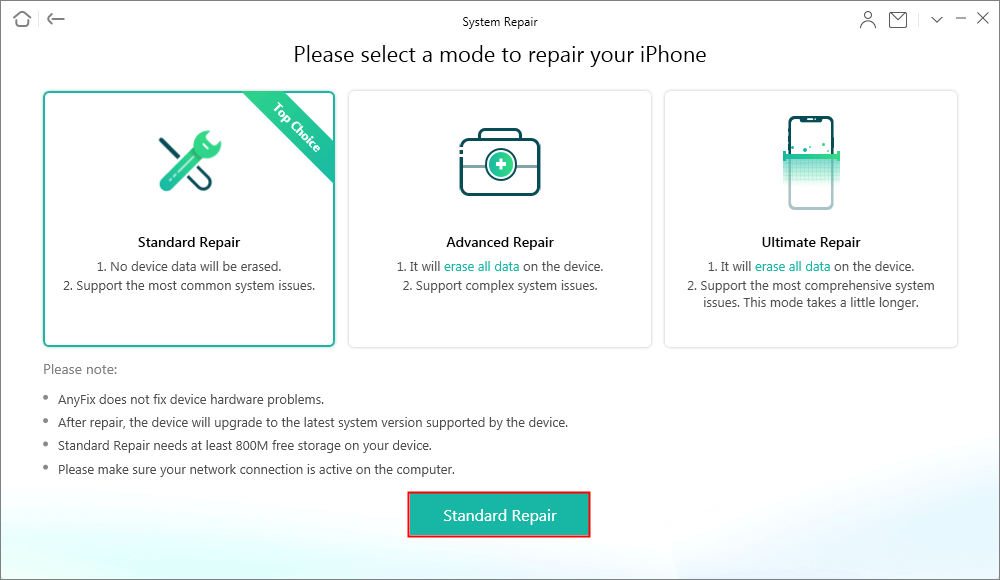
How to Fix System Issues with AnyFix
Step 4. Wait for a while, AnyFix will download a suitable firmware on your computer. Once it finished the firmware-downloading, click on the Fix Now to start repair.
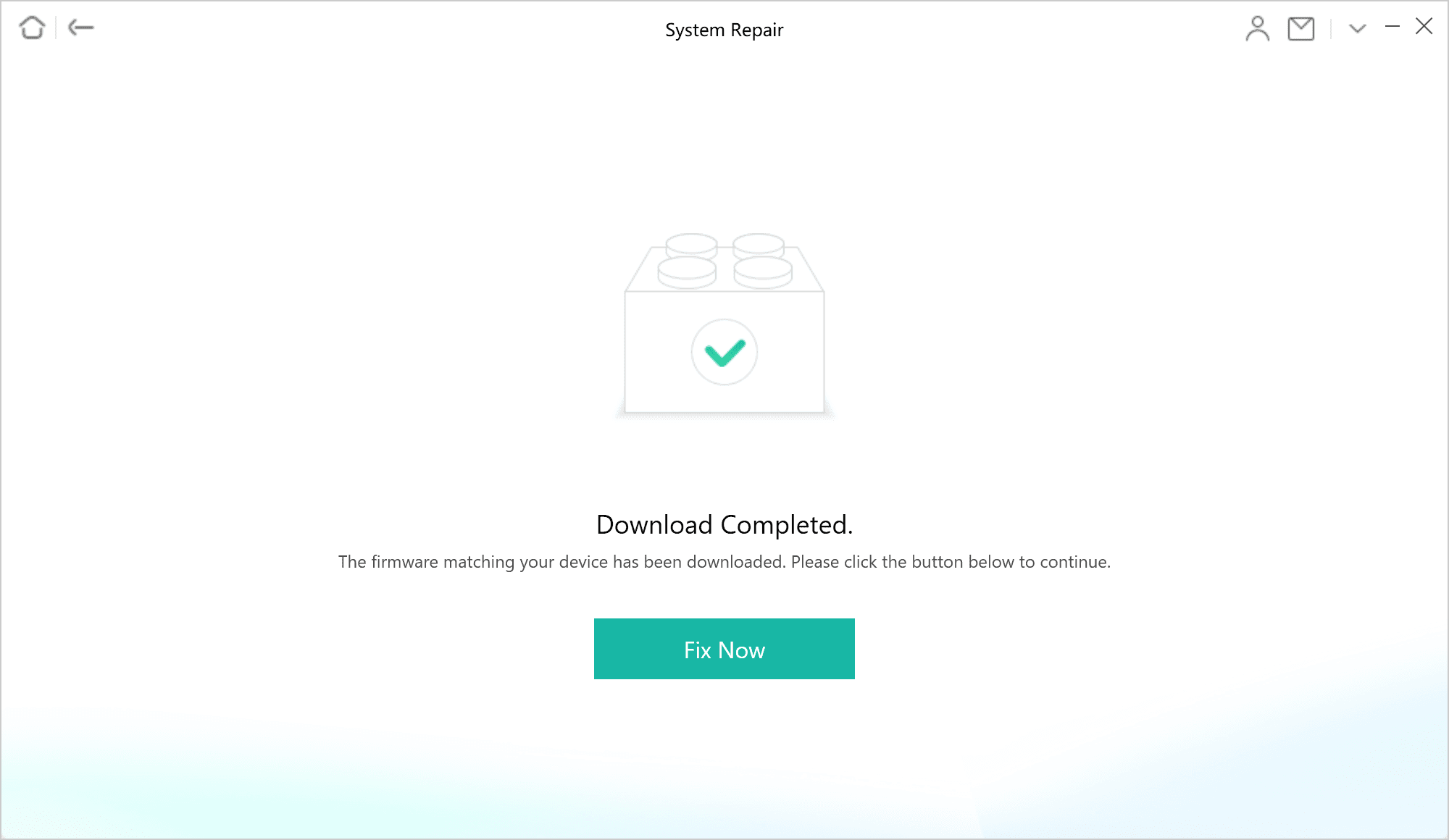
Fix Apple TV Issue – step 4
Step 5. Minutes later, you will see the following page on your screen. Now you will get a fine Apple TV to enjoy your show.
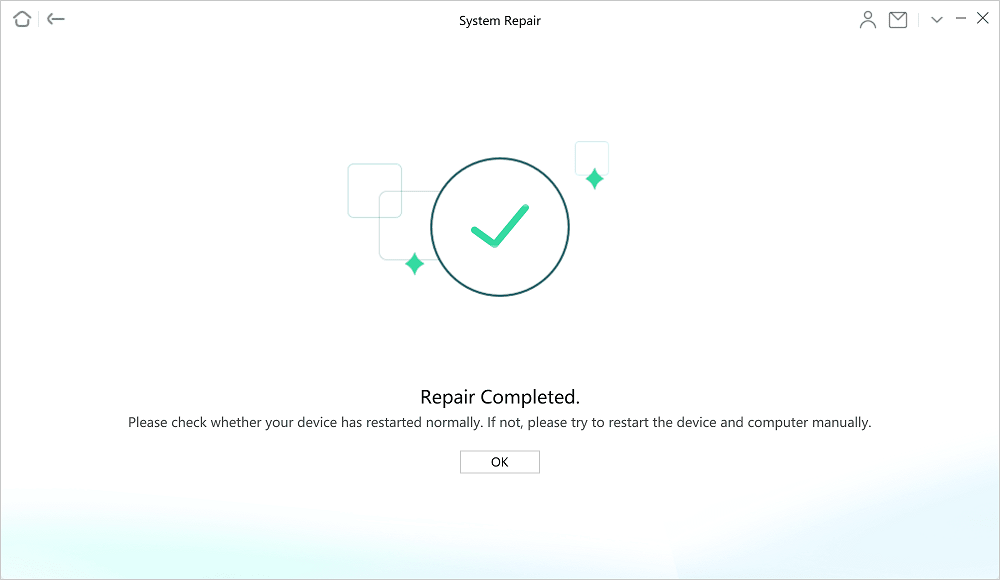
How to Fix System Issues with AnyFix
Restart the Apple TV
People always talk about a restart on the device that will cure almost 90% of problems. Why not?
- Hold down the Menu and Home Screen buttons on the Apple TV.
- When the light on the Apple TV flashes, remove your finger.
- Apple TV light will flash which means it is restarting.
Also if you are using the 3rd generation Apple TV, you can go to Settings > click on the General > tap on Restart. Or if you are using the 4th generation Apple TV or 4K, you can go to Settings > choose the Systems > click on Restart.
Reset Your Apple TV
Go to the Settings > Select System and tap on Reset.
After you reset your Apple TV, your settings will be reset. And you can change them back from the default settings.
Update the Apple TV Firmware
Outdated firmware is one of the reasons that would cause Apple TV keeps turning off. Therefore, Updating the firmware will eliminate these system bugs to get out of this issue.
Go to Settings > System > Software Updates > Update Software > Click on Download and Install.
During the Apple TV updates the system, please keep the Apple TV connected to a stable network, and a power source as well. After the updating, it will restart itself.
Along with iOS 15 and iPadOS 15, Apple tvOS 15 has already been available in Sept. 2021.
Unplug Apple TV from the Power Source
All you have to do is before you plug your Apple TV to the power strip to wait for 3 minutes.
Restore Apple TV via iTunes
Restoring the Apple TV via iTunes will solve the problem.
Step 1. Open iTunes on your computer > connects your Apple TV to the computer via a USB cable.
Step 2. Click on the device icon in the Summary section > Click on the Restore Apple TV.
Step 3. Choose the Restore to start the restore journey.
Step 4. Reopen your device.
The Bottom Line
Apple TV keeps turning off or restarts randomly would be so annoying. But it’s not so difficult to fix if you could follow the above methods. You can use the recommended solutions to fix Apple TV keeps restarting issue instead of bringing your TV machine to a local Apple service store. AnyFix did help lots of users out of Apple TV keeps cutting out issue. And you want to fix it at home by yourself, why not download it and give it a try?
Free Download* 100% Clean & Safe
Product-related questions? Contact Our Support Team to Get Quick Solution >

