5 Ways to Fix iPhone Stuck on Pink Screen 2025
“I’m having some issues with my iPhone 17, the screen will intermittently flash pink for a split second randomly when changing apps or opening them. I really hope this is a software issue and not a hardware one. Anyone else with a similar experience?” – An iPhone user asked on Reddit.
Imagine you are using your iPhone and it suddenly encounters a pink screen. You have tried some methods but in vain. iPhones are costly devices, the pink screen of death will certainly be a huge concern for you. Many software problems can cause this pink screen issue. Also, a defect in the iPhone’s screen can turn the screen pink. If you are facing such an issue, don’t panic, as in this article, we are going to discuss the causes and solutions of the iPhone pink screen in detail. Let’s first start with what causes the iPhone’s screen to turn pink.

iPhone Pink Screen
Related Topic: How to Fix iPhone Blue Screen of Death >
Why Is My iPhone Screen Pink?
There are several reasons that your iPhone may fall into the pink screen of death. Some are discussed below:
- If your iPhone is incompatible with the latest iOS update, its screen might turn pink.
- Downloading spyware from non-verified sources can turn your iPhone’s screen pink.
- The screen of an iPhone with a defective part might turn pink.
- It can be due to a hardware issue. You might need to get your iPhone repaired if the pink screen is due to a hardware problem.
Fix iPhone Pink Screen via Force Restart
If you are facing the iPhone “pink screen of death” issue, the first solution is to force restart your iPhone. This straightforward method can solve iPhone pink screen issues in most situations. Follow these simple steps:
Step 1. Press and release the volume up and volume down buttons, respectively.
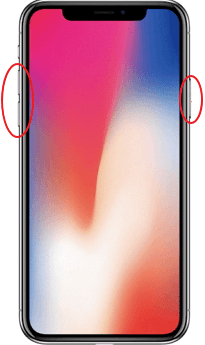
Force Restart iPhone
Step 2. Long-press the side button until the Apple logo appears.
Step 3. After turning on your iPhone, check the screen.
Fix iPhone Pink Screen Using Recovery Mode
Users can send the iPhone into recovery mode to fix any issue, including the pink screen. This is a straightforward method, but the most frustrating and unfortunate thing is that you can lose your data.
If you are more concerned about solving the pink screen issue than losing data, follow the steps below:
Step 1. Quickly press and release the volume up button and the volume down button, respectively.
Step 2. Now press and hold the side button until the Apple logo appears on the screen.
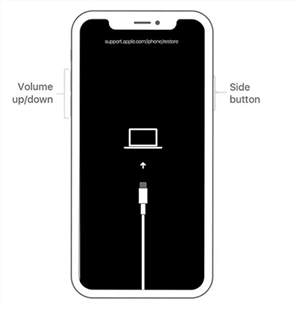
Press the Side Button
Step 3. Connect your iPhone to your PC using a USB cable and run iTunes. Wait for a while until iTunes detects your phone.
Step 4. A message will appear on your iPhone’s screen. Click on the restore option to restore your phone.
Restoring your phone using the recovery mode may fix the pink-screen iPhone 17. But this procedure results in data loss, so do not forget to create a backup file before trying this method.
Fix iPhone Pink Screen via Apps Update
A software bug can also cause the iPhone pink screen problem, so updating all the apps to their latest versions might be effective. Also, deleting suspicious apps can solve the problem. Follow these steps to update all apps on your iPhone.
- Open the app store on your iPhone.
- Then choose the profile on the app store.
- Scroll to pending updates. Either update each app one by one or click on update all to update all the apps on your device.
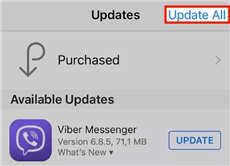
Click on Update All
To delete the suspicious app that might be causing the problem, long-press on the app icon and then press the delete option.
Fix iPhone System & Solve Pink Screen in Clicks
If the above methods don’t solve the iPhone pink screen, you may consider an iOS system repair tool to fix your iPhone system issues. AnyFix is such a powerful tool that helps to fix 150+ system issues without data loss. It’s good at various screens of death, including iPhone black screen, iPhone green screen, and more. Moreover, AnyFix provides 3 modes to ensure a high success rate in system repair.
- The entire system repair process only needs a few simple clicks. You don’t need to seek help from professional technicians.
- Standard and Advanced recovery modes ensure that system errors can be successfully repaired regardless of difficulty.
- Cover almost all common problems, such as pink screen, blue screen, boot loop, and so on.
- Completely retain the data in your mobile phone. Once the system is repaired, you can use your device as before.
Free Download * 100% Clean & Safe
Step 1. Launch AnyFix on Your Computer
Open AnyFix on your PC before repairing your device. Select the System Repair.

AnyFix System Repair Option
Step 2. Connect Your iOS Device and Choose Repair Mode
Then connect your iPhone to the PC using its USB/lightning cable. Wait until AnyFix detects your device. Then choose <Screen Stuck and continue.

Repair iOS System Update Issue
Step 3. Put Your Device in the Recovery Mode
Choose Standard Repair from the 3 modes. Then follow the instructions to enter “Recovery” mode.

Choose Standard Repair Mode
Step 4. Repair the iOS System
After downloading the firmware package, AnyFix will quickly repair your iOS device to normal. Please do not unplug your device before completing the iOS repair process. Once the repair is complete, you will see the interface displayed below.

Repair Is Completed
After the completion of this repair process, your iPhone’s pink screen issue will be resolved.
Contact Support to Repair iPhone Screen
Your iPhone screen might turn pink due to hardware damage. Pressure on the screen can cause damage, and your iPhone screen can turn pink. To fix this hardware-related pink screen, you need to replace or repair the screen. Visit any nearby Apple Customer Care store to get your issue resolved.
The Bottom Line
iPhone pink screen issues can be caused by any software or hardware problem. Depending on what’s causing the problem, you can fix it in one of the ways listed above. Using these techniques, you can repair the iPhone’s “pink screen of death” at home. This saves a lot of money and time. And if you don’t want to wipe your data, AnyFix is the best option. If you find this article helpful, do not forget to share it with your other iPhone users’ friends.
Free Download * 100% Clean & Safe
Product-related questions? Contact Our Support Team to Get Quick Solution >

