How to Fix Apple Music Offline Not Working Issue
If your Apple Music offline is not working, the following guide offers some of the fixes you can apply and that will make your music tracks available offline on your compatible devices. Read on to find out all the available fixes.
I have been recently having issues with Apple Music. This issue have not occurred among my friends. I am currently using an iPhone 6s that has been recently purchased, although I do not believe the issue is client-side. I have recently subscribed to Apple Music and am currently using the free trial. The problem is that when offline the already downloaded music won’t play, it has a message that pops up that says “content not authorized”.
Apple Music is a music streaming service by Apple that allows you to listen to millions of music tracks on your devices by paying a monthly subscription fee. Once you have subscribed to the service, you can use it on all of your compatible devices including your iPhone, iPad, and even your desktop computers using the iTunes app. One of the features the service brings with it lets you download songs for offline playing, however, the feature does not seem to be working well for many users.
The Apple Music make available offline not working issue has been discussed in various forums across the Internet and it has driven many users crazy. If you are in a similar situation, the following guide has some possible solutions that should help you listen to your Apple Music tracks offline on your devices.
How to Fix Apple Music Offline Not Working
The following are some of the common fixes that you can apply to your device and these do not require you to purchase or install anything on your devices. These fixes use the built-in options on your devices to help you troubleshoot the issue. Let’s check out the available fixes for the Apple Music not working offline issue:
Fix 1. Toggle the iCloud Music Library Option on Your Device
While this fix may not make sense or may not be too logical, it has worked for some of the users who were facing the issue and there is no harm applying it to your device. What you are going to do in this method is toggle the iCloud Music Library option and then reset your device. If this is your first time doing it, the following is how you can go about doing it on your iOS-based device:
Step 1. Launch the Settings app on your iOS device and tap on the option that says Music. On the following screen, turn the toggle for the iCloud Music Library option to the OFF position. The option should be enabled by default.
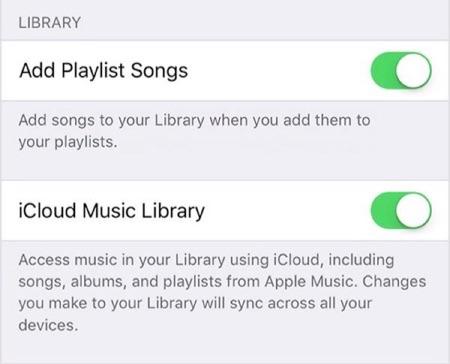
Fix Apple Music Offline Not Working – Disable the iCloud Music Library
Step 2. Once you have turned off the option, head back to the main screen of the Settings app and tap on the option that says General followed by Reset. On the screen that appears, select the option that says Reset All Settings to reset your device.
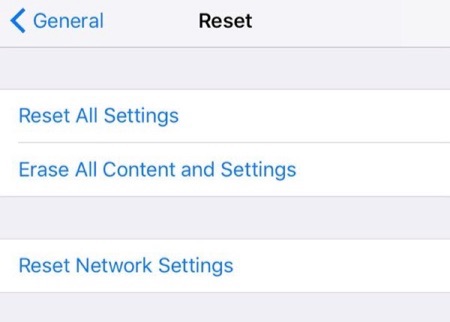
Fix Apple Music Offline Not Working – Reset All Settings
Step 3. When your device has successfully been reset, open the Settings app and tap on Music and enable the option that says iCloud Music Library.
Step 4. Launch the Music app on your iOS-based device and you will find your music tracks in there. You need to tap on the download option to download your chosen music tracks for offline access on your device.
The above should re-download your music tracks on your device and you should then be able to access these re-downloaded tracks even when you are offline.
Fix 2. Update Your Device to the Latest Version of iOS
Apple often rolls out updates for its iOS operating system and you must make sure your devices are always up to date with the latest versions. Not being on the latest release of the OS could be one of the reasons why you are unable to access Apple Music offline on your devices. Updating your device will resolve the issue.
Step 1. On your iOS device, launch the Settings app and tap on General followed by Software Update.
Step 2. Check if there is an update available for your device. If it is, tap on the Download and Install option to download and install the available update on your iOS device.

Fix Apple Music Offline Not Working – Install the Latest iOS Update
Fix 3. Restore Your Device with iTunes
For some users, restoring the device with the iTunes app has fixed the Apple Music not working offline issue and you can try it too on your device. All you need is the iTunes app on your Windows PC or Mac and you are good to go. Here’s how to do it.
Step 1. Plug-in your iOS device to your computer using a compatible cable.
Step 2. Launch the iTunes app, click on your device, click on the Summary option, and then find and click on the option that says Restore iPhone. Your iPhone will soon be restored. That is how you fix the issue of Apple Music not available offline on your devices.
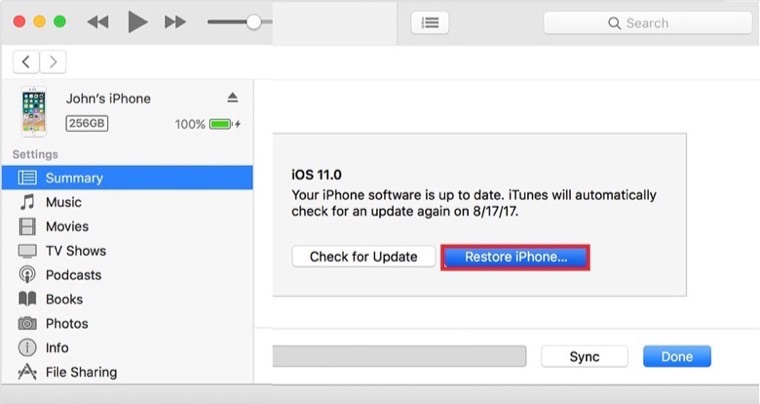
Fix Apple Music Offline Not Working – Restore iOS device Using iTunes
The Bottom Line
If you are unable to get access to the music tracks downloaded from Apple Music while you are offline, the above guide should help you fix the issue so you can listen to your favorite music tracks even when you don’t have an Internet connection.
Product-related questions? Contact Our Support Team to Get Quick Solution >

