How to Turn On Dark Mode in iOS 13
One of the cool new features in iOS 13 is the dark mode that turns your phone screen into dark-ish color. Enabling the iOS 13 dark mode is pretty easy and there are two ways to do it as shown below.
If you have been keeping an eye on the Apple news lately, you may have likely heard of the new features that Apple has rolled out with the iOS 13 update. This one is a really significant update as it changes a lot of things on your iOS-based devices such as your iPhone and iPad. One of these new features is the native dark mode that you can enable and turn your phone into a more dark-ish color.
If you are one of the curious users and you have already updated your iPhone or iPad to the latest iOS 13, you may want to find out how you can enable the Apple iPhone iOS 13 dark mode on your device. Fortunately, turning the mode on is fairly easy and Apple gives you two ways to do it on your device. Here we show both the methods for you to enable the mode on your device.
What is Dark Mode?
Before we get into enabling the mode on your device, let us first understand exactly what the dark mode is. The dark mode is a mode that when enabled, turns your entire screen and all the apps on it into a dark-ish version. The mode helps relieve eye strain and is recommended to be used during night times.
Once you enable the mode on your device, you will find that your eyes do not get strained as much. Also, on some of the newer iPhone models, the mode helps save battery life as it turns off the dark pixels on the screen.
How to Use Dark Mode
Now that you know exactly what the dark mode is in iOS 13, you may want to learn how to turn on the dark mode on your iPhone or iPad.
As mentioned earlier, there are two ways to enable the mode on your iOS device. Either you can use the Control Center to enable the mode or you can turn the mode on from the Settings app. It is entirely up to you to decide how you would like to do it.
Method 1. Turn on Dark Mode through Control Center
If Control Center is your preferred way to enable new options, this section shows how to enable the dark mode using your favorite utility on your device.
Step 1. Launch the Control Center by swiping down from the top-right corner.
Step 2. Tap and hold down on the brightness icon to open a new menu.
Step 3. When the menu opens, you will find an option saying Appearance: Light. Tap on the option and it will immediately enable the dark mode on your device.
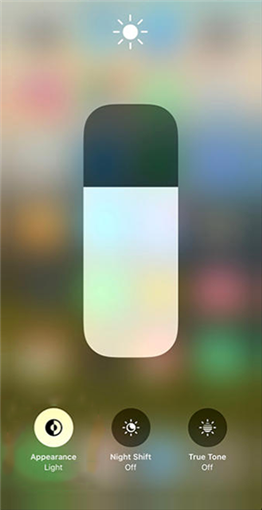
Enable the iOS 13 dark mode from the Control Center
You will find the option you tapped on has turned to say Appearance: Dark which means the dark mode has been successfully enabled on your iPhone or iPad.
Disabling the mode from the Control Center is also easy. Simply tap on the Appearance: Dark option and the mode will be disabled on your device.
Method 2. Turn on Dark Mode through the Settings
If you would not mind a few extra taps, you can use the Settings app to enable the dark mode on your iOS 13 running iPhone or iPad.
Here is how you go about doing it on your device:
Step 1. Launch the Settings app from the springboard on your iOS device.
Step 2. When the app opens, scroll down and tap on the option that says Display & Brightness. It will open the display settings for your device.
Step 3. On the following screen, you are going to find two options at the top. One that says Light and another that says Dark. Tap on the one that says Dark to enable the dark mode on your device.
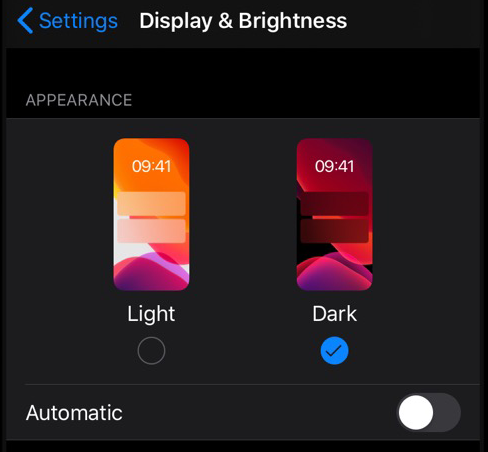
Turn on the dark mode in iOS 13 from Settings
Your iPhone or iPad will immediately turn dark as the mode has been successfully enabled on your device. If you would like for your device to automatically turn the mode on at certain times, you may enable the Automatic toggle beneath the Dark option.
The default automatic timings for dark mode is from 10 PM to 7 AM. You may change it if you wish, though.
The Bottom Line
If you are someone who spends long hours staring at your phone’s screen, dark mode is like a boon for you as it lets you view the screen without hurting the health of your eyes. It is really useful for the long-term health of your eyes.
Product-related questions? Contact Our Support Team to Get Quick Solution >

