How to Fix Fitbit Not Syncing with iPhone
If you have updated your iOS device and Fitbit will not sync with iPhone, there are a few things you can do about it to get the issue resolved. This guide gives you some of the fixes you can try out on your devices to fix Fitbit not syncing with iPhone.
One of the issues people are facing is that their Fitbit will not sync with iPhone. If you are also facing the issue with Fitbit, you will want to take necessary actions to resolve it or your data will not be collected by this wearable.
There are actually a few ways to get around the Fitbit not syncing with iPhone issue. You can apply these solutions to your device and hopefully, they will help you sort the issue out with your device. Once you have applied the required solutions, you will find that your Fitbit perfectly syncs with your iOS-based devices and that you are able to view your recent data in the Fitbit app on your iPhone.
Why Is My Fitbit Not Syncing with My iPhone
Before you move on to the solutions, you might be interested in knowing what has caused the issue in the first place. iOS update has refreshed a number of features on iOS-based devices. It has brought over dozens of new features and countless small improvements that have changed how functions work on your device.
It is because of these small changes in the system of your device, you are facing issues syncing your Fitbit with your iPhone. The following methods, though, will help you fix it and let you sync your fitness tracker without a hitch.
5 Ways to Fix Fitbit Not Syncing with iPhone
The following methods should help you fix the Fitbit not syncing with iPhone. If you are having issues with the Fitbit notifications on your device, then you should skip to the next section that talks about that particular issue.
Solution 1. Update the App Version
Fitbit often releases new updates for their iOS apps and it is to ensure the app works perfectly on each and every release of the iOS.
If you have not updated the Fitbit app on your device recently, now is the time to do it to resolve the issue you are facing. Head over to the official App Store on your device, search for Fitbit, and tap on Update to get the app updated on your device.
Solution 2. Disconnect Other Bluetooth Devices
If you have multiple Bluetooth devices connected to your iOS device at the same time, this is the reason why you cannot sync Fitbit with your phone. Fitbit only works when you do not have any of your other devices connected to your iPhone.
Head into Settings and tap on Bluetooth on your iPhone. Disconnect from all other devices you are connected to before you make a connection with Fitbit. Once that is done, you will find that your Fitbit syncs with your iPhone without any issues.
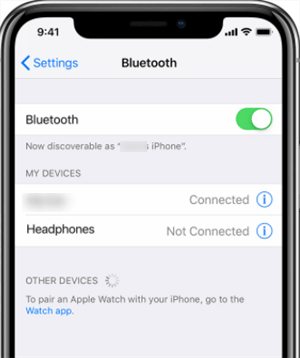
Turn on Bluetooth
Solution 3. Toggle the Bluetooth Option on Your Device
It may be that Bluetooth is not properly enabled on your iPhone and so your Fitbit is having issues syncing your data. To overcome it, simply toggle the Bluetooth option on your iPhone.
Open the Settings app and tap on Bluetooth. Turn the toggle at the top to the OFF position. Wait for about half a minute and then turn the toggle back to the ON position. Try connecting to your Fitbit and it should hopefully sync this time around.
Solution 4. Re-pair Fitbit on Your iOS Device
Sometimes unpairing and pairing back with your Fitbit device does the job for you. It resolves issues like data not syncing between your devices, and so on.
To unpair your Fitbit device on your iPhone, launch the Settings app and tap on Bluetooth. Find your device in the list, tap on the “i” icon next to your device, and select Forget This Device. It will unpair your Fitbit from your iPhone.
Then go into the same Bluetooth menu and tap on your Fitbit to start the pairing process. Once paired, you will find that your Fitbit now syncs your data with your phone.
Solution 5. Manually Sync Your Fitbit Device
If your Fitbit still does not automatically sync with your iPhone, you can try force sync that will force your device to sync your data with your iPhone. This comes in handy when the default syncing feature is broken and does not let you sync your data.
Launch the Fitbit app on your iPhone, find and tap on your tracker in the app, and then tap the button that says Sync Now.
It will do a manual sync of your data with your iPhone. You should soon see that your iPhone has all of your latest Fitbit data available on it.
Fix Fitbit Not Syncing with iPhone in Simple Clicks
AnyFix – iOS System Recovery can also help you fix the Fitbit not syncing iPhone issue, if it is caused by system errors. It allows you to fix iOS system issues, like stuck on recovey mode, stuck on Apple logo, black screen, blue screen, boot loop, etc. in simple clicks. And if you don’t want to lose your data on the device, it also offers you proper repair mode. All the iPhone models and iOS versions are supported by this tool. So just follow the steps below to see how to fix Fitbit not syncing with iPhone.
Step 1. Free download AnyFix on Windows or Mac. Open it and choose System Repair mode.
Free Download * 100% Clean & Safe

AnyFix System Repair Option
Step 2. Connect your device and tap on Start Now.
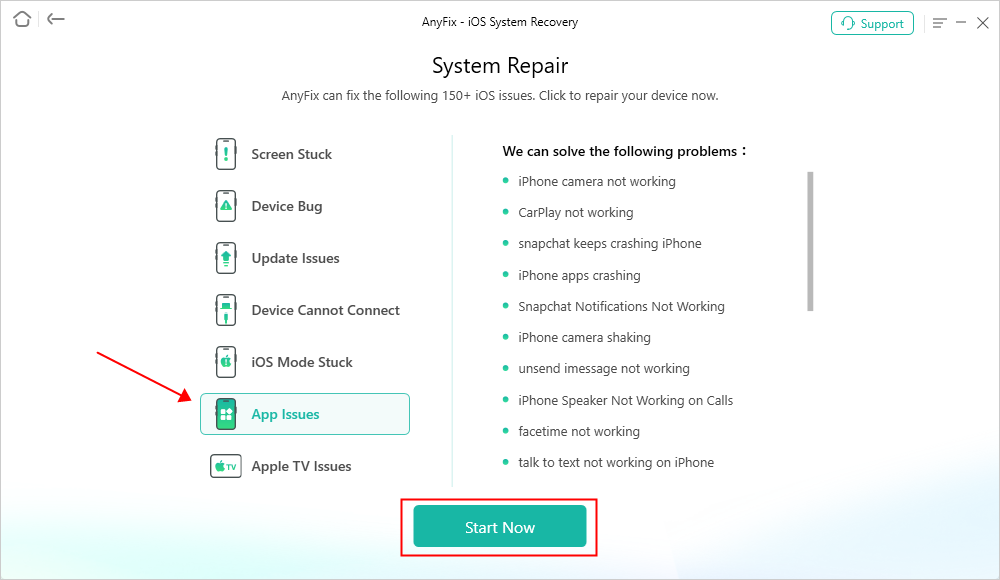
AnyFix System Repair App Issues
Step 3. Click Standard Repair if you don’t want to lose your data.

AnyFix Standard Repair
Step 4. Now tap on the Download button to get the firmware.

AnyFix System Repair Firmware Download
Step 5. The repair process will start. Please wait for a while.

Repair Is Completed
3 Solutions to Fitbit Text Notifications Not Working
The previous section talked about how you could fix Fitbit not syncing with iPhone. Many users have been able to overcome that issue but they now have a new issue to deal with – the issue of the notification.
What happens in this issue is that you do not receive any notifications from Fitbit on your iOS-based device. If you are also missing Fitbit notifications, the following three solutions should help you fix the issue on your iPhone.
Solution 1. Enable Notifications on Your iOS Device
The first thing you will want to verify is if you have all the notifications enabled on your iPhone. If notifications are disabled, your device will not allow any app to send you any notification.
Launch the Settings app on your iPhone, tap on Notifications, select the app that you think you are missing notifications from, and then enable the Allow Notifications option. It should allow the app to send you notifications on your iPhone.
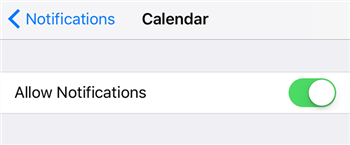
Turn on Notifications on iPhone
Solution 2. Update the Fitbit App on Your Device
If you are running an obsolete version of the Fitbit app on your device, you should get it updated without any delay. It is because the newer versions of the app ensure you receive notifications on time and that there are no bugs in that feature.
It only takes a single visit to the App Store to get the app updated on your phone.
Solution 3. Verify Your Bluetooth Settings
You probably want to take a look at your Bluetooth settings to ensure everything is properly configured. It is because Bluetooth is what Fitbit uses to sync data and send you notifications.
These methods should help you fix the Fitbit text notifications not working in iOS 13 issue on your device.
The Bottom Line
Fitbit is one of the apps that has been affected by the iOS update, and if you are faced with the Fitbit not syncing with iPhone issue, use the above guide to get your issues fixed real quickly. Of course, you can also try AnyFix for free to remove the potential system errors that cause this problem.
Free Download * 100% Clean & Safe
More Related Articles
Product-related questions? Contact Our Support Team to Get Quick Solution >

