Everything You Need to Know About iOS Account Manager
“What is IOS account manager and why do I have random sign ins from it? I have a couple of these sign ins from “IOS account manager” and I’m not sure what they are or if I should be concerned!” – An iPhone user asked on Reddit. If you have the same concerns, kindly check this article and get the answers.
Many Apple users get confused when they spot iOS Account Manager listed in their Google account settings and have no idea what it does. If you’re in the same boat, don’t stress. This quick guide will help clear things up. We’ll walk through what it actually is, what it does in the background, and whether you even need to think about removing it.
You may also like: What is iOS setup assistant
What Is iOS Account Manager?
iOS Account Manager is an inbuilt service on every iPhone and iPad that quietly handles all account items like Apple ID, iCloud, and even your Google account. It’s not an app you will see on your home screen or open up; it is the behind-the-scenes assistant that keeps everything joined and in sync without bothering you.
What Does iOS Account Manager Do?
- It keeps your login saved so you don’t have to type it every single time.
- Makes it easier to stay signed in and sync stuff like Gmail, YouTube, or Maps without doing much.
- Keeps everything in sync like contacts, calendars, and notes across the iPhone and Google.
- Holds on to all settings for accounts in one place, making it easier to manage.
- Handles app permissions automatically, and thus you do not have anything to do with pop-ups.
Is iOS Account Manager Safe?
Yes, iOS Account Manager is safe. Basically, iOS Account Manager is something that maintains your Google account smoothly on your iPhone or iPad. It saves your login information securely and helps applications like Gmail or YouTube to connect continually won without unnecessary queries.
This may appear under “third-party access” in your Google account, but then it is actually normal since that’s how iOS treats everything. If you trust your device, there’s no real reason to remove it.
How to Use iOS Account Manager
- Start by going to settings on your iPhone or iPad. Scroll down until you find the option for passwords & accounts on newer versions, it might just say passwords.
- Just touch Add account to the ones you prefer as Google, Exchange, or iCloud. Input your login credentials and complete the procedure as instructed by the screen. After that, go back to settings and open accounts again.
- Add accounts and pick whatever you need, be it Google, Exchange, or iCloud.
- Follow the instructions on the screen after entering your login info to finish the setup.
- When that’s done, go back to settings and open accounts again.
Can I Remove iOS Account Manager?
You can’t really remove iOS account manager from your iPhone. It’s part built into the whole system, just like the Settings app is. It just runs in the background and helps manage logins, especially for Google stuff.
If you’re seeing it pop up in your Google account’s security settings and it’s bugging you, the best you can do is remove any linked accounts that are using it. That should stop it from showing up there. Whether you’re using a personal iPhone or part of a Google Workspace, here’s how you can stop iOS Account Manager from accessing your data or appearing in account activity:
Steps to remove Google Accounts from iPhone:
- Go into your settings on the iPhone.
- Scroll down and tap Mail, then find accounts. On some iOS versions, it might say passwords & accounts instead.
- Now tap each Google account you’ve added, whether it’s for Gmail, contacts, or calendar.
- Scroll down in the account settings, and you’ll see the option to delete the account. Tap that to remove it from your device.
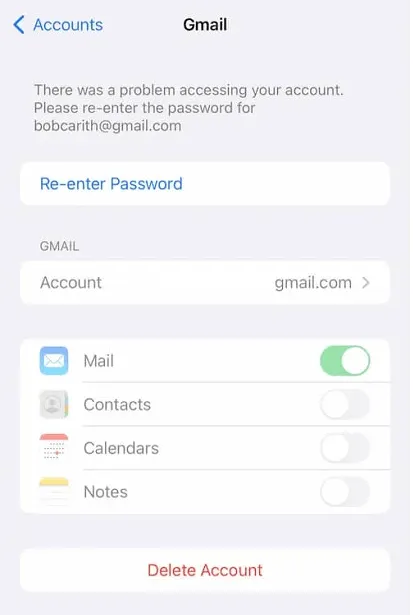
Remove Google Account on iPhone
For Google Workspace Users (work or school accounts):
- If your phone’s connected to a Google Workspace account, you might not be able to remove it on your own.
- In that case, ask your admin to take your device off using the Google Admin Console.
- If you’re the admin yourself, just download the Google Admin app from the App Store.
- Open it up, sign in, go to users, and find the person you want to remove.
- Tap their profile picture, then choose delete.
Bonus Tip. How to Remove Apple ID from iPhone (Without Password)
Bought a second-hand iPhone but it’s still logged in with the previous owner’s Apple ID? Or maybe you forgot your own login and now you’re stuck. Honestly, that’s the worst feeling. Using an iPhone unlocker like AnyUnlock can help with stuff like this. It lets you take off an Apple ID even if you don’t have the password, skip the iCloud lock screen, unlock your phone if you’re stuck, or even get around screen time and MDM limits. You don’t need to be techy or anything, just follow the steps and it walks you through it.
Key Features of AnyUnlock:
- Remove Apple ID from iPhone/iPad without password.
- Bypass activation lock and regain full access.
- Compatible with all iOS versions and devices, including the latest iPhone 17 & iOS 26.
- Also supports unlocking screen passcodes, MDM bypass, and Screen Time passwords.
Steps to Remove Apple ID from iPhone with AnyUnlock:
Step 1. Download and install AnyUnlock on your computer. It supports using on both Windows and Mac.
Free Download * 100% Clean & Safe
Step 2. Launch it and choose “Unlock Apple ID” from the home screen.

Click Unlock Apple ID from the Homepage
Step 3. Now, pick your cable and connect your iPhone (or iPad) to your computer. Once the app recognizes it, tap “unlock now” to begin.
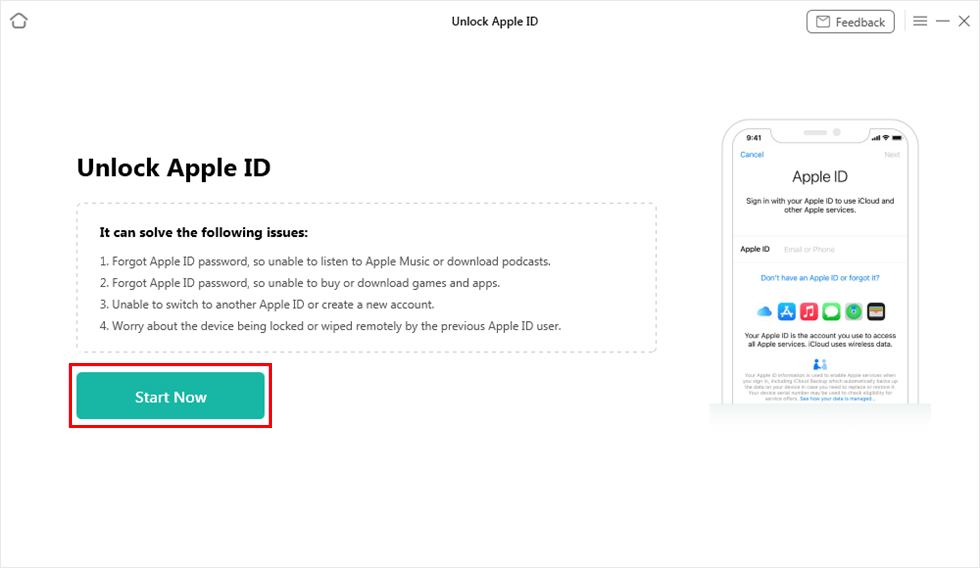
Click on Start Now Button
Step 4. Now sit back, AnyUnlock will take care of the rest. It’ll start removing the Apple ID from your device on its own. Just make sure your phone stays connected and don’t open iTunes while it’s working.

Apple ID Removed Successfully
Conclusion
At the end of the day, iOS account manager is just something built into your iPhone to help with logins, whether it’s Apple, Google, or whatever. You can’t remove it, but you can control what accounts are connected to it. And if you’re locked out or dealing with an Apple ID that’s not yours, tools like AnyUnlock can really save you some stress. It’s simple and just gets the job done. It helps you take back control with no passwords, no stress.
Free Download * 100% Clean & Safe
Product-related questions? Contact Our Support Team to Get Quick Solution >

