Best Screen Recorder for Low End PC Review
How to record smooth videos on the low-end computer? Are there any screen recording tools that won’t slow down low-end pc? In this article, we selected out 9 best screen recorders for low end pc. Read on to learn about their advantages and disadvantages and choose your favorite screen recording software!
The development of technology and the Internet have made people’s sharing desire grow widely. People seem to share all the time: show off the superb gameplay to game fans through videos; record a detailed tutorial of a tool for colleagues; and keep an important online meeting video…… Because there are so many things worth recording and sharing, screen recording tools came into being.

Screen Recorder for Low-End PC
However, can you imagine how frustrating it would be to record videos with no sound, or its audio lags badly behind the video frame? Despite the convenience, many screen recorders will slow down computers, especially low-end computers, resulting in audio lagging or choppy videos. So in order to solve this problem, this article has collected the 7 best screen recorders for low-end PCs, with their pros and cons, for you to choose from.
1. FocuSee
If you require recording tutorial videos, product demos, promo videos, and more, FocuSee is the ideal option. Its automatic mouse tracking and zoom-in effect are perfectly suited for showcasing product details and usage steps. By automatically enhancing the recording effect, it significantly reduces recording time and enhances your productivity. It provides you with the freedom to record the entire screen, a custom section, or a specific window. It also provides effortless recording of selfies and voiceovers, catering to your specific needs.
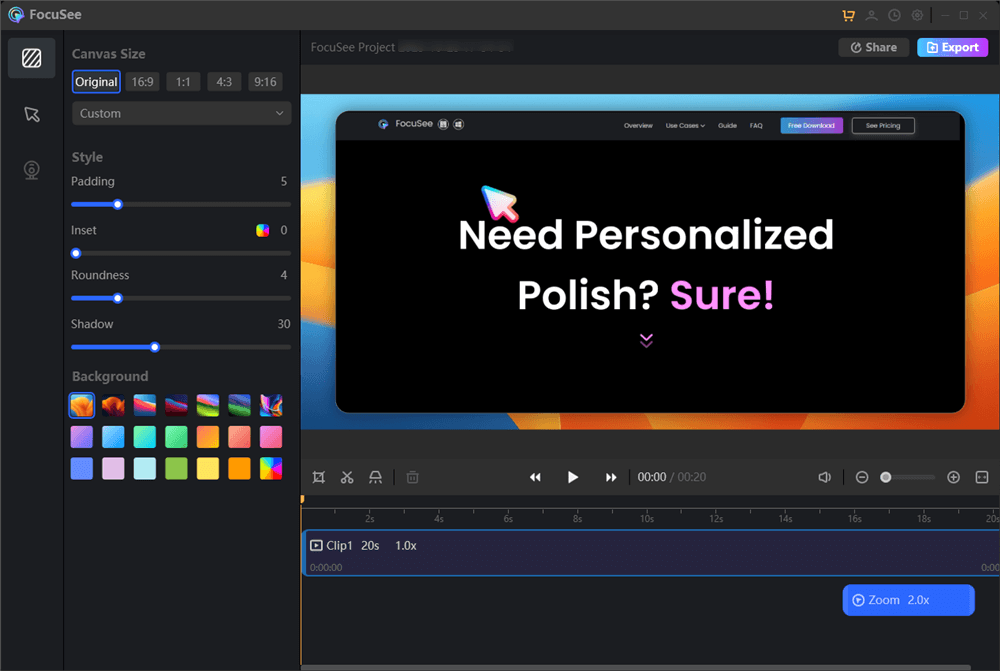
FocuSee Interface
Pros:
- Effortlessly emphasize click actions on the screen with automatic zoom-in functionality, capturing attention and highlighting specific details.
- Enhance recordings with various mouse cursor styles and click effects.
- Resize videos to optimized preset sizes for social media platforms.
- Export final creations as stunning 4K videos or high-quality GIFs.
- No professional skills required.
- It works well both on macOS and Windows.
Cons:
- Major updates may require additional upgrade fees.
2. Screenify
As a skilled screen recorder, Screenify can assist you in recording anything you require for both Windows and Mac computers. Its unique features include recording audio, camera, and full or partial screen. Ideally, this fantastic software offers a seamless experience without charging any amount. The best thing is it has an easy-to-use user interface, so you can access all features quickly and get the job done within seconds. It’s a free-to-use HD recording software with no watermark.
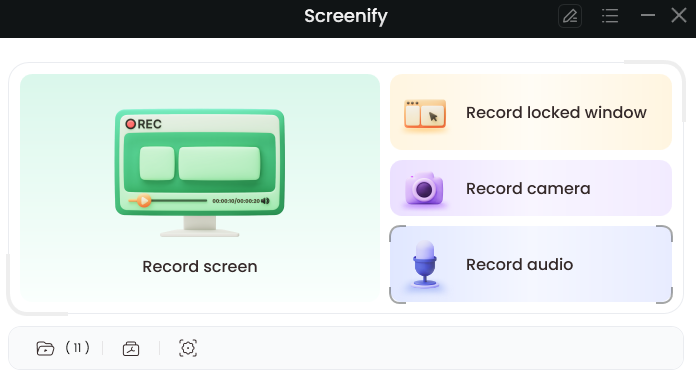
Screenify
Pros:
- 100% free to record unlimited videos in 1080p HD/4K.
- Various virtual backgrounds hide your real location and protect your privacy.
- Freely choose the recording scope of the screen, such as the full screen, a tab in the browser, a window, etc.
- Supports recording your screen, webcam, microphone, and audio.
- With all the well-liked GIFs in Screenify, you can captivate and entertain your audience.
Cons:
- The edit function is basic and doesn’t include AI features.
Guide: What is Webcam Recording Software? >
3. Xbox Game Bar
Compared with downloading screen recording software for low-end PCs, that software preinstalled in computers is naturally the preferred choice for people, and Xbox Game Bar just meets this requirement. It is a tool originally designed by Microsoft to help gamers quickly take screenshots and record their games. In spite of that, Xbox Game Bar is not limited to being used in games but can record gameplay and any type of video.

Record Screen with Xbox Game Bar
Pros:
- As long as the computer system is Windows 10 and above, you can press the “Win” and “G” keys at the same time to launch this screen recorder in only one second.
- The recorded video quality can reach 1080p HD, 60 fps.
- You can interact and share recorded videos with friends in Xbox Game Bar directly, without leaving the game or video.
Cons:
- Only supports Windows 10 and above.
More Tips: What to Do When Xbox Game Bar Not Working? >
4. DemoCreator
DemoCreator is also a pretty good choice for those looking for screen recorders. It is a multi-function screen recording software created by Wondershare. With this recording tool, you can record, edit, and export your videos all in one place. Although its functions are very diverse, due to the advanced recording technology built in it, it will not slow down the computer speed, so it is also very suitable for low-end computers.
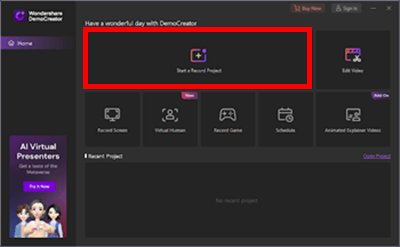
Record Screen with DemoCreator
Pros:
- Supports various forms of screen recording, including screen+webcam recording, screen-only recording, and game recording.
- After recording, you can preview your recorded video.
- One-click to fast export recorded videos, and you can also export them in various formats, including MP3, MP4, GIF, MOV, etc.
Cons:
- In the free version, a video can only be recorded for up to 10 minutes, and the video export quality is only up to 720P.
- Currently, only supports Windows 11/10/7 (64-bit OS) and macOS 10.13-12.
5. FBX Game Recorder
If you are very good at games and want to record your game highlights, then FBX Game Recorder is a screen recording software that you must not miss. As one of the screen recorders that occupy the smallest computer memory, it has little effect on the computer speed. So even if you are using a low-end computer, you can still record videos while enjoying a smooth gaming experience.
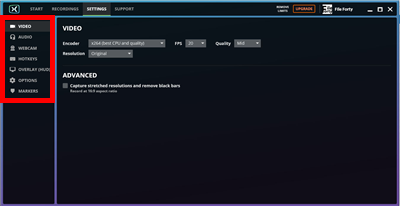
Record Screen with FBX Game Recorder
Pros:
- Record videos in the background of the computer, so it will not slow down your game.
- With high-performance HD recording, it can record the screen at 144fps in 1440p resolution.
- You can start and end recording quickly by pressing the hotkeys “Control” + “F2.”
- Supports webcam recording.
Cons:
- Only game videos can be recorded.
- Only supports Windows 10/8/7.
6. Dxtory
Dxtory developed by ExKode is also one of the best screen recorders for low-end pc, which is specially designed for DirectX and OpenGL applications. The developers of Dxtory fully consider the problem of record lagging and thus adopt the surface memory buffer recording technology to solve this problem. So even a low-end computer can keep running at high speed while recording videos.
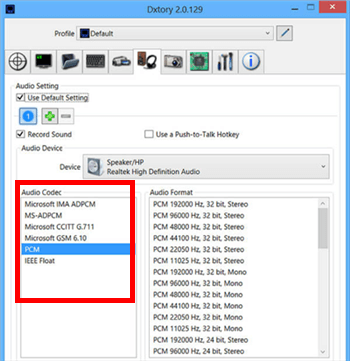
Record Screen with Dxtory
Pros:
- Recorded videos are smooth, without audio lag.
- Video quality can reach 120fps.
- You can record multiple sounds simultaneously, such as game sound and microphone sound.
- Supports VFW codecs. With it, you can choose any video codec you like according to your needs.
Cons:
- Recorded videos will take up a very large amount of storage.
- In the trial version, videos will have watermarks.
- Need to purchase a license.
- Can only record gameplay.
- Currently only supports Windows.
7. RecExperts
When it comes to screen recorders for low-end PCs, RecExperts designed by EaseUs are also listed. This screen recording tool not only has a variety of video recording functions, but also retains the characteristics of simple operation, smooth use, and no lag in the recording. Therefore, it has also become a premium choice for low-end computer users.
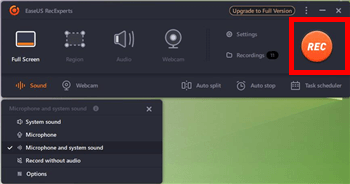
Record Screen with RecExperts
Pros:
- Supports a variety of video recordings, including gameplays, online meetings, webcams, and more.
- You can choose the appropriate frame rate from 1 to 60 according to your needs and computer conditions.
- Supports more than 10 video export formats.
- Windows and Mac systems are all supported.
Cons:
- In the free version, video recording and playing are limited to 1 minute.
- Videos recorded with the free version have a watermark.
8. D3DGear
With high-quality video recording and almost zero impact on gameplay, D3DGear has also managed to rank among the best recording software for low-end pc. You just need to launch this software before starting your game, and then you can start recording easily with one click. And this screen recording tool can also compress files while ensuring the high quality of videos, thereby reducing the occupation of computer memory.
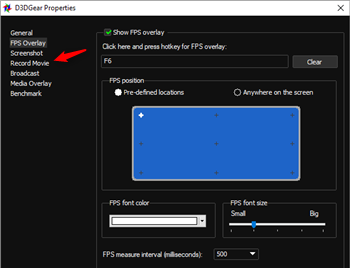
Record Screen with D3DGear
Pros:
- You can record videos at up to 4k resolution.
- You can export the recorded video to MP4, AVI, WMV, and OpenDML formats.
- Both internal and external sounds of your computer can be recorded.
Cons:
- Only Windows is supported.
- Only games can be recorded.
- Only a 15-day free trial.
9. OBS Studio
In the list of the best screen recorder for low-end pc, OBS Studio also stays ahead. As a professional open-source software for screen recording, it has any functions you can think of when recording videos, including real-time recording, multiple sound sources capture, resolution and frame rate adjustment, a preview of recorded videos, etc. And all of these features work well without slowing down low-end computers.
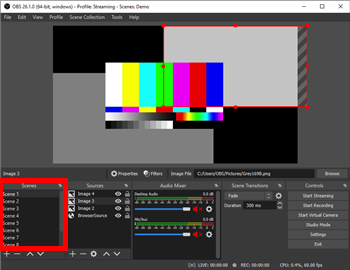
Record Screen with OBS Studio
Pros:
- You can flexibly choose the screen area to be recorded.
- You can record scenes from multiple monitors at the same time.
- Works on almost all computers, including Windows, macOS, and Linux.
Cons:
- The interface is complicated and not very friendly to novices.
- System versions below Windows 8.1 cannot be supported.
Tips for Choosing a Screen Recorder for Low-End PC
After checking the 8 recommended screen recorders, here are other tips prepared for you. Besides searching for screen recorders on the internet to decide which one to choose, it’s more important for you to know the criterion of a good screen recorder for a low-end PC. Here are the tips on what you should consider:
- Lightweight and Minimal Resource Usage: Opt for a screen recorder that is designed to consume minimal system resources. Look for software that runs smoothly on low-end PCs without causing excessive lag or slowdown.
- Customizable Recording Settings: Choose a screen recorder that allows you to adjust recording parameters to optimize performance on your low-end PC. Look for features such as frame rate control, resolution settings, and codec options to ensure smooth recording without overwhelming your system.
- Simple User Interface: Select a screen recorder with a user-friendly interface that doesn’t overwhelm you with complex settings. An intuitive and straightforward interface will make it easier for you to navigate and use the software efficiently.
- Audio Recording Options: Ensure that the screen recorder you choose offers flexible audio recording options. Look for features such as the ability to capture system audio, microphone input, or both simultaneously. This will allow you to create comprehensive recordings tailored to your needs.
- Compatibility and Format Support: Verify that the screen recorder is compatible with your low-end PC’s operating system. Additionally, check if it supports popular video formats like MP4, AVI, or MOV, which will provide flexibility in sharing and editing your recordings.
Remember, these tips will help you narrow down your options and find a suitable screen recorder that maximizes performance on your low-end PC while still delivering quality recordings.
The Bottom Line
These are the best screen recorders for low-end PCs in 2022 that we have tested and carefully selected for you. What we recommend is Screenify. Because it is so easy to use, surpassing most of the recording software on the market. Hope our reviews can help you make the right choice quickly. Now you can download the software and try it out as needed!
More Related Articles
Product-related questions? Contact Our Support Team to Get Quick Solution >

