How to Stream Netflix on Discord
If you’re looking for an exciting movie night with your family or friends on Discord, you’re in luck. In this article, we have discussed different ways to stream Netflix on Discord without getting a black screen.
Did you come across an amazing show on Netflix and can’t wait to binge-watch it with your friends? But wait! You guys aren’t in the same room or house or even the same city! Does that mean you’ll have to watch it alone? Not if you learn how to stream Netflix on Discord!
Also Read: Best Streaming Audio Recorders 2023
Discord is a popular voice chat and text messaging platform that gamers use to communicate with each other. But did you know that you can also use Discord to stream Netflix? That’s right, you can watch your favorite Netflix shows and movies with your friends, even if they’re not in the same vicinity.
Read on to discover different methods to stream Netflix on Discord.
Can You Stream Netflix on Discord?
Absolutely! Discord has this great feature where you can stream your Netflix account using the screen share option. But just keep in mind that there are certain requirements you’ll need to meet first. For instance:
- You can only stream Netflix on the desktop version of Discord.
- You need to have a Netflix account and a Discord account.
- You need to be in a voice channel on Discord before you can start streaming.
- You can only stream Netflix in standard definition (SD) quality on the free plan. If you have a Discord Nitro subscription, only then you can stream in high definition (HD) quality.
With that sorted, let us take you through the steps to stream Netflix on Discord.
How to Screen Share Netflix on Discord
Streaming Netflix on Discord is pretty straightforward. You just need to have an account on both apps, and you’re good to go.
Here are the steps to seamlessly screen share Netflix on Discord:
Step 1. Launch Discord on your PC and log in to your account.
Step 2. Join a voice channel.
Step 3. Click on “Share Your Screen: at the bottom-left of the screen.
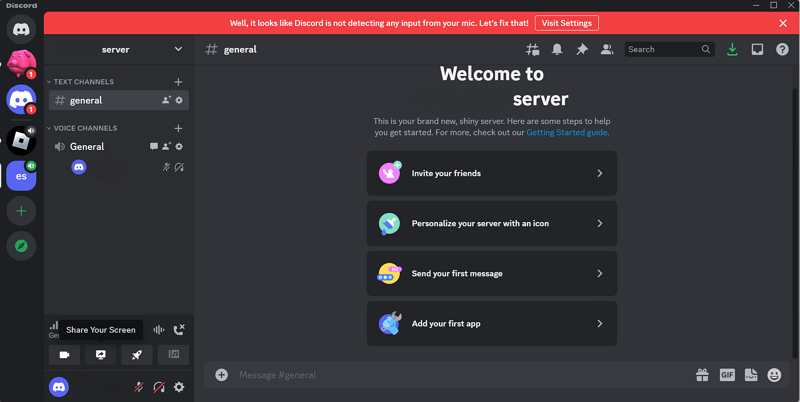
Click on Share Your Screen
Step 4. In the “Screen Share” window, select the Netflix application.
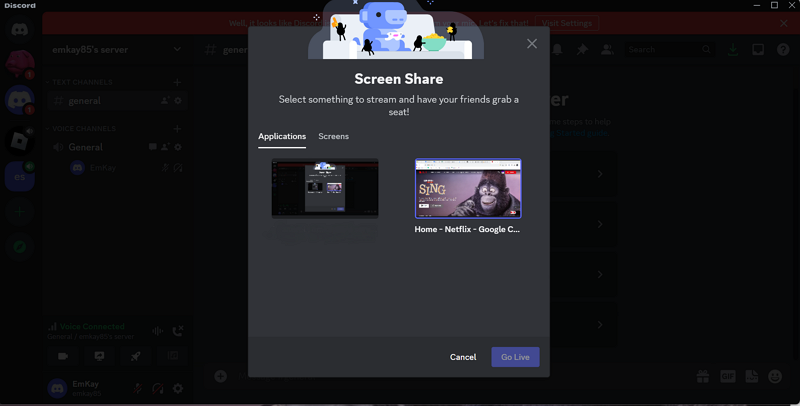
Select Netflix from the Applications
Step 5. Choose the stream quality, resolution, and frame rate, before clicking “Go Live.”
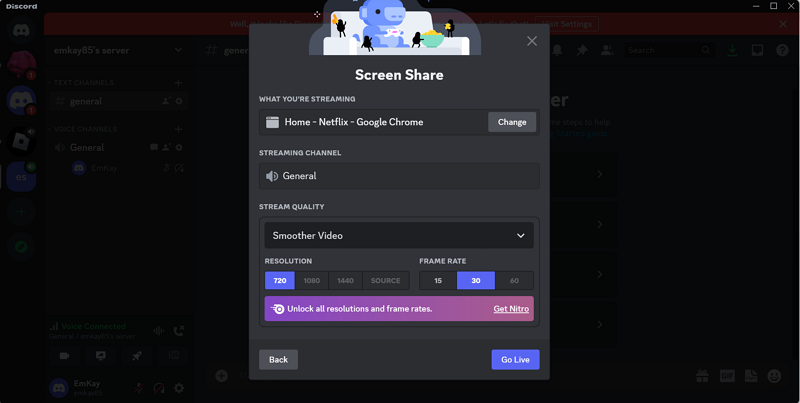
Go Live
And that’s it! You will now be able to stream Netflix on Discord without an issue.
How to Stream Netflix on Discord Without Black Screen
Just like you get a black screen when you try taking a screenshot on Netflix, similarly, you may encounter a black screen when streaming Netflix on Discord. However, this issue can be resolved simply by turning off hardware acceleration on Discord and your browser.
Here’s how to go about it:
Step 1. Launch Discord and go to the user settings on the bottom-left, indicated by a cog wheel.
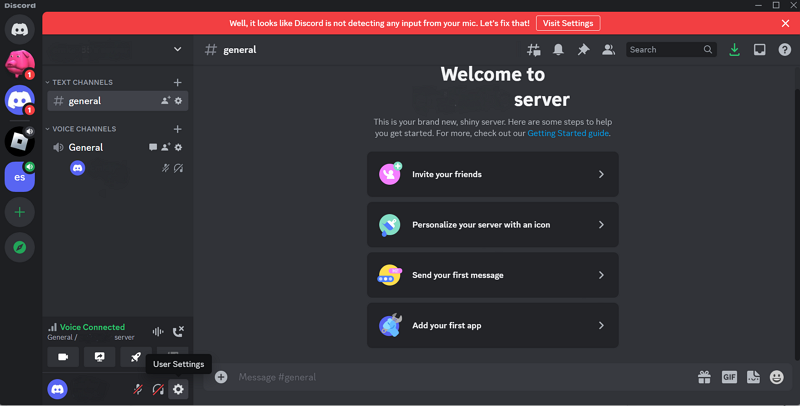
Go to User Settings on Discord
Step 2. Scroll to “Advanced” on the left side menu, and turn the toggle for “Hardware Acceleration” off.
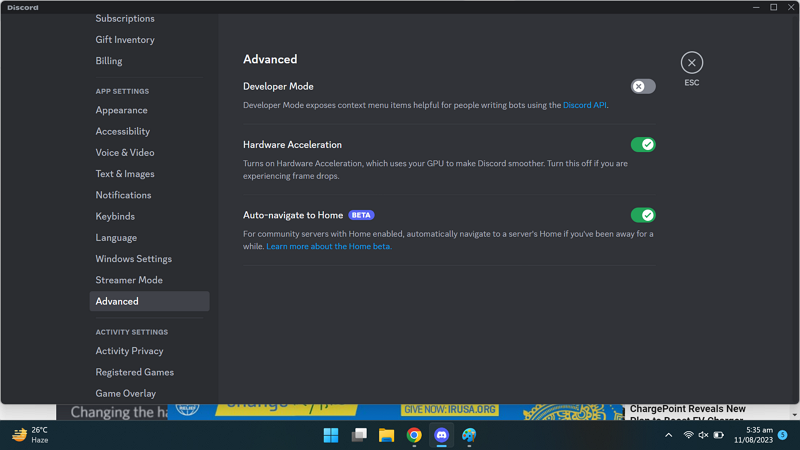
Turn Hardware Acceleration Off
Step 3. Now launch your browser. We’re using Chrome here. Go to the settings by clicking on the 3 dots at the top-right corner.
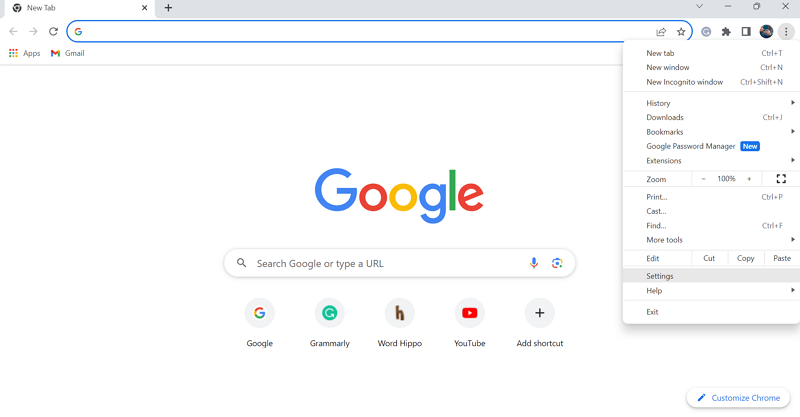
Go to Chrome Settings
Step 4. On the left side menu, locate “System” and turn the toggle off for “Hardware Acceleration.”
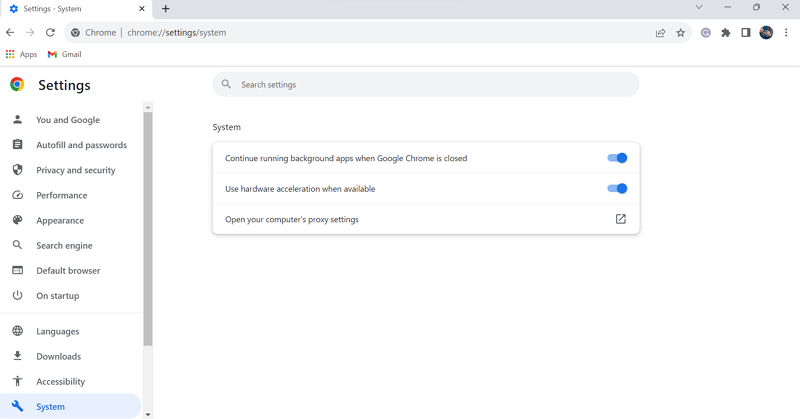
Turn Hardware Acceleration Off
Now relaunch Discord and Chrome, and you’ll be able to stream Netflix on Discord without a black screen.
However, if, for some reason, you’re still experiencing a black screen when streaming via Discord, you can use a third-party app screen recording app.
Record Netflix Videos via Screenify
So what if you can’t livestream Netflix on Discord? You can still record your favorite TV shows or movies via Screenify and then stream them on Discord. Problem solved!
Screenify is an amazing screen recording and video editing tool from iMobie. Available for free on both Windows and Mac platforms, this remarkable tool boasts an intuitive interface that makes capturing your screen, webcam, and audio a breeze.
So, whether you’re a seasoned pro or just starting out, Screenify is the perfect tool to record Netflix videos and watch them with your buddies on Discord.
Give it a try today and see the amazing results for yourself!
Free Download * 100% Clean & Safe
Steps to Record Netflix Videos Using Screenify
Here are the steps to use Screenify for recording Netflix videos:
Step 1. Download and Install Screenify on Computer.
Step 2. Launch Screenify on your computer, and select Record screen mode.
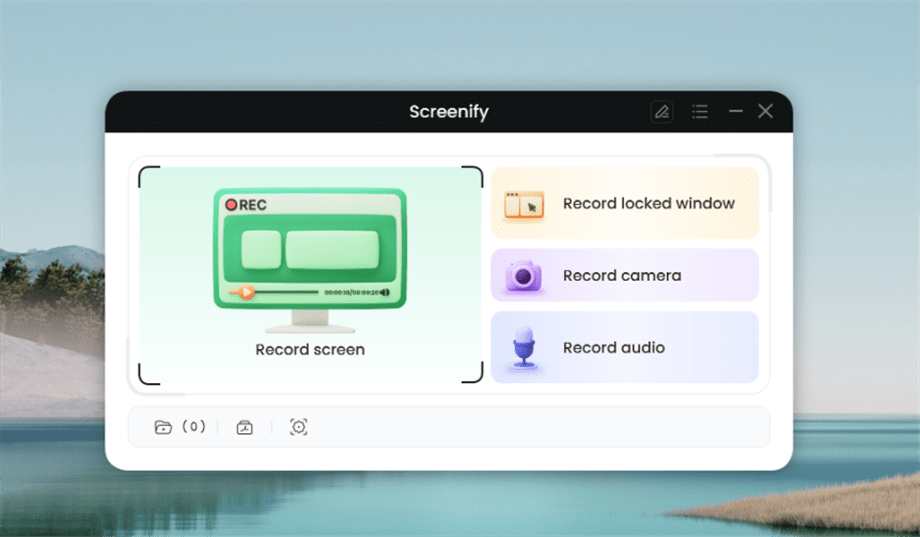
Select Record Screen Mode
Step 3. Configure Recording Settings aims to configure settings like system audio before recording.
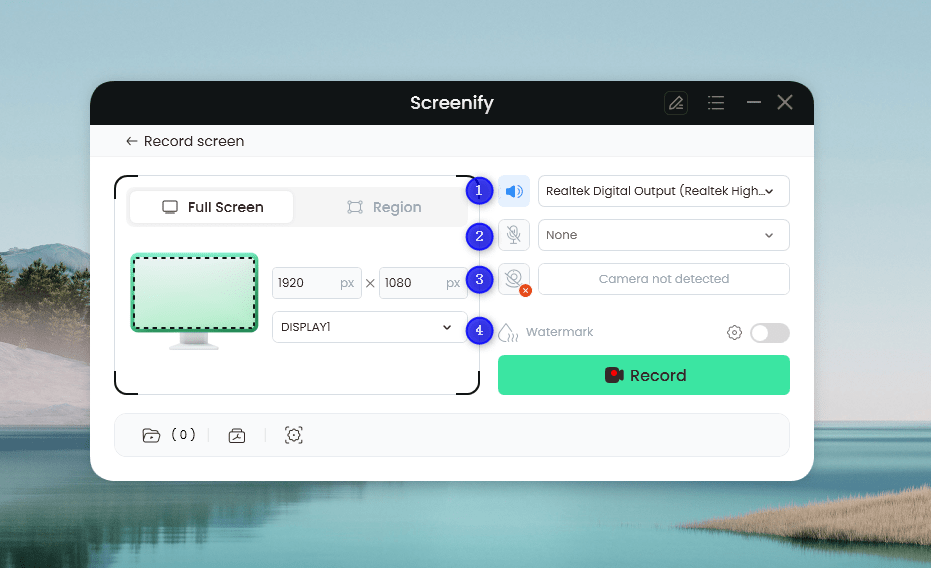
Set Configure Recording Settings
In this setting menu, you can:
1 Choose the System audio.
2 Choose the Microphone you want to record.
3 Choose the Camera you want to use.
4 Choose whether to add a watermark.
Step 4. Select Recording Screen.
Option 1. Full Screen Record
Please select Full Screen mode and choose the display you need to record. Hit Record button to initiate recording.
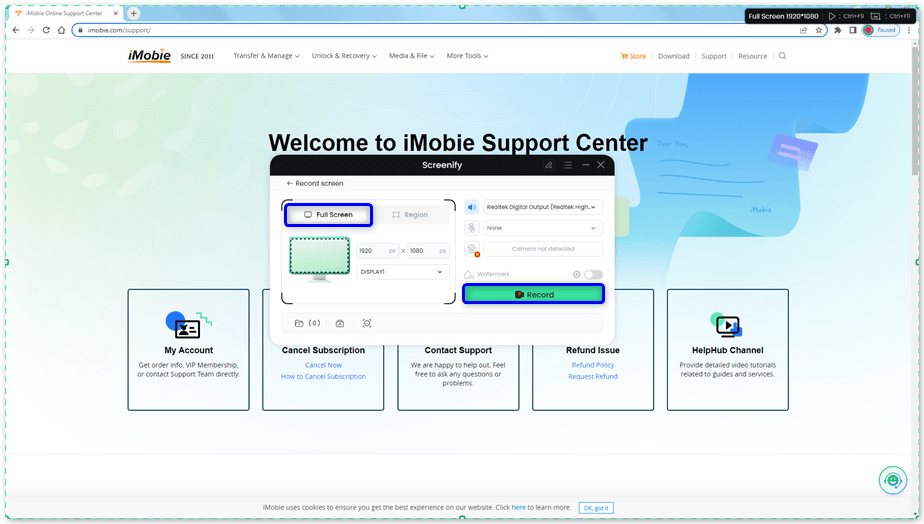
Select Full Screen
Option 2. Region Record
To record region, you need to manually select the recording area. After selection, you can still adjust the selected area. It supports customize selection, full screen, and proportional selection based on common social media dimensions.
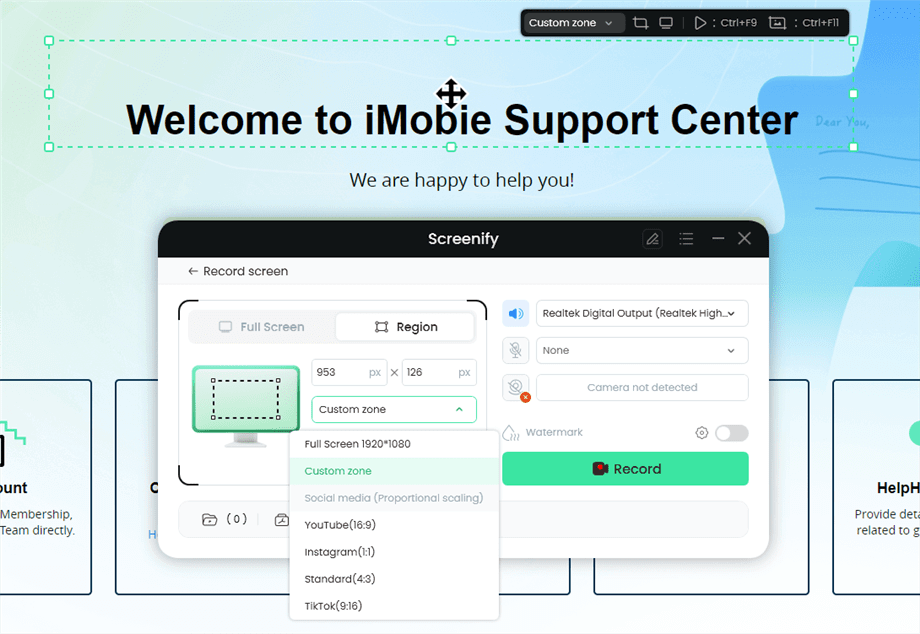
Record Region
Step 5. Wait for the Recording Countdown.
There is a 3-second countdown to help you prepare the recording after you are ready to start recording.
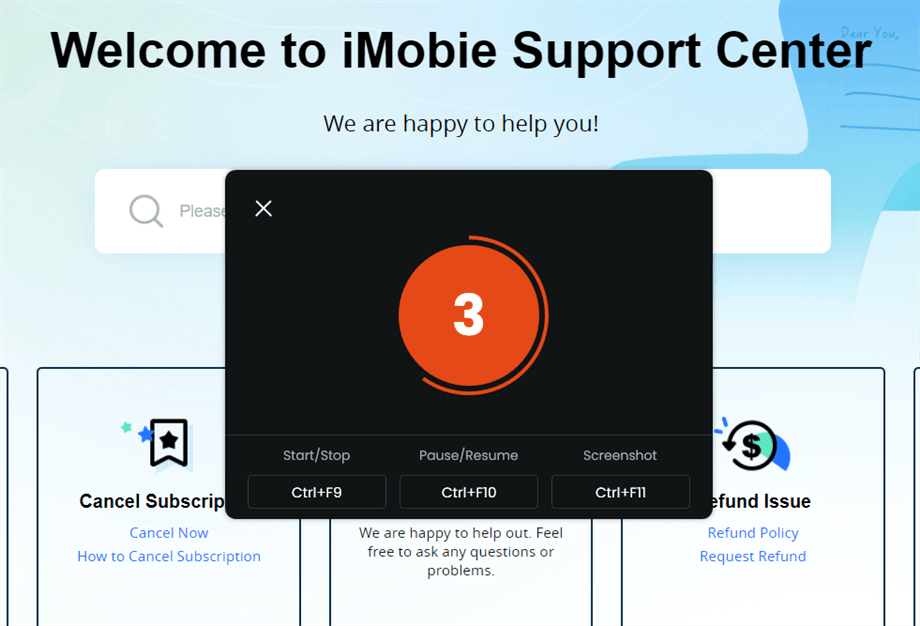
Wait for the Recording Countdown
If you would like to see a recording countdown before your recording starts, you can enable the countdown option. Or you can tap it off. View this post to know how to set the countdown option.
Step 6. Start Recording.
The recording will begin after a 3-second countdown. You can make annotations on the recording interface during the recording.
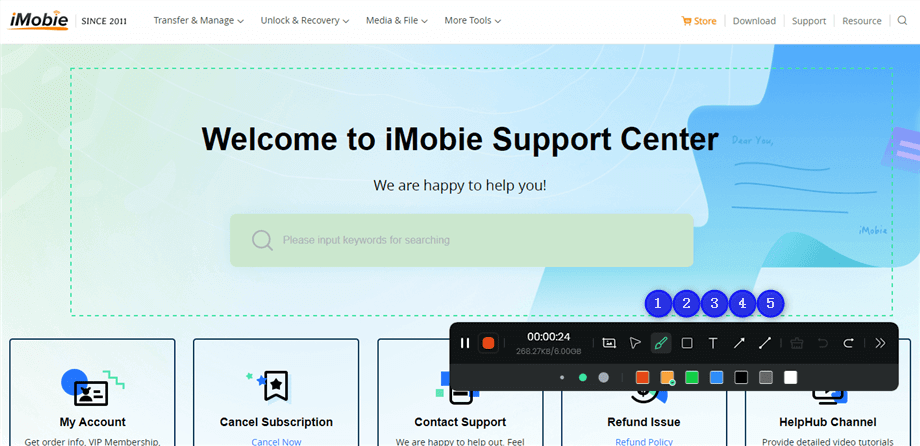
Annotate the Screen during Recording
With the toolbar, you can add the annotation in the screen:
1 Brush: Draw freehand on the screen recording interface to highlight or illustrate specific areas during the recording.
2 Rectangle: Draw rectangular shapes on the screen recording interface.
3 Text: Add written notes or labels directly onto the screen recording interface.
4 Arrow: Draw arrows on the screen recording interface to point out and emphasize specific areas.
5 Line: Draw straight lines on the screen recording interface to underline or connect specific points.
Step 7. Record Screen Process Completed.
When the recording is completed, you can click the red Stop button to end the recording. Your recorded files will be displayed. From here, you can preview and manage the recorded content as needed.
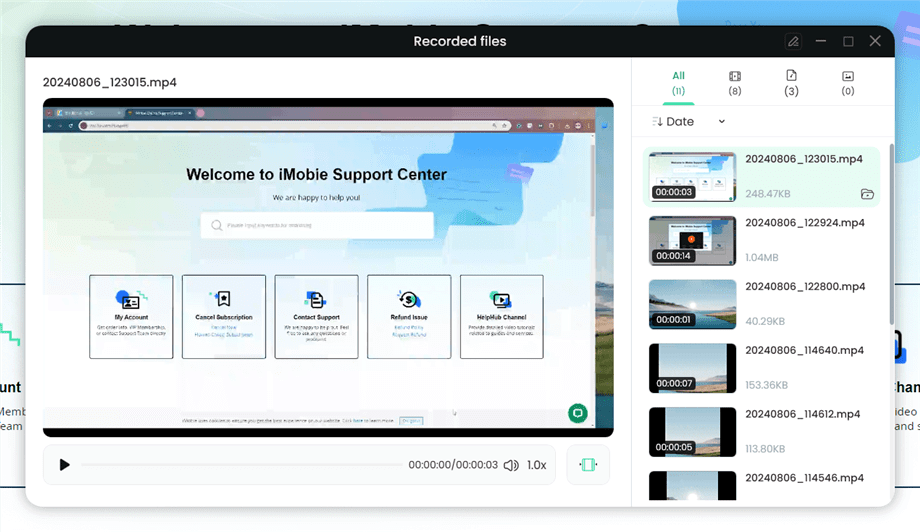
Preview the Recording
You may also want to know: How to screen record protected videos
Wasn’t that an easy way to record your favorite Netflix show and stream it to Discord?
Now that you know how to stream Netflix on Discord using the built-in feature and via the third-party app Screenify, let’s move on to some user queries.
FAQs
Q. Does Netflix block screen sharing?
Yes, Netflix does block screen sharing on some devices and platforms. This is because Netflix uses Digital Rights Management (DRM) to protect its content. DRM is a technology that prevents unauthorized copying of digital content.
Netflix blocks screen sharing on the following devices and platforms:
- Windows 10 and 11
- macOS
- iOS and iPad
- Android
- Chromecast
- Apple TV
- Fire TV
- Roku
However, you can bypass Netflix’s screen-sharing block using a third-party app like Screenify or Discord’s screen-sharing feature. These apps allow you to record and watch Netflix with friends in real-time, even if you’re not on the same device.
Q. How do I stream Netflix with friends?
If you want to watch a TV show with your friends, you can stream Netflix on Discord by using its screen-sharing feature. However, if you face a black screen during the stream, a third-party screen recorder can get the job done.
Q. Why can’t I stream Netflix?
There can be several reasons why you can’t stream on Netflix. This includes:
- Digital Rights Management (DRM)
- Copyright restrictions
- Technical incompatibility
- Unstable internet connection
- Outdated apps
Final Words
Streaming Netflix to Discord is a great way to watch your favorite shows and movies with your friends. It’s easy to do, and it’s a lot of fun. However, there might be instances where you may experience a black screen while streaming.
Even though this issue can be resolved by turning off hardware acceleration on Discord and your browser, there are alternative ways too. For instance, you can record Netflix videos using Screenify and stream them to Discord.
In this article, we have shared step-by-step instructions with you to stream Netflix on Discord using the built-in screen-sharing option and a third-party app.
So, don’t let some restrictions and black screens come in the way of enjoying your favorite show with your friends; get Screenify and chill!
Free Download * 100% Clean & Safe
Product-related questions? Contact Our Support Team to Get Quick Solution >

